The Samsung Odyssey OLED G8 is the fourth QD-OLED ultrawide we’ve looked at so far, after the two Alienware models and the newly released variant from MSI, so plenty of interesting comparison data to get to in this review – plus a few unusual findings.
The Odyssey OLED G8 uses the same panel as the aforementioned 34-inch 3440 x 1440 QD-OLEDs we’ve reviewed so far, so don’t expect drastic differences in specifications. The G8 offers the same 175 Hz maximum refresh rate as the Alienware and MSI, as well as other top specs like a rated 0.03ms response time, 99% DCI-P3 coverage and adaptive sync support.
Samsung doesn’t claim a 1,000 nit peak brightness rating, though this is a known performance characteristic of this QD-OLED panel, so we’ll see how bright the G8 gets later.
This Samsung variant is also the most expensive of the QD-OLED ultrawides released so far, priced at $1,500. That’s $200 more than Alienware’s AW3423DW and $400 more than the DWF and MSI variants, so Samsung would want to have some killer features and performance to justify this price tag.

Features and Design
The Odyssey OLED G8 gets off to a great start when assessing the design, something I recently criticized on the rather ugly MSI 342C. This monitor is the complete opposite: it’s the smallest, thinnest and sleekest looking QD-OLED yet.
The panel is integrated nicely into the front with a small bottom bezel strip, and the stand – which uses a combination of metal and plastic – looks great, is very sturdy and doesn’t take up a ton of desk space.

What impressed me the most was the minimalistic design and slim construction. While I like the design of the Alienwares, the OLED G8 looks more modern and really harnesses the thinness of the OLED panel.
The rear uses a combination of silver metal and plastic, which match up reasonably well despite being different materials. It’s also the quietest of these monitors yet, featuring no fan or a fan so silent it’s irrelevant.

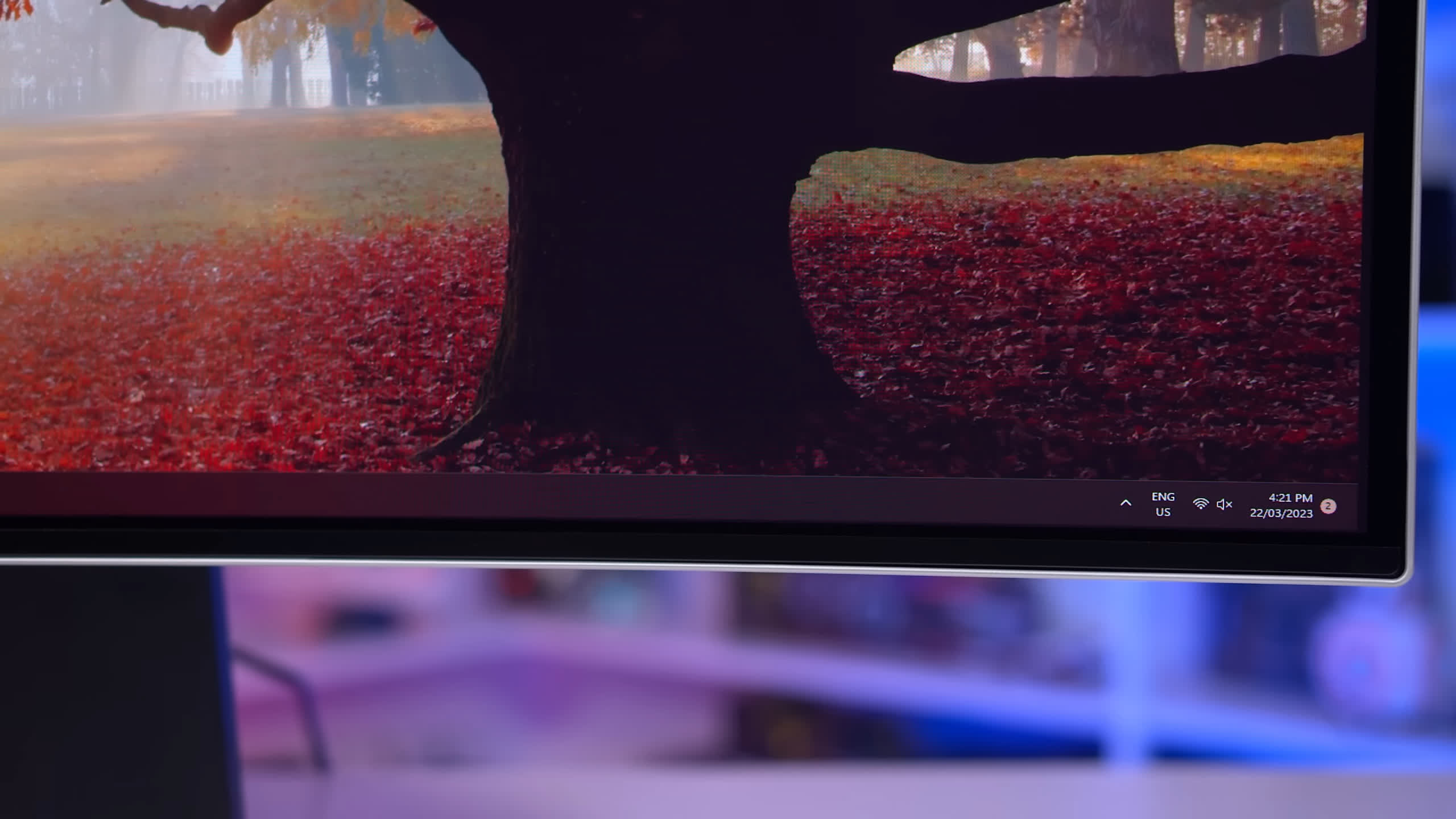
There are a couple of downsides to this design though. One is that the bottom bezel looks like it has some sort of protective film applied, like how a lot of glossy parts come with a removable plastic film to protect it during shipping. However when I tried to remove it, it became apparent that it probably shouldn’t be removed. Don’t make the same mistake I did there!
The stand also only supports height and tilt support, with no swivel adjustment, although VESA mounting is supported.


Port choice poses an issue, too. For some reason, rather than using standard full sized ports that we’ve become accustomed to across many monitors, Samsung have opted for mini versions.
So this monitor includes one mini-DisplayPort and one micro-HDMI port plus two USB-C ports, one of which can also act as a display input. The HDMI port is 2.1, which is good to see.
For a lot of people this probably won’t be a big deal, you’ll just use the included 1.5m long mini-DisplayPort to full-sized DisplayPort cable and plug it straight into your GPU. My issue is that finding high quality mini-DP or micro-HDMI cables is harder and/or more expensive than for normal cables, especially if you need a long cable like 3 or 5 meters.

It also means that if you’ve already bought a quality DisplayPort cable, you can’t use it with the G8 unless you get an adapter (which may be of questionable quality). And this is for no good reason, as the Odyssey OLED G8 is large enough to fit normal sized ports.
Sure, include the small versions, too, if you want to give buyers the option of a sleek, thin cable look, but for a PC monitor, full sized ports are the primary way to go.

An interesting and unique aspect of this monitor is that it features full smart functionality, similar to a smart TV. Unlike the vast majority of gaming monitors that just act like a dumb display with inputs, the OLED G8 is internet-connected, and can run various apps like Netflix, YouTube and Disney+, and supports other features enabled by the chip’s processing capabilities.
This is unusual to see as the primary use case for a display like this is gaming, especially PC gaming, where the input device itself (like a PC or game console) can run these sorts of apps perfectly fine and often with faster, easier input access than the included remote.
I don’t think it’s a bad thing to have integrated app support, though, but I suspect a large chunk of buyers won’t find this useful.
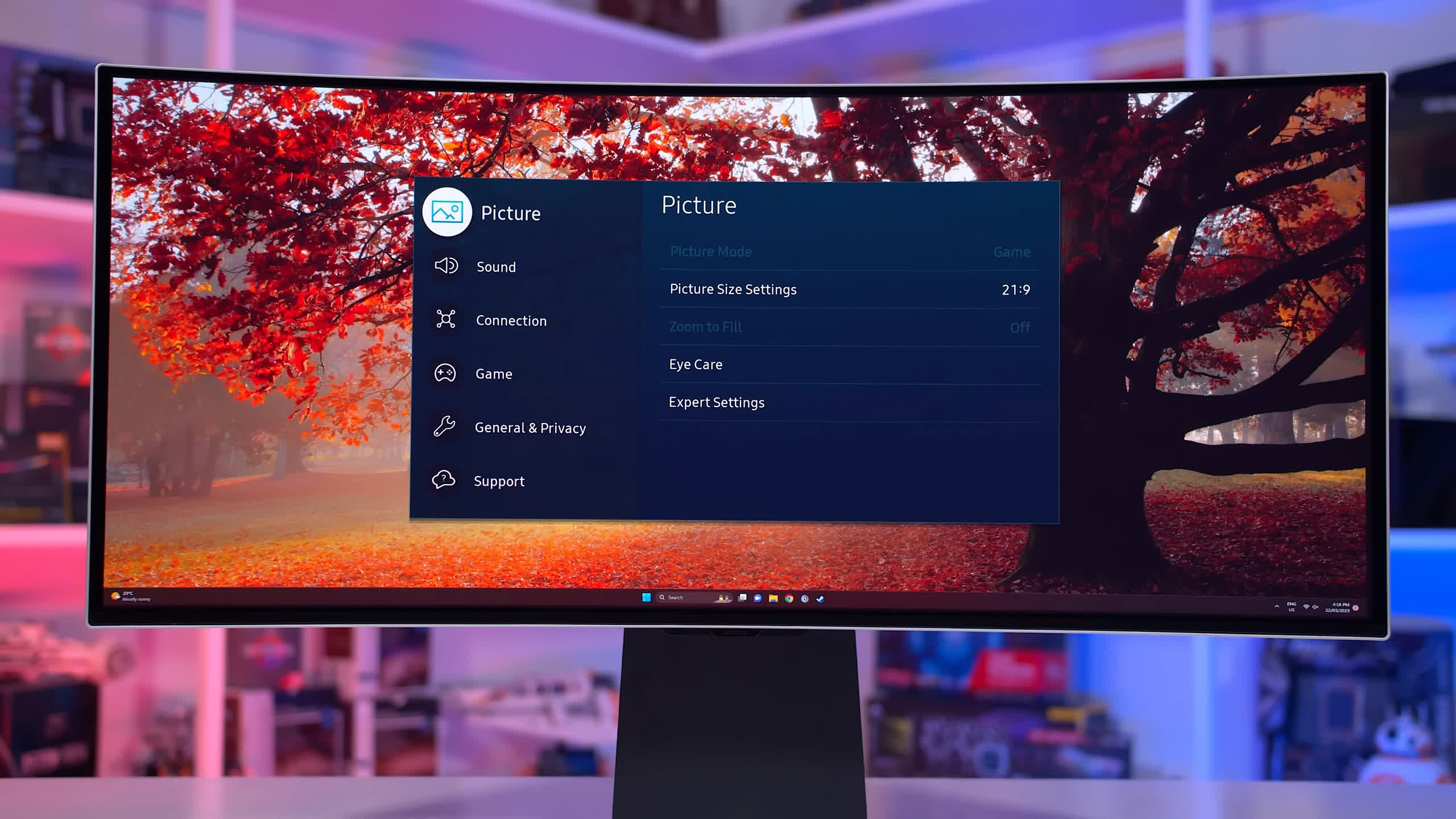
What might have made app support more useful is if it enabled advanced HDR format playback like Dolby Vision, which isn’t accessible through PC, but the G8 doesn’t support Dolby Vision. However, the benefits of a more advanced OSD is that there’s a much more extensive range of settings with fewer restrictions, it supports firmware updates over the internet, it supports Bluetooth functionality like Bluetooth speakers, and it’s smooth to use.
Certainly the level of software features is far ahead of its competitors and if you specifically wanted things like native app support, there is no other QD-OLED ultrawide that offers this.
Screen Coating, Subpixel Layout, Burn In
As the Odyssey OLED G8 OLED uses the same panel as other 34-inch QD-OLEDs, those that have read other reviews will be very familiar with some of the issues surrounding the coating and subpixel structure of this QD-OLED panel.
If you were hoping that the Samsung variant would better handle reflections or cut down a bit on ambient light reflectivity, this is not the case, it looks fundamentally identical to the Alienware and MSI models.
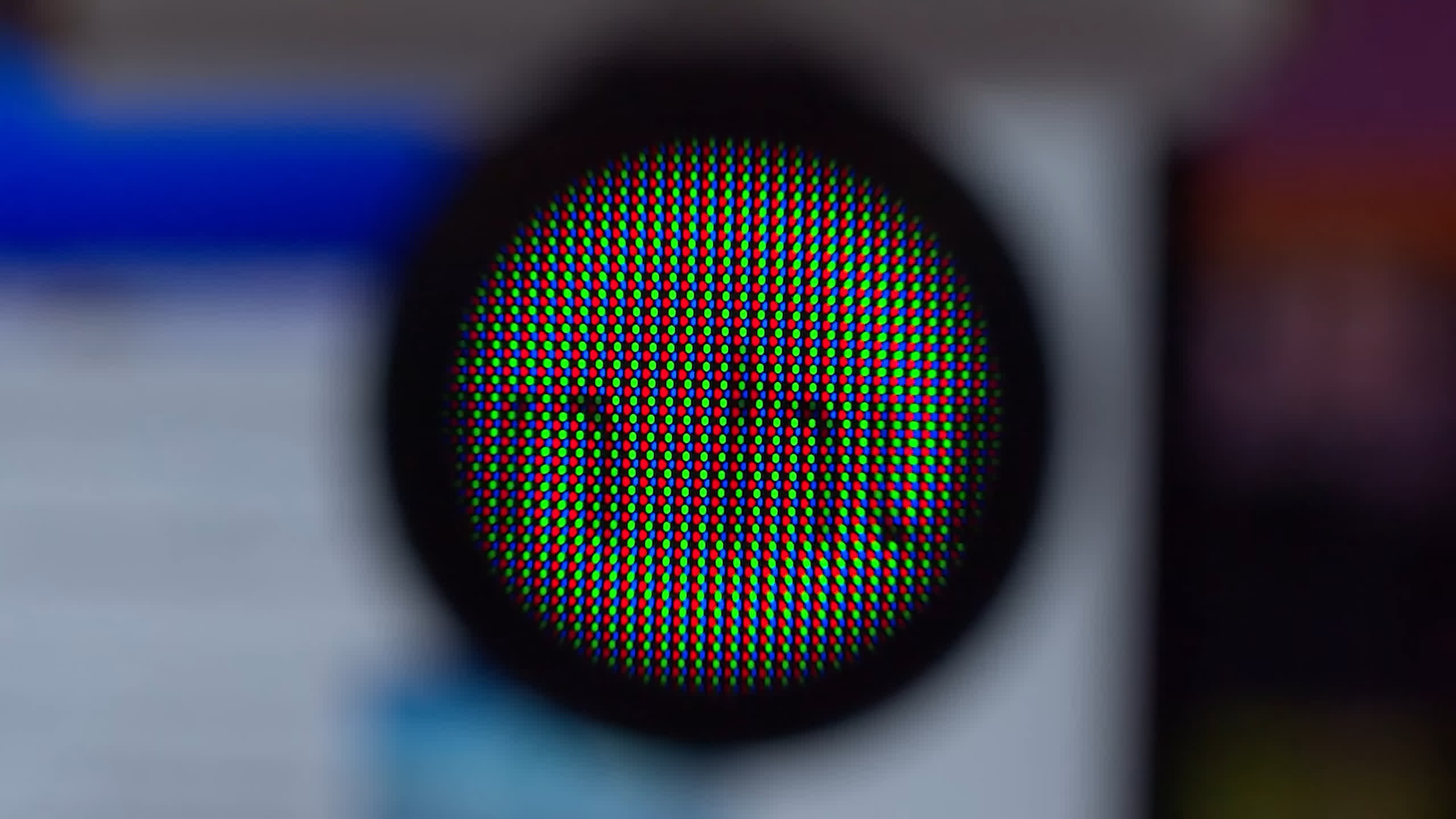
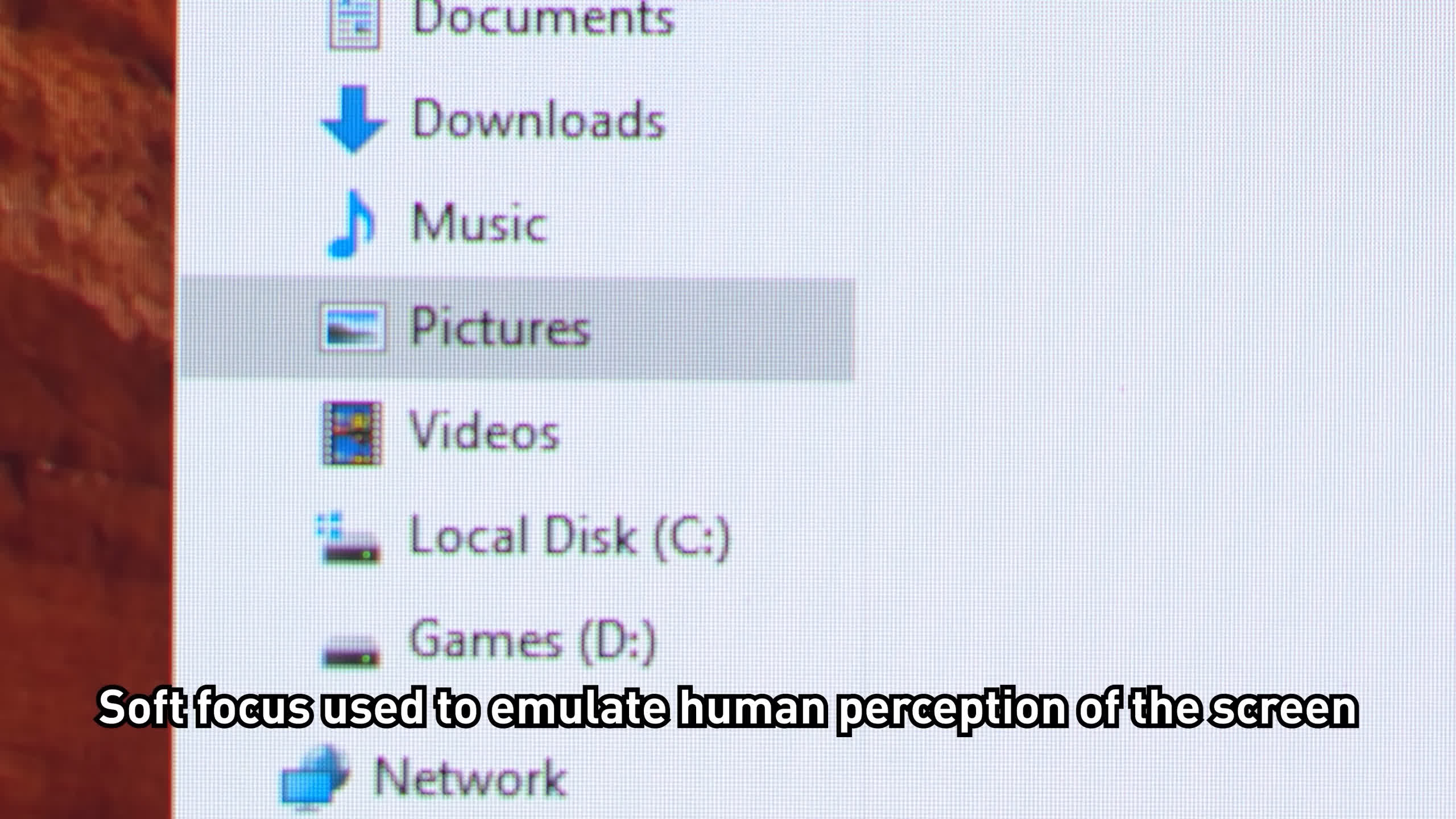
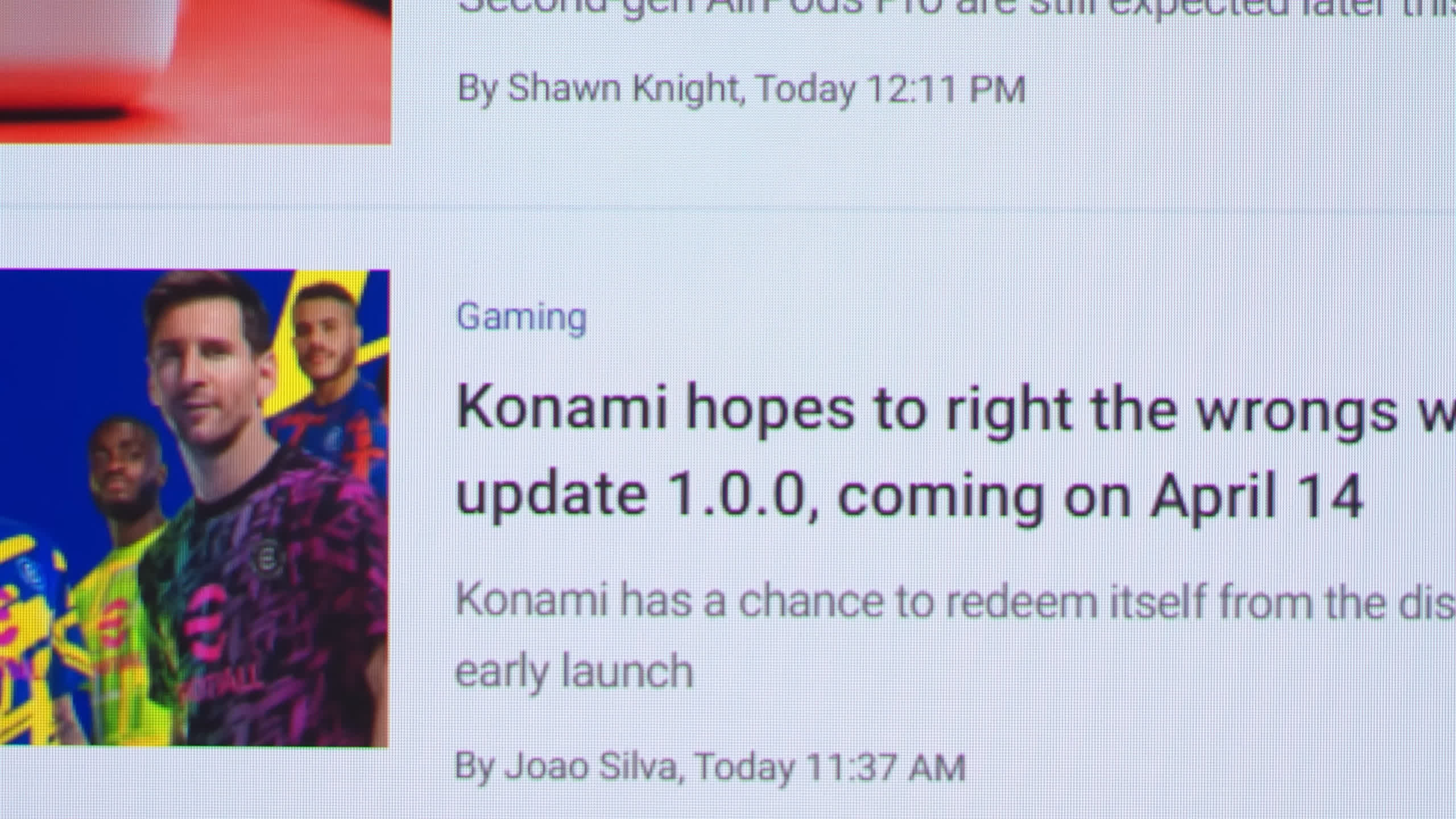
If you’re not familiar with coating, here is a quick summary: The QD-OLED panel’s coating is glossy and lacks a polarizer so it can reflect quite a bit of ambient light, depending on the conditions.
In a standard indoor viewing environment with artificial light, or in a sunlit room, blacks can appear grey or raised due to some of this light being reflected off the panel. This is unlike a glossy LG OLED which appears much blacker even with ambient light in the room.

This ambient reflectivity is exacerbated when there’s more light in front of the panel, but isn’t as problematic when lighting is only behind the display, and it’s a non issue in dimly lit or dark rooms. This can hamper the deep rich OLED experience in some viewing conditions: OLEDs are famous for their black levels, but with the 342C you’ll need to have an optimized setup to get the most out of it.
It’s really hard to say whether this will be an issue for you as it can be a case by case basis. Personally I do find it annoying and one of the larger issues with these first generation QD-OLED panels, but if you primarily game at night it’s not anywhere near as much of a concern. At the very least it’s something to be aware of.

As for the subpixel structure, it’s not ideal for desktop productivity use. The QD-OLED panel uses a triangle RGB layout instead of the traditional RGB stripe, which can cause fringing on some high contrast edges such as text. This is not easily fixable with software corrections.
Some people don’t notice this issue, but others including myself found it reasonably obvious, especially next to a normal LCD. This reduces the crispness and clarity of text in some situations, but is a complete non issue for content consumption, like gaming or watching videos.
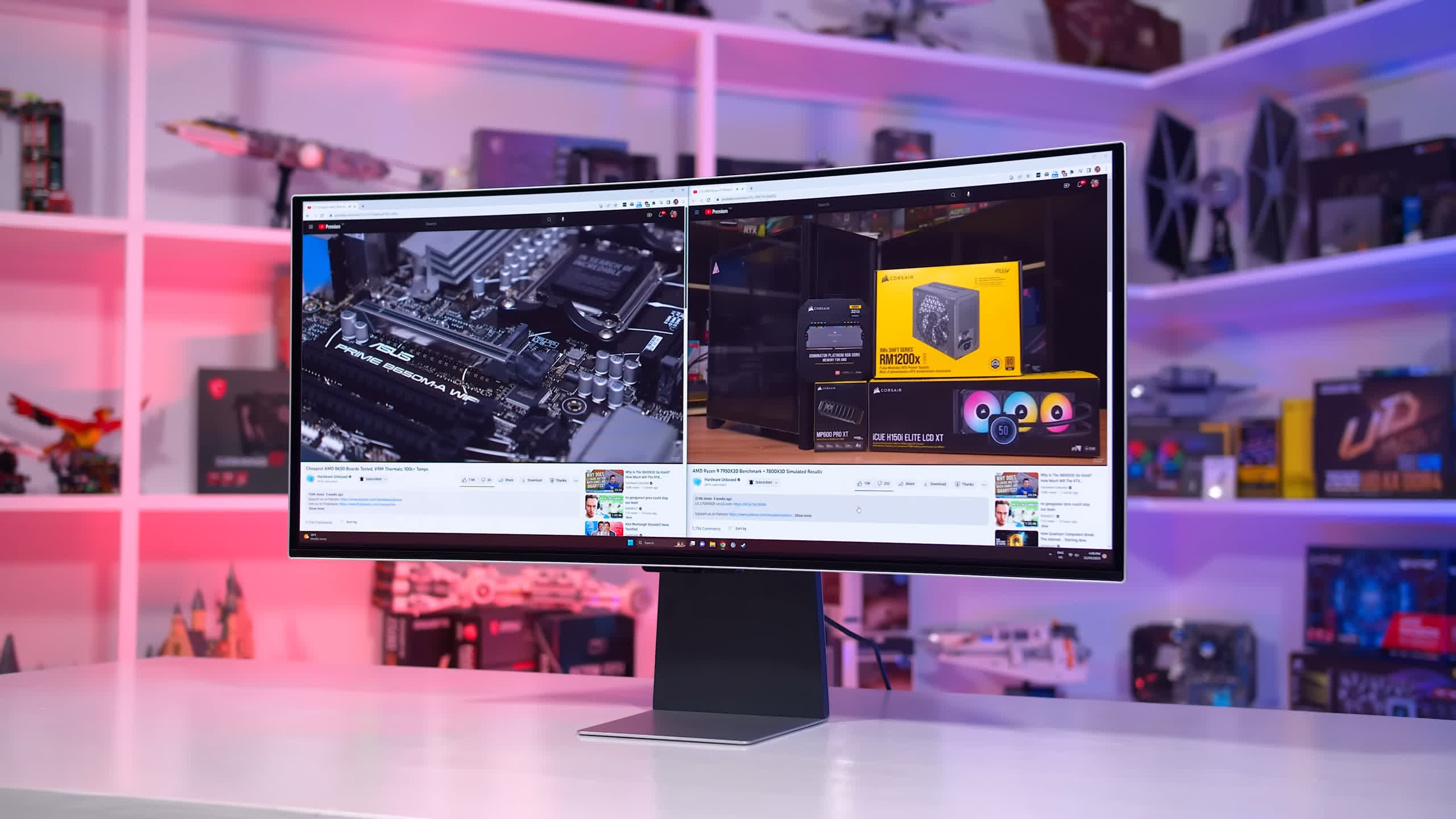
OLEDs generally aren’t great monitors for desktop usage, productivity apps, and web browsing anyway because they are susceptible to permanent burn in – so the subpixel issue won’t be of huge concern if you are using this monitor as intended for content consumption. But if you do plan on using it for productivity work, you’ll not only have to factor in the risk of burn in into your buying decision, but the suboptimal subpixel layout as well.
As for burn in warranty, Samsung are not making any specific claims about burn in coverage, and their warranty policy varies between countries. This is a significant weakness as their main competitors offer 3 year warranties that include burn-in coverage. This is pretty disappointing given the OLED G8 is also the most expensive of these displays released so far, you’d think that at a premium price of $1,500 you’d be getting premium warranty support, but that’s not the case.
Display Performance
In terms of response time performance, it’s no surprise to see this QD-OLED panel offering lightning fast speeds, similar to other QD-OLEDs we’ve tested. At its maximum 175Hz refresh rate, we’re seeing a 0.3ms average response which is extremely fast and that leads to very clear motion for this sort of refresh rate.
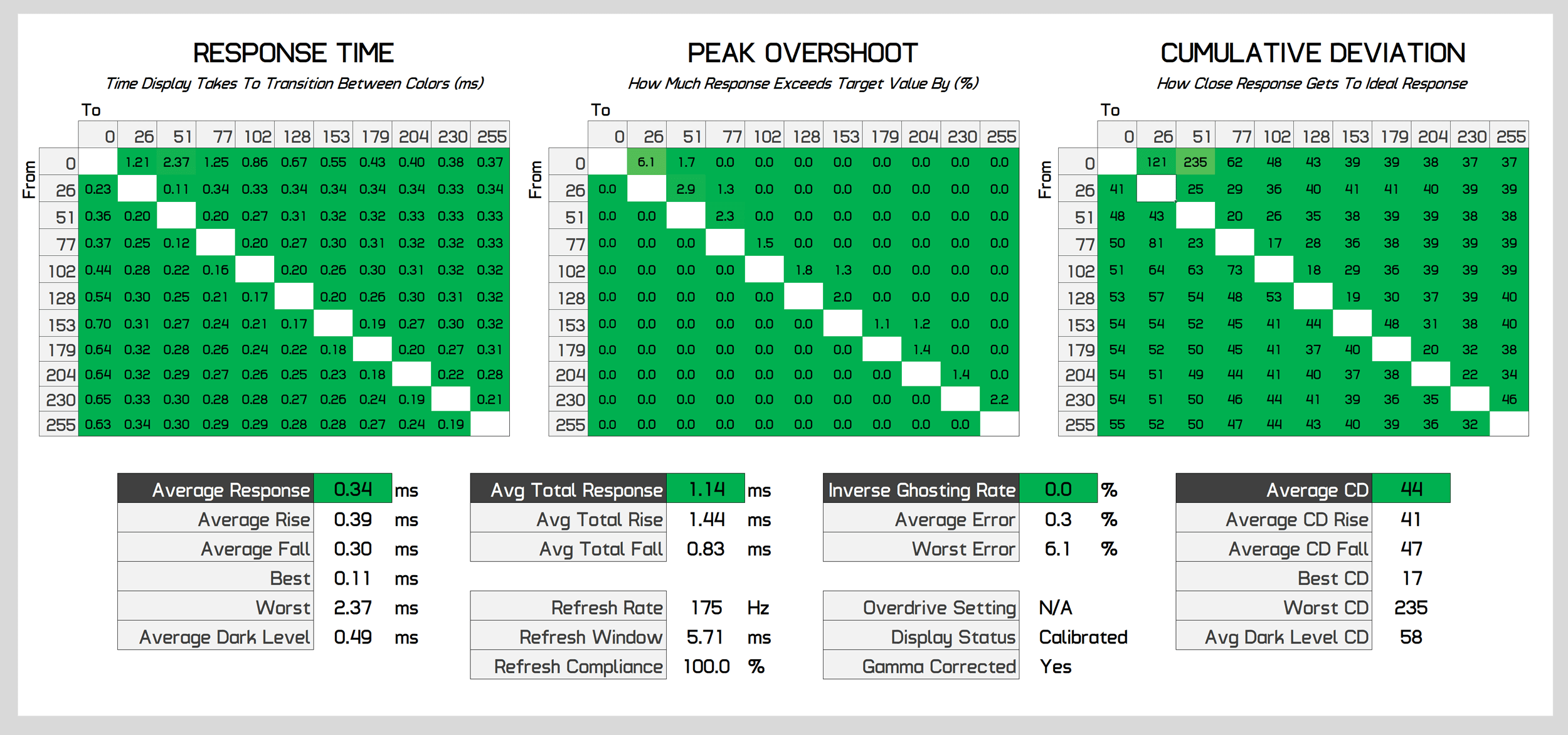
With no noticeable inverse ghosting, the OLED G8 is as good as the AW3423DW for motion clarity, and far superior to any LCD at the same refresh rate. Cumulative deviation is astonishingly low at just 44.
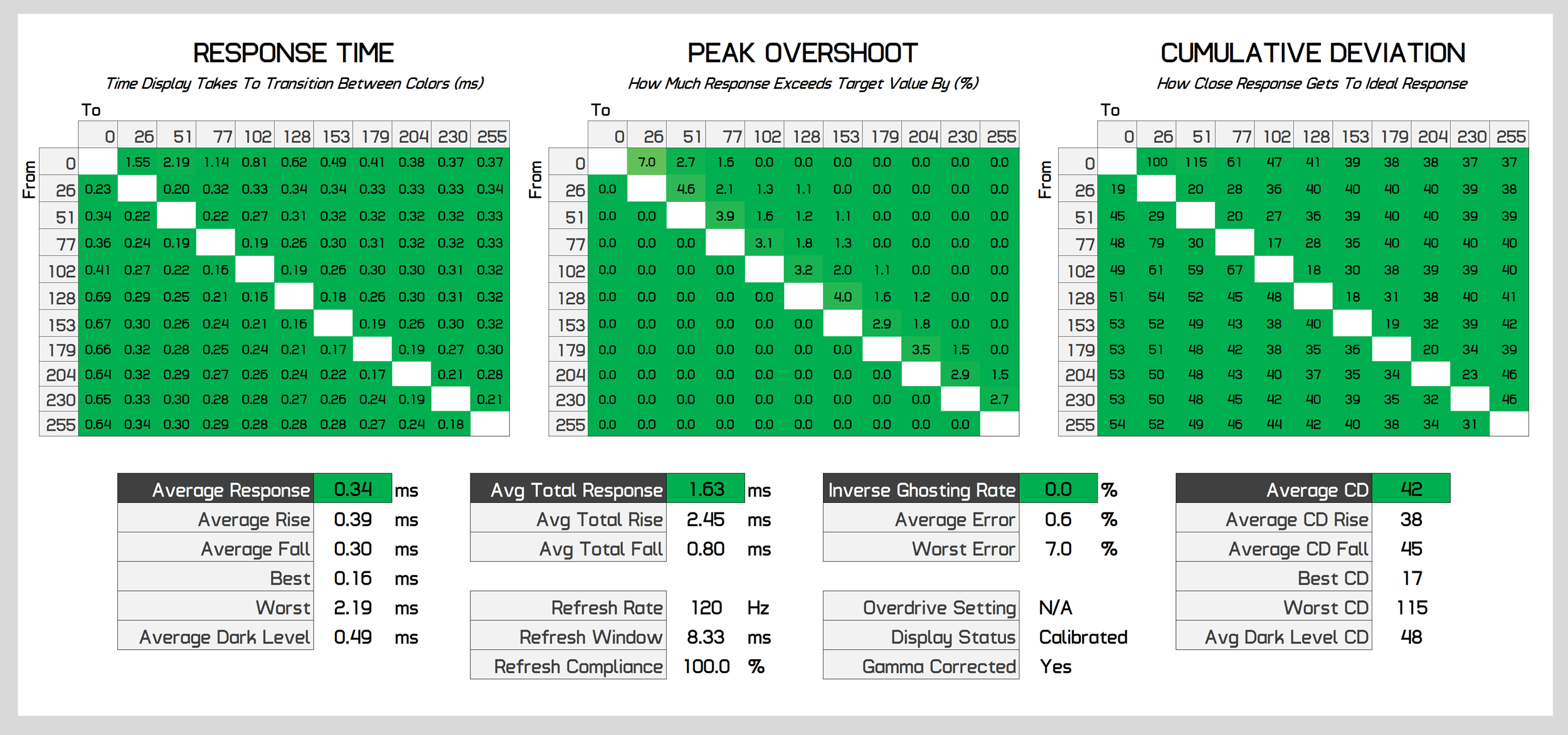
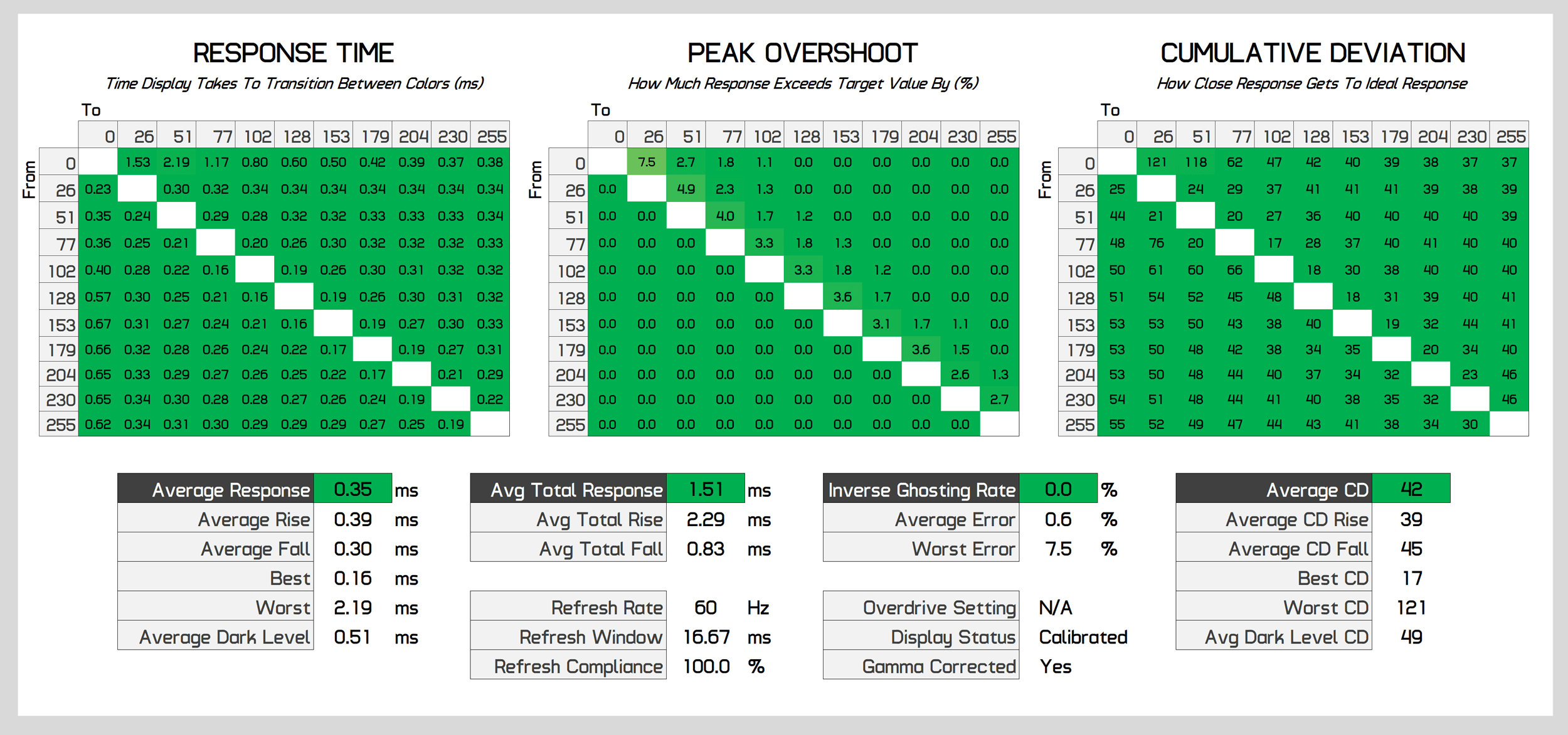
The best part of how OLEDs function is that performance is basically identical at all refresh rates. This means whether we’re testing at 175Hz or 60Hz, we’re still seeing about a 0.3ms response time average.
LCDs typically get slower as the refresh rate decreases but this isn’t the case here, so the G8 OLED offers a single overdrive mode experience – without any overdrive settings of course, as they aren’t required for an OLED.
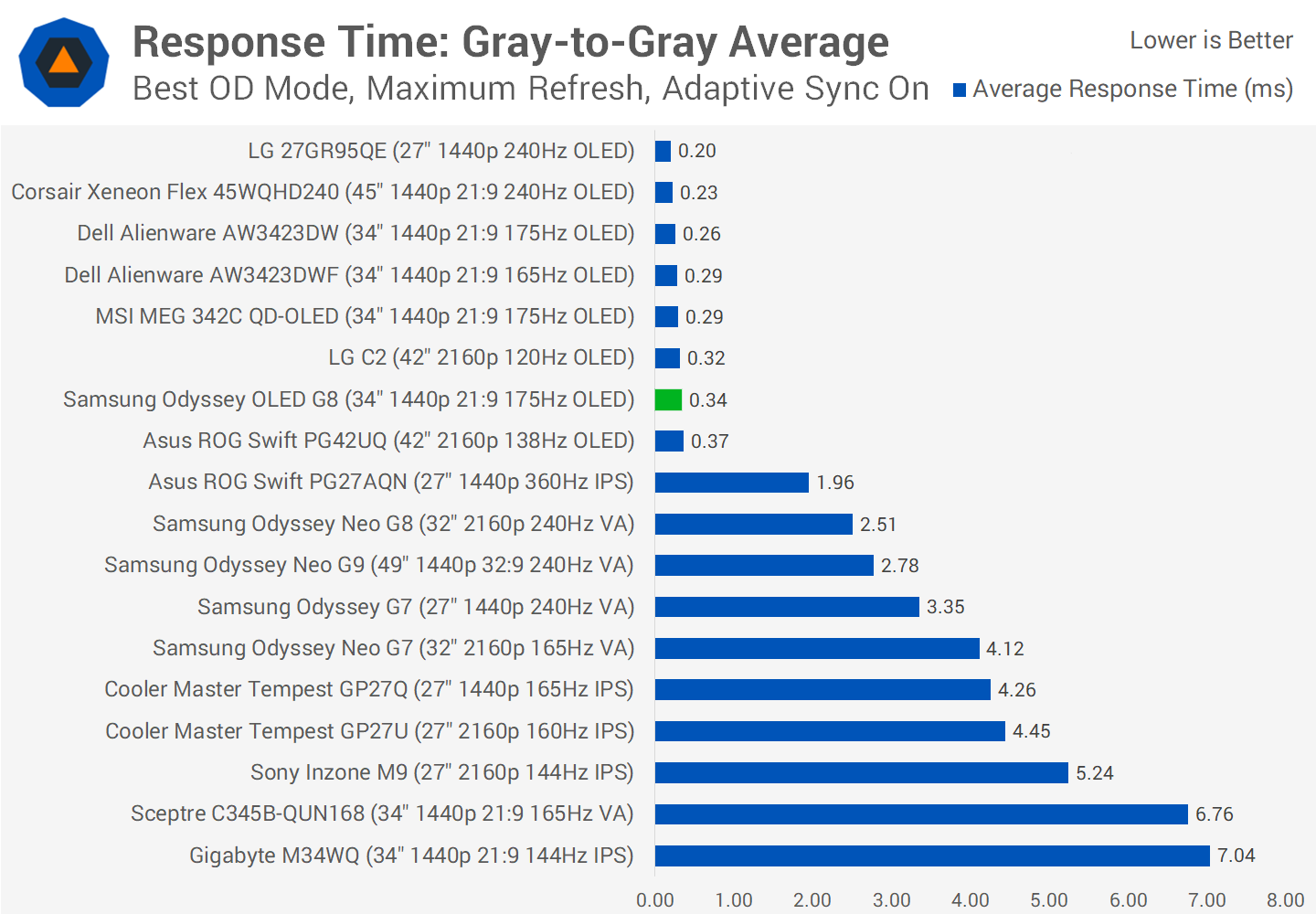
There is no difference in response time performance between the OLED G8 and other OLED monitors. The only difference for motion clarity at the maximum refresh rate is the max refresh itself.
The OLED G8 has a good 175Hz refresh rate, so it will be clearer than something like the LG C2 at 120Hz, but it’s only a negligible difference versus the AW3423DWF at 165Hz. However the 240Hz monitors in this chart, such as the Corsair Xeneon Flex and LG 27GR95QE, do have superior clarity as there’s less sample and hold motion blur at a higher refresh rate like 240Hz.
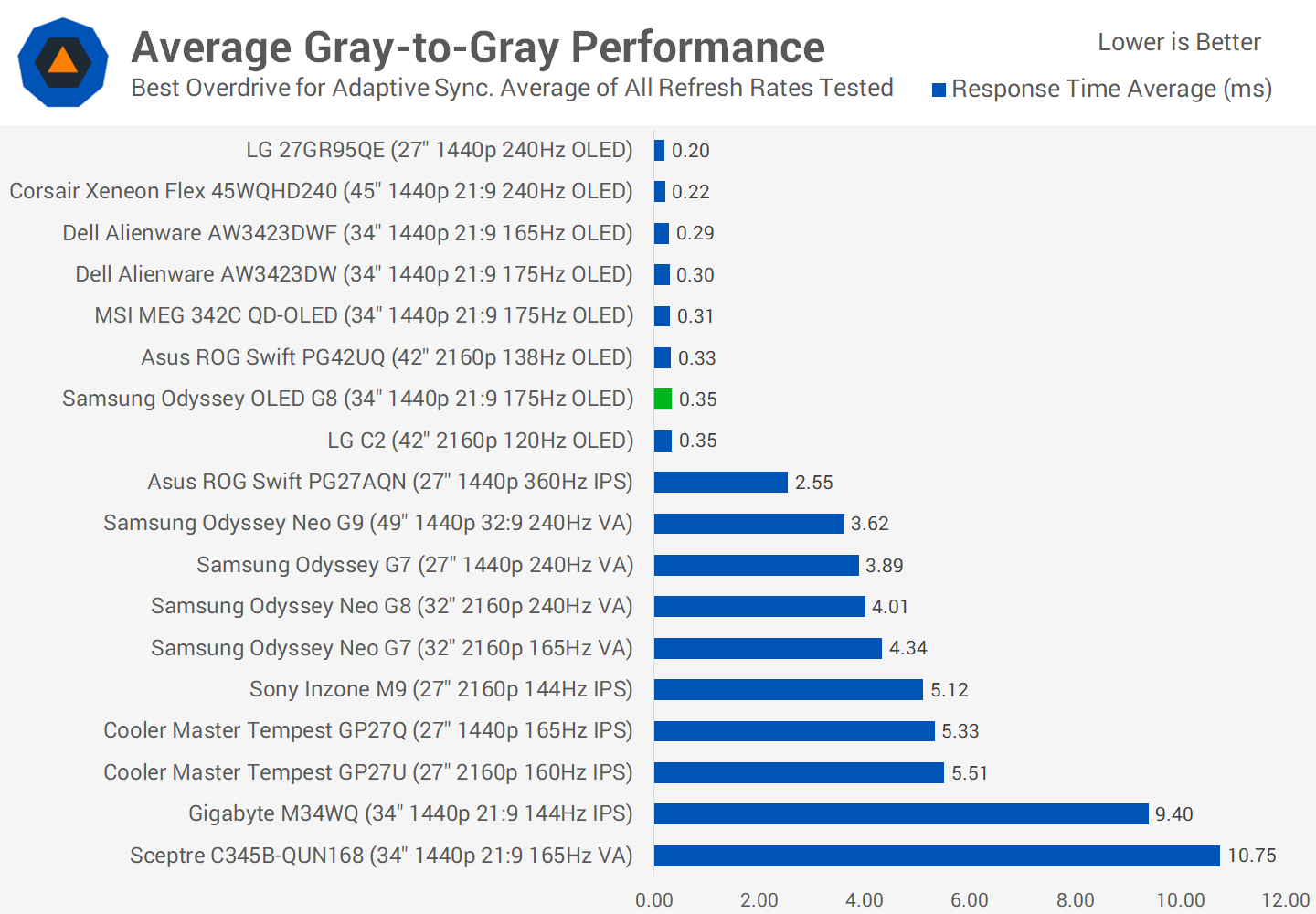
Where the big difference lies is between OLED and LCD. The OLED G8 is much faster than the fastest LCD I’ve tested, allowing a 175Hz OLED to deliver a similar experience to a 240Hz LCD in terms of overall motion clarity.
This is a big win for OLED, and it only gets better when looking at average performance. While LCDs do get a bit slower at lower refresh rates, OLEDs don’t, so the gap between OLED and LCD grows. Here the G8 is around 10x faster than some of the highest end LCDs on the market today.
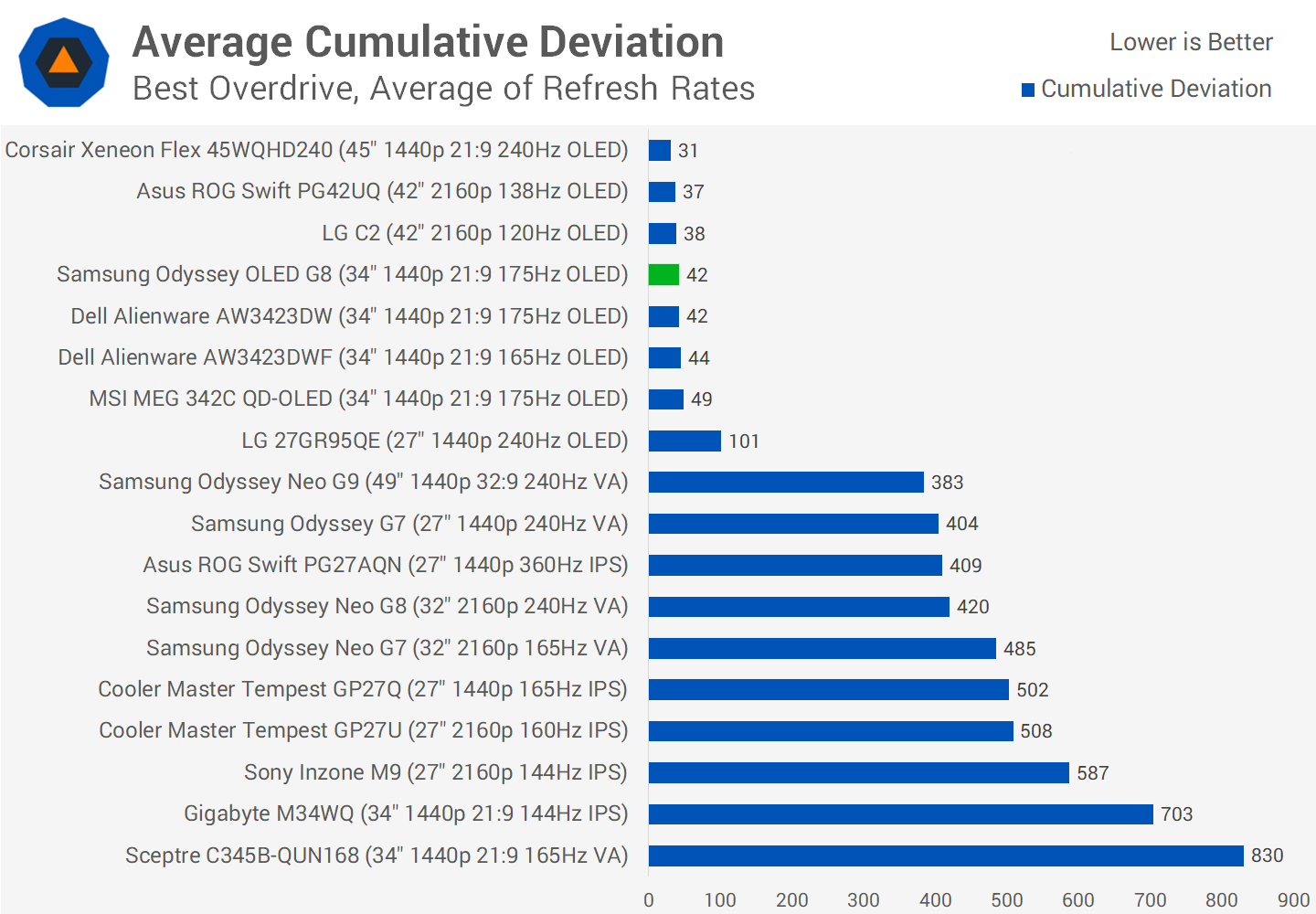
It’s also good to confirm excellent cumulative deviation results, though no different from most other OLEDs. As expected this really is the same panel that delivers the same motion performance as other QD-OLED ultrawides.
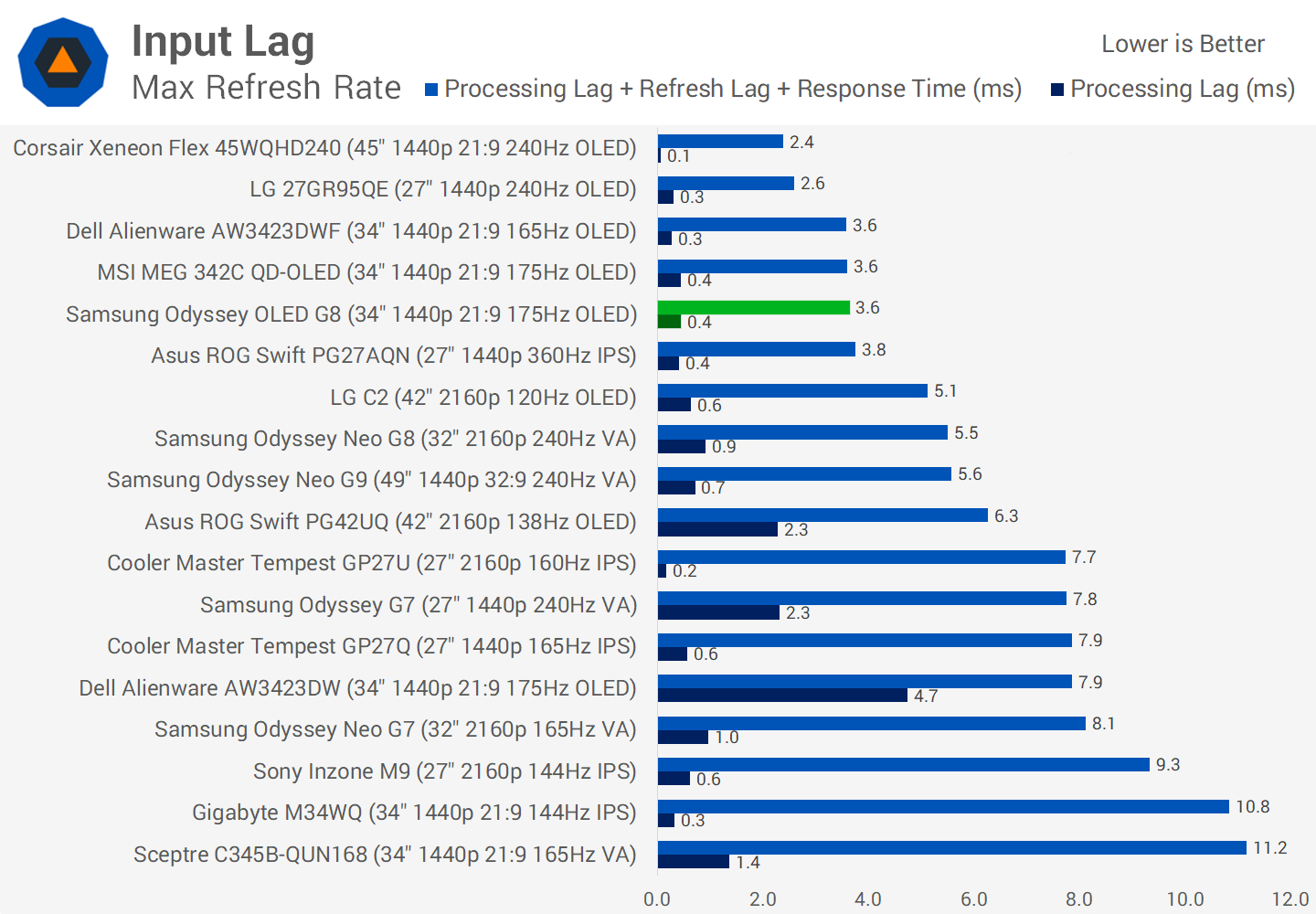
Input lag is excellent. The three non-G-Sync QD-OLEDs I’ve tested all have roughly the same input lag at 175Hz, meaning that even with a different and more powerful processor that does more things, the OLED G8 is just as responsive to use in the game mode as the Alienware DWF and MSI 342C models.
The G8 is a really fast product to use, whereas the one monitor that lags behind is the Alienware DW model. There’s also no difference between SDR and HDR input latency.
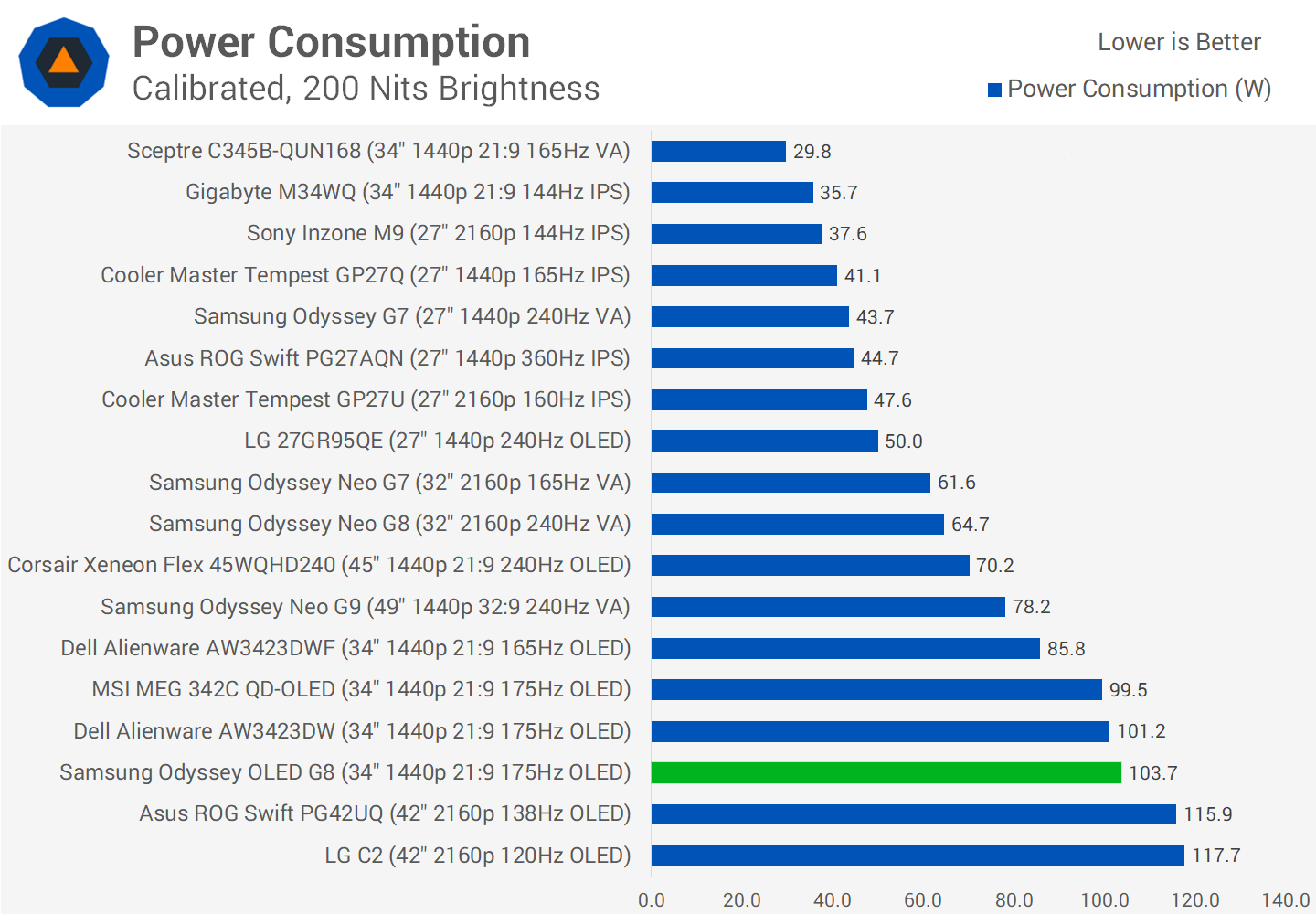
Power consumption is similar to other QD-OLEDs that I’ve tested, coming in around 100W for a full screen white 200 nit image. However this is a worst case scenario for OLEDs, so while power consumption can top out around 125W for HDR content, typical usage is a lot lower. For example, watching a video at 200 nits full screen used around 50W of power.
Color Performance
For color performance, the OLED G8 is a wide gamut monitor with quite high color space coverage. We get 99.4% coverage of DCI-P3, plus 97.1% coverage of Adobe RGB which is good – though this isn’t really a product suitable for color critical productivity work.
Color Space: Samsung Odyssey OLED G8 – D65-P3
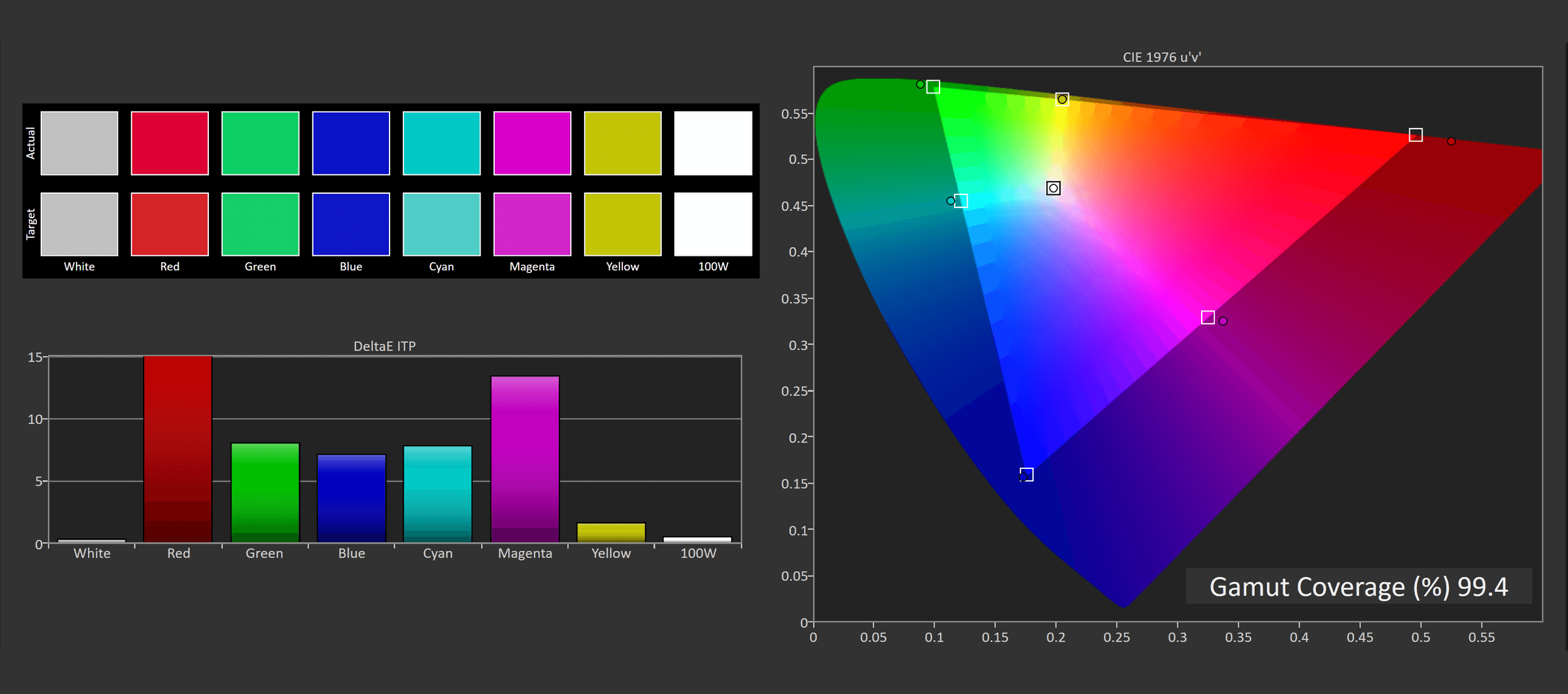
In total we get 80.6% coverage of Rec.2020 which is among the widest gamuts I’ve tested, though similar to other QD-OLEDs. This provides a nice range colors that can be used while HDR gaming.
Default Color Performance
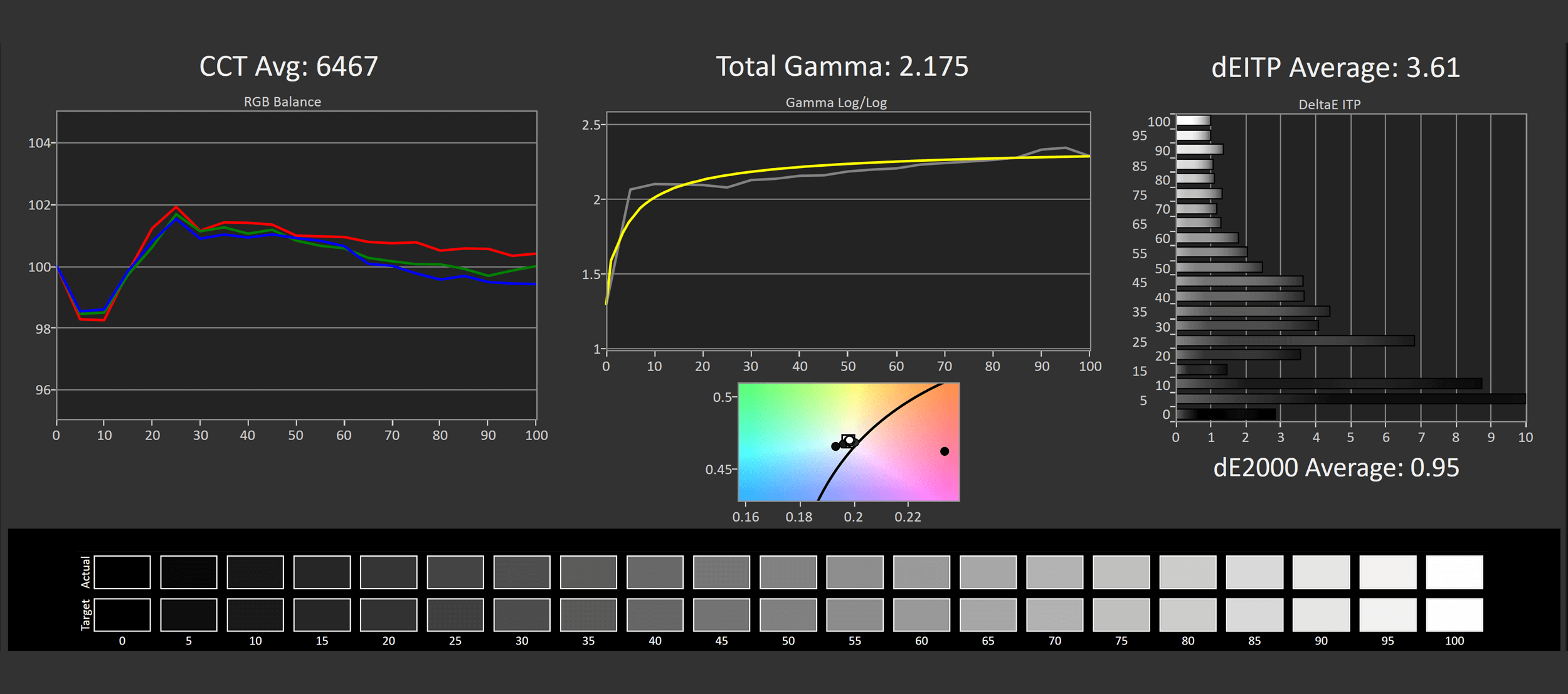
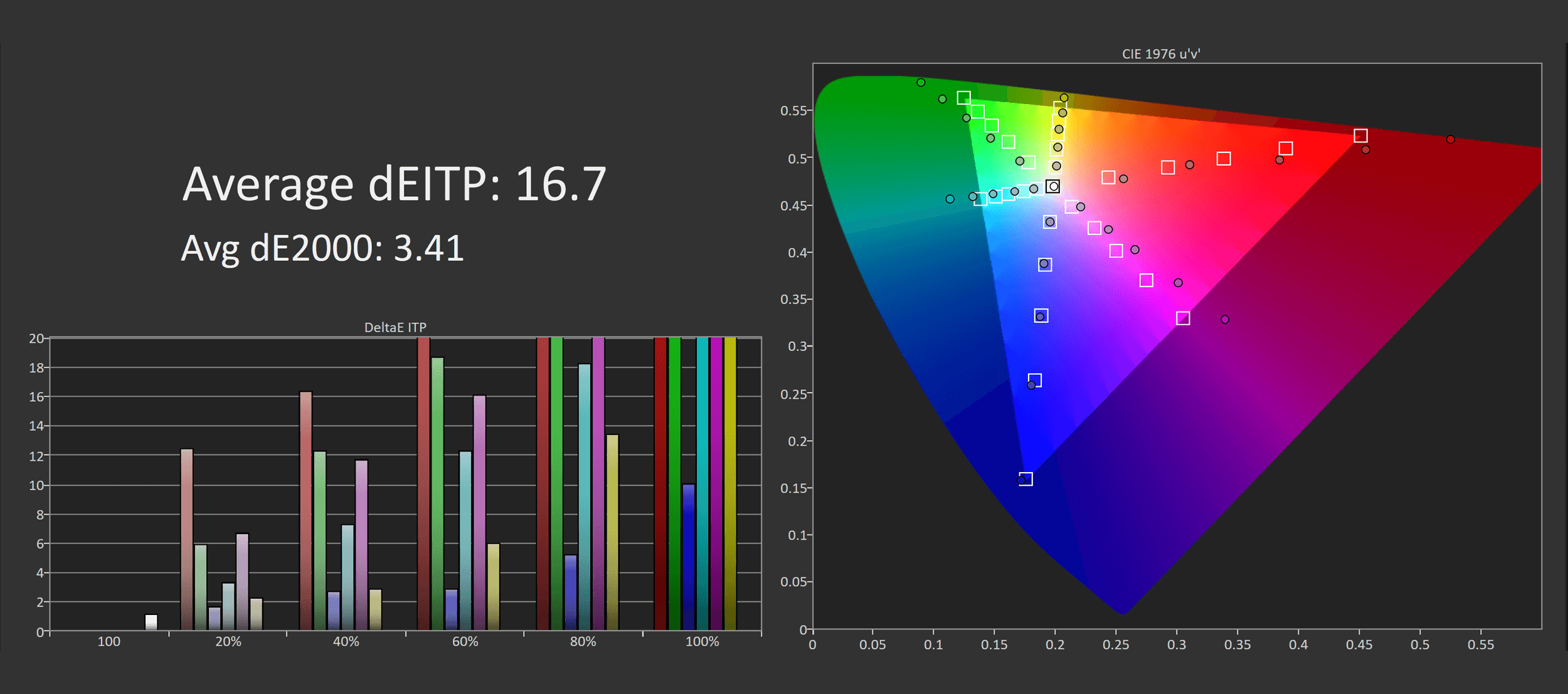
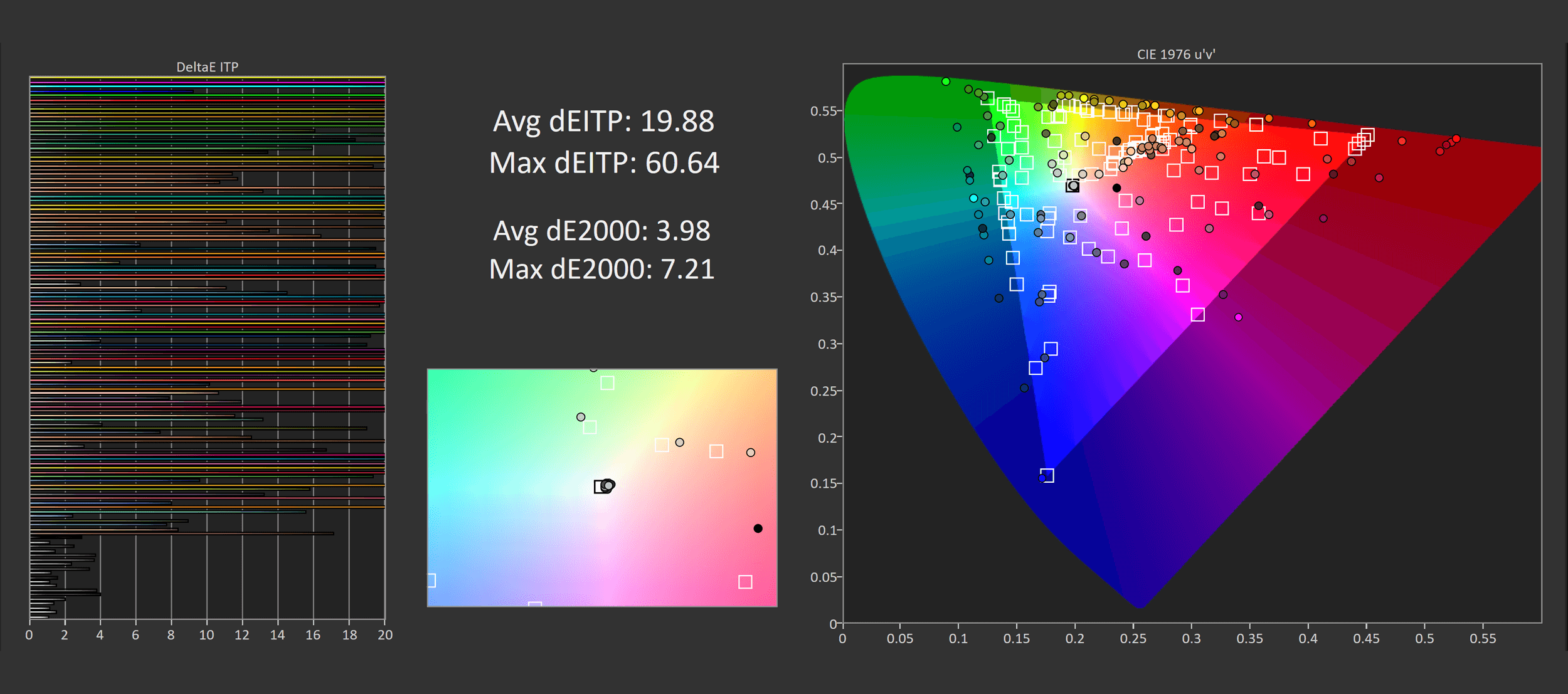
The G8 is the best of the four QD-OLEDs in terms of color accuracy and color performance capabilities. From the factory my unit had great grayscale performance, above average for a gaming monitor with a deltaE ITP of just 3.6 and excellent white balance. The monitor does ship without a gamut clamp enabled by default, so SDR content like YouTube videos will be oversaturated if you don’t adjust any settings, leading to poor delta Es.
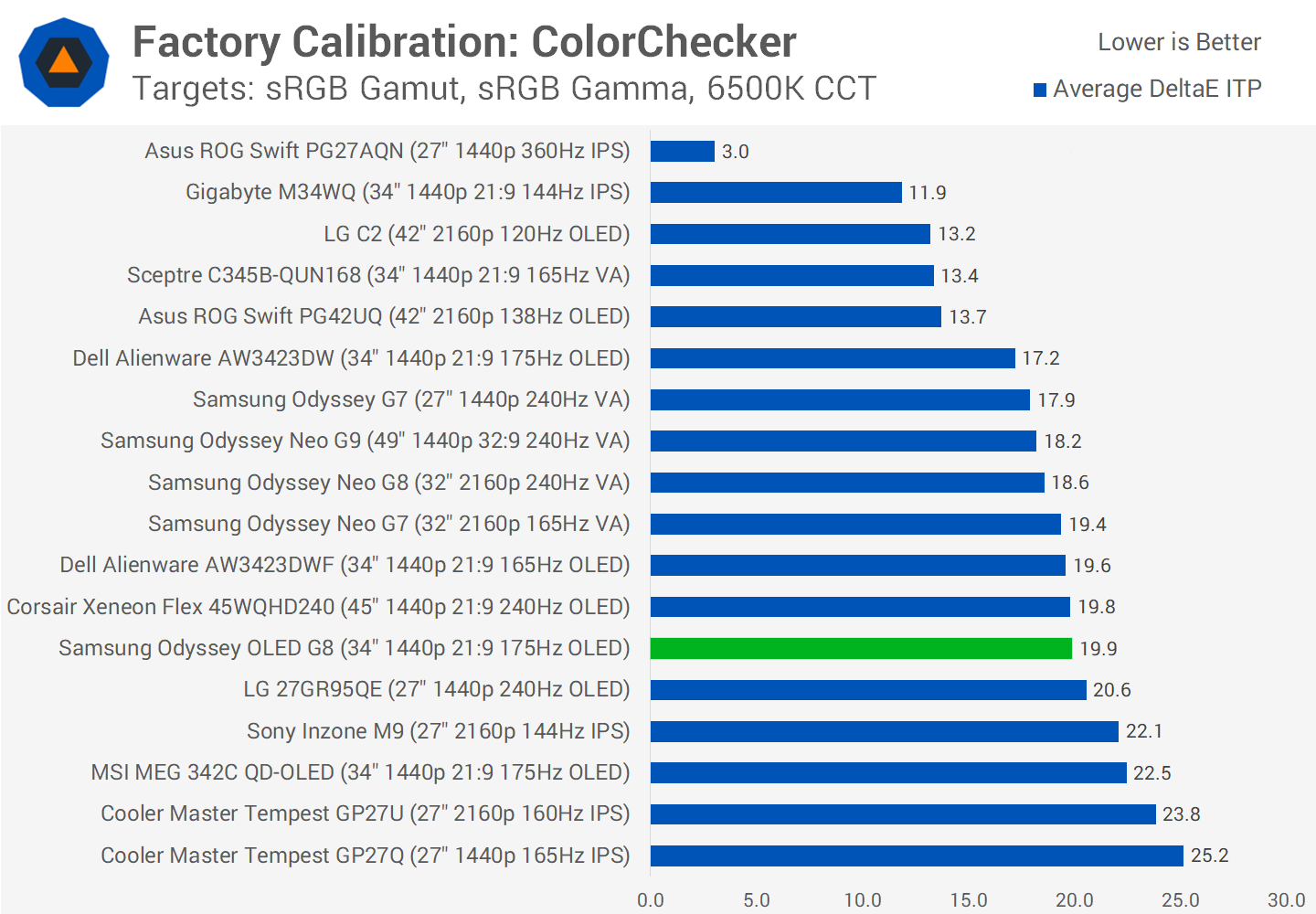
When compared to other monitors the OLED G8 is a class leader for factory greyscale calibration. ColorChecker is less solid, though similar to other QD-OLEDs and many wide gamut gaming displays.
sRGB Mode Color Performance
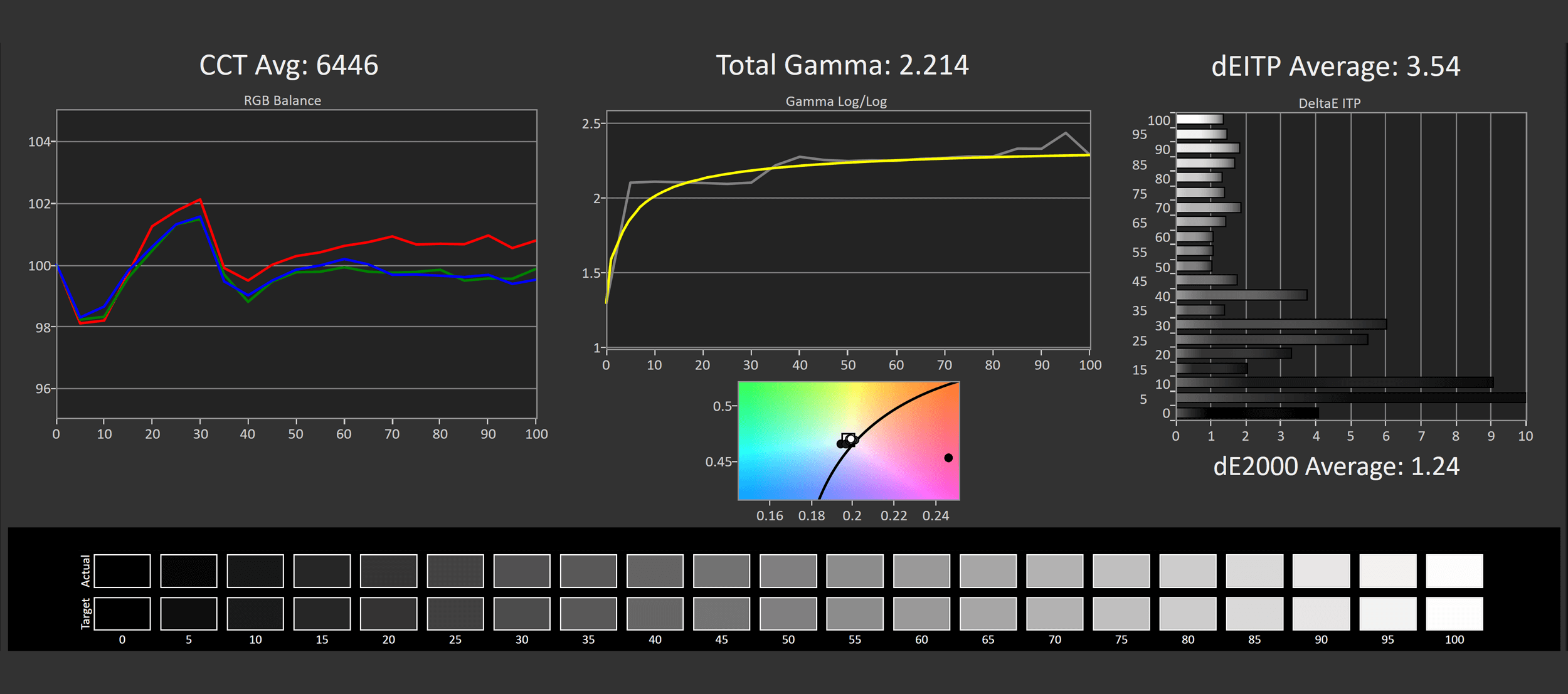
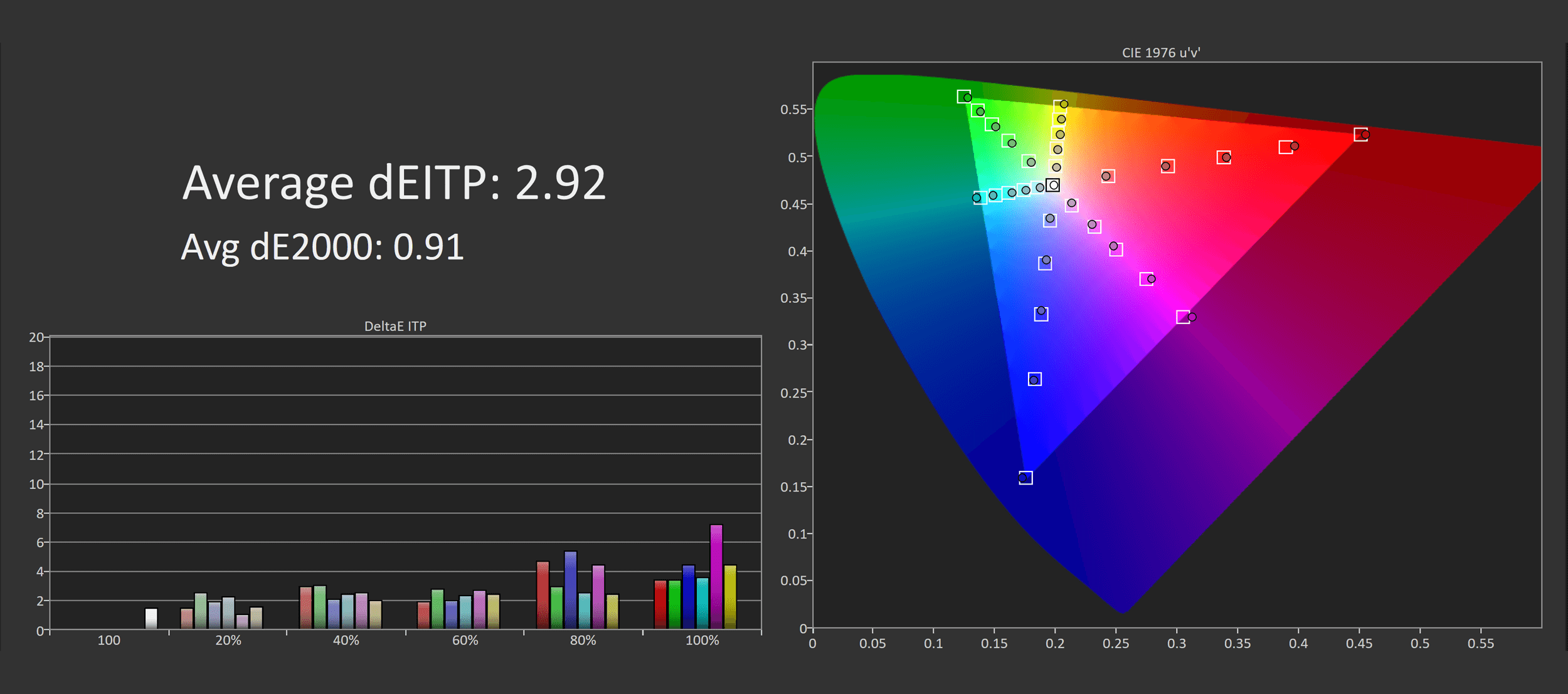
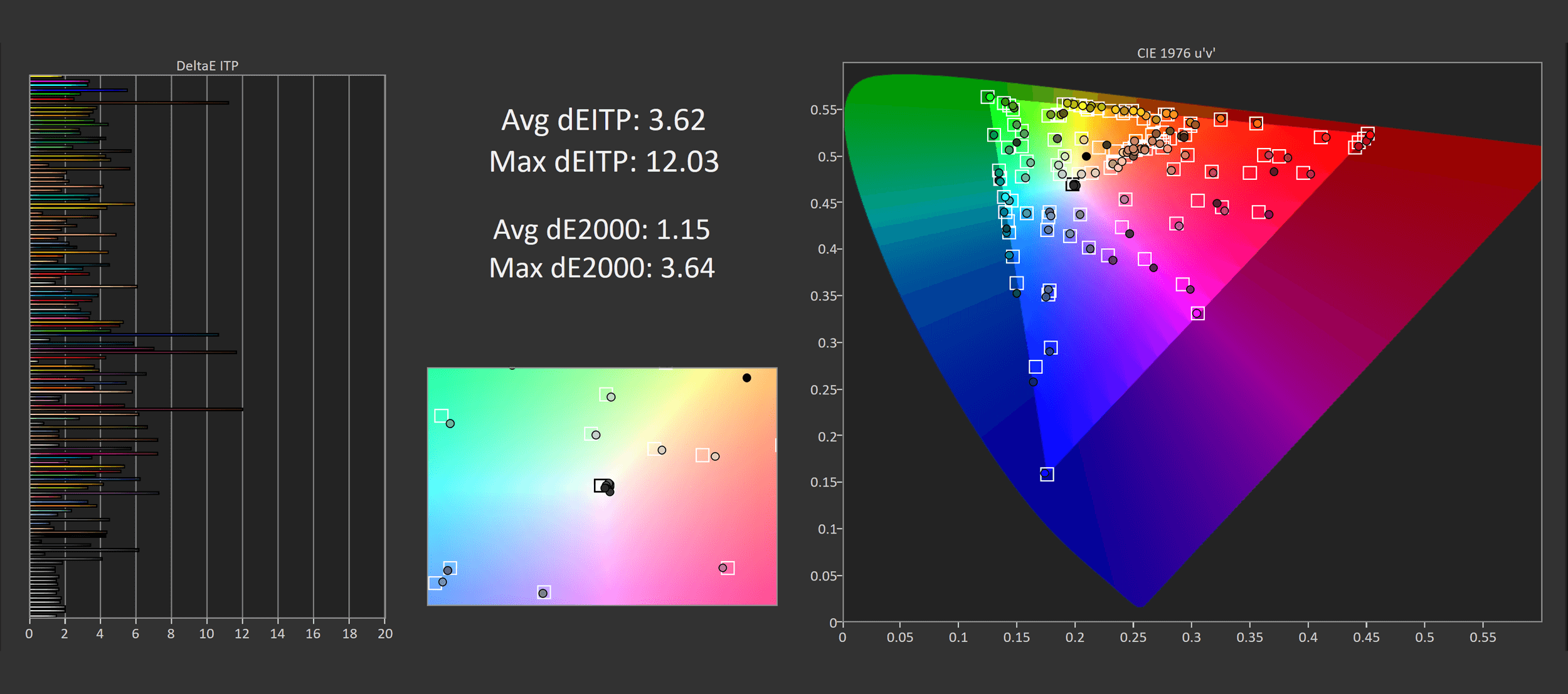
What separates the OLED G8 from the pack is its wide range of color controls with few restrictions. There’s not really an sRGB mode for example, but you can change the color space of the monitor via a setting – switching this to Auto for the SDR mode clamps the gamut to sRGB.
With only changing this one setting, we get excellent performance for SDR sRGB content. Greyscale performance is still great, but now the color gamut sticks to sRGB, we get no oversaturation and delta Es are very good at below 5.0 for deltaE ITP in ColorChecker. This result is as good as what we see from the Alienware AW3423DWF’s sRGB mode, and better than the other options.
OSD Tweaked Color Performance
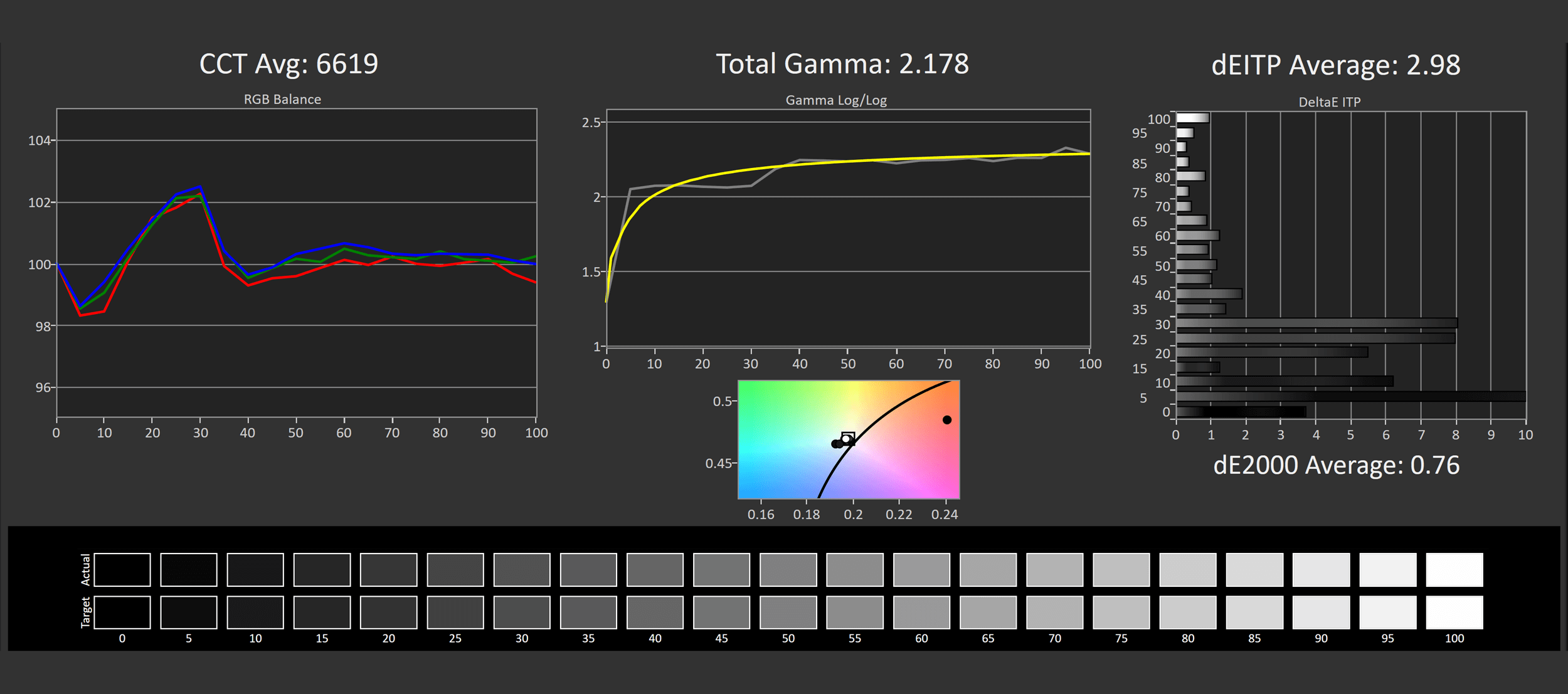
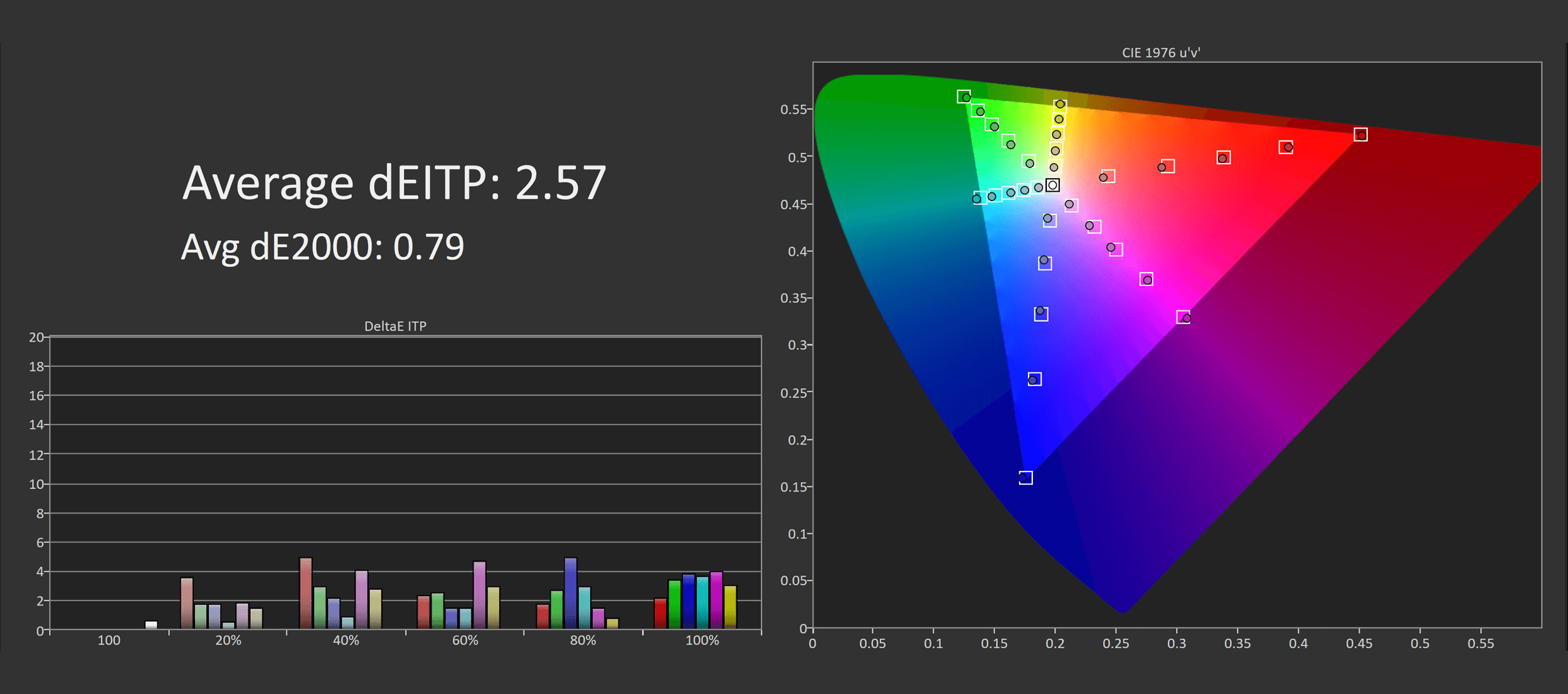
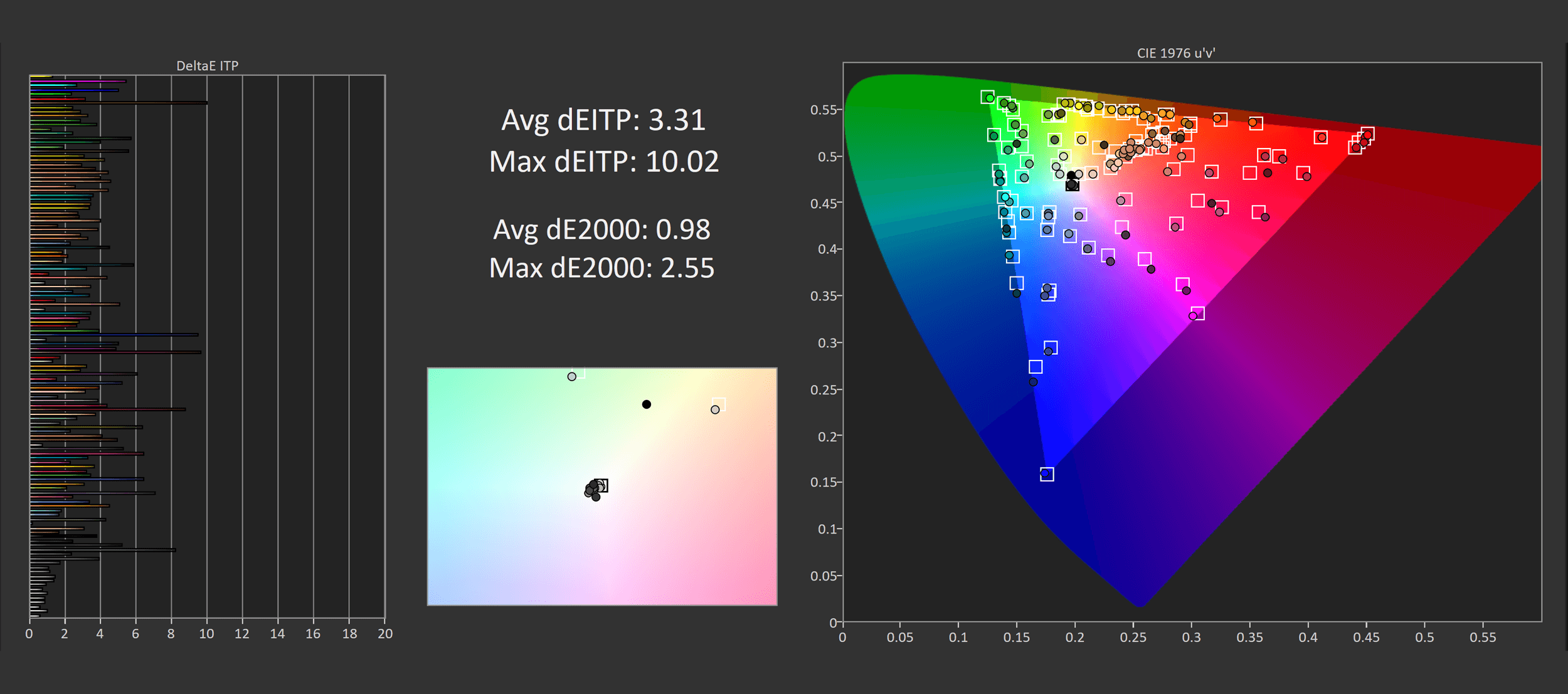
But the G8 has a further trick up its sleeve which is that none of the other color settings are restricted when the Color Space is set to Auto. This means we can adjust white balance using the 2-point white balance controls, and use all the other settings.
A few small tweaks can further improve performance and basically negate the need for a software calibration, and it’s just so easy to switch between the sRGB and wide gamut modes. People who want a color accurate experience will love this – and it even supports Samsung’s phone app based calibration method.
Calibrated Color Performance
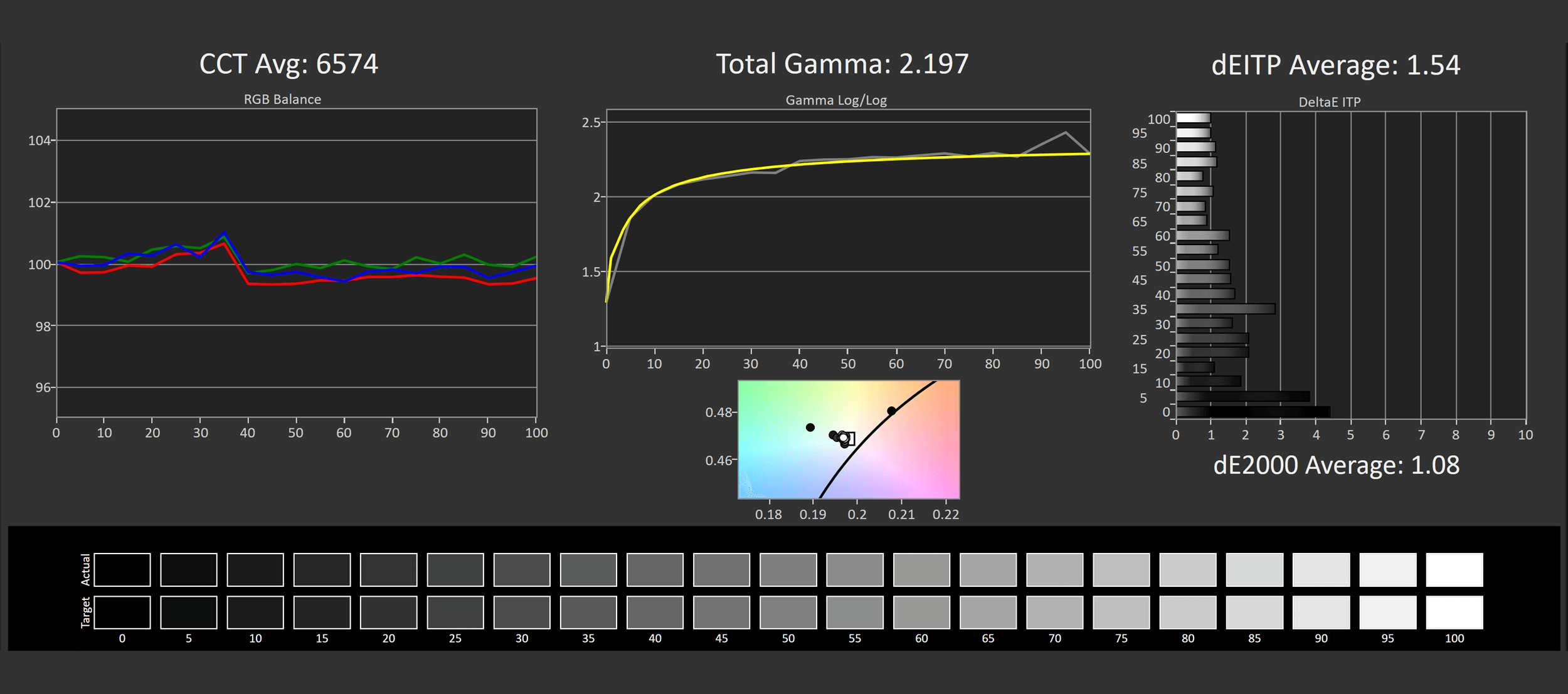
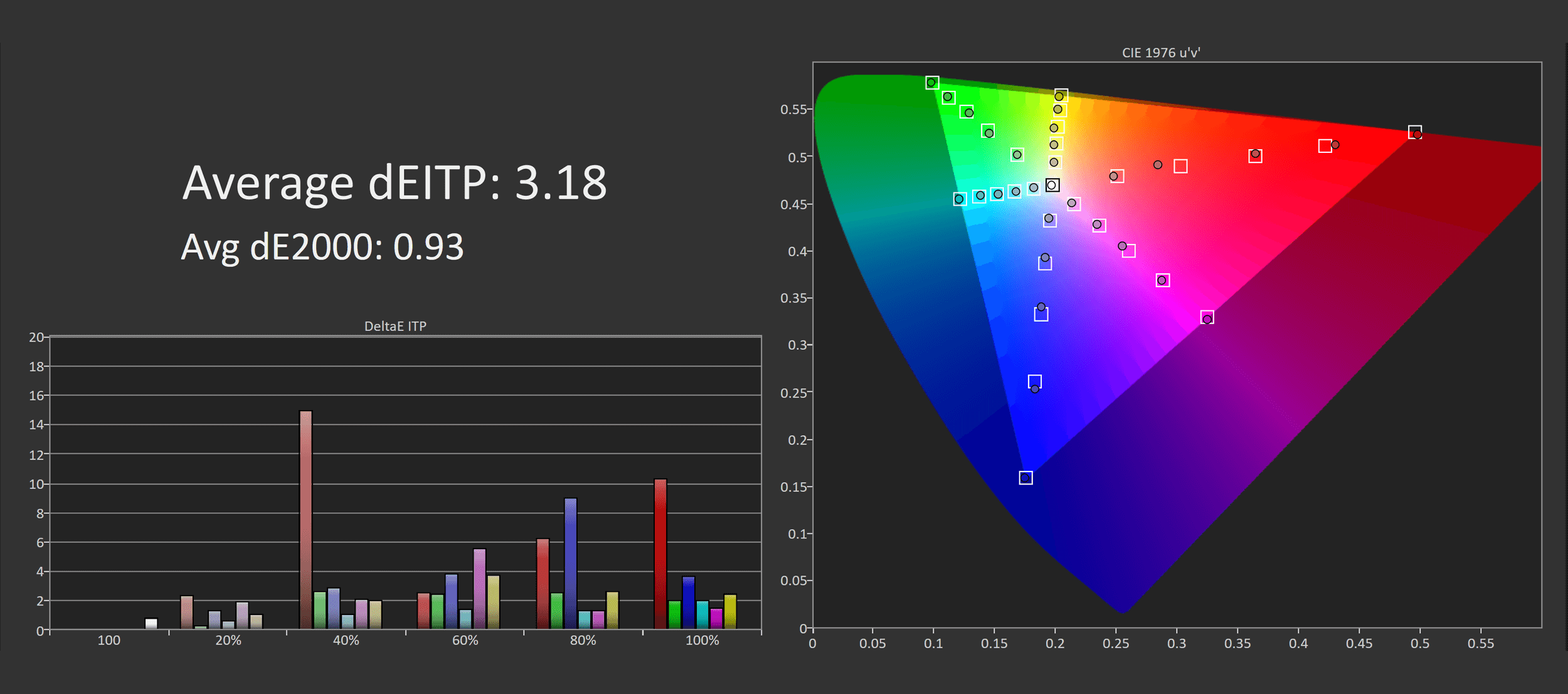
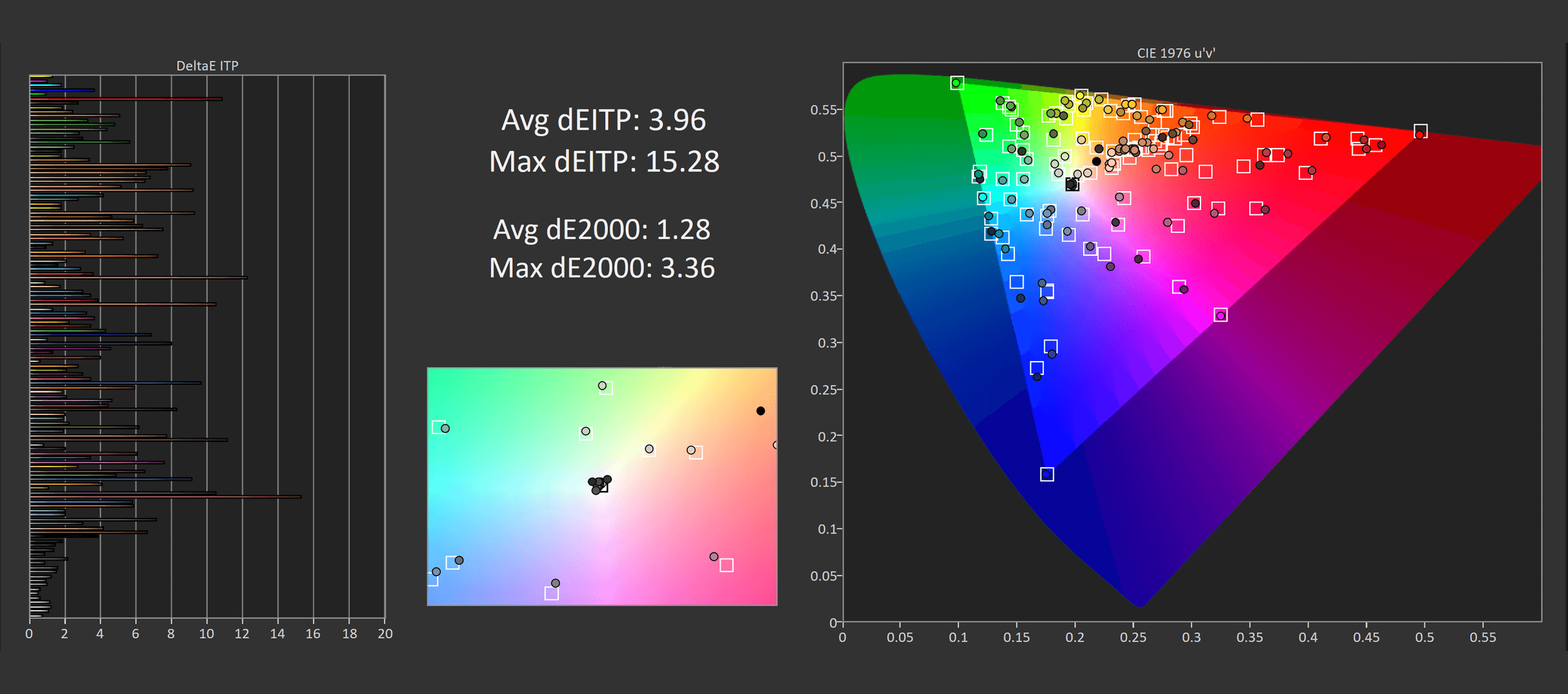
The only reason you’d want to calibrate the display further is for wide gamut work, delta Es can’t really be improved for sRGB through Calman, but for P3 I got a small improvement. It’s probably not worth doing, I’d just stick to a few OSD adjustments and call it a day.
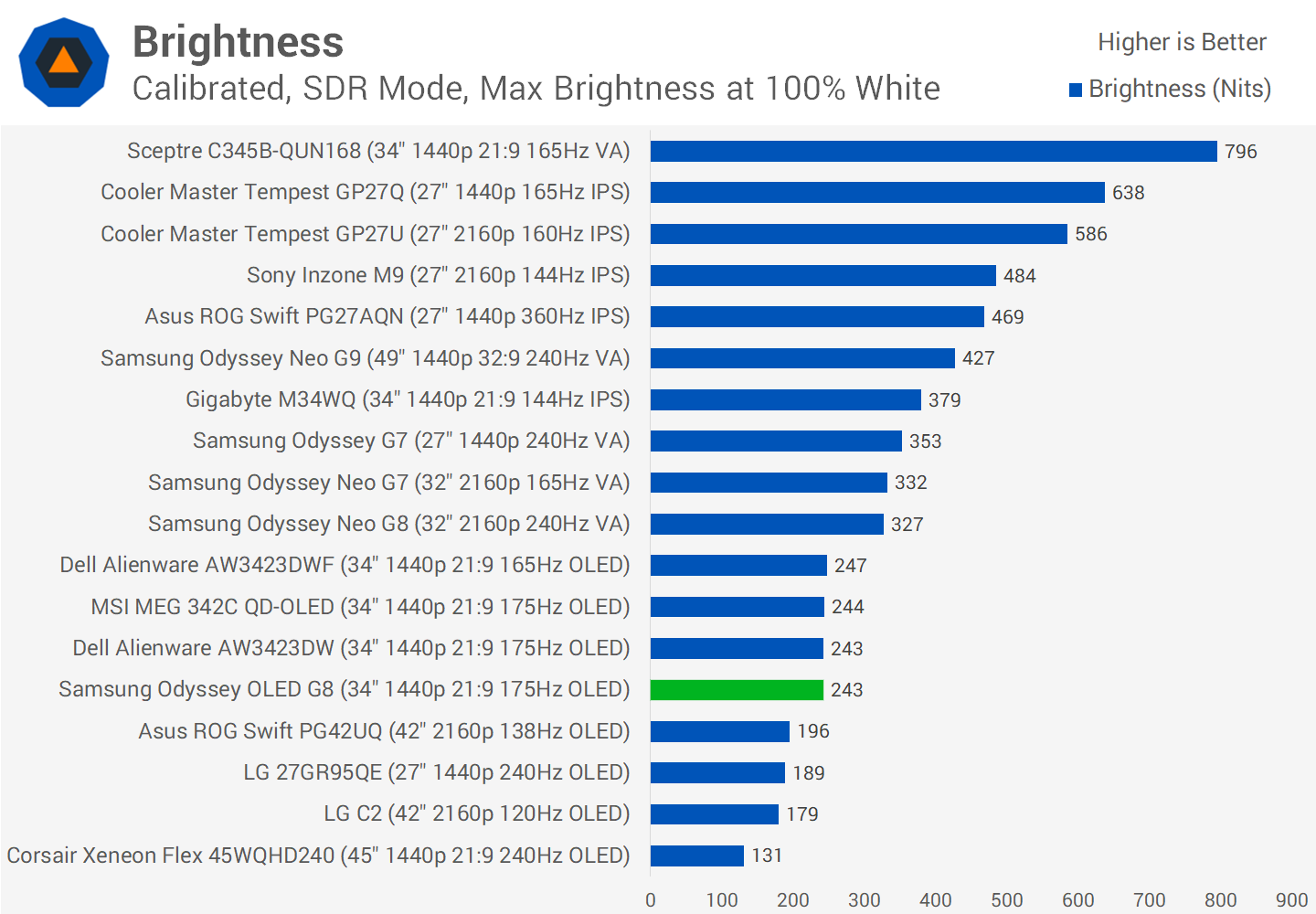
Maximum brightness in the SDR mode is identical to other QD-OLEDs. There is no automatic brightness limiter or ABL enabled, so brightness in this mode will not change depending on window size, which leads to a great, consistent experience for desktop apps. However peak brightness is below average at just 243 nits, not as bad as WOLED panels, but it hardly gets very bright. With that said I find 200 nits sufficient for indoor desktop use, it’s only in brighter environments where this may not be enough.
Also I should note there is a setting in the OSD called Peak Brightness. In the SDR mode I’d recommend keeping this off, which is the default experience and leads to 240 nits of brightness. If you set it to the High setting, you’ll gain an extra 15 nits or so, but it totally destroys gamma performance, which isn’t worth it for such a small gain to brightness. However for HDR usage, I’d recommend setting it to High.
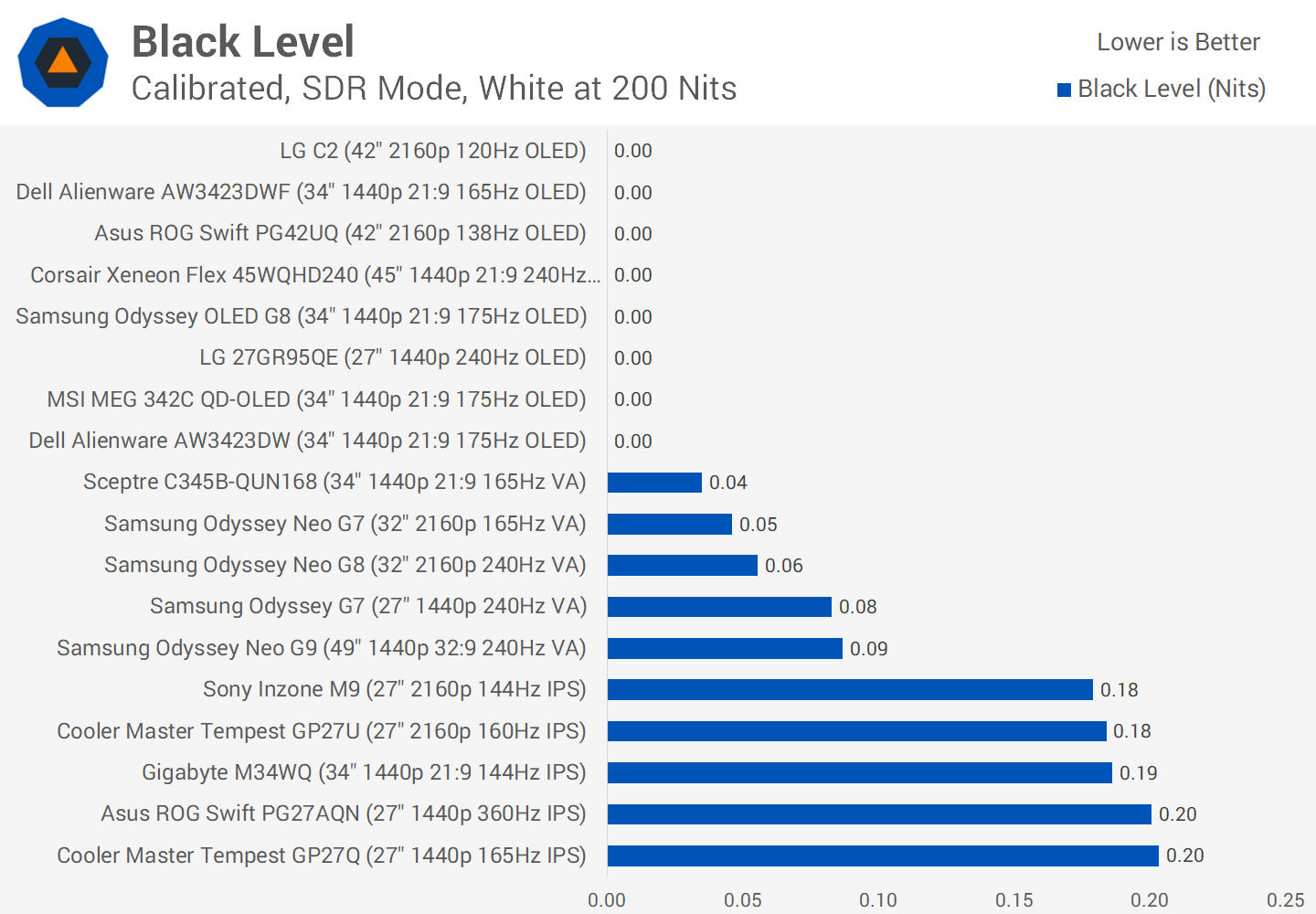
Minimum brightness was weaker than expected at 68 nits, a bit of a surprise considering the other options can push down to below 30 nits. Contrast is outstanding though, as like with other OLEDs this monitor is capable of switching off pixels to show black, leading to zero black levels and an effectively infinite contrast ratio.


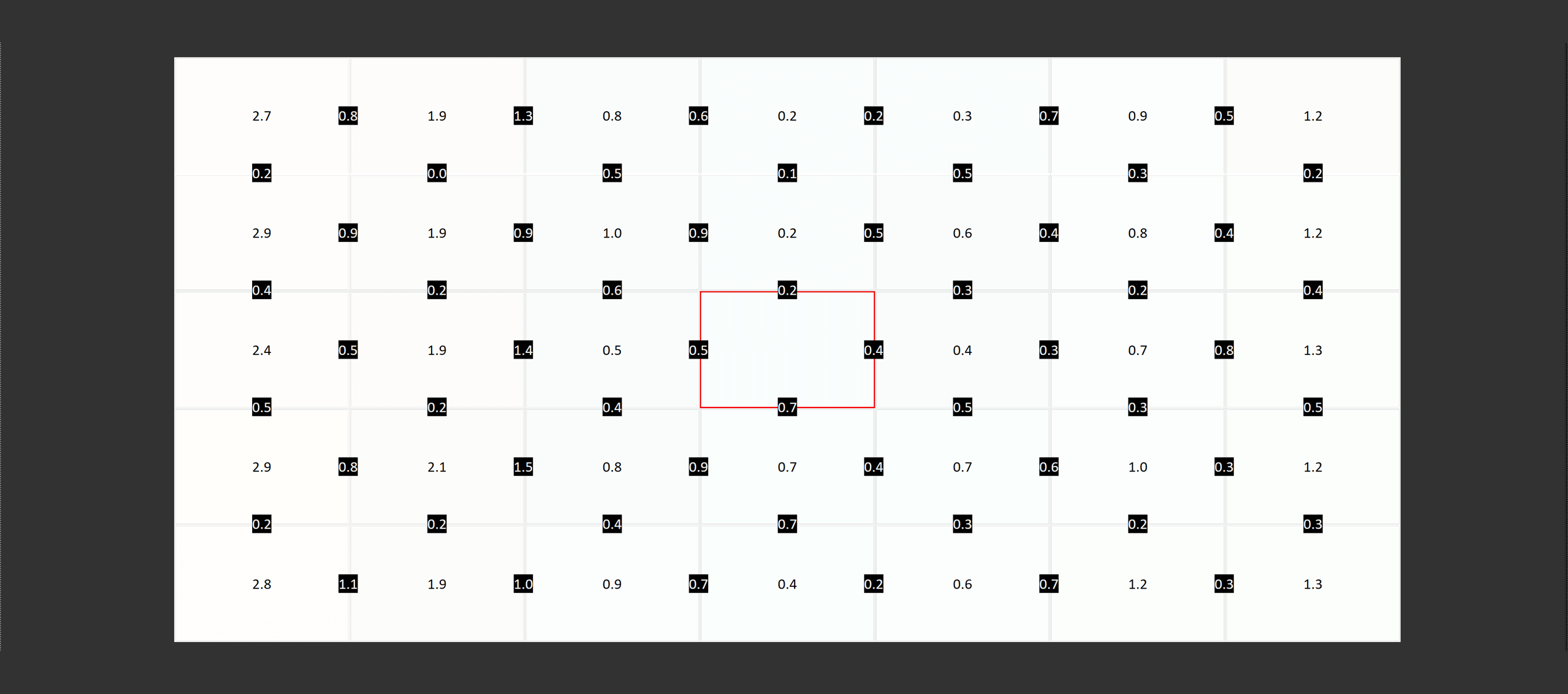
Viewing angles are outstanding from QD-OLED panels, so you won’t have any issues with color shifting or tint when viewed from off angles.
The only concern would be the curve reducing the visibility of the entire screen, though 1800R is good for gaming at this sort of size and aspect ratio. Uniformity was great as well, continuing a trend of these QD-OLED panels delivering a nice and consistent experience.
HDR Performance
A key selling point to getting an OLED display is for its HDR performance, which is leagues ahead of the majority of LCD monitors that advertise HDR functionality.
Unlike those LCDs, OLEDs have true HDR hardware capabilities, which leads to a night and day difference in terms of real world HDR image quality. Seriously the difference is so vast between an OLED for HDR, and a DisplayHDR 400 LCD monitor for HDR, that you’d think the LCD monitor was completely broken.

The main advantage OLEDs have is they are self-lit. This means each pixel can individually illuminate itself for perfect HDR image quality. LCDs have to rely on a backlight to function, and most true HDR LCDs then use dimming zones to achieve the high levels of contrast required for HDR. Even good full array locally dimmed LCDs with 2000+ zones don’t look as stunning as the effective 5 million zones the OLED G8 provides.
The advantage this has for image quality does vary depending on the content, but OLEDs simply do not suffer from blooming or haloing around bright objects, which you can experience on a mini-LED LCD, especially if the zone count is insufficient. Now, there are good HDR LCDs out there, but even the best struggle with fine HDR details like starfields or Christmas lights, and the worst panels with only a few zones look downright terrible. No such issues with an OLED panel like this, which looks brilliant in all conditions.

OLEDs also have a big advantage over LCDs for black levels and contrast in general. In the most difficult scenarios a good LCD may top out with a contrast ratio around 20,000:1 which is definitely very good, but the OLED has an easy one up with an effectively infinite contrast ratio and true zero-level blacks. The big strength of OLED is therefore in darker scenes with lots of shadow detail, where OLEDs can get astonishingly dark when viewed in a dimly lit room.
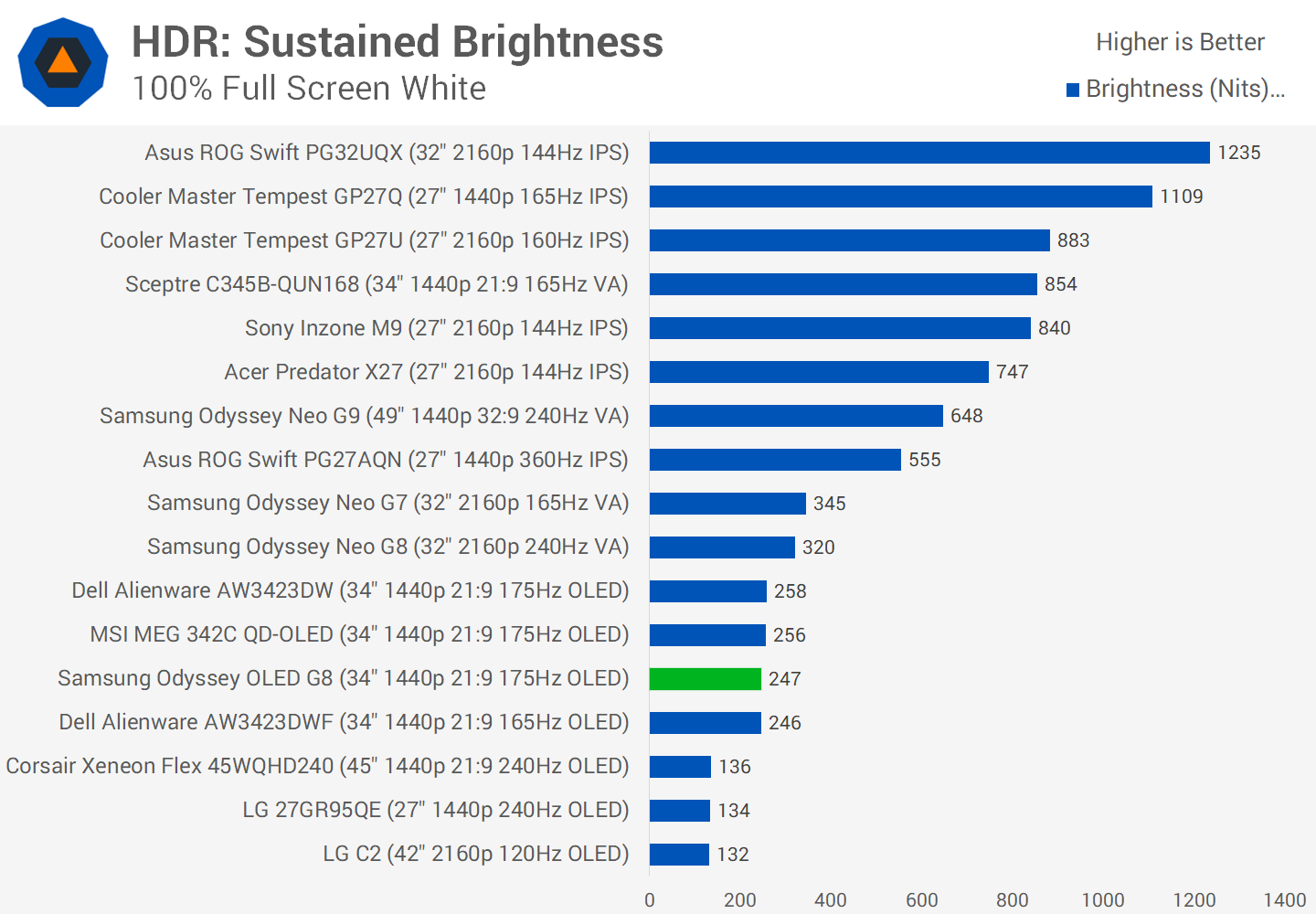
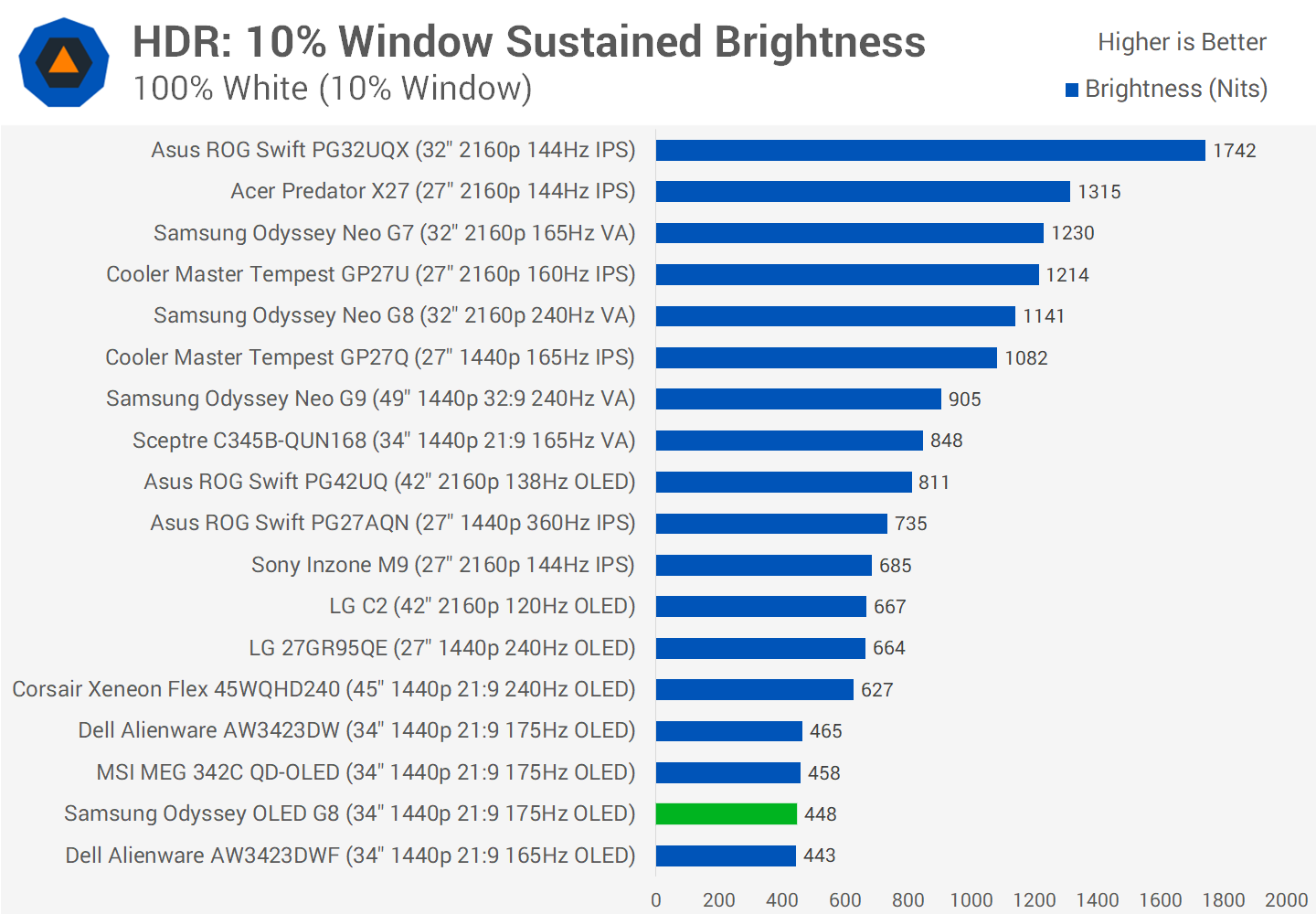
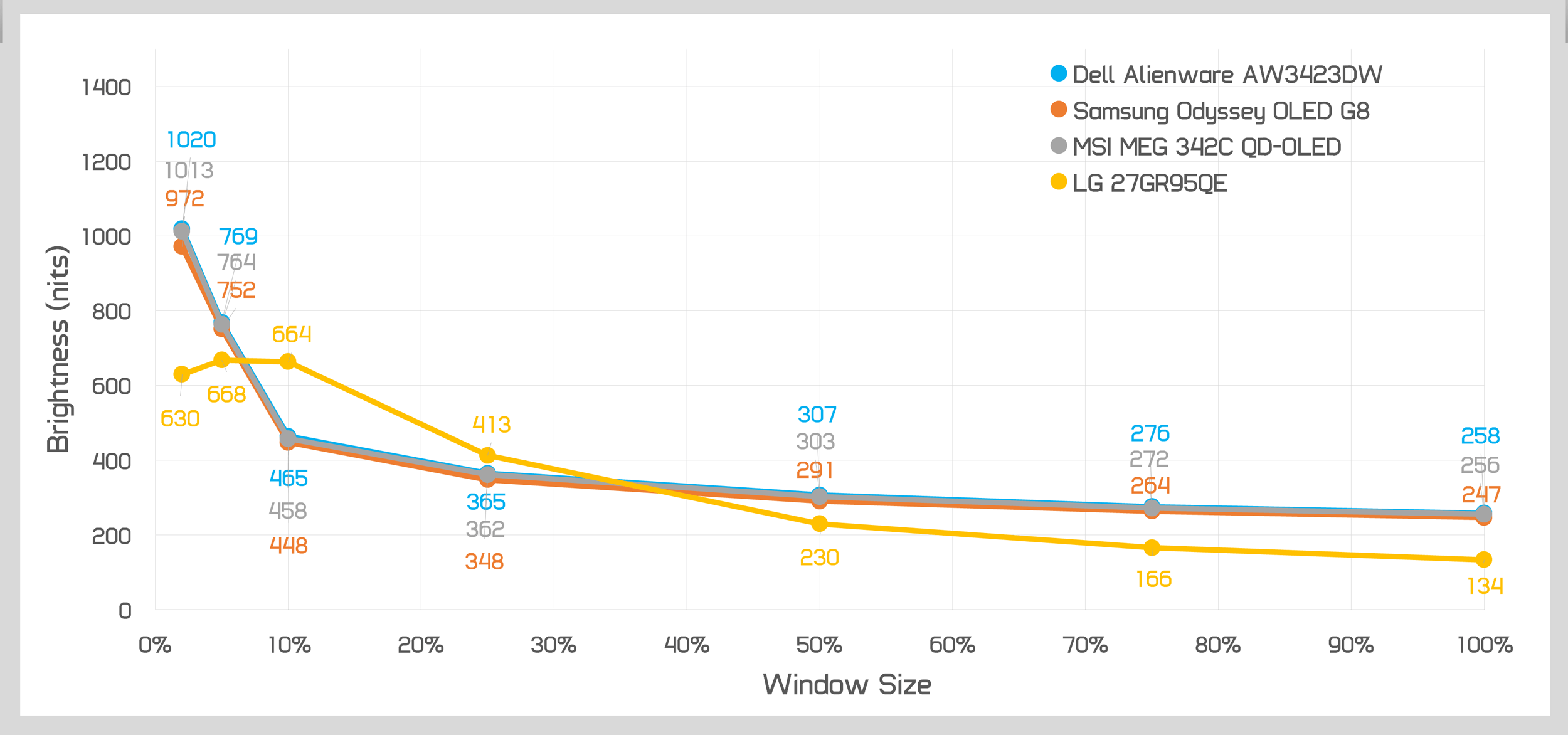
The trade-off, as always, is brightness. The OLED G8 has effectively identical brightness to other QD-OLED monitors, but this isn’t especially bright. Full screen brightness tops out at just 250 nits, roughly the same as the SDR mode, while 10% window brightness is just 450 nits or so, lower than most other display technologies.
It’s really only for smaller elements that this QD-OLED panel is capable of hitting high levels of brightness, for example we get 750 nits at a 5% size and 970 nits at a 2% size. This definitely gives the G8 the capabilities to show dazzling bright highlights, but if large portions of the screen are bright then this monitor isn’t especially bright relative to others.
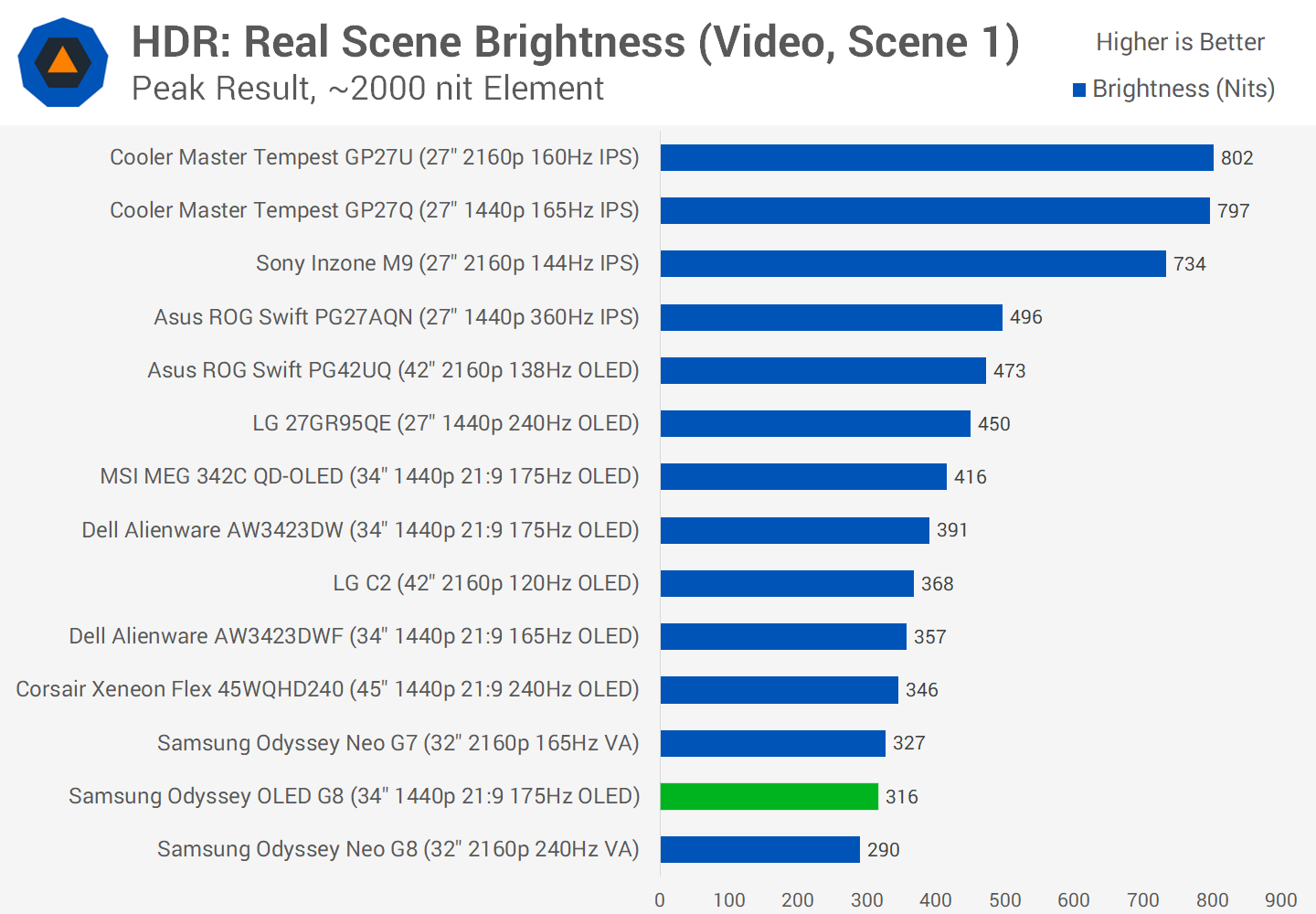
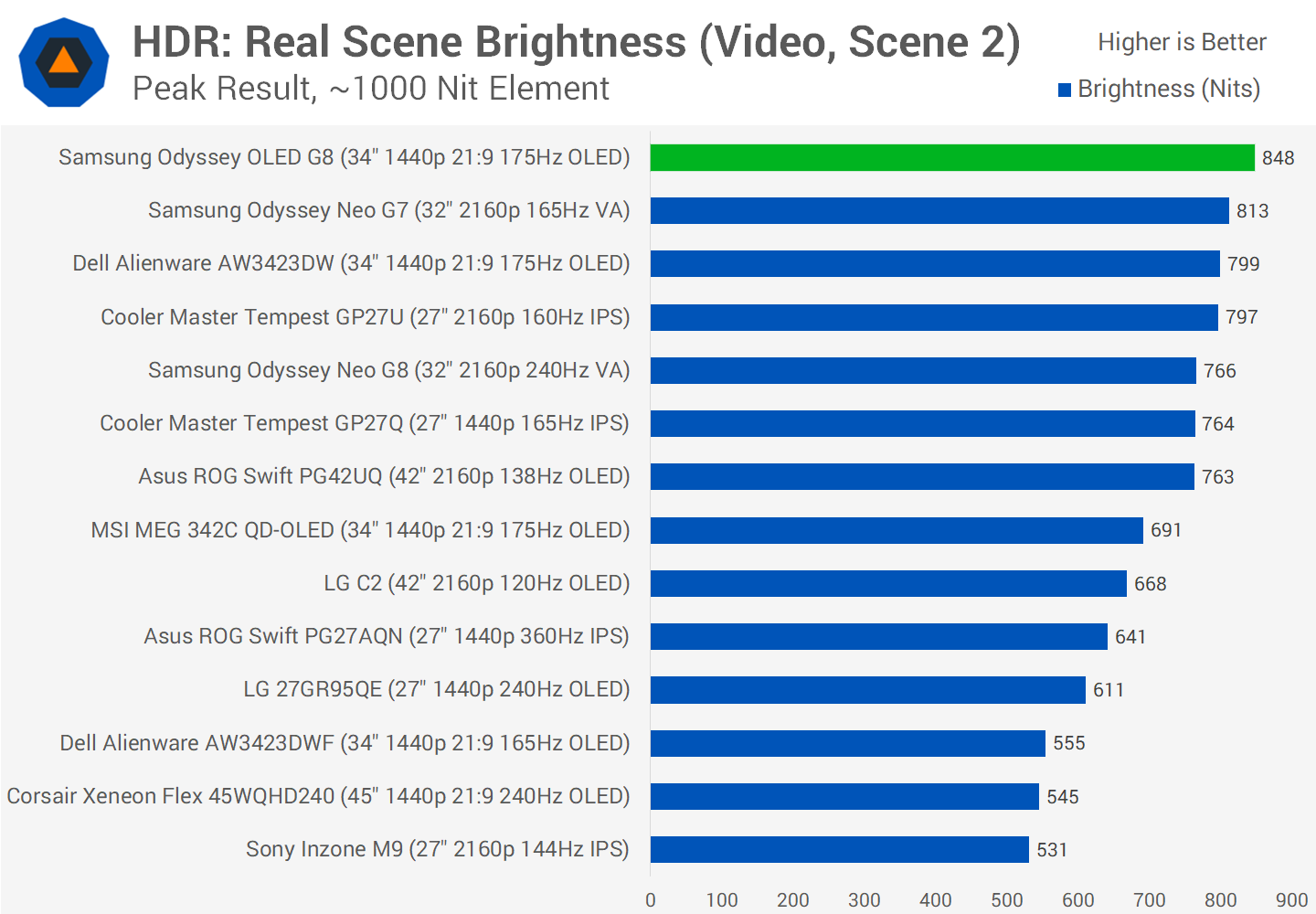

It’s no surprise then to see mixed real world scene brightness results. When viewing our YouTube video sample, the G8 was very weak at just 316 nits which was around 100 nits lower than the best QD-OLED I’ve tested. However, in our movie sample, the G8 was great, hitting 848 nits, the brightest result recorded yet and similar to the AW3423DW. For gaming I was also able to hit around 1000 nits, confirming that this screen is capable of 1000 nits while gaming.
However, and this is a huge caveat to this monitor, all of the testing seen so far is only valid for those gaming on an Nvidia GPU – an input device that doesn’t use the FreeSync Premium Pro pipeline. If you saw our recent video on the AW3423DWF’s firmware update, I discovered that monitor had different HDR performance whether you were using it on an AMD or Nvidia GPU. This is also the case for the OLED G8, to a more substantial degree.
Nvidia GPU
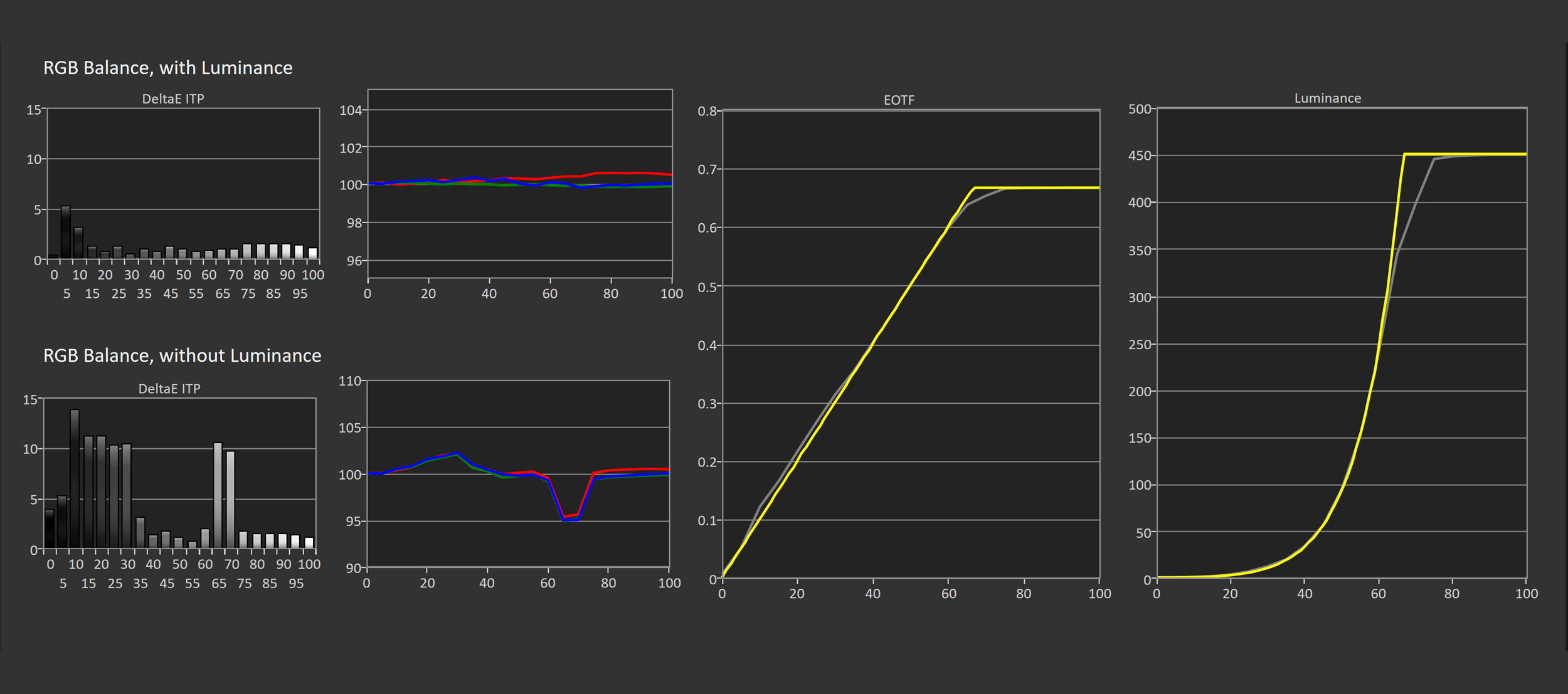
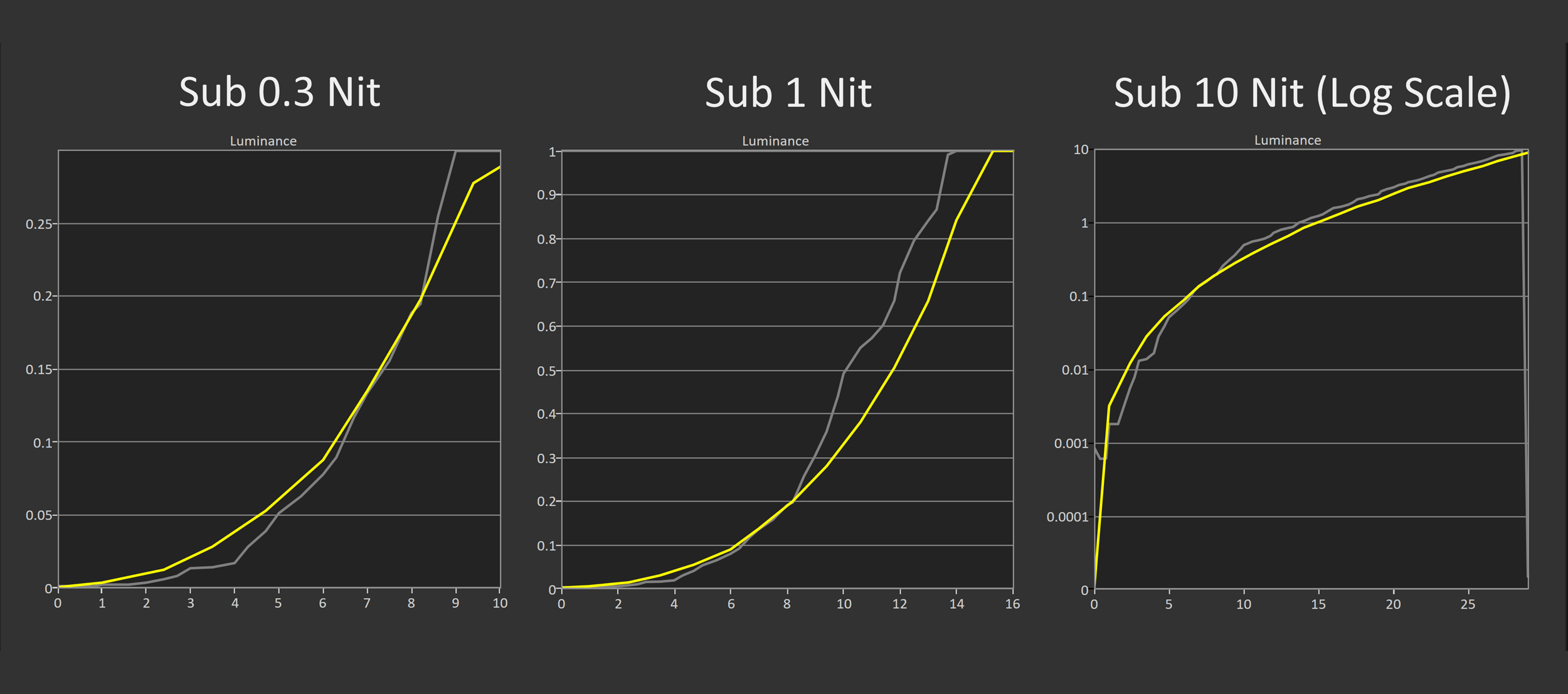
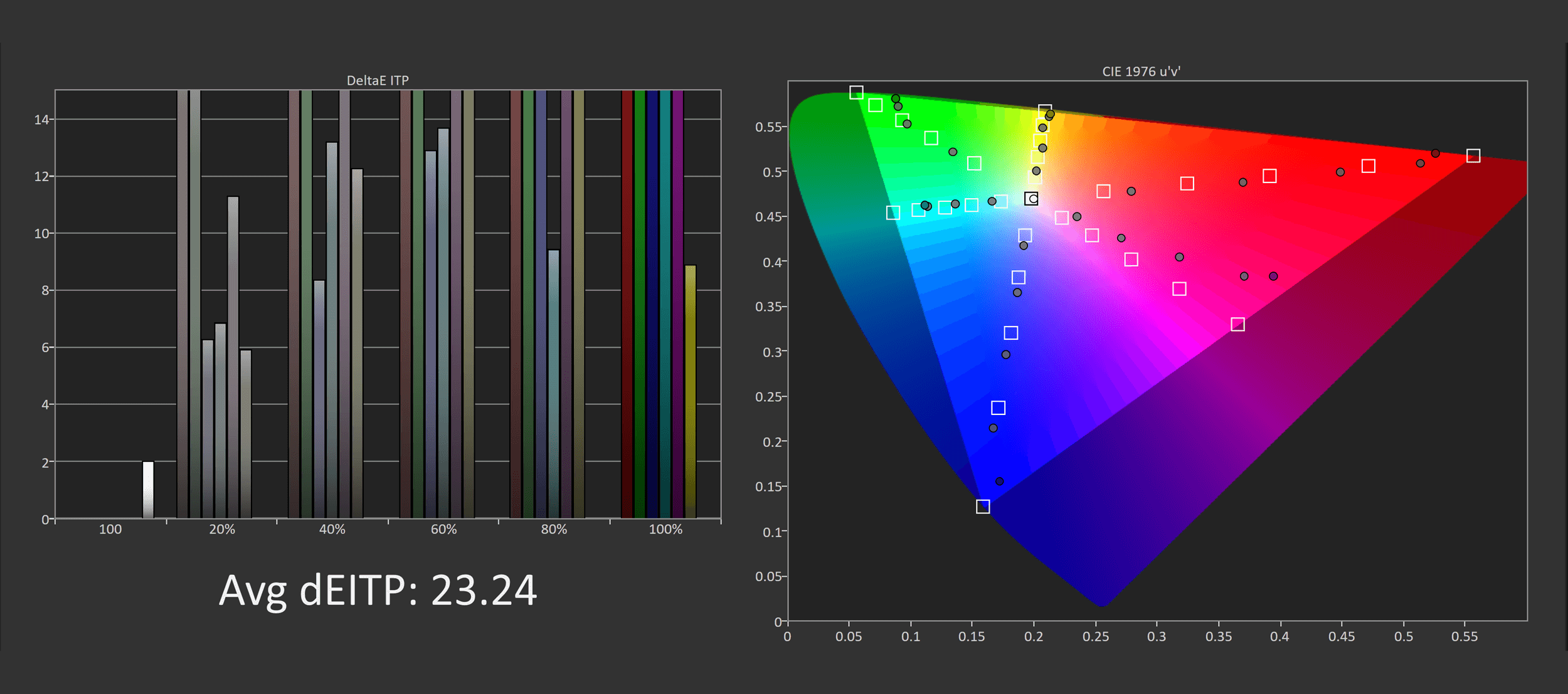

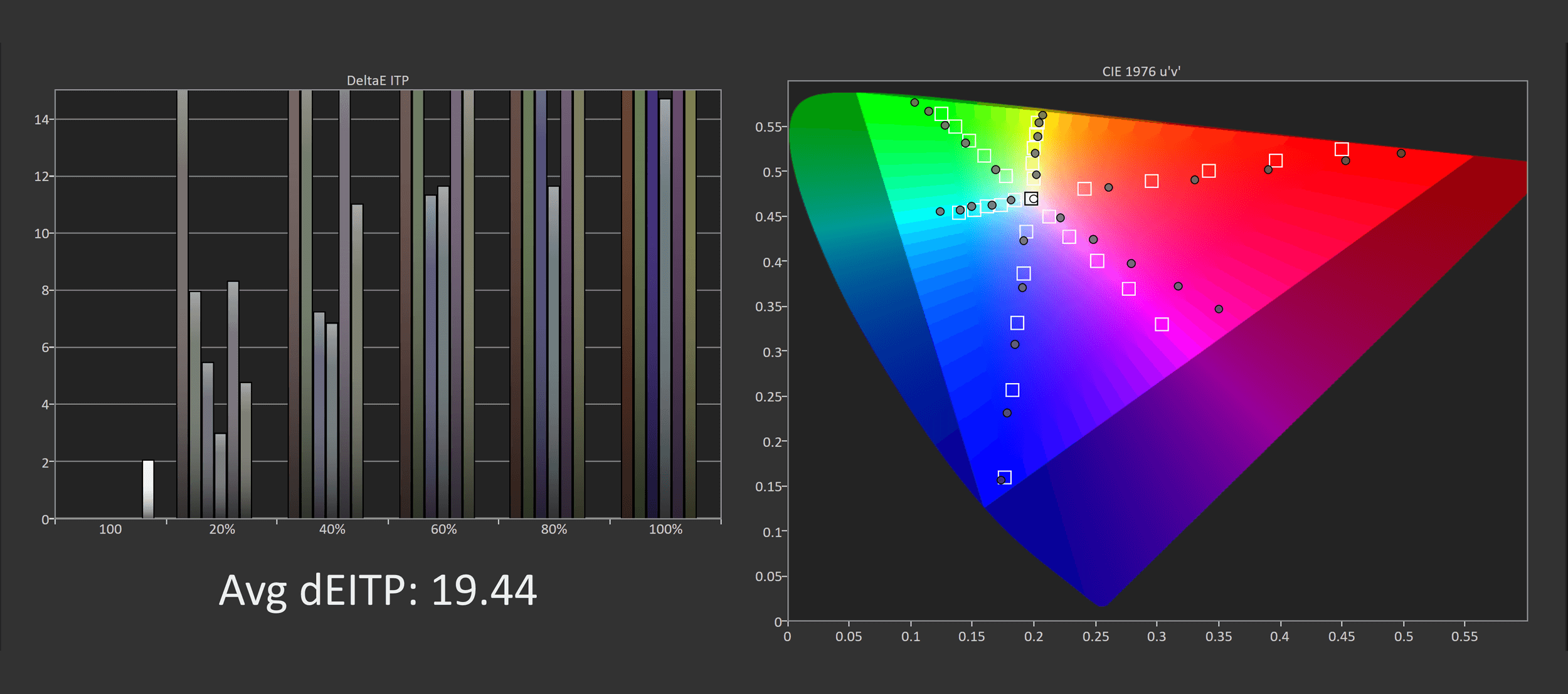
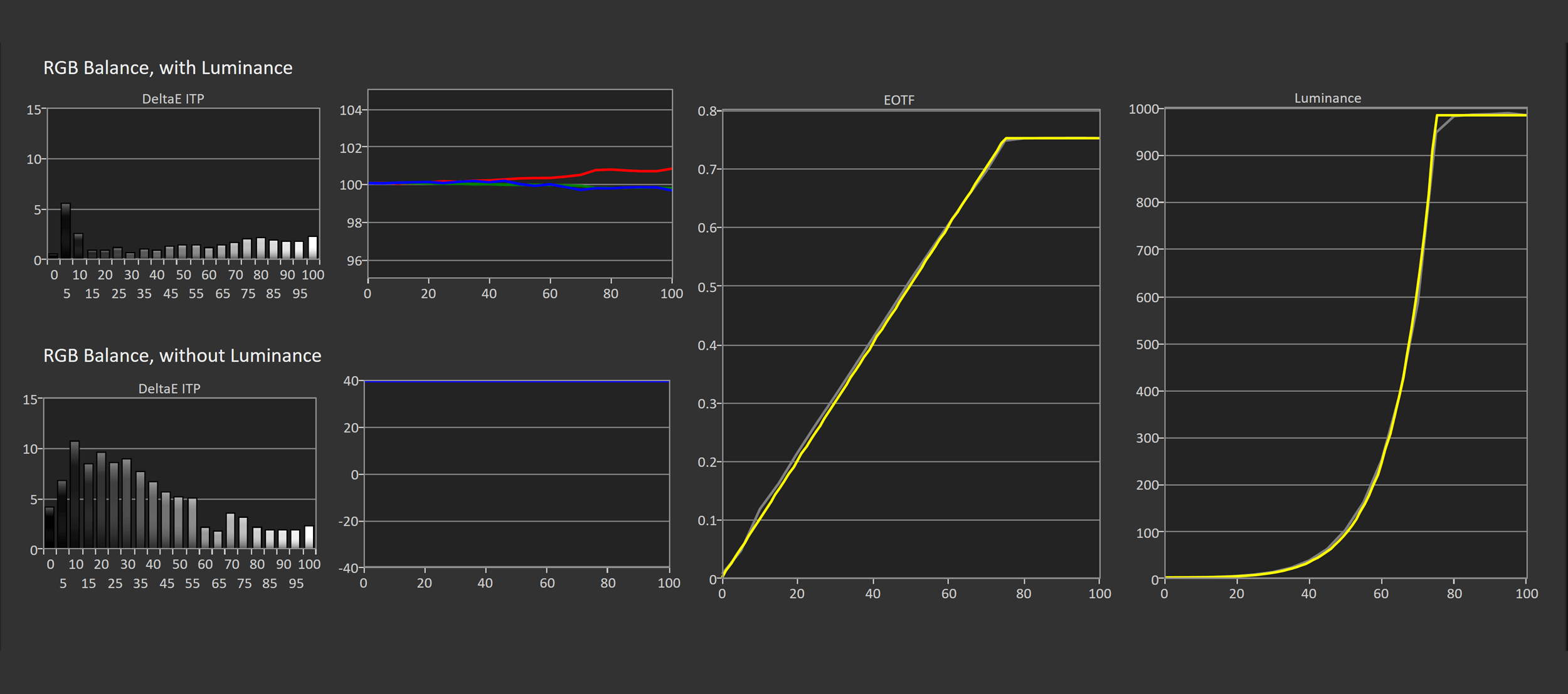
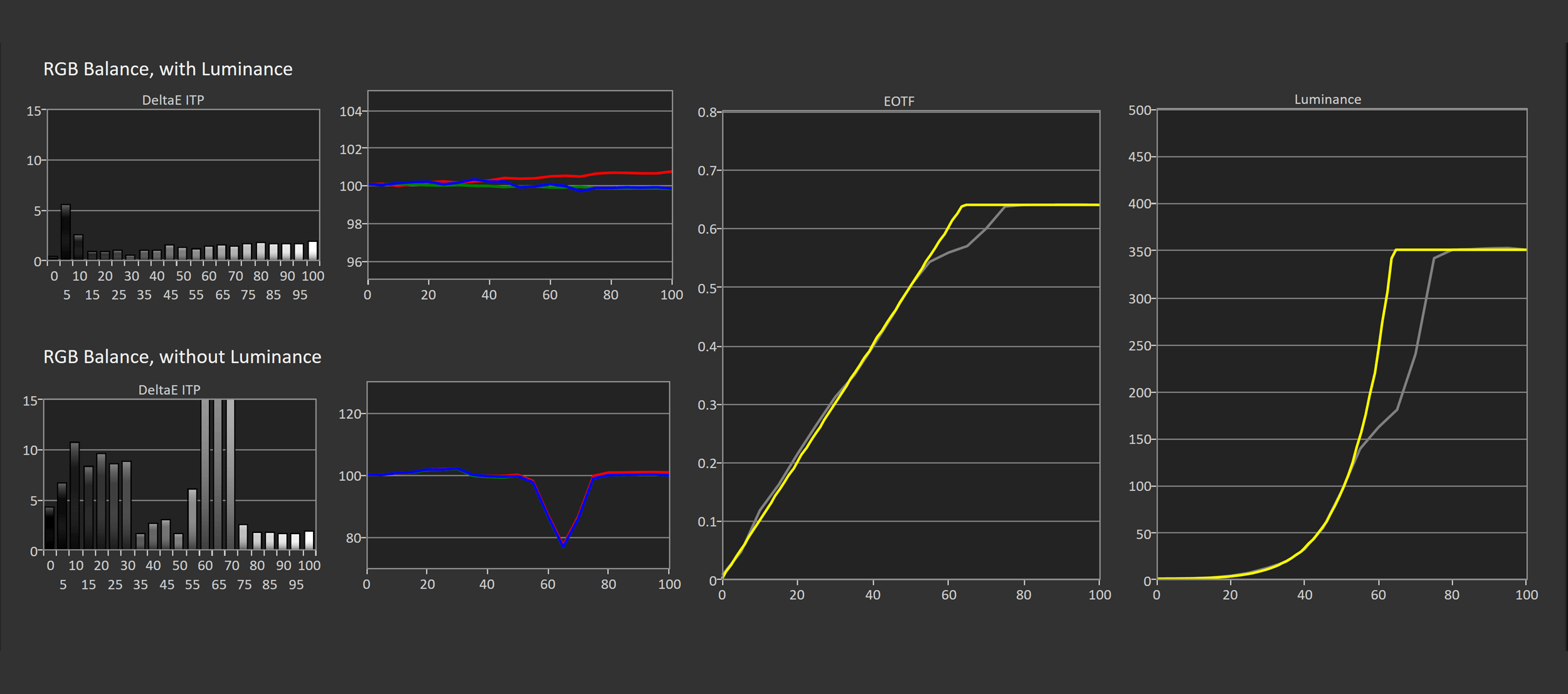
On an Nvidia GPU, using the Advanced HDR10+ Gaming setting, and setting Peak Brightness to High, I was routinely able to hit 1000 nits for small window sizes like 2%. Accuracy was good, though as we moved to larger window sizes, especially 25%, the roll-off characteristics got worse and less accurate. Still, on an Nvidia GPU, 1000 nits is achievable and EOTF accuracy is great, as good as the AW3423DW.
AMD GPU
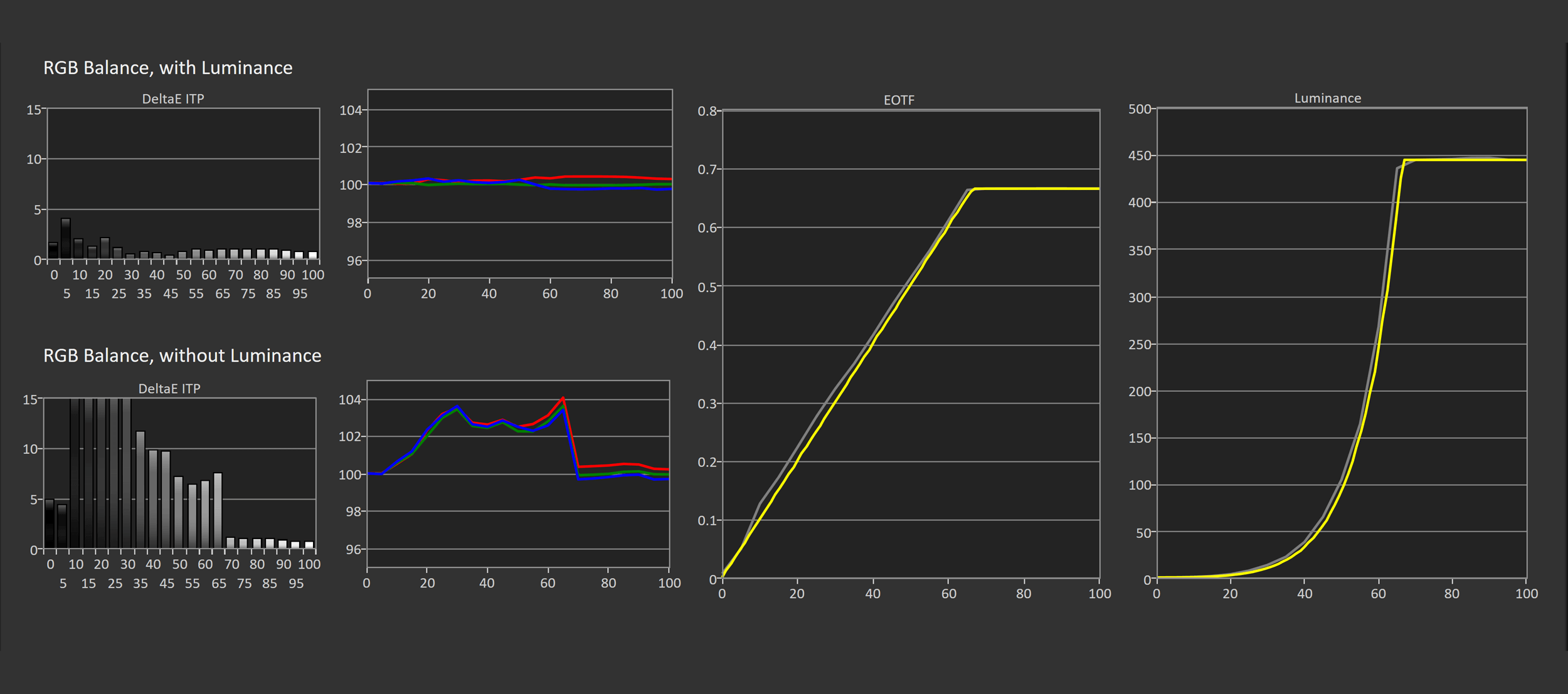
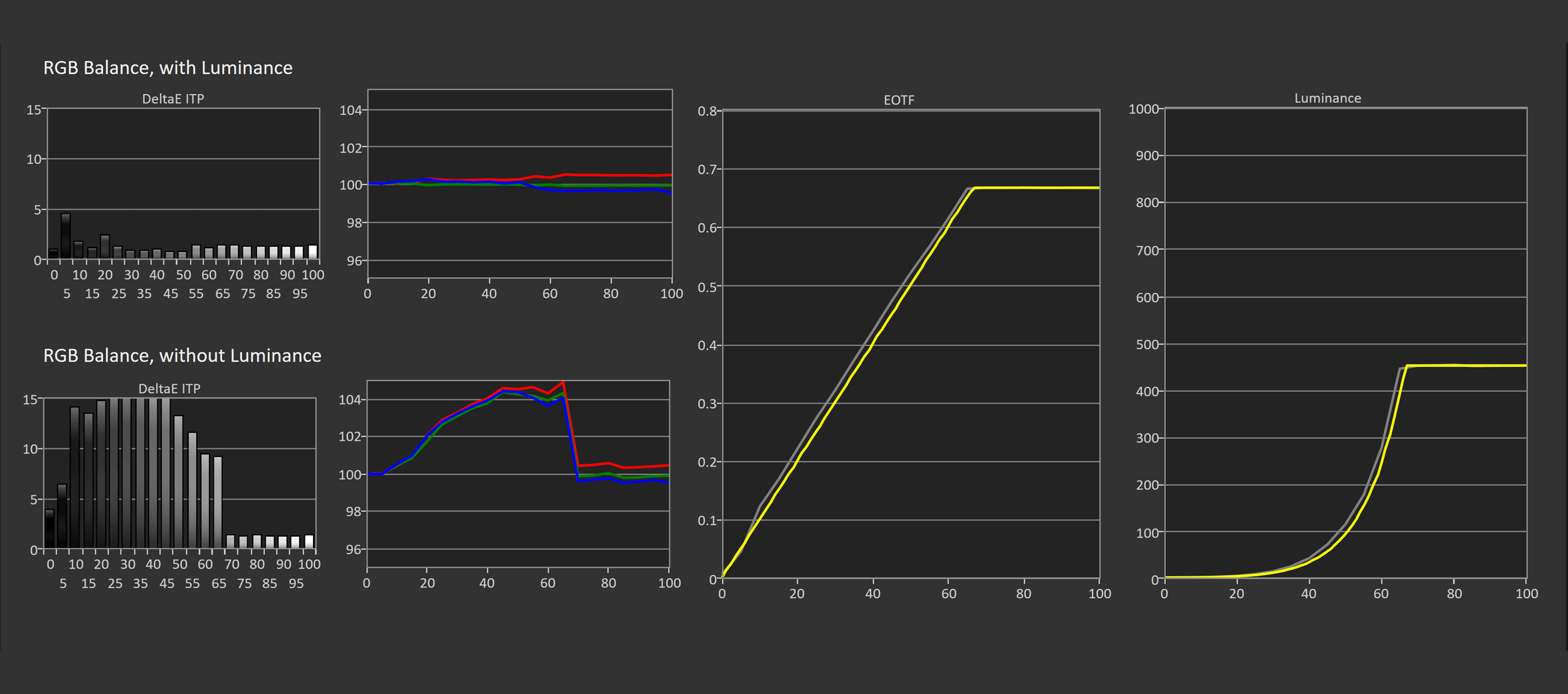
On an AMD GPU, using the exact same settings (and indeed any setting combination I tried), the absolute maximum brightness I could achieve was around 450 nits, even at a 2% window size. There shouldn’t be any difference, but there is.
On AMD GPUs the “Game HDR” setting is greyed out, whereas on Nvidia that option is available, but when actually testing Nvidia performance I did not enable that setting and found it to reduce accuracy. Clearly this display is tuned differently depending on what sort of HDR pipeline is being used, and for whatever reason 1,000 nit performance is restricted on AMD GPUs – bizarre given this is not a G-Sync product, it’s actually only branded as AMD FreeSync.
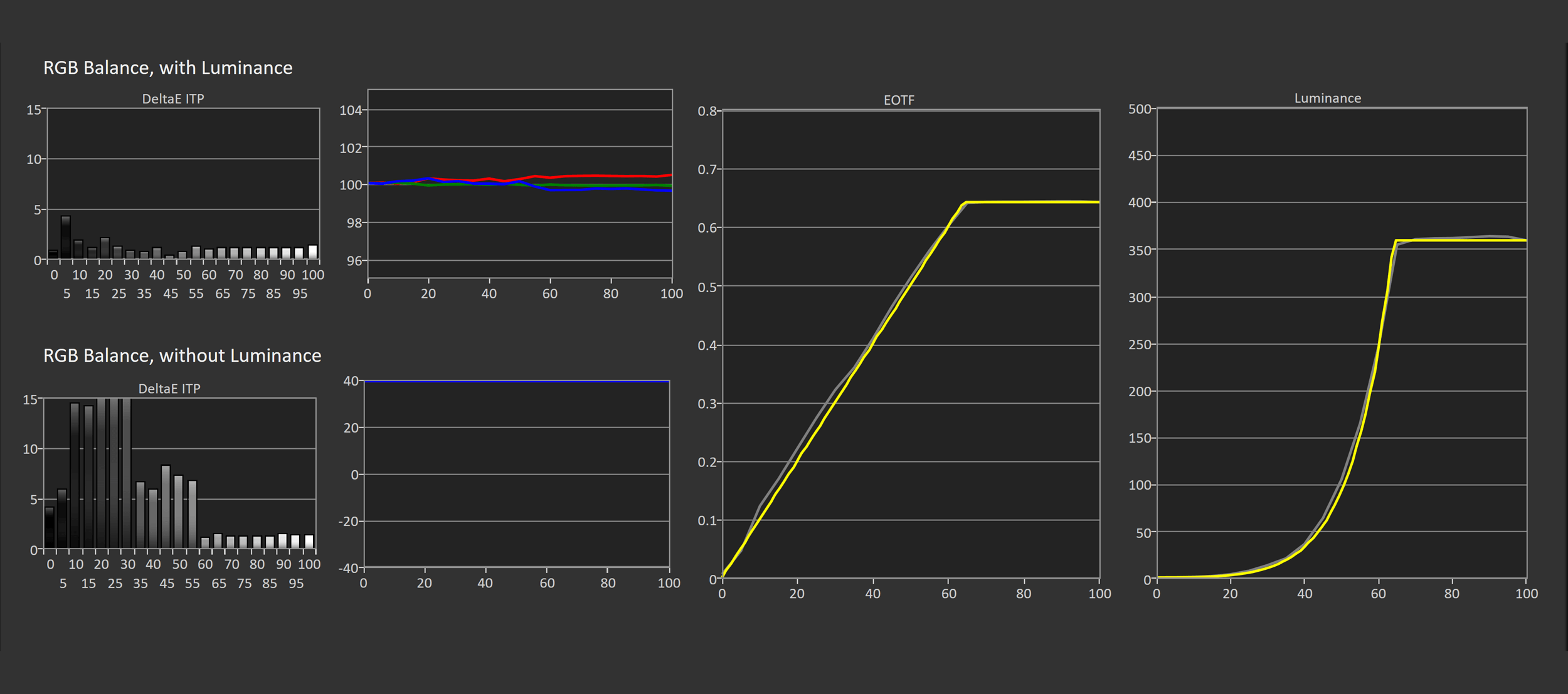
AMD owners do have an advantage in that HDR accuracy is a lot better at larger window sizes like 25%, but without 1,000 nit capabilities it’s very hard to recommend – if you have an AMD GPU, one of the other QD-OLEDs will be a better choice.
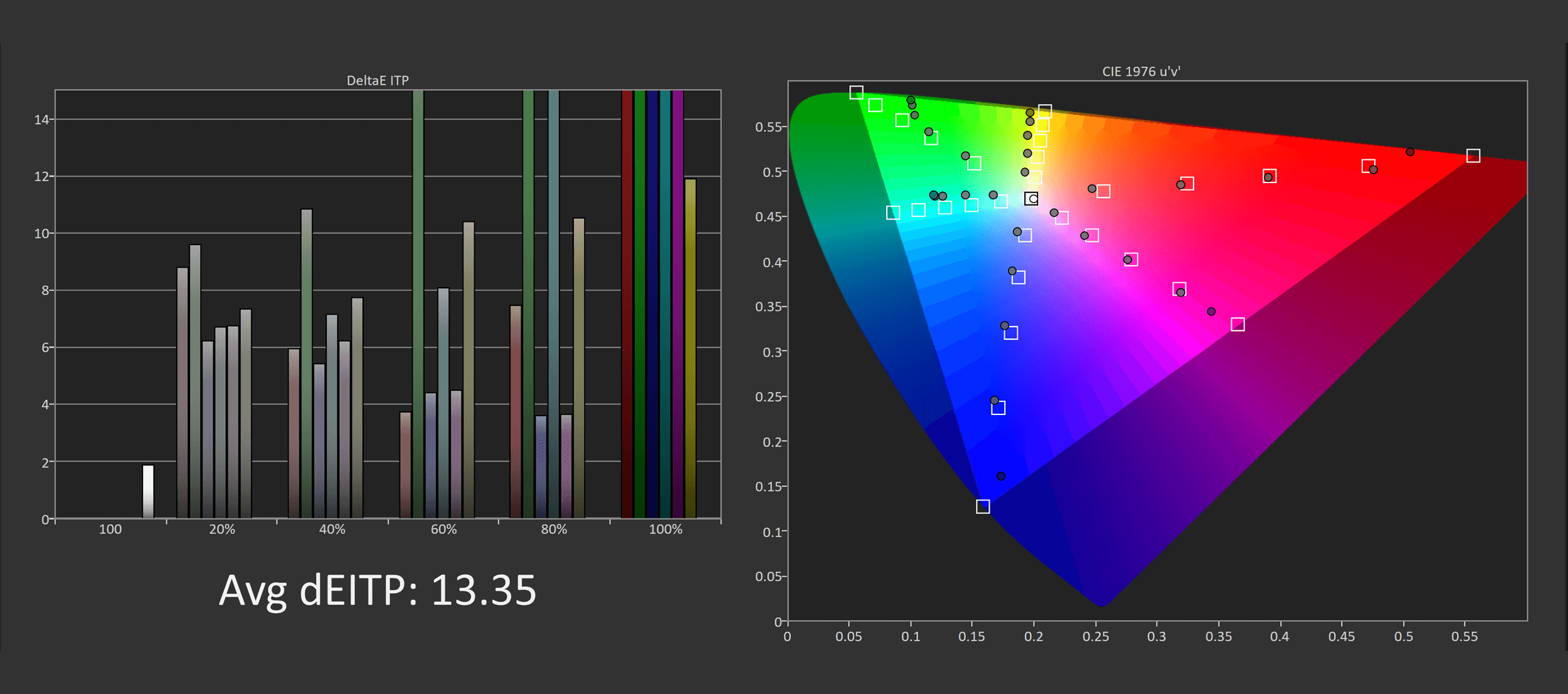
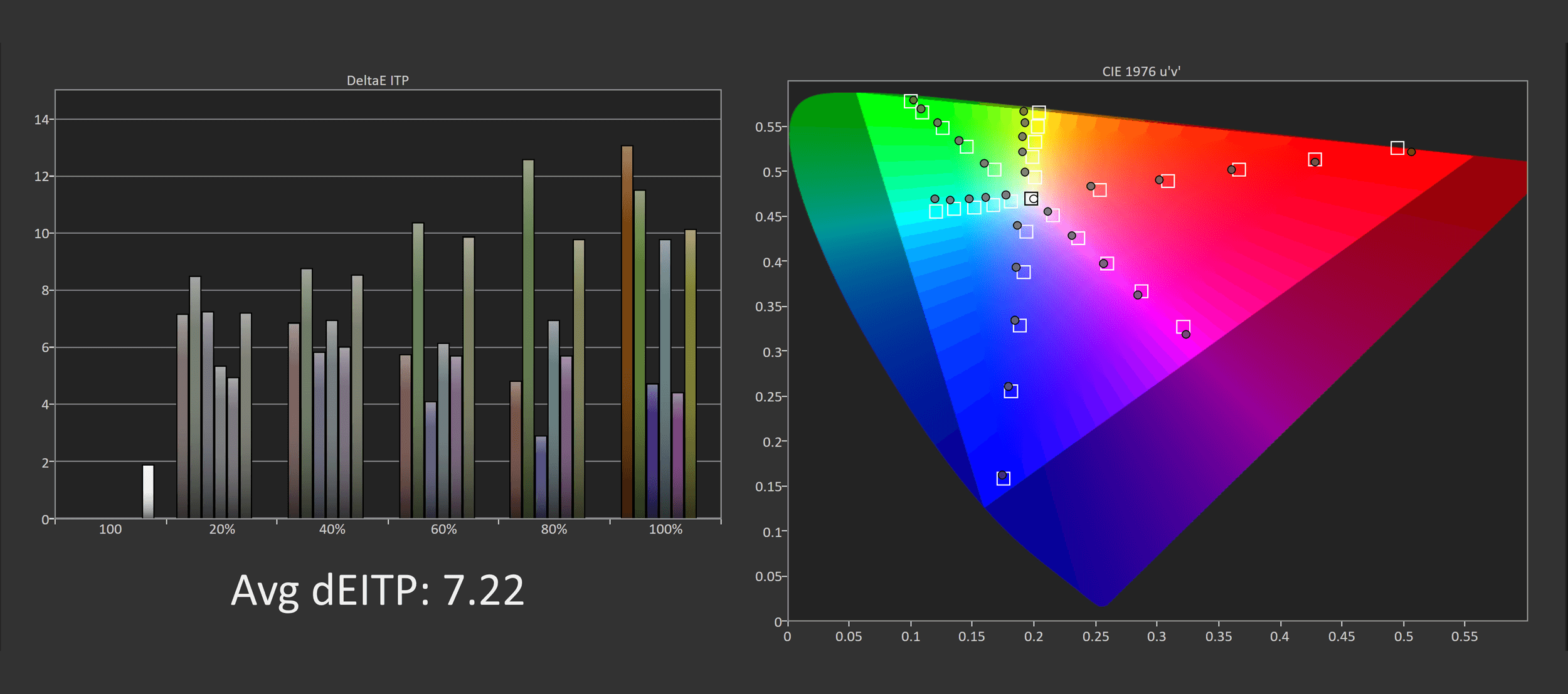
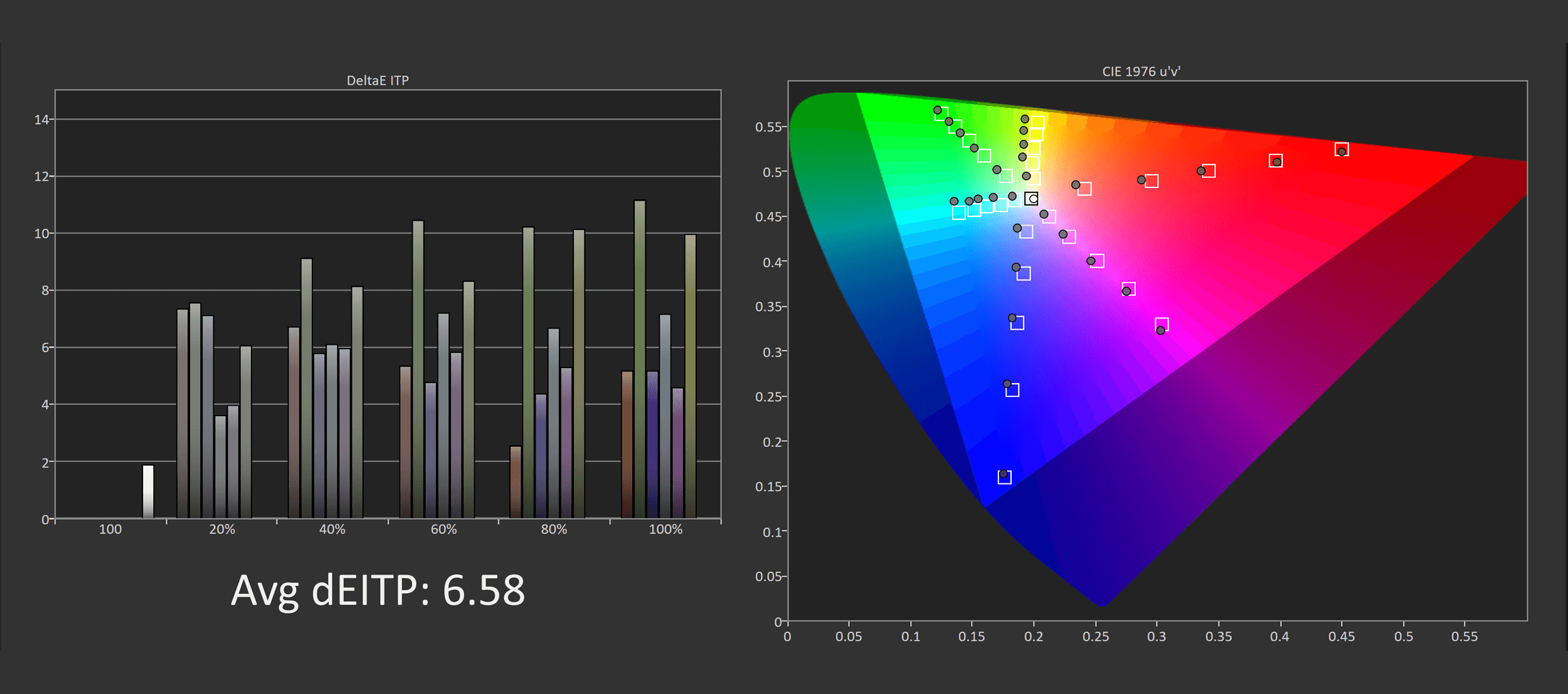
What isn’t super accurate on either brand is HDR color accuracy, in general this monitor is oversaturated in the HDR mode, despite having a wide color gamut. This can be corrected though, by switching color space to auto, and reducing the “color” setting to around 18. On my unit this significantly improved HDR color accuracy and for Nvidia GPU owners this was a really great experience.
HUB Essentials Checklist
Samsung sails through the first two sections of our Essentials Checklist with no issues, including an sRGB mode with no limitations, and proper factory calibration. They do advertise 0.03ms response times which isn’t accurate for this product and inflates the difference between the best LCDs and OLEDs, but motion performance is great so this isn’t a significant issue.
The OLED G8 also does support backlight strobing, however it’s only limited to 60Hz and at a 16:9 aspect ratio so it’s practically unusable and not worth mentioning.
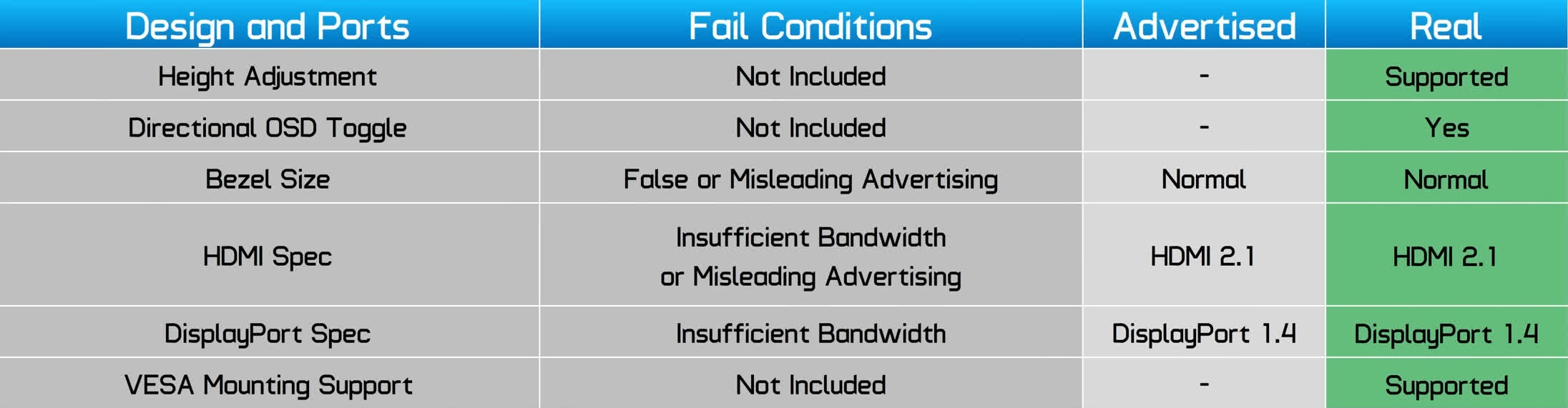
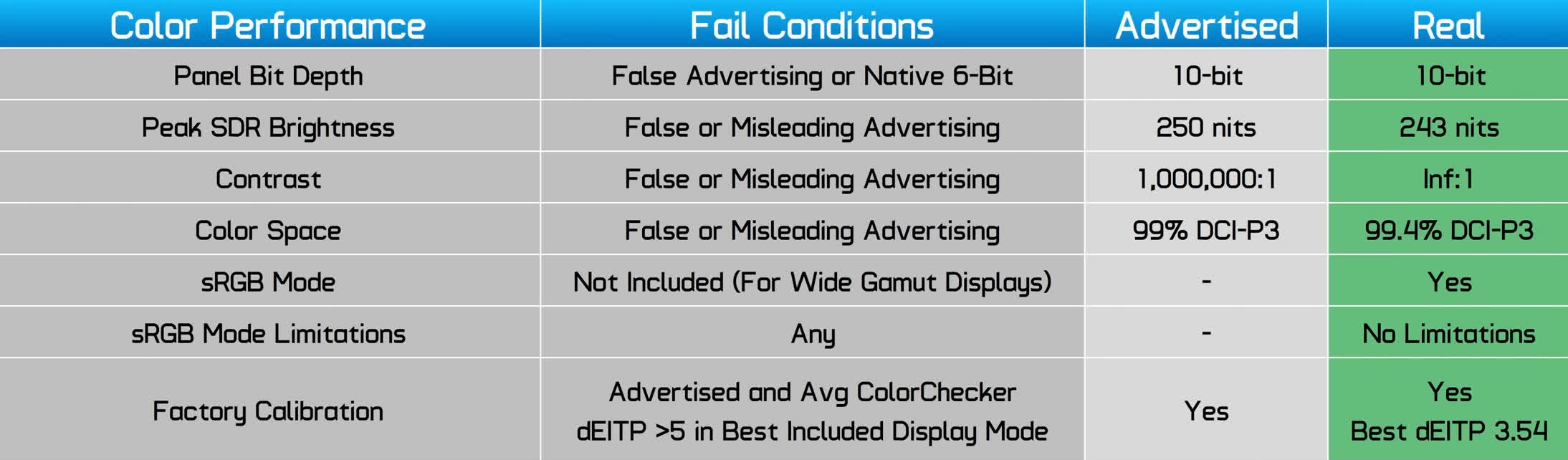
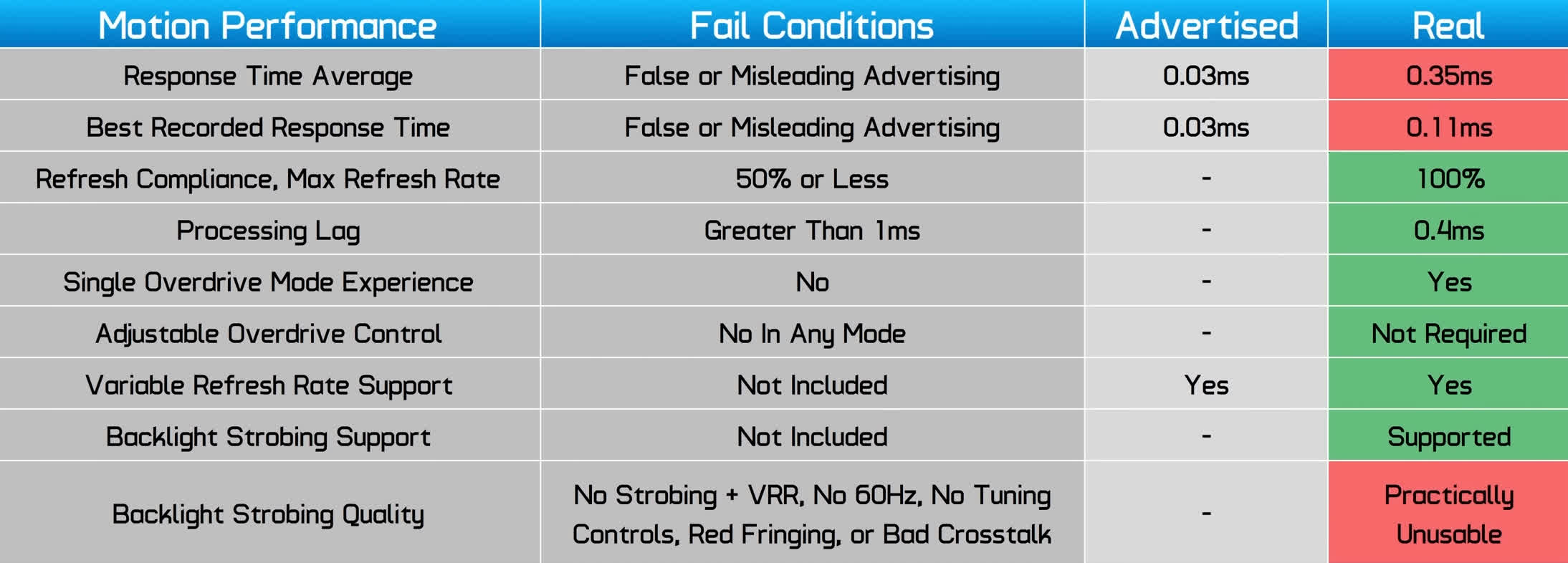
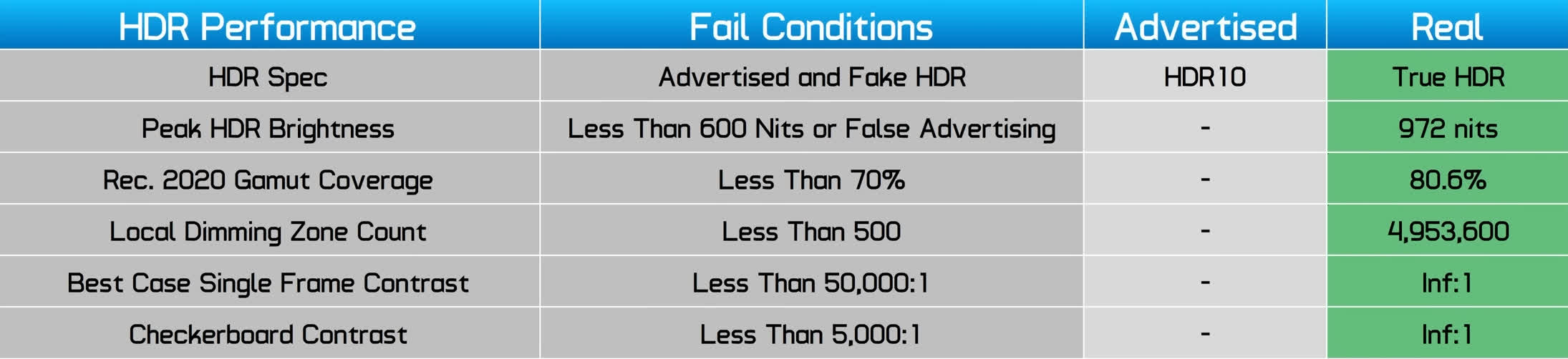
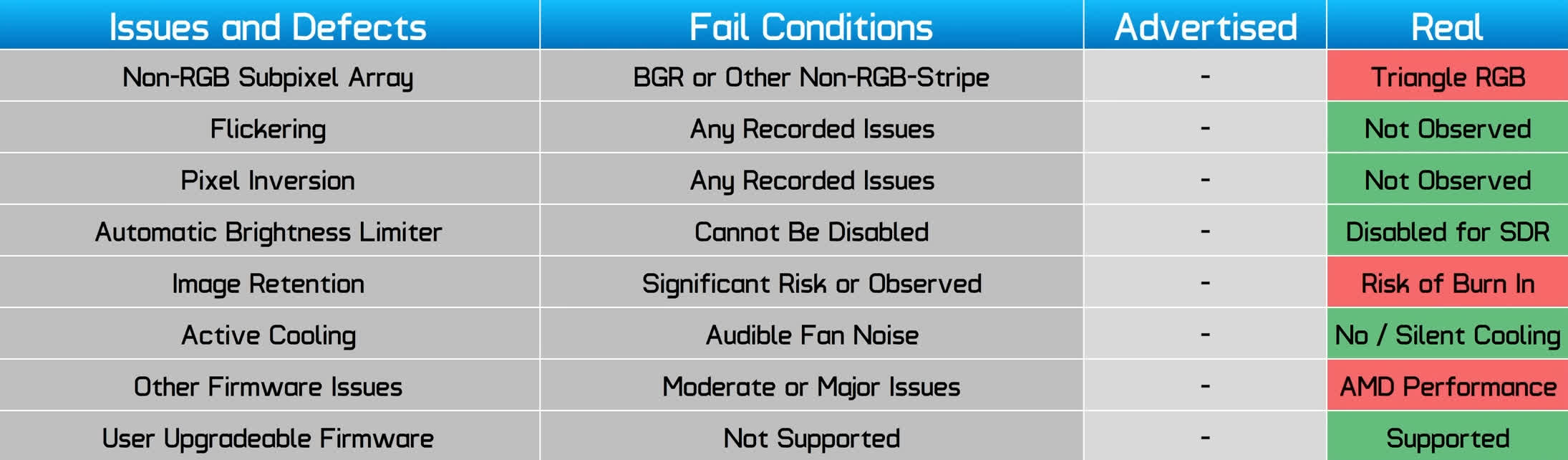
This is a true HDR product with no issues in its HDR performance. However, it does use a triangle RGB subpixel layout, it is at risk of permanent burn in, and has weird performance with AMD GPUs. Luckily firmware updates are supported, so there is some hope the AMD performance problems can be resolved.
What We Learned
The Samsung Odyssey OLED G8 is the most interesting of the QD-OLED releases we’ve seen after the launch of the Alienware AW3423DW. Samsung have made a clear effort to make the Odyssey OLED G8 stand out from the crowd, including unique features that are only found on this monitor. The overall performance is very attractive, giving us the same fantastic HDR gaming experience we’ve seen from its competitors.
Like other QD-OLEDs, the big strengths lie with motion performance and HDR. At 175Hz and with response times in the 0.3ms range, this is a fast, clear display for gaming with few if any artifacts. The speed on offer is equivalent to a 240Hz LCD, proving once again that OLED is the better technology on the market today for motion. It’s not the fastest OLED we have, but I think most people will be delighted with how the OLED G8 games.

HDR performance is solid when run in the right conditions, delivering equivalent performance to other QD-OLEDs. This means deep zero-level blacks, per pixel local dimming which leads to no blooming or haloing, excellent shadow quality, and decent peak brightness in the 1,000 nit range.
Brightness isn’t a huge strength of this monitor, especially for desktop SDR usage, but it’s sufficient for HDR and partners well with its excellent black levels. HDR accuracy is also quite good and it can achieve 1000 nits without sacrificing mid-tones.

I was also impressed with the factory calibration of the OLED G8 and its color settings. There’s few limitations, there’s a great sRGB mode and little needs to be tweaked out of the box.
This is the most accurate QD-OLED ultrawide yet and the easiest to configure. However it’s not especially well suited to productivity work, due to its non-standard subpixel layout which affects text clarity, and its risk of permanent burn in with no burn in warranty.
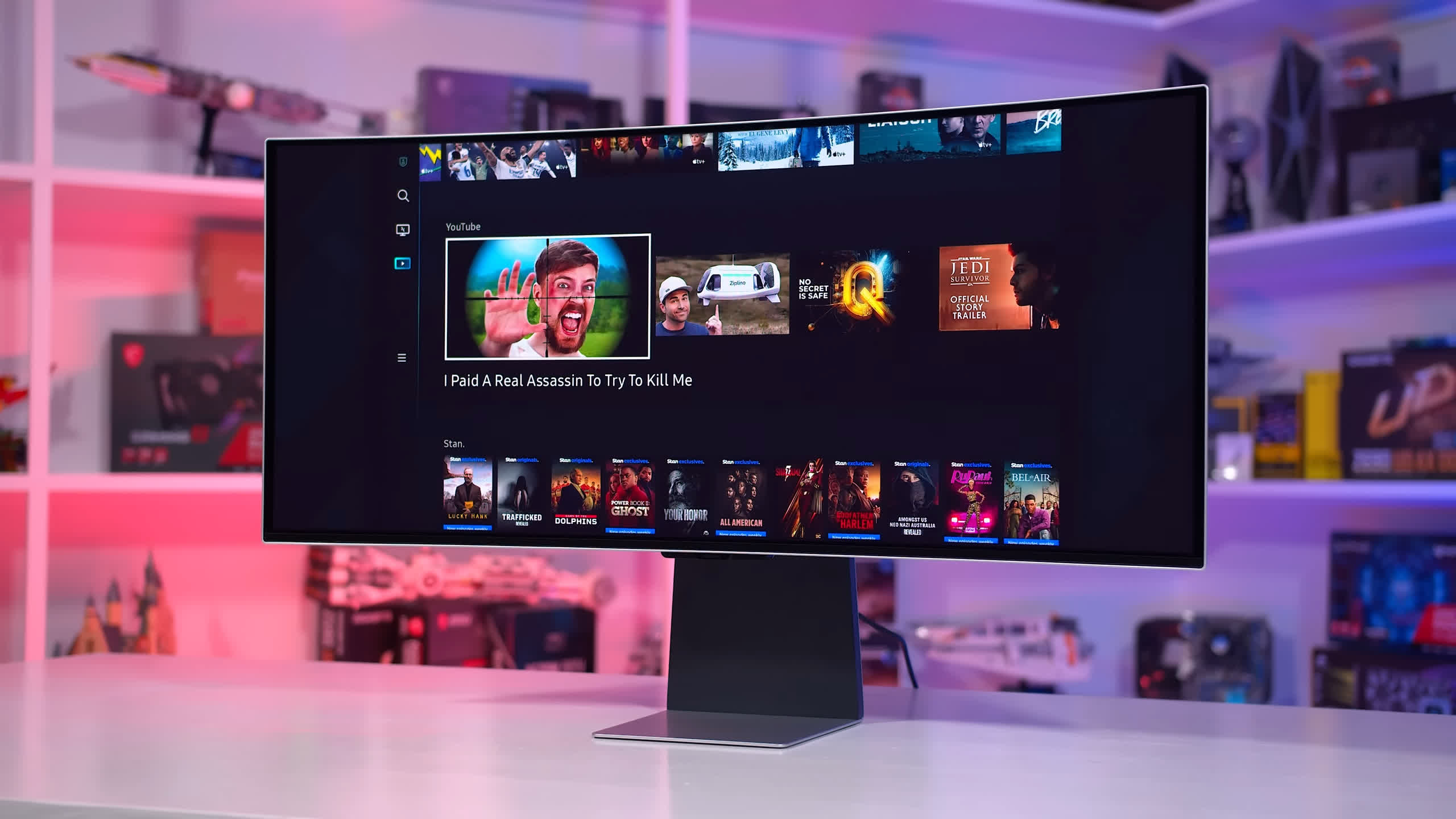
The most unique feature to this monitor is its smart TV functionality, which might be useful to some, but I don’t think is especially compelling for PC gamers. Dolby Vision support really would have added to the package, but I don’t think smart functions are a negative either, as it enables the excellent color features and supports firmware updates over the internet.
I was also quite impressed with the design, it’s sleek and slim which looks great, plus it’s silent during operation.

The biggest drawback to the OLED G8 is that it’s not a good monitor for AMD GPU owners, as 1,000 nits is not achievable through that HDR pipeline for whatever reason. This is a non-issue if you have an Nvidia GPU, but it’s concerning to see a few monitors now where performance and settings do not behave the same on different GPUs. This is not at all what buyers would expect, so it really needs to be tightened up such that all HDR input devices get to access the full brightness capabilities accurately.
Aside from this, there are the usual concerns over the poor screen coating with this QD-OLED panel, plus the annoyance of only using mini versions of all the display inputs.

The big question mark after all this testing and analysis is whether this monitor is worth $1,500 – $200 more than the Alienware AW3423DW and $400 more than the AW3423DWF and MSI 342C. That’s a hefty premium – especially when Samsung doesn’t even give a firm guarantee that burn in is covered under warranty.
The big premium is hard to justify, as the fundamental aspects to its performance are similar to other QD-OLEDs, it’s the same panel after all. But I definitely feel that a smaller premium could be justified, as this Samsung monitor has unique features and class-leading performance in some areas, like its excellent accuracy, smart TV stuff, superior design, low input lag and silent operation.
Depending on what you’re after, a number of these features may be worth paying extra for – personally the accuracy, firmware updates and no fan noise make this highly appealing over the AW3423DW in a head to head battle. It often happens that Samsung and other display makers discount their new models a few months post-launch. If that happens, this is a really solid QD-OLED offering.
Shopping Shortcuts:
- Samsung Odyssey OLED G8 on Amazon
- Alienware AW3423DW 34″ QD-OLED on Amazon
- LG C2 42″ OLED TV on Amazon
- Corsair Xeneon Flex on Amazon
- Asus ROG Swift PG42UQ on Amazon
- Alienware AW3423DWF 34″ QD-OLED on Dell

