You just bought a new laptop, built a new desktop PC, or are simply clean installing on a new solid state drive, good for you! Gotta love the taste of a fresh new machine, but now you have to get back to productivity Zen by recovering your files and installing programs.
Not sure which ones? Well, let us help.
We’ve compiled a list of essential programs to get you started. Many of these apps are also available as web services, but app versions have the advantage of offline access.
Downloading movies or music to local storage can be useful when you are expecting hours with no connection. Even if you just want to write emails when an internet connection isn’t available, you may want to be able to read the messages that you are writing replies to. Depending on the browser or the network you use, relying on web services can also cause privacy concerns.
From security utilities to productivity tools, and many suggestions for the areas in between, here are top app recommendations with a special emphasis in great free software you can download right away…
Web Browsing + One Essential Add-on
Windows offers Edge out of the box, a browser that’s built upon the Chromium project and actually includes several features that Chrome doesn’t, especially for Windows users, such as adding sites to the Start menu. Meanwhile, macOS offers Safari, a very solid browser by most standards, especially if you live in Apple’s ecosystem and perhaps the reason a sizable share of Mac users (~40%) don’t look beyond it.
And yet the default choice for most remains Google Chrome, if only for its integration with other Google services. Chrome is great for Android users, too, as you can natively sync across devices.
Chrome is a tad bland out of the box, though it supports extensions for a myriad of different things. From a security standpoint however, those same extensions can pose a risk, that and the fact that Google records everything you do in the browser is not great for your privacy either.
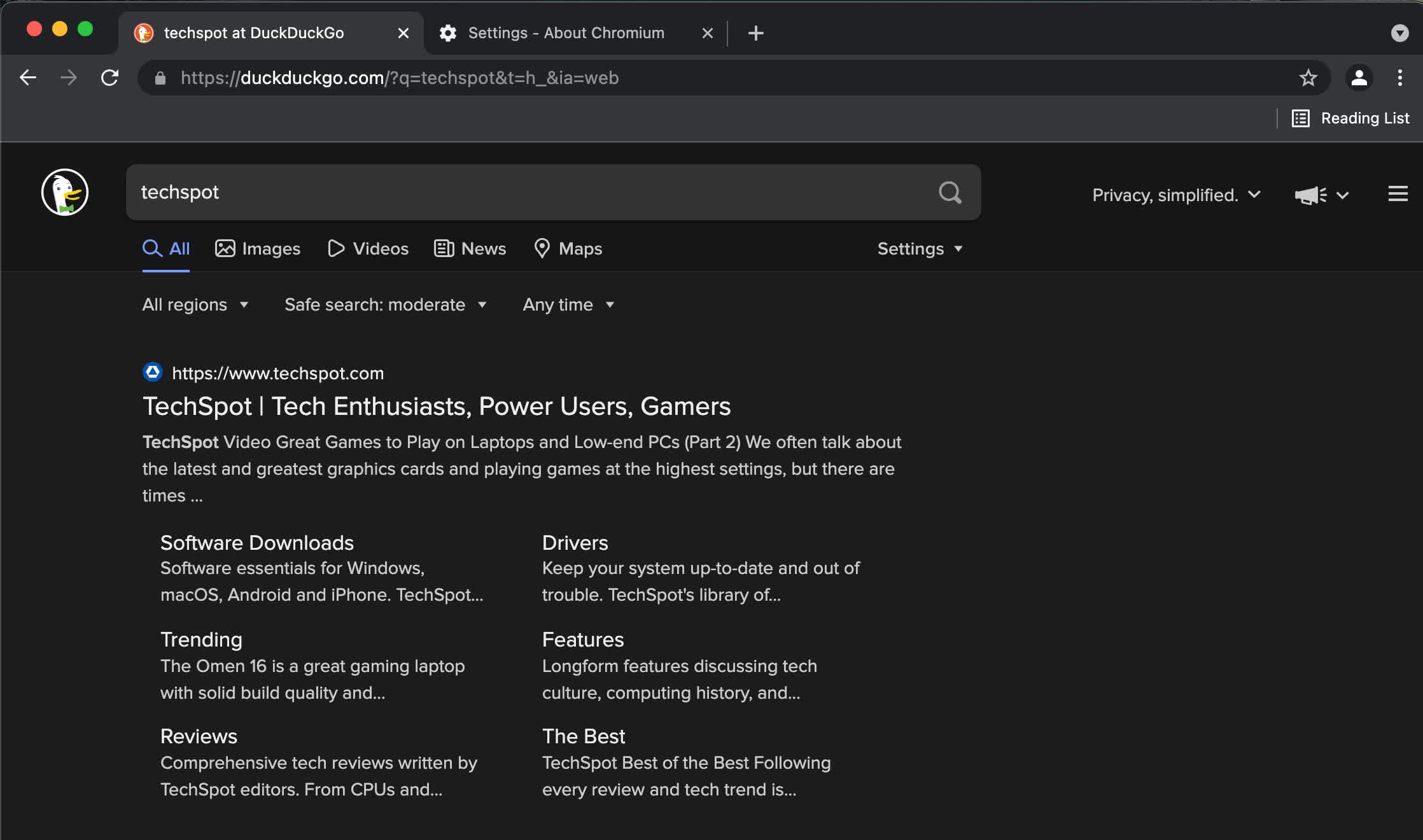
The open-source Firefox is a solid browser with better privacy options. But, if you like Chrome the way it is except for Google’s tracking methods, Ungoogled Chromium may be an interesting choice for you. The problem is that while it disables many services that rely on Google, it doesn’t always replace them with something else, so you should only use it if you know what you’re getting into.
Many power users also swear by Vivaldi. This browser’s claim to fame is how customizable it is. For example, it will let you stack tabs within tabs in one of 3 ways: with drop-down menus, with 2 tab bars, or by showing all tabs only in the active stack. You can add a side panel on either side of the screen, with browser menus and apps (notes, mail, RSS and calendar) and the option to add any website.
Add a Password Manager
It’s a fact that a ton of people still use terrible passwords. Even those that prefer something harder to crack than “123456” often have the same login credentials for several sites. There’s also the problem of forgetting which passwords go with which websites. Most web browsers have their own password managers, but they are simply not as good as dedicated third-party software.
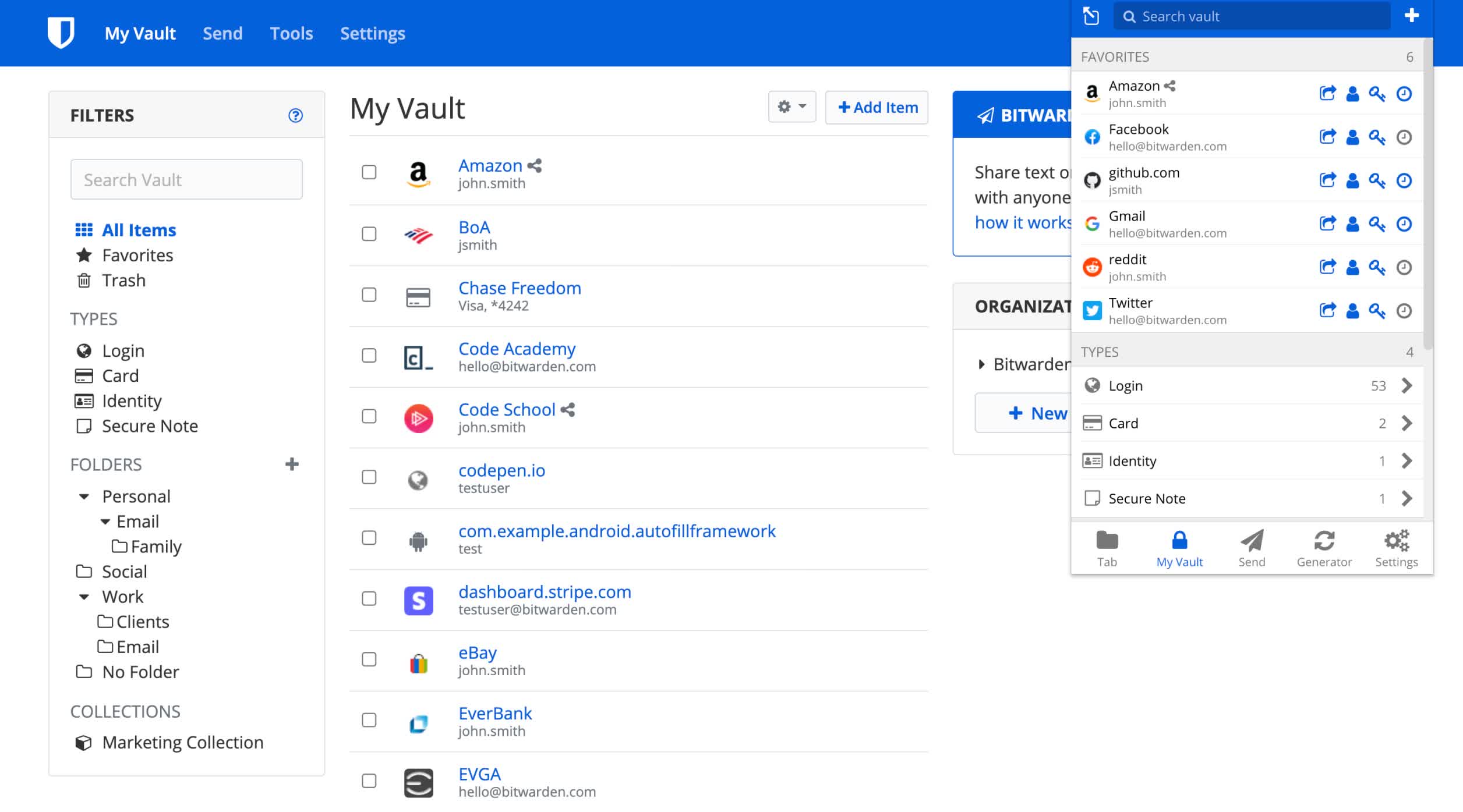
A password manager is an essential add-on. If you haven’t already made your choice, we’d recommend you start with the open-source Bitwarden, mostly because its free version is fully functional. For $10/year, you’ll get additional features, such as encrypted sharing of files, rather than just text. Accounts for couples and for families/organizations are also available. If for any reason you don’t like Bitwarden, then KeePass is a good free alternative.
In the past, we’ve recommended LastPass as our top pick, but now its free version only allows access on one device type: PC or mobile. If you are willing to pay for a password manager, LastPass is pretty good, but you might as well choose 1Password or Dashlane, which also includes a VPN service to hide your IP address from the websites you visit.
Cloud Storage & Backup
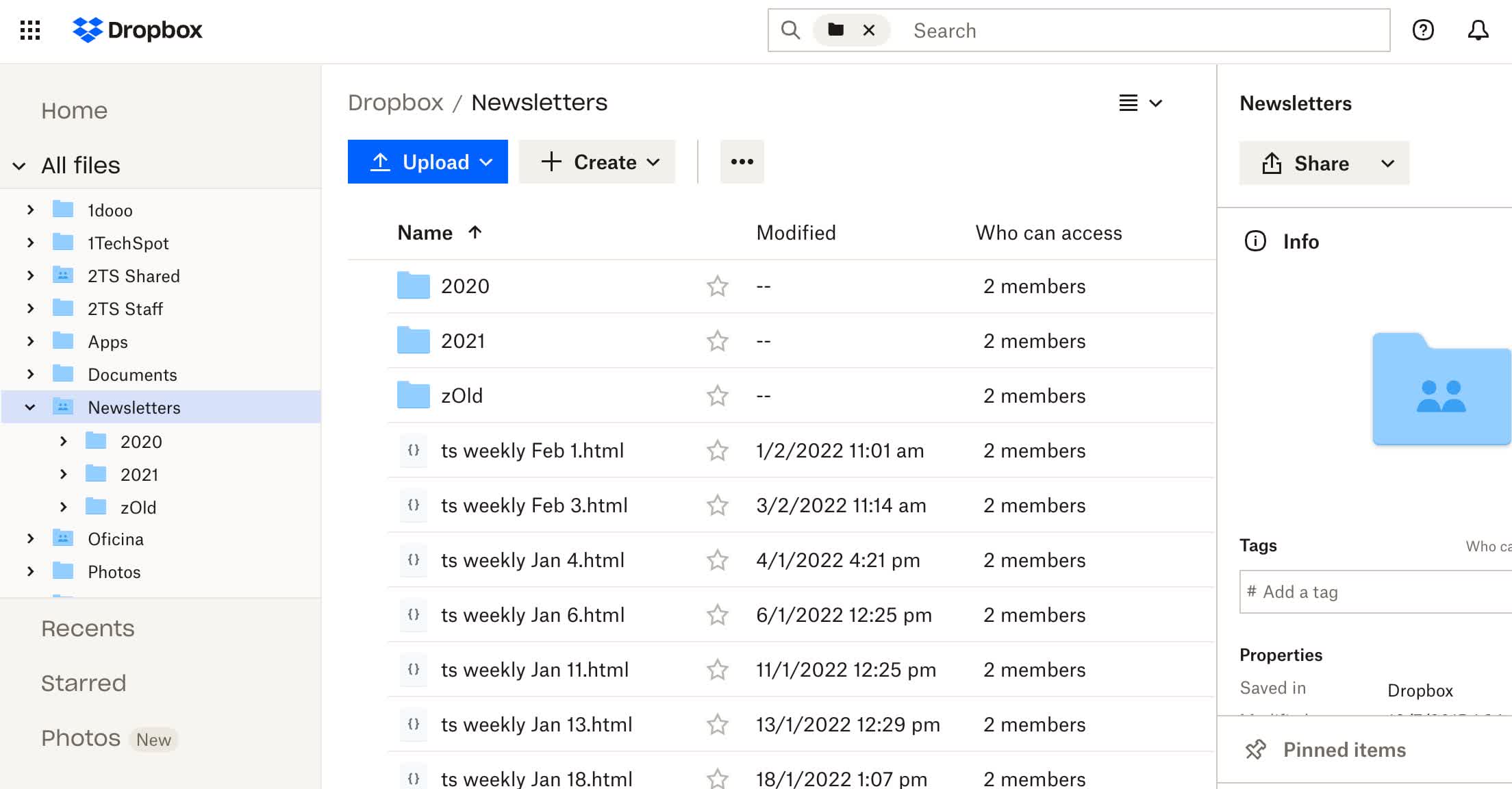
- Start Here: Free Dropbox for documents and other essential files
- For Images: Apple Photos for Mac users, Google Photos for Windows
- For More Storage: Dropbox, OneDrive, or Google Drive
- For Sensitive Files: pCloud
- Full Backups: Use a paid service to backup all your data to the cloud
Cloud storage and backup are a must-have in your toolbox. Backing up and restoring information has never been smoother either, and even though there’s a huge array of options, we’ve long been spoiled by Dropbox’s ease of use. Dropbox offers 2GB of free cloud storage which is not much, but you can earn up to 16 GB via referrals and a few other tricks.
For photo-specific features, Mac users can enjoy the Photos app, which creates albums automatically based on the people and places that appear in photos, and can sync everything with the iPhone and iPad with iCloud. For Windows users, we often recommend using Google Photos, which includes similar features. Google Photos used to offer unlimited free storage for photos up to 16MP and 1080p videos, but now it only grants 15GB of free storage, shared with other Google services.
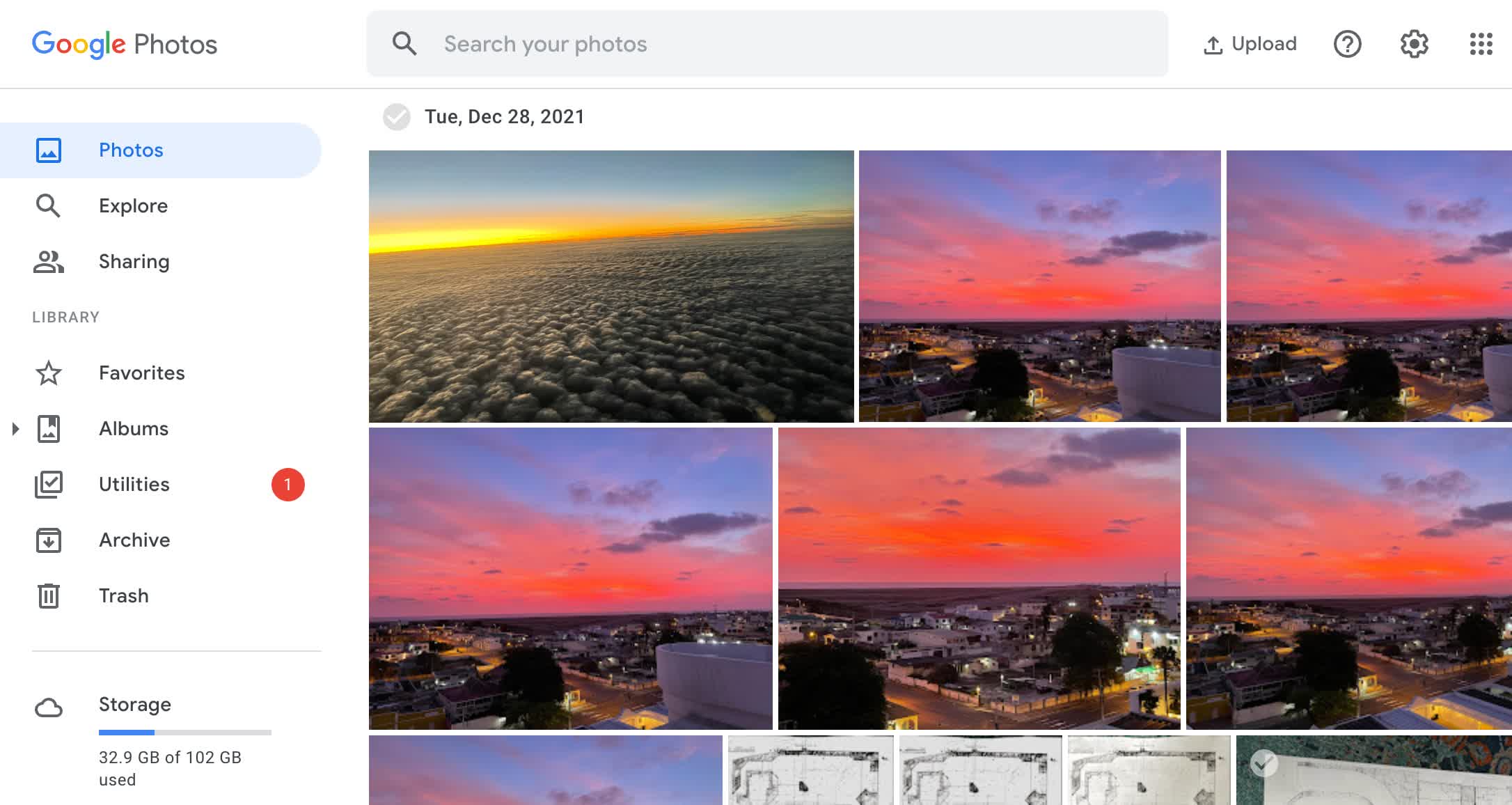
If you have bigger storage requirements, we’d look at all the best alternatives and the different pricing tiers before making the decision. Major alternatives to Dropbox and iCloud include Microsoft OneDrive, which is integrated into Windows and Google One. Luckily, competition for cloud backup is fierce and prices have come down a little.
If you have sensitive files, you may want to use pCloud, which provides paying users with device-based encryption, meaning that even if your account gets hacked, the hacker won’t be able to open your files without your devices.
For full data backups (terabytes of photos, videos, full drives), there are better alternatives than the above. First of all, you get specialized backup software, file versioning, and often unlimited storage, so you can offload terabytes of data and remain at ease. Recommended cloud backup providers include Backblaze, IDrive, Carbonite and SOS Online Backup.
Security

If you know what you’re doing, both Windows and macOS come with decent security out of the box. Common sense should be enough for power users, while the average user may want to add another layer of protection that won’t turn into a burden for your system.
Malwarebytes is the first tool you should consider. A veteran specializing in preventing malware and rootkits attacks, it’s great and free for personal use. If you’d rather not have antivirus installed on your PC as you are afraid of over-detection, the Emsisoft Emergency Kit for Windows can be put on a disk-on-key, which you may connect only when you need it. There’s also VirusTotal.com which you can use to scan downloaded files for threats before you open them.
Office Productivity, Development

For simple note-taking there’s OneNote, which Microsoft offers as a free cross-platform app. If you have a Mac, you may prefer Notability.
Microsoft Office remains the king of office productivity and some are not having as hard a time justifying a subscription to Office 365 if you need it for work, and if you take advantage of most of the apps and included perks like 1TB of OneDrive storage.
But, free alternatives abound here as well. On the Windows side, if you want the free office suite that’s most similar to Microsoft’s, try FreeOffice. Other free options include LibreOffice — some of our writers swear by it, while others hate it. The open-source office suite offers all the basics and then some. Same goes for WPS Office Free.
Apple ships all Macs with a full productivity suite out of the box at no charge (Pages, Numbers and Keynote), which is a great way to get started on documents, spreadsheets or presentations worry free.
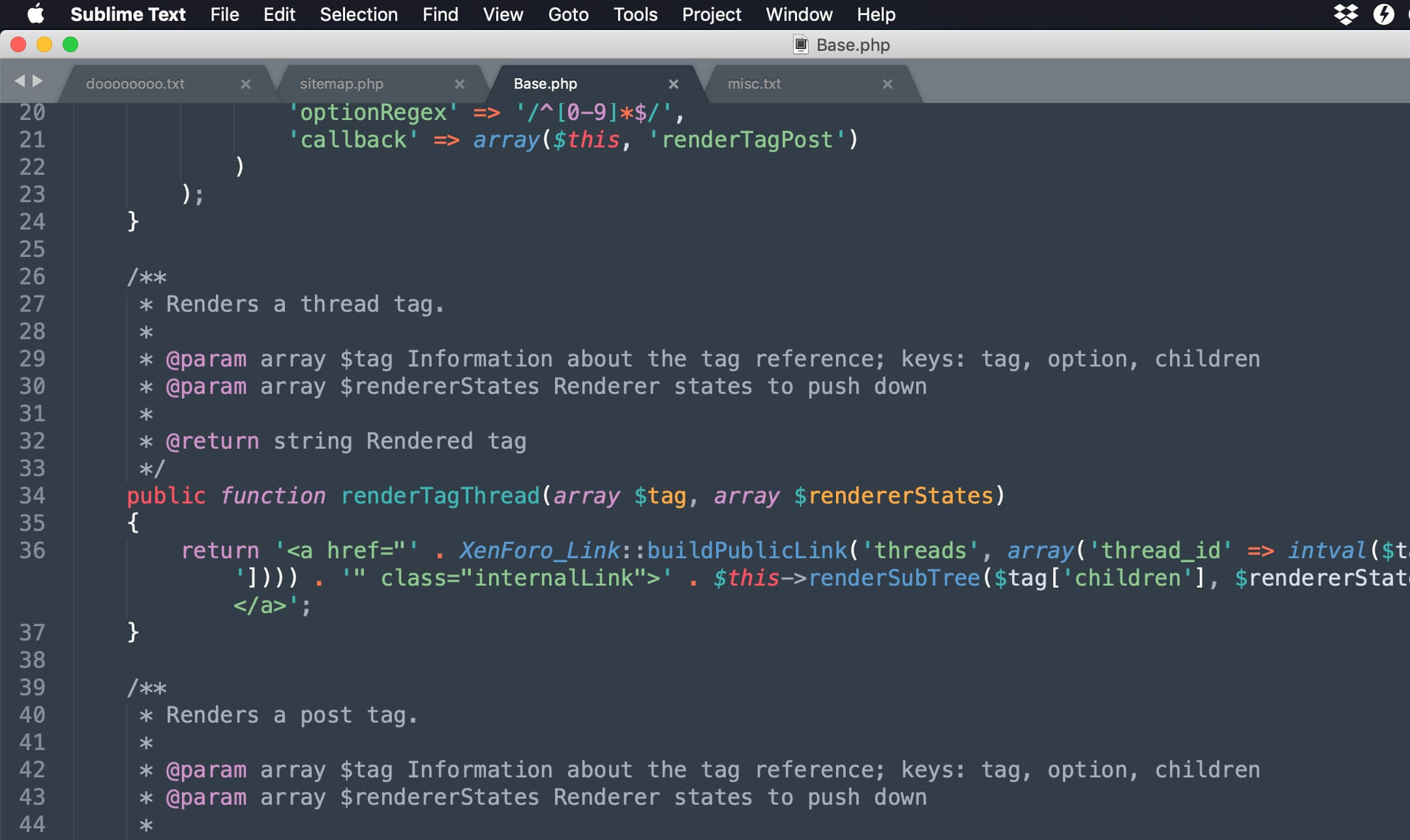
For coders and developers we have to give a shout out to Sublime Text, possibly the best text editor you’ll find. Notepad++ is a great open-source alternative, but only for Windows. Meanwhile, Microsoft has slowly but surely gained a ton of adoption with the free Visual Studio Code which is cross-platform and liked by many.
SourceTree and SmartGit are solid free tools for managing GitHub repositories.
Our favorite SFTP clients for Windows and Mac are WinSCP and Forklift, respectively.

There are several PDF editors that offer free versions that include functionality that Acrobat Reader doesn’t. We have written a full guide on the matter, but as a quick shortcut, you can try PDFsam to merge, split, extract pages, rotate and mix your PDFs. It’s also cross-platform.

If you like to use a desktop email client, we like Postbox for its lifetime pricing policy (a free 30-day trial is available). For up to 2 accounts, eM Client is free and highly customizable. Firefox users will feel at home with the open-source Mozilla Thunderbird, while Mailbird is good for power users who are willing to pay.
Video Chat and Messaging

The video chat and messaging apps you need depend mostly on whom you want to talk to. The most ubiquitous personal messaging platforms are WhatsApp and Messenger (a.k.a. “Facebook Messenger”) and both offer native desktop applications. Apple users will be happy to use iMessage, which is more private, but not everyone may be available on the platform (iPhone also sends SMS on the same app).
Zoom has become synonymous with video chat, offering local recording and screen sharing, and is the best bet for reaching a large group (although you can only speak with one person for more than 40 minutes with the free plan). You can enable end-to-end encryption of your calls to avoid their content being used for targeted advertising, but that way, only those who enable the feature will be able to join. End-to-end encryption also disables features such as cloud recording and Breakout Rooms. Google Meet is a solid web-based alternative that doesn’t require any installation.

If you (or your work) is paying for an Office 365 subscription, you may be using Microsoft Teams, which is replacing Skype. For $5 per month, you’ll get 1TB of OneDrive storage, and the ability to hold long meetings with up to 100 participants. End-to-end encryption is only available for 1-on-1 calls.
If you are a Mac user, you may be able to get by with FaceTime for the meetings you initiate with up to 32 people. Users of non-Apple devices will be able to join the meeting with the link you send them, and everything will be encrypted.

If you have the choice of which app to use, you may prefer Signal, which is developed by a non-profit organization and has no ads or tracking. A second good alternative is Viber, offering similar voice and video capabilities, with great privacy options such as self-deleting messages and PIN codes for individual chats. Signal and Viber offer native applications for Windows, macOS and even Linux, as well as Android and iOS.
It’s always fun to stay in touch with family and friends, but if you need to collaborate in a workgroup, then Teams and Slack are the most popular platforms for that purpose. Slack’s free plan is a bit limited, only letting you search the last 10,000 messages and not offering screen sharing, but the paid options are still a good alternative for small teams, with an intuitive UI and video meetings of up to 15 people. Another alternative is Cisco Webex, which lets you invite anyone to meetings with a link.
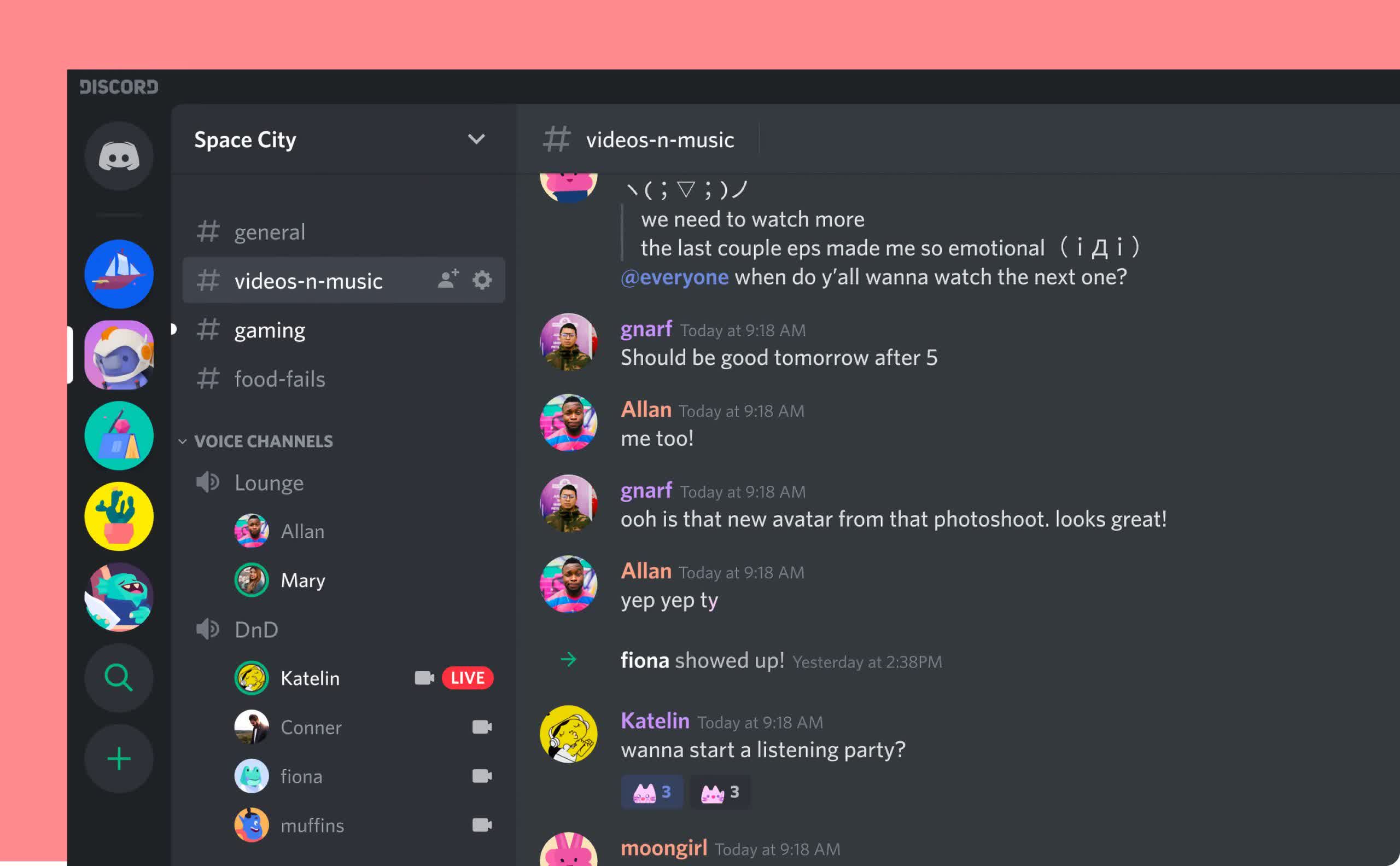
For high-quality communication during gaming, or if you just want a free team collaboration tool, you should check out Discord, which includes solid messaging and video chat capabilities, and is free regardless of the number of people in the server. We dropped Slack a couple of years ago in favor of Discord for collaboration among TechSpot’s staff and we love it.
For in-game voice chat TeamSpeak is also old-school good, can be used anonymously and gives the host more control over the server. Steam is also offering a more robust in-game chat solution than it did in the past.
Gaming
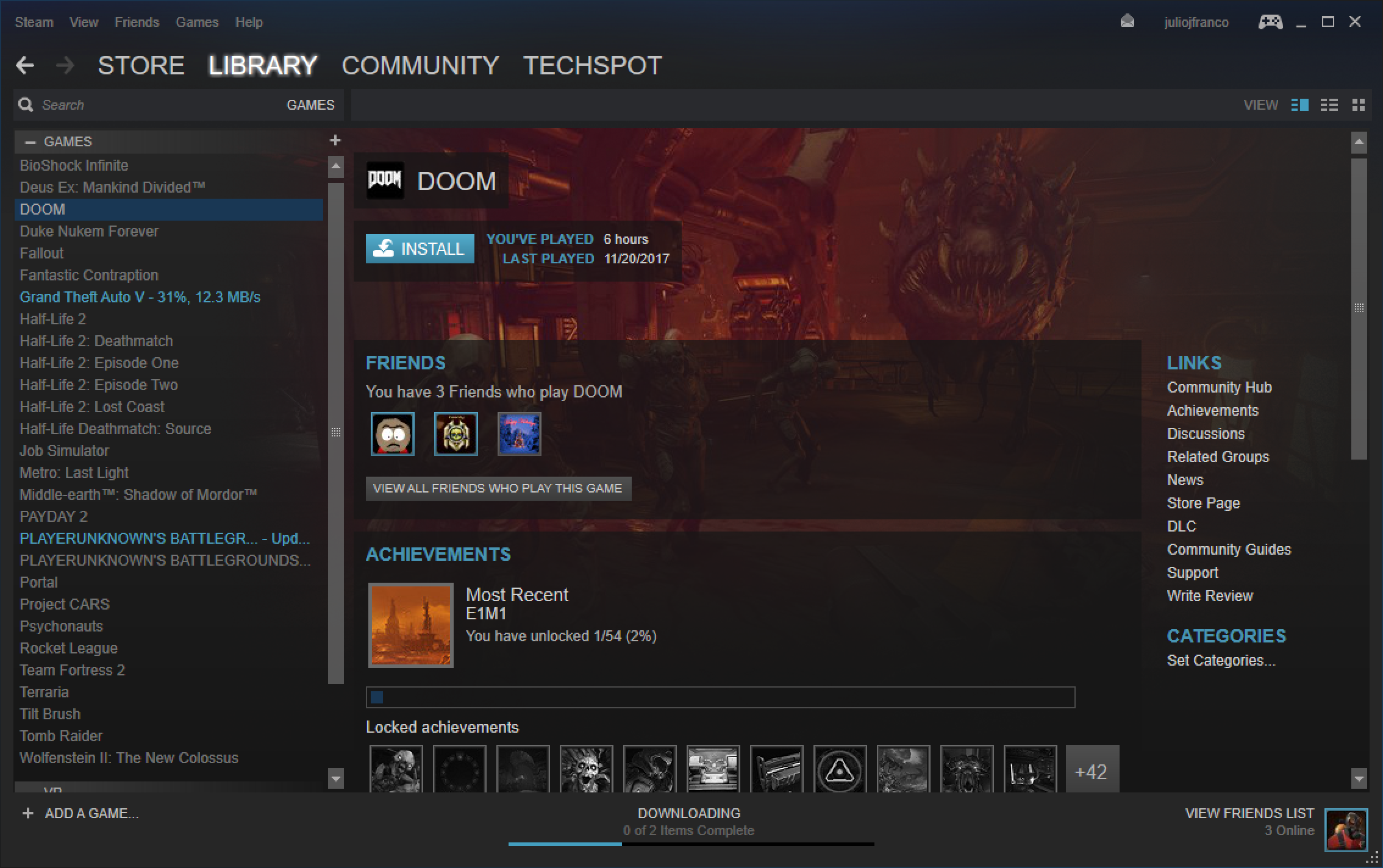
For gaming we have to recommend Steam first and foremost. Valve’s killer gaming platform does an awesome job at being a one-stop shop for most PC gaming. It’s a great hub and gaming communication platform, also known for its sales. Another must-have at this point is the Epic Games Store, mostly because every week it offers at least one paid-for game for free.
Do note however that certain franchises are absent from one or both of these stores — mostly games from the likes of EA, Ubisoft, and Blizzard. You can get those with Origin, Ubisoft Connect and GOG Galaxy, respectively. Another group of super popular games, including Fortnite, Minecraft and League of Legends, are available to download independently.
If you are new to the world of gaming and are looking for something familiar, try Brutal Chess.
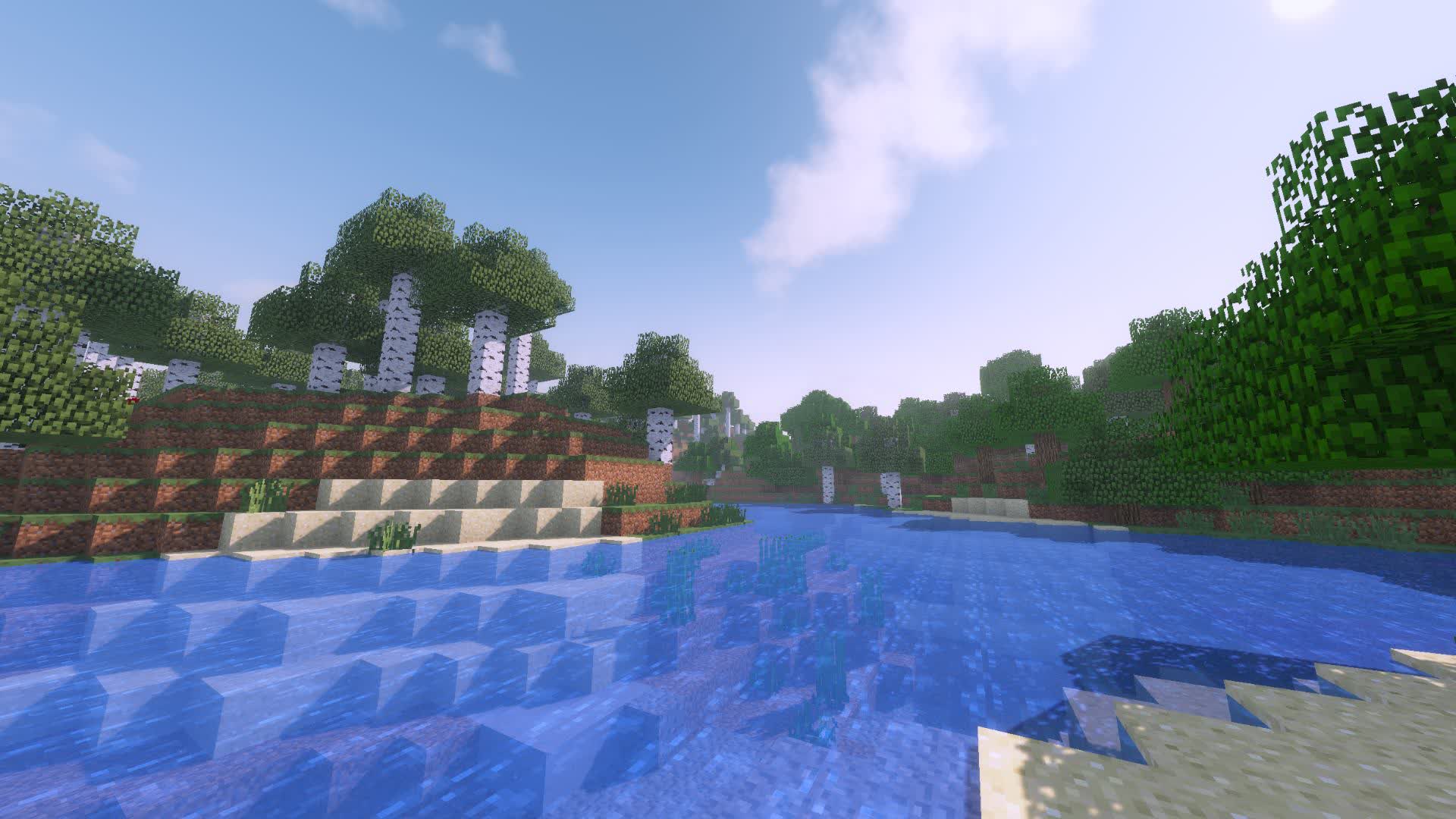
If you are switching to PC gaming from an Xbox, you won’t have a problem using the Xbox controller on Windows. If you are switching from a PlayStation and don’t want to rely on Steam, you’ll need DS4Windows (it supports the PlayStation 5 controller, too).
For simple game streaming, AMD Radeon ReLive is part of the Radeon Software, and Nvidia’s Shadowplay is packaged with GeForce Experience, both are pretty good, but if you want to create streams of more than just the game, OBS Studio should be your top choice.
If you are a real gamer, however, you must know that it’s not really about the games — what’s truly important is to have the craziest RGB light show. Signal RGB will help you sync your RGB effect across all of your peripherals.
Video Playback and Streaming

While Netflix and Amazon Prime Video are available on the web, downloading their apps will let you download movies and episodes for offline viewing, including “smart” downloads that regularly delete the episodes that you finish watching, and download the following episodes. With Apple devices, you’ll have access to Apple TV+, too.
Unless you’re invested in Apple’s ecosystem, music streaming is synonymous with Spotify. With the free plan you’ll be able to download podcasts, and with the paid plans you’ll be able to download songs and albums, too. One great alternative app is Deezer, which includes access to traditional radio stations, and CD-quality streaming with its Hi-Fi plan. If you have an iPhone or an iPad and want to enjoy your movies or music on your Windows PC, you’ll need iTunes for Windows.
For watching your favorite movies from before the streaming era, there’s VLC Player. If you just want to press play and go, VLC has that going for it. But it’s also a powerful player with support for subtitle synchronization, video filters, and equalization, should you need that.
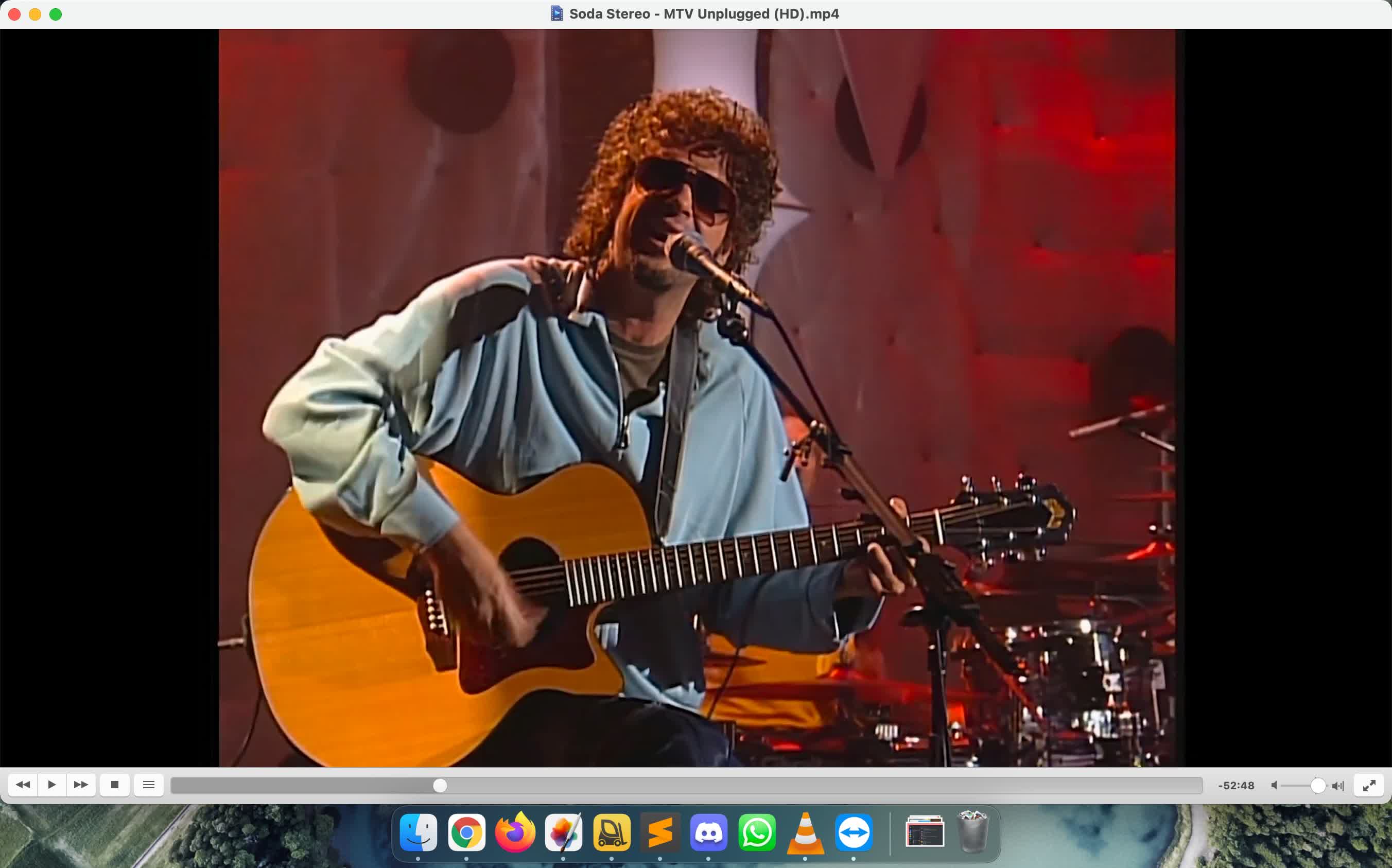
Another worthwhile mention is PotPlayer, which supports commercial Blu-ray disks by default. A great option for revitalizing old computers is MPC-HC, which carries on the legacy of mimicking the Windows XP era’s Media Player. Another MPC fork, called MPC-BE moves away from this philosophy in favor of additional features.
To be fair, the Windows 11 media player works well and supports a variety of formats, too. On Macs we also like to use MPV and Movist, although the latter is not free. If you are using your PC to act as a hub for streaming content around the house, check out Plex.
Hardware Monitoring & Overclocking
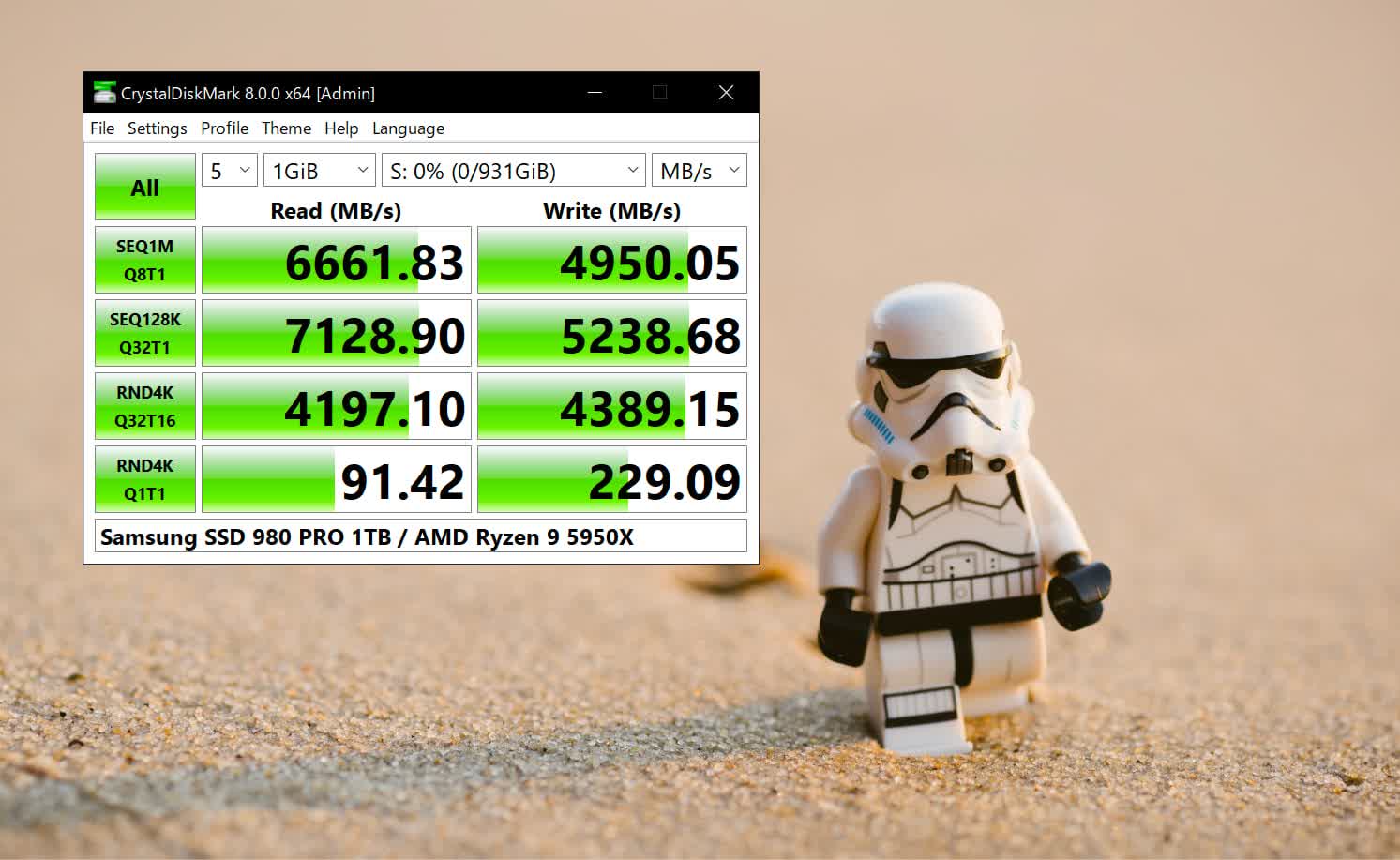
One of the first things you should do with a new computer (at least us, enthusiasts) is check that you got what you ordered, and that everything is working as intended. CPU-Z is a free information tool that details your hardware specs and includes a CPU stress test.
HWMonitor shows real-time information about your PSU voltage, the temperature of all your hardware and fan speed. If you want a similar app that’s able to create a more visual output, try HWinfo64.
CrystalDiskMark will show you whether your SSD or hard drive is performing up to its specs. HD Sentinel Pro will show you the health of all of your drives, and also includes repair features.
For GPU overclocking, MSI Afterburner is the go-to app. SpeedFan or Core Temp (for Windows) and Macs Fan Control will let you… (do we really need to continue this sentence?).
File Management
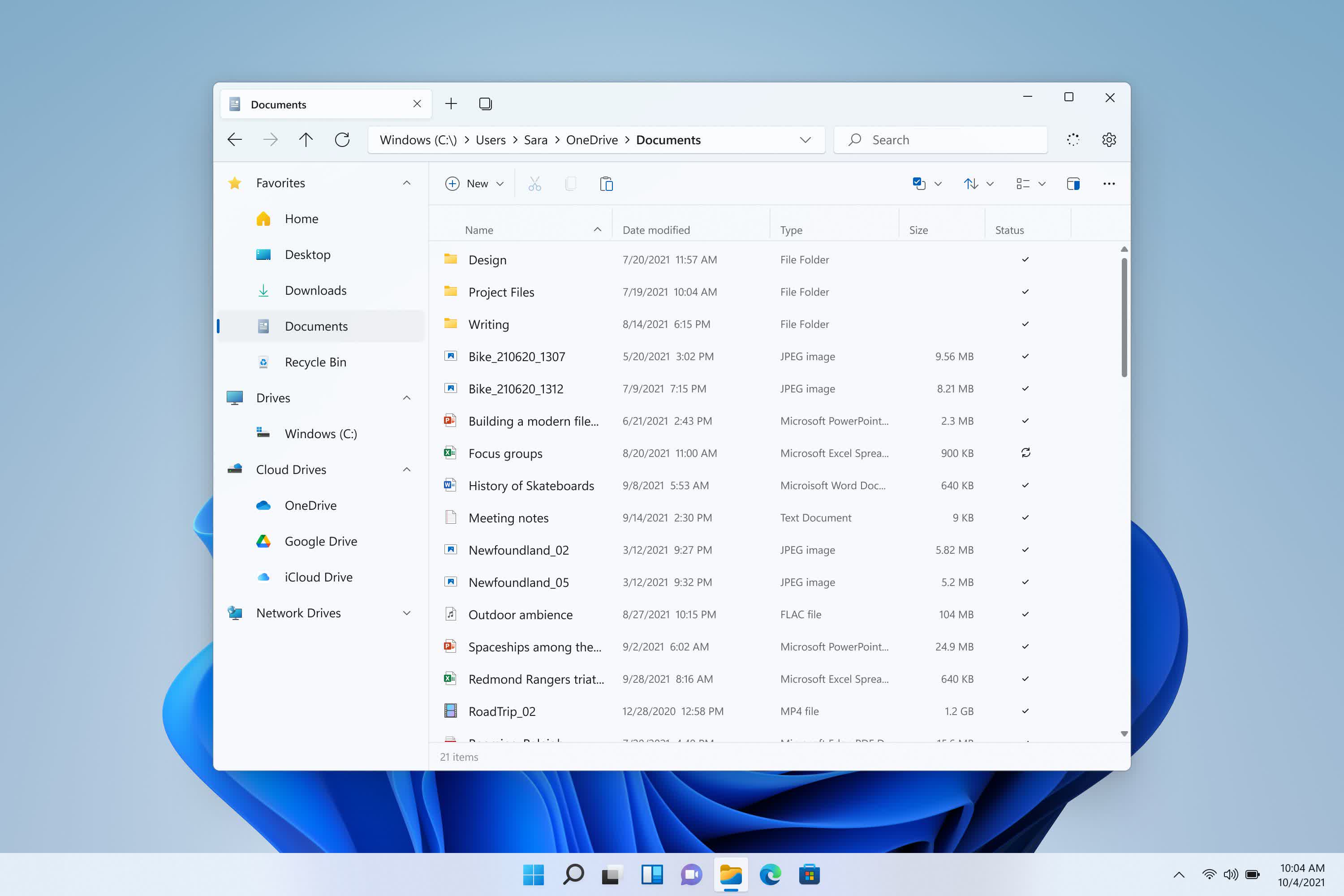
If you want to know and visualize which files and folders are taking the most space on your Windows PC, use WinDirStat or Space Sniffer. For Macs, there are a few good alternatives as well: Disk Drill and GrandPerspective are both free. Many also recommend DaisyDisk.
If you suspect that duplicate files are part of the reason that you’re low on storage space, CloneSpy will help you find them. The Awesome Duplicate Photo Finder will find duplicate photos even if they were slightly changed, and ViDupe will do the same with videos, but only if you install FFmpeg, too.
If you want to organize many files by name or quickly change the meaningless names of all of the image files from your phone or camera, try the Bulk Rename Utility.
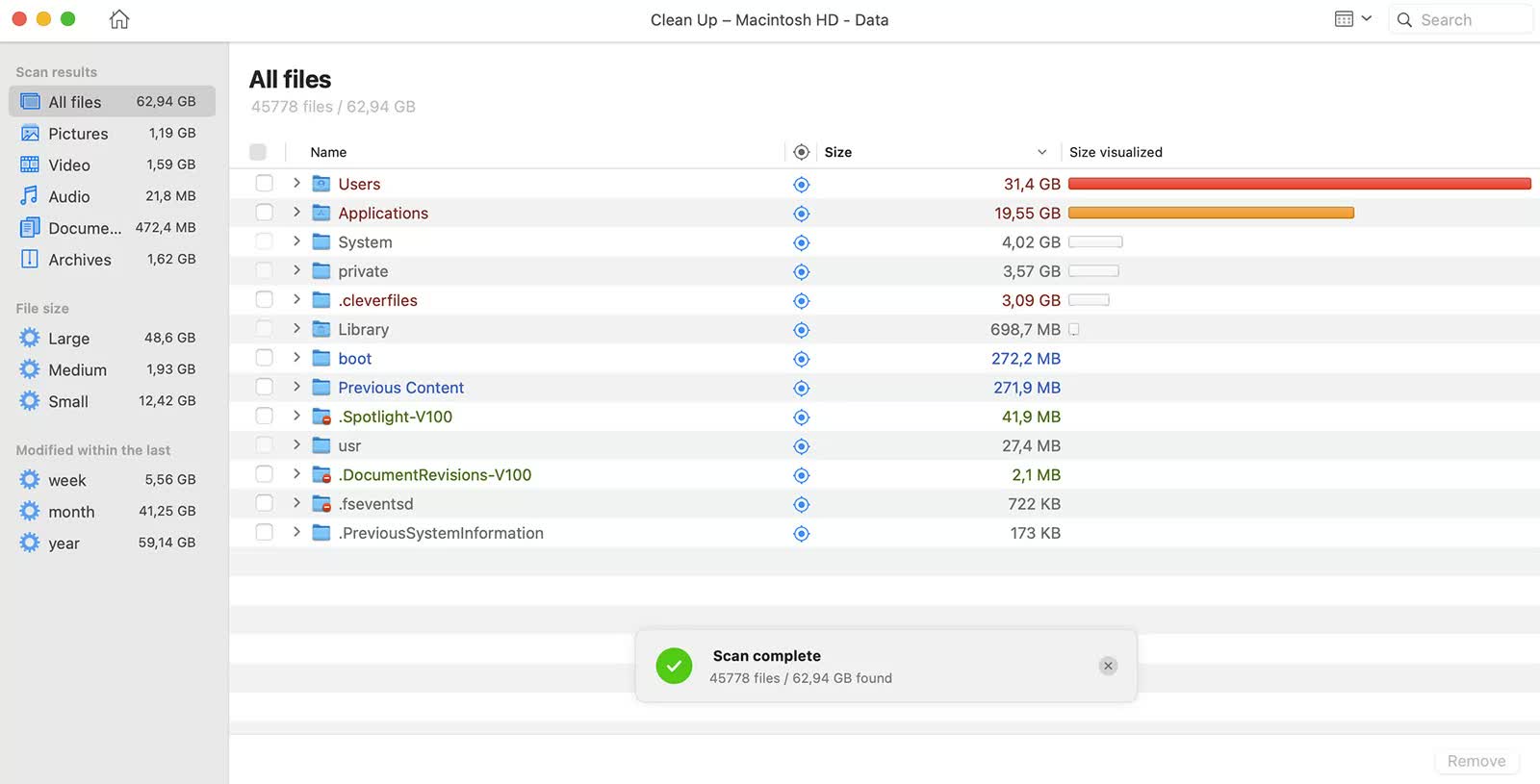
While web browsers added tabs over two decades ago, the Windows File Explorer has yet to implement the feature (macOS Finder does tabbing just fine). The open-source Files app is basically what Windows 11’s File Explorer should have been: the design is consistent with Windows 11’s more modern UI, it supports tabs and dual panes, and its settings menu is way more user-friendly. The free version of One Commander includes more features, such as color-tagging and mass-renaming of files.
If you are already using Total Commander or Directory Opus we won’t tell you to stop, but to a new user they may feel outdated.
For a powerful and encompassing image viewing exclusively, see IrfanView.

As we just mentioned, macOS does a better job than Windows with Finder, which includes tabs and color tagging, but the free version of Commander One also includes features like dual panes and customizable keyboard shortcuts if you want that.
If you feel that Windows Search isn’t working as it should, even after you’ve changed its default settings, you should give Everything a fair try. Wox, which uses Everything’s engine for local search, provides an experience more similar to that of Windows Search, but hasn’t received an update in over a year.
If you don’t like Windows handling your zipping, download 7-Zip. On Macs, the best solution for compression is The Unarchiver.
Image and Video Editing

If you need an image editing tool, the best free ones include GIMP (for advanced users), Paint.net (for beginners) and Inkscape (for SVG). Among paid-for options, Adobe applications are top notch and professional, but there are other high quality alternatives like PaintShop Pro and Pixelmator.
For basic video editing, Wondershare Filmora or Shotcut will suffice. If you want more options, try DaVinci Resolve. Both offer free versions. If you want the best of the best, you’ll need to pay for Adobe Premiere or Final Cut Pro. If you just want to convert old videos into modern formats, then Handbrake is the app you need.
OS Add-ons

Clipboard managers are a must-have tool to have a clipboard history tool handy whenever you need it. Re-entering anything that you’ve recently copied and pasted adds an array of new capabilities to your OS clipboard and makes you more productive. There are dozens of different choices but our current top choices are ClipClip for Windows and Flycut for macOS.
For grabbing screenshots and annotation, OS tools are vastly improved and you may be fine with what you get stock, but we still like Monosnap for its simplicity and ability to upload to the cloud to share.
Teamviewer is the default choice for cross-platform remote control and desktop sharing. It’s also a pretty good tool to have handy should you need to transfer very large files that are impractical to add to your cloud storage. RemotePC is a basic and affordable alternative.
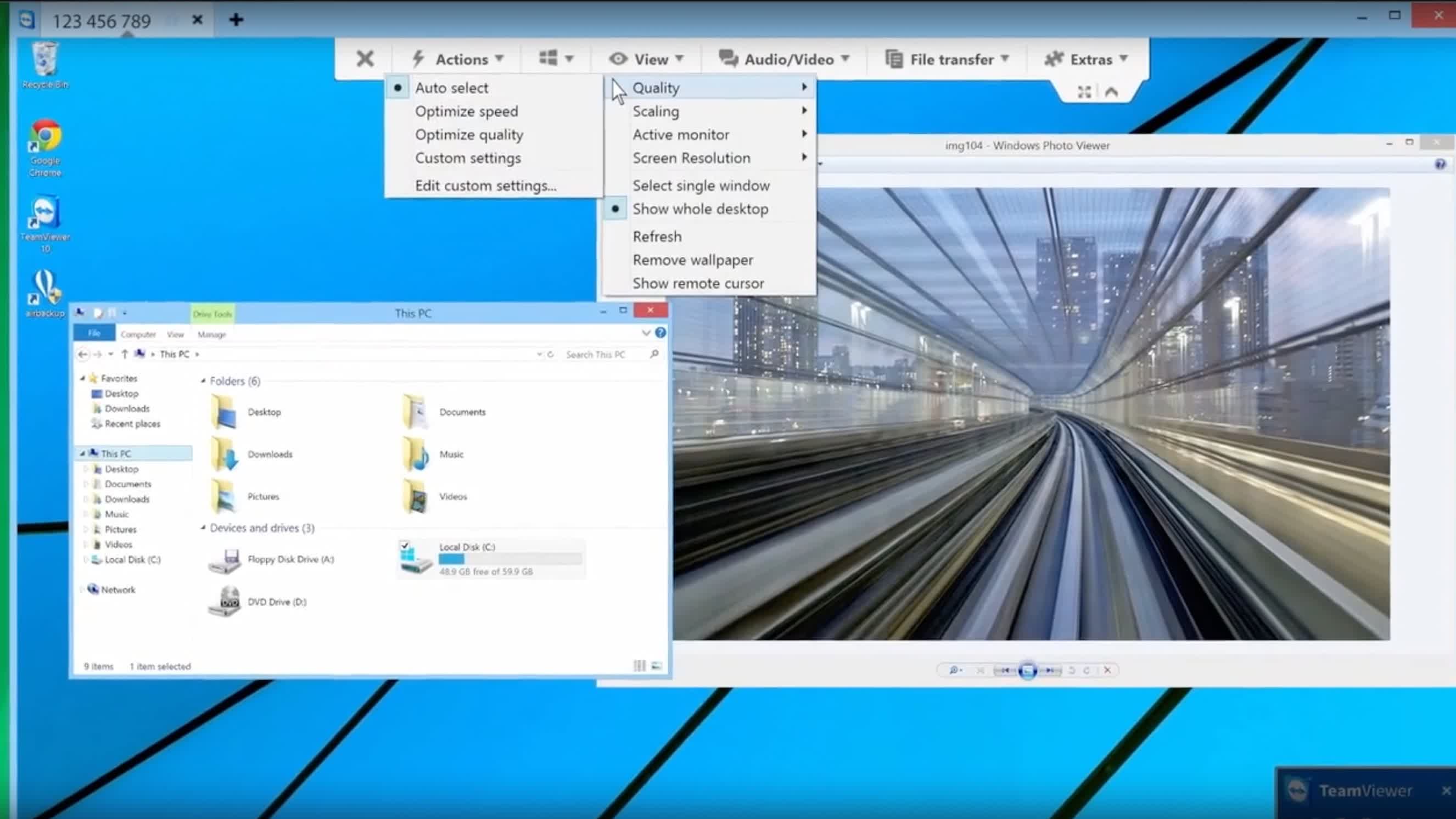
Remote Mouse turns your phone or tablet into a touch remote control for your PC. It can simulate a mouse, keyboard input, and more. It’s cross-platform and free.
If you suspect that your display drivers weren’t uninstalled properly or want to install new drivers from scratch, try the Display Driver Uninstaller.
For general OS cleaning and tidying up, CCleaner Portable is a popular choice that does well, despite a few controversies in recent years — use the Portable version on Windows and you will be fine. If you prefer to use something else, Wise Disk Cleaner is a good alternative.
Finally, if you want to remove most of the apps on your computer and leave no traces behind, BCUninstaller will help you do that.
Other Stuff

For a geo-geek, Google Earth is always cool to have loaded and ready.
For torrenting we like to use qBittorrent, which has no ads or bundled software, but has integrated search engine and media player. Advanced users may prefer Deluge, which has many customization options.
If you have an iPhone or an iPad, then iMazing is a must-have for doing things that iTunes doesn’t, from backing up your text messages to checking your iPad’s battery health. The iMazing HEIC Converter will let you save the photos from your iPhone as JPEG or PNG.
If you want to quickly create bootable USB drives, try Rufus.
If you miss features that were removed from Windows over the years, Open Shell replaces the old Classic Shell, whose development was halted in 2017.
If you see the need for a VPN, two good free choices for occasional use include Windscribe and TunnelBear. For a more robust and speedy connection, you’ll have to pay. We like NordVPN.
Frequent e-book readers consider Calibre to be a must-have for managing their library and converting files to other formats.
TL;DR: The Full List
| Internet Tools | |
| Google Chrome | Web browser |
| Microsoft Edge | Web browser |
| Firefox | Web browser |
| Ungoogled Chromium | Web browser |
| Vivaldi | Web browser |
| Bitwarden | Password manager |
| LastPass | Password manager |
| 1Password | Password manager |
| Cloud Storage & Backup | |
| Dropbox | Cloud storage |
| Google Drive | Cloud storage |
| pCloud | Cloud storage (extra security) |
| Microsoft OneDrive | Cloud storage |
| Security | |
| Malwarebytes | Anti-malware |
| Emsisoft Emergency Kit | Anti-malware |
| Office Productivity, Development, Email | |
| Free Office | Microsoft Office alternative |
| LibreOffice | Microsoft Office alternative |
| WPS Office Free | Microsoft Office alternative |
| OneNote | Note-taking app |
| Sublime Text | Text and code editor |
| Visual Studio Code | Text and code editor |
| Notepad++ | Text and code editor |
| SourceTree | Git client |
| SmartGit | Git client |
| WinSCP | SFTP / SCP client (Windows) |
| Forklift | SFTP / SCP client (macOS) |
| Postbox | Desktop email client |
| eM Client | Desktop email client |
| Mozilla Thunderbird | Desktop email client |
| Mailbird | Desktop email client |
| Video Chat and Messaging | |
| Messaging | |
| Zoom | Video chat |
| Signal | Private Messaging |
| Viber | Private Messaging |
| Slack | Work Collaboration |
| Microsoft Teams | Work Collaboration |
| Cisco Webex | Work Collaboration |
| Discord | Games & Messaging |
| TeamSpeak | Voice Messaging |
| Gaming | |
| Steam | Games store |
| Epic Games Store | Games store |
| Origin | Games store |
| Ubisoft Connect | Games store |
| GOG Galaxy | Games store |
| Fortnite | Battle Royale game |
| Minecraft | Sandbox game |
| League of Legends | Online battle arena game |
| Brutal Chess | The Queen’s Gambit |
| DS4Windows | Use your PS4 controller on your PC |
| Radeon Software | AMD software |
| GeForce Experience | Nvidia software |
| OBS Studio | Streaming and video recording |
| Signal RGB | RGB Manager |
| Video Playback and Streaming | |
| Spotify | Music streaming |
| Deezer | Music streaming |
| Apple iTunes | Media player |
| VLC Player | Media player |
| PotPlayer | Media player |
| MPC-HC | Media player |
| MPC-BE | Media player |
| MPV Player | Media player |
| Movist | Media player |
| Plex App and Media Server | Streaming app |
| Hardware Monitoring & Overclocking | |
| MSI Afterburner | GPU overclocking |
| CPU-Z | Hardware monitor |
| HWMonitor | System information |
| HWinfo64 | System information |
| CrystalDiskMark | Benchmark software |
| HD Sentinel Pro | Hard disk monitoring |
| SpeedFan / Core Temp | Fan controller (Windows) |
| Macs Fan Control | Fan controller (macOS) |
| Image and Video Editing | |
| Paint.net | Image editor |
| GIMP | Image editor |
| Inkscape | Image editor |
| PaintShop Pro | Photo editor |
| iMazing HEIC Converter | Image tools |
| Wondershare Filmora | Video editor |
| DaVinci Resolve | Video editor |
| Handbrake | Video converter |
| File Management | |
| WinDirStat | Disk usage viewer (Win) |
| Space Sniffer | Disk usage viewer (Win) |
| GrandPerspective | Disk usage viewer (macOS) |
| Disk Drill | Disk usage viewer (macOS) |
| CloneSpy | Find duplicate files |
| Awesome Duplicate Photo Finder | Find duplicate files |
| ViDupe | Find duplicate videos |
| Bulk Rename Utility | Rename tons of files |
| Files | Better than Windows 11 explorer |
| One Commander | Windows File manager |
| IrfanView | Image viewer |
| Commander One | File manager / SFTP (macOS) |
| Total Commander | File manager |
| Directory Opus | File manager |
| Everything | Better than Windows search |
| Wox | Better than Windows search |
| 7-Zip | File compression (Windows) |
| The Unarchiver | File compression (macOS) |
| OS Add-ons | |
| ClipClip | Clipboard manager (Windows) |
| Flycut | Clipboard manager (macOS) |
| Teamviewer | PC remote access |
| BCUninstaller | Remove stubborn programs |
| CCleaner Portable | Clean-up tool |
| Wise Disk Cleaner | Clean-up tool |
| Display Driver Uninstaller | Driver removal utility |
| Rufus | Create bootable USB drives |
| Open Shell | Classic style Start Menu |
| Other Stuff | |
| Google Earth | Satellite imagery |
| qBittorrent | Torrent client |
| Deluge | Torrent client |
| WinAMP | Music Player |
| iMazing | iTunes replacement |
| Windscribe | VPN |
| TunnelBear | VPN |
| NordVPN | VPN |
| Calibre | E-book manager |
Not Needed Anymore?
There are more apps we used to recommend to install, but we normally don’t anymore, often because the OS can do what they do just as well: PDF readers, print-to-PDF utilities, download managers, software firewalls, “night mode” software, DVD burners and WinAMP, to name a few.
Of course, there’s still use for many of these, but we no longer install them right away unless and until they’re needed. Is this list missing something? Tell us about your own app suggestions and recommendations.

