The HP X27q is one of the most affordable 27-inch 1440p 165Hz IPS gaming displays you can buy right now. Currently selling for $250 that’s a really great price for these specs.
We’re keen to see what areas are cut down to reach this price point, and if there are notable compromises, because on paper it seems like a steal. Full adaptive sync support with FreeSync Premium, nice size and resolution, and IPS technology promising “1ms” class response times.
And yes… HP X27q is the full name of this monitor. We nearly died from the shock, but it seems HP has figured out that you don’t need 25 letters and numbers in every monitor name. How good is that?

Design and Form Factor
The overall design and build quality is very basic, which is expected at this sort of price point. The monitor itself is quite light in terms of mass, there’s not a lot of premium materials and almost all outer surfaces are made from a standard, basic black plastic.

Very simple stand setup, normal bezels on three sides and a bit of a chin along the bottom edge. In going with something so basic, HP haven’t ended up including any “gamer” design elements like RGB lighting or weird patterns, which is an approach we like. However, it definitely looks and feels like a monitor on the cheaper end of the scale.


Using a modest design tends to come with a few compromises, and it’s not just in terms of build quality. HP doesn’t use a directional toggle for controlling the OSD, opting instead for a set of five regular buttons on the back, which makes navigation of the settings menu difficult.
There are a few gaming features available like black boosting modes, but only a limited range of color controls. We also get a limited range of inputs: one DisplayPort and one HDMI port, and the HDMI port is only 2.0 so it’s limited to 144Hz, not the full 165Hz the display can do. No USB ports either.
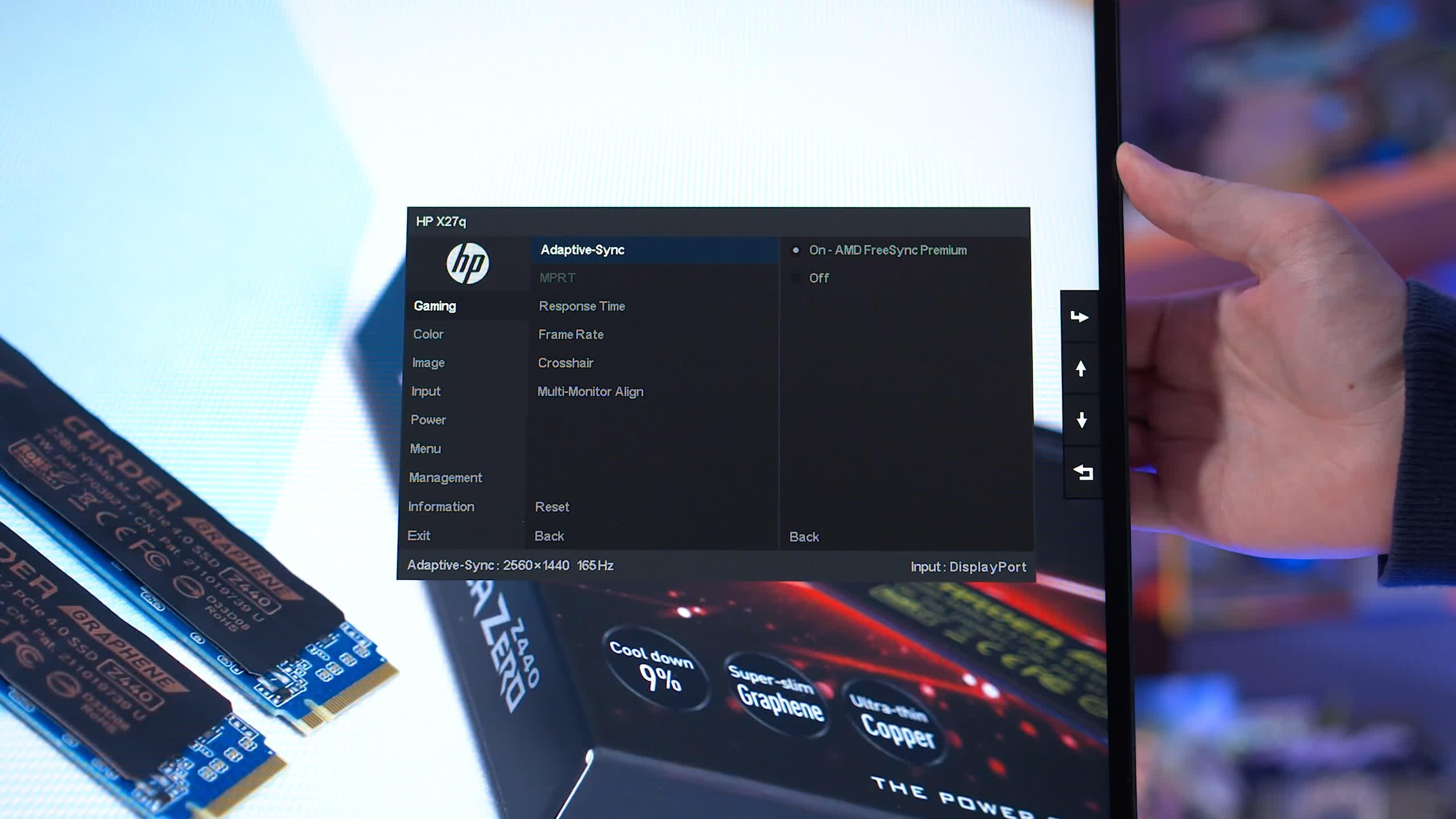

However we were pleasantly surprised with the stand HP has included. It’s not the most sturdy or high quality stand we’ve seen, but it does support height adjustment and even pivot adjustment, so you can use the monitor in a portrait orientation without needing a third party stand.

Often in this price category we see extremely limited tilt-only stands, but HP is including something basic and usable with the X27q.
Display Performance
For response time performance, HP includes four overdrive settings with the X27q, the first of which is Level 1. This is your classic overdrive disabled setting. Response times are weak, at just 11.5ms when running the monitor at 165Hz, which causes a bit of a blur trail to appear behind moving objects.
However. there is no inverse ghosting present, as there is no overshoot, typical of settings where overdrive is not used. Cumulative deviation is only modest, suggesting the balance between response times and overshoot is unbalanced in favor of minimizing overshoot.

When we move up to Level 2 overdrive, this is where the monitor is most usable at 165Hz. Performance improves significantly to a 6.13ms grey to grey average, and although overshoot has also increased, it’s to a minimal level that you won’t notice while gaming. Cumulative deviation is also now around a more acceptable level, with a score of 500 being around the average we like to see for this class of monitor.



The modes higher than Level 2 are pretty unusable due to high levels of overshoot. While response performance does improve, overshoot gets significantly worse, especially in the Level 4 mode, and it’s here you’ll see massive inverse ghost trails behind moving objects. These modes are only included so HP can claim the monitor has a 1ms response time – which it can achieve, just with insane and unusable levels of overshoot.




Unfortunately, Level 2 overdrive is only suitable for high refresh rates. Performance does hold up to a reasonable extent down to around the 100Hz mark, but below 100Hz you’ll want to drop the overdrive setting to Level 1. This minimizes the amount of overshoot at lower refresh rates like 60Hz, though unfortunately it isn’t as suitable for higher refresh rates due to slow response times.



What we’re left with is the monitor being unable to provide a single overdrive mode experience. This is pretty typical for a budget monitor, we don’t expect perfect overdrive optimization here, it’s a standard area of compromise as integrating features like variable overdrive would increase the cost.
In the end, you’ll need to either change between Level 1 and Level 2 overdrive depending on the refresh rate you’re using, or just accept the compromises from sticking with one setting. I’d recommend Level 2 above 100Hz, and Level 1 below 100Hz – with a preference for Level 2 overall.

Compared to other monitors all using their highest refresh rate and optimized overdrive settings, the HP X27q performs quite well. The monitor is able to deliver a similar experience to products like the Dell S2721DGF, which we’ve recommended as a budget 1440p monitor in the past.
It’s also not that different from products like the Pixio PX277 Pro, given the differences in inverse ghosting performance. Another product we often recommend is the Gigabyte M27Q, and the HP X27q we feel delivers the better experience.

Where the HP model suffers a bit is in average performance. While the response time number is decent and competitive with products such as the Dell S2721DGF, the level of overshoot is high which leads to more noticeable inverse ghosting artefacts, especially at lower refresh rates.
This is despite both the Dell and HP models using an LG panel; it appears as though the X27q uses a slightly different variant or perhaps a worse bin of that product family. However, it is good to see the X27q outperforming the hideously expensive Razer Raptor 27, and the M27Q, but ideally an overdrive setting between Level 1 and Level 2 would have been able to provide a more balanced experience.

When we look at cumulative deviation, which measures the balance between response time speed and overshoot, the X27q is pretty much where we expect: not as good as today’s best fast IPS monitors, but not significantly behind them either, and a step above older budget models like the PX277 Prime and AOC Q27G2S. The X27q ends up similar to the PX277 Pro, which costs $100 more, and slightly behind the Gigabyte M27Q. Considering the price of this display, I think this is a decent showing and it’s good to validate performance is superior to models using older IPS panels.

As this monitor is not using VA technology, there are no dark level performance issues. It’s common around this price point to see IPS displays going head to head with VA. But IPS typically delivers a superior response time experience, especially as it does not feature dark level smearing, a common issue with VA monitors. For that reason, in this price range I would always recommend IPS if you can find one, especially for gamers.


At a fixed 120Hz, the X27q is passable, delivering similar response times to other monitors, but with a higher level of overshoot. The panel isn’t quite as good as others at the top of this chart, but good enough that it’s still usable at this refresh rate.
Meanwhile at 60Hz, we have to drop down the overdrive setting and as there’s no option between Level 2 and Level 1, we basically have to disable overdrive. This hurts performance and doesn’t make the X27q a very suitable low refresh rate monitor. If you’re mostly playing around 60 FPS I’d recommend you get the M27Q instead, or even the S2721DGF depending on your budget.

The X27q is generally a responsive monitor to use, the OSD is quite fast. So I’m not surprised the input latency is low, at just 0.4ms of processing delay. The major limiting factor is not so much the processing lag, but more the moderate refresh rate. 165Hz is a great starting point for PC gamers today, but if you want the best latency for competitive gaming, jumping up to 240Hz is the way to go, though you’ll have to spend roughly twice as much if you want to stay at a 1440p resolution.

Power consumption is low, this is a non issue for the display as it appears to use an efficient panel that holds up well compared to other models. Power prices are rising, but 23W of usage at 200 nits is very acceptable by today’s standards.
The X27q does include backlight strobing through the “MPRT” setting, although there are the usual limitations, like not being able to use it in conjunction with adaptive sync, and a limited range of refresh rate support. However, at least HP does include five different settings, each adjusting the strobe length. Level 1 is the brightest but most blurry, while Level 5 is the dimmest but clearest.

Even using the strongest Level 5 setting though, there is still some strobe crosstalk at 165Hz, causing a visible double image. There’s also a very faint amount of red fringing, which becomes more noticeable at lower refresh rates. Not a huge issue, and for a budget display the quality is better than expected, however it’s still a rather limited setting that only provides benefits for fixed refresh rate competitive gaming.
Color Performance
Color Space: HP X27q – D65-P3

Color performance is up next, and despite HP not advertising a color gamut anywhere on their product page, the X27q is indeed a wide gamut monitor. Or I should say, wider than sRGB because the support is a little weird.
We do get an extension to the Rec.709/sRGB gamut in the red, yellow and magenta directions, but no extension for greens or cyans. This creates a bit of unbalance for DCI-P3 coverage, we get decent coverage of reds, but poor for greens, and only 91.2% coverage in total. A bit strange, and not very suitable for displaying color accurate wide gamut images.
Rec. 2020 coverage is only 67%, which is only 5 percentage points better than sRGB-only displays like the PX277 Prime, and behind other monitors that target DCI-P3. I guess this is why HP didn’t advertise a wide color gamut, it straddles the middle between standard and wide.
Default Color Performance





Out of the box, greyscale performance is average. The X27q ended up a bit too warm, and the gamma was too high, making some shades darker than they should be. This caused weak deltaE performance.
However, despite this being a wide gamut monitor of sorts, and the gamut being unclamped by default, oversaturation was relatively minimal as the gamut only really extends significantly in the red direction. So when we compare these results to other displays, the X27q fares well for ColorChecker performance, but is much more average for greyscale.



HP doesn’t include an sRGB mode with this display, and there are only a few other color controls, so overall the only major adjustment you can make is to the white balance. This can improve grayscale performance, but we end up shy of accurate results.
The only way to significantly improve performance is through a full calibration, we used Calman for this, and achieved really solid results for sRGB. However for wider gamuts like DCI-P3, coverage of this gamut simply isn’t good enough, so I wouldn’t recommend this display for anything other than sRGB.
Calibrated Color Performance




Maximum brightness is good, at a touch under 400 nits, which is what HP advertises. Most budget monitors of this class get around this bright, which is sufficient for indoor usage in most conditions. Minimum brightness is also solid at 43 nits, great for users in darker conditions.

The contrast ratio though is disappointing. Despite HP claiming a 1000:1 result, in my testing I only achieved 908:1 after calibration, which is weak and below average for an IPS monitor. It’s not quite as bad as the Dell S2721DGF, but we’re in that range, as the X27q also uses an LG panel. Monitors like the Gigabyte M27Q are much better choices if you value things like black levels and plan on using the monitor mostly in darker environments.


We had a few issues with IPS glow, more than we’d typically like to see from an IPS monitor. Now, this does vary from unit to unit, but the uniformity of our panel wasn’t amazing. We still think it’s usable, particularly the central area which has good consistency, but the outer edges did suffer, especially the top left corner with our particular unit.
Essentials Checklist
This checklist assesses whether HP is accurately advertising this monitor’s capabilities, and if the display meets basic acceptable performance metrics. There’s a few issues here to begin with, such as the lack of a directional OSD toggle, and HDMI refresh rate limitations due to HDMI 2.0. We also think buyers will be disappointed to receive just a 900:1 contrast ratio after HP advertises 1000:1, so that’s a bit misleading and is a common issue with monitors based around LG panels.
The lack of an sRGB mode is also annoying, though not a deal breaker given the limited extent to which the panel is wide gamut. The response time section shows a few typical issues, like the lack of a single overdrive mode experience, and HP being misleading in claiming a 1ms response time, when really this is only achievable when using overdrive settings that have unusable levels of overshoot. However the basics are there, like decent input lag and backlight strobing support.
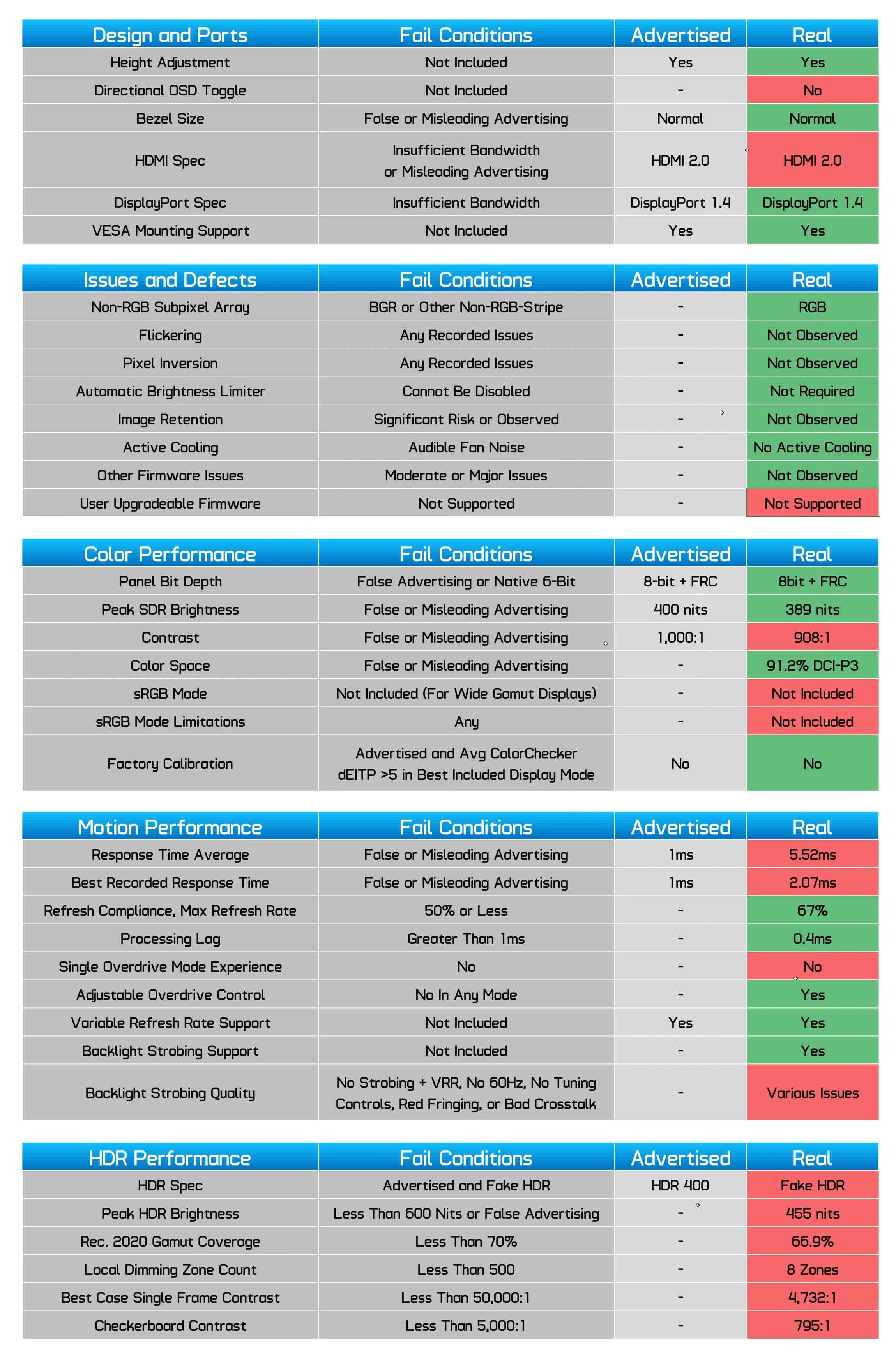
The other area where LG panels falls on is in advertising “HDR 400” support, although we checked and this doesn’t mean DisplayHDR 400 certification, as it’s not included in VESA’s list of 400 tier products.
While the X27q does include 8 zone edge lit dimming, the hardware for HDR is bad: the backlight isn’t bright enough, the color gamut is poor and the local dimming is terrible. So from that perspective this monitor should not be advertised as supporting HDR. But in a positive note, no panel defects were found, it uses a regular RGB subpixel layout and no flickering was observed.
What We Learned
When buying a 1440p gaming monitor for less than $250, we think it’s reasonable to expect some compromises. And while the HP X27q does have a few issues across various areas, the overall performance package holds up pretty well compared to other options in this price range.
As expected, we don’t get a single overdrive mode experience with the X27q, but response time performance is reasonable — not as fast as the best IPS monitors, but it’s definitely faster than older IPS panels that dominated this price class a few years ago. The 1440p 165Hz combination is still excellent for gaming, we get adaptive sync support, no panel defects and even backlight strobing is included.

In terms of picture quality, there’s not much wide gamut support, factory calibration is average, and the contrast ratio is poor. But other areas are perfectly usable, it gets nice and bright, viewing angles are excellent, it’s a flat panel, no dark level performance issues and it works perfectly fine for SDR content.
Unlike some of its competitors, it also includes a regular RGB subpixel layout, so text clarity is crystal clear.

We are pretty impressed with how HP has been able to make this sort of monitor with only a bit of fat trimmed around the edges. We lose a bit of wide gamut here, a bit of performance there, we don’t get a directional toggle for the OSD, and so on. But the basics are intact, like how we still get a height adjustable stand, and how the gaming experience still holds up well compared to other monitors we’ve tested with the same specs.
This makes the HP X27q a very solid buy for just $250. Just a few weeks ago we were looking at the Pixio PX277 Pro which is going for $370, and to be honest the X27q gets close in performance for a huge price saving.

Another favorite we’ve recommended in the past, the Gigabyte M27Q is $60 more expensive. Once again, we’d rather get the X27q. It trades blows in response performance, has a normal RGB layout and you’re only losing a bit from color quality. With this sort of price saving, we think it’s a great go-to option for budget 1440p monitor buyers.
In fact, it’s hard to find any competitors with similar specifications. The vast majority of 1440p medium refresh IPS monitors start at $300+, so getting something for less than that is a great price to begin with. Normally, what you see in this price range are curved VA panels which perform a lot worse, cheaper TN options, or the occasional older model like the Pixio PX277 Prime. We think the HP X27q is a better option than all of these, it brings a new wave of affordable but solid competition to the 1440p market.

