The Cooler Master Tempest GP27U has been a hotly anticipated monitor for high-end gamers. This is the first sub-$1,000 4K gaming display with decent full array local dimming, bringing 576 zones of mini-LED goodness. For buyers looking to upgrade to a proper HDR gaming setup, this would likely have been in strong consideration since its announcement.
The Tempest GP27U is one of those rare products that just seems to combine all the specs that someone would want. The basics include a 27-inch 4K UHD 3840 x 2160 IPS LCD panel, with a 576-zone full-array local dimming backlight capable of over 1,000 nits of brightness. There’s also a quantum dot enhancement layer, further increasing HDR capabilities up to a rated 98% DCI-P3 coverage.
On the gaming side, the monitor supports up to a 160Hz refresh rate with adaptive sync features, although in the current firmware version VRR is only enabled up to 144 Hz. That’s a bit odd, but 144 Hz is still a good refresh rate for these sorts of specs. It’s a flat panel, too, so no need for any curved nonsense.
Another reason why this is such a talked about product is its price tag of just $800, which undercuts most other true HDR monitors that typically retail for over $1,000.

The zone count is a bit lower than premium models, and the price tag is more than a non-HDR equivalent, but it feels like monitor enthusiasts have been waiting absolutely forever for a product like this to hit the market. Now let’s see whether it’s any good.
Design
The design is pretty standard and Cooler Master isn’t trying anything overly fancy. The stand is constructed from a nice metal and the base appears to be shaped like the Cooler Master logo. Size-wise it’s similar to other square bases from similar monitors, but this is more like a ring with a circular pillar. The front of the display is basic and lets the display panel do the talking, with typical bezels on all sides and a matte anti-glare coating.



I’m not a big fan of the rear of this monitor and the overall construction doesn’t seem all that premium, with mostly basic black plastic, a few seams, and basic RGB LED elements. It’s definitely a gamer type of design, but doesn’t seem like an $800 product. That’s not a huge deal though, as you’ll rarely see the back of the monitor, and I’d rather see compromises in design than display hardware.


The stand has the full range of ergonomic adjustments including height, tilt, swivel and pivot, and it’s quite a stable design as well which is good to see. The range of height adjust is only okay though it does support VESA mounting.
As for ports, Cooler Master includes one DisplayPort 1.4 with DSC and two full bandwidth 48 Gbps HDMI 2.1 ports, plus USB Type-C that also does DP Alt mode and 90W of power delivery. That’s a great range of connectivity that should suit all types of users, whether we’re talking PC, consoles or other devices.
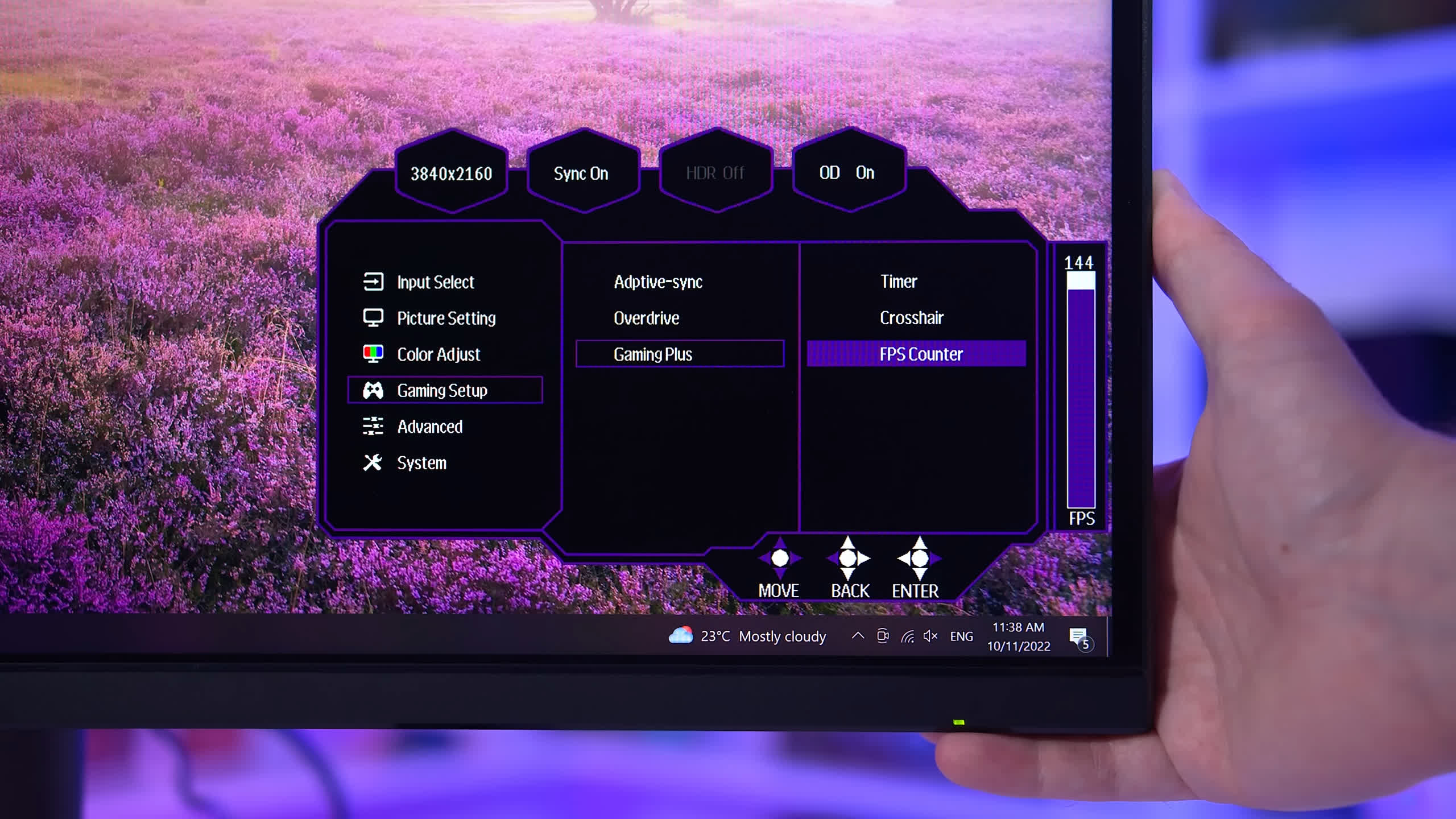
As for the on screen display it’s controlled through a directional toggle on the rear. Cooler Master’s OSD is a familiar design to several other brands I’ve seen and includes a typical set of features by modern standards.
We do see a range of color controls and various modes, plus settings for local dimming and so on. The game features include crosshairs, FPS counter, timer, there’s a shadow boosting mode and a blue light filter, so all the things we see from other display vendors. There’s also a KVM switch, but from some brief testing it seems a bit buggy and janky to use relative to other KVM setups.
Display Performance
The response time section is pretty detailed as there are many performance modes to go through. We’ll start with the basic stuff, looking at 160Hz performance. The Off mode has okay performance but generally gamers will prefer overdrive enabled in some form, in which case the next mode (Normal) is genuinely quite good. We’re already seeing a 5.83ms response average, negligible overshoot, great cumulative deviation and even 73% refresh compliance so this is a very usable setting at 160Hz. But we can do better.
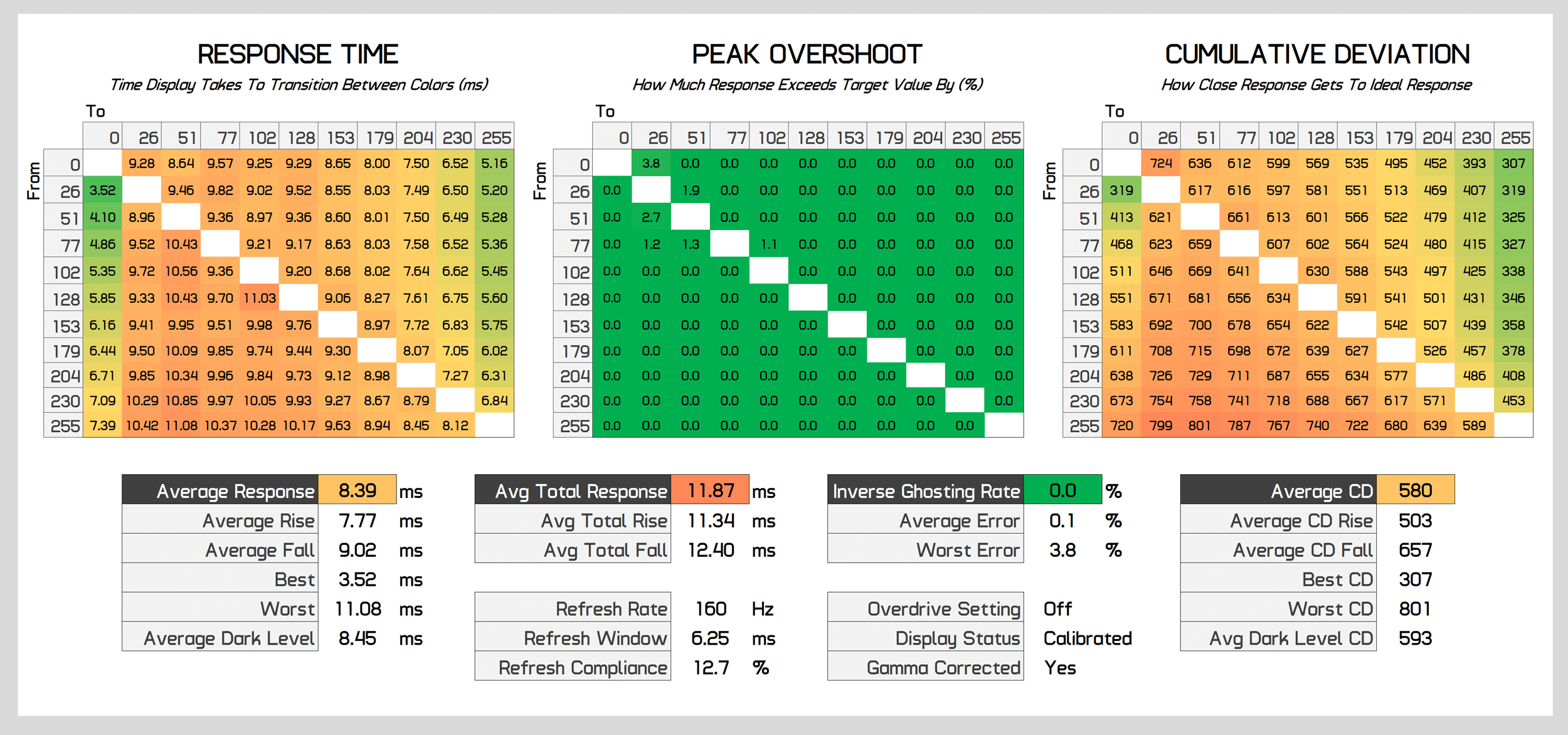
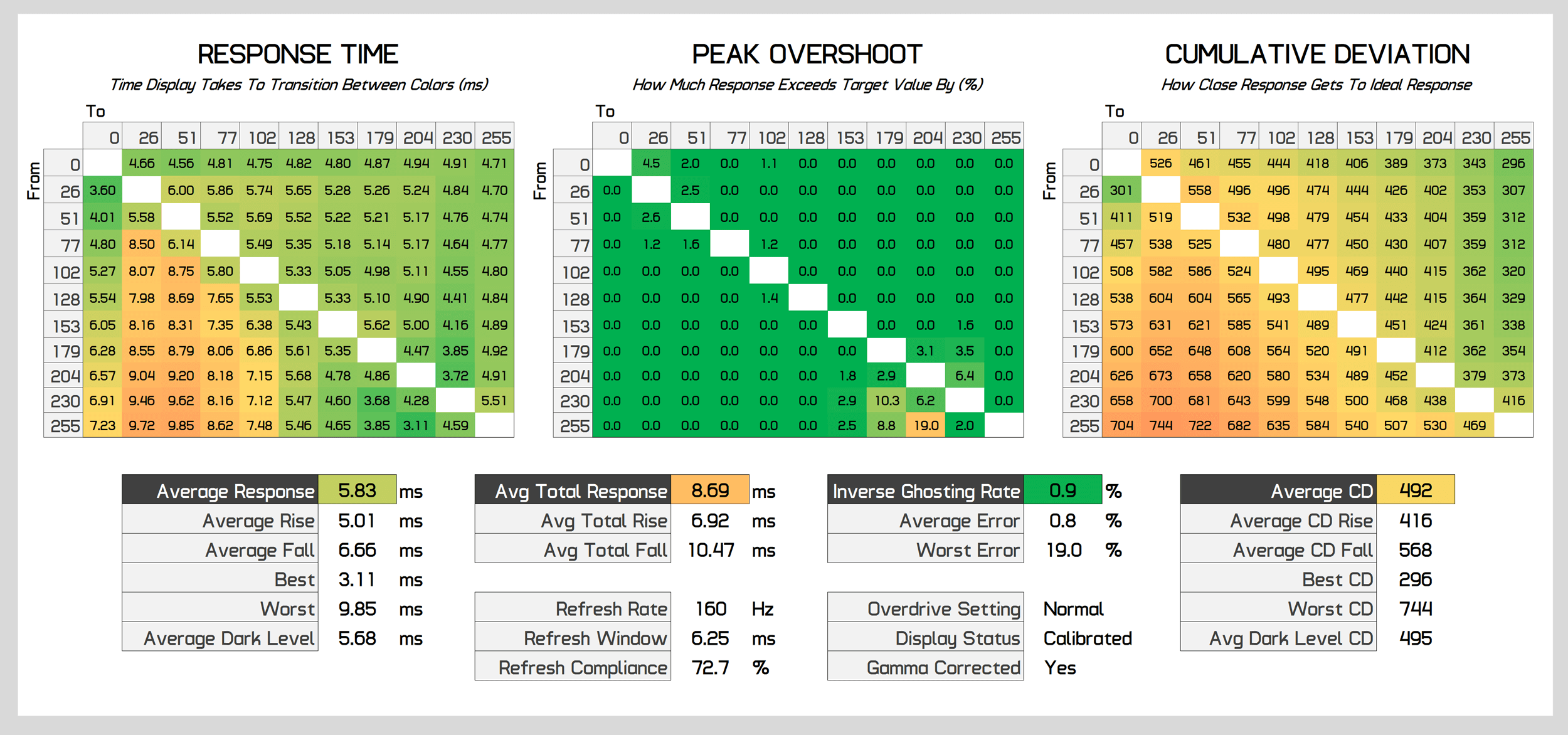
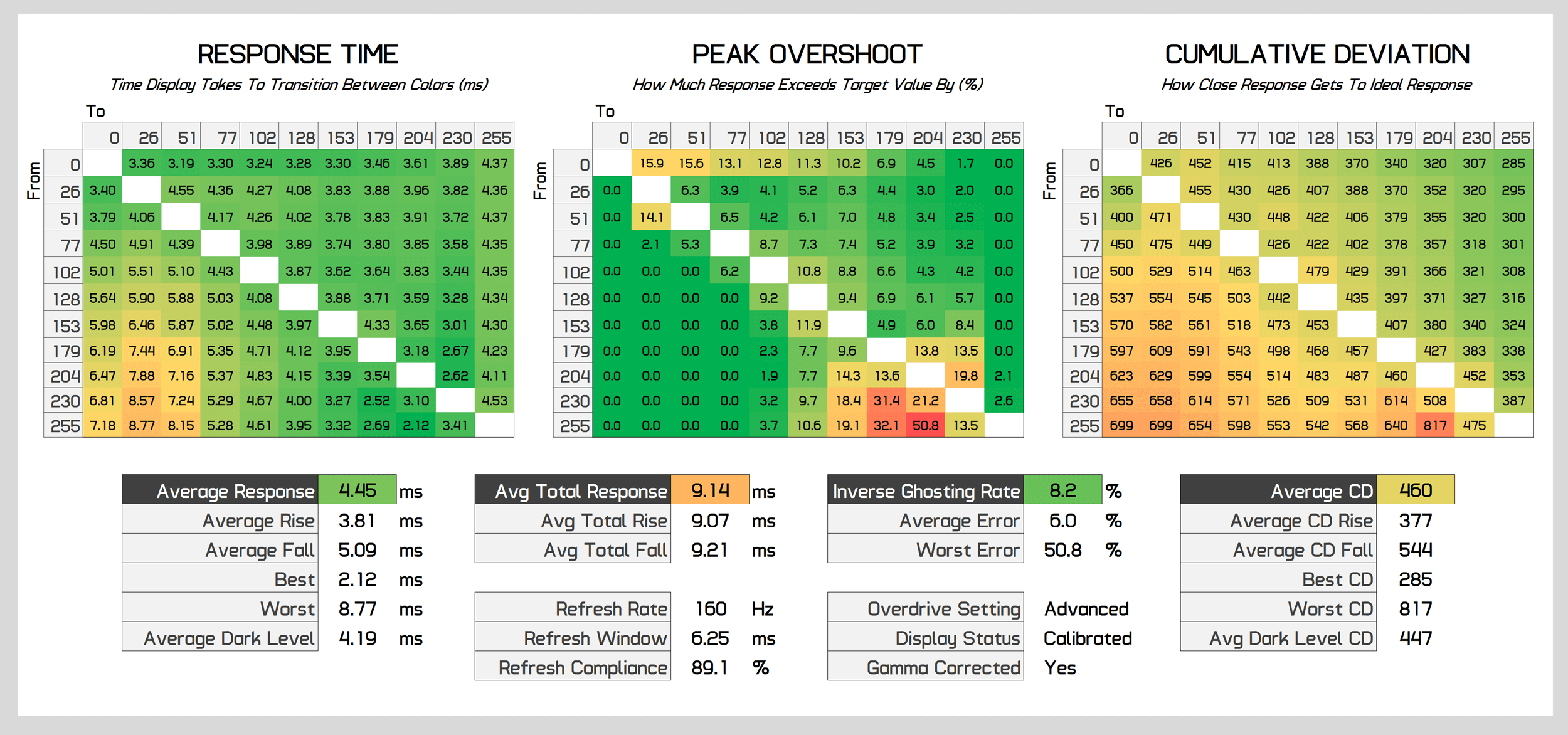
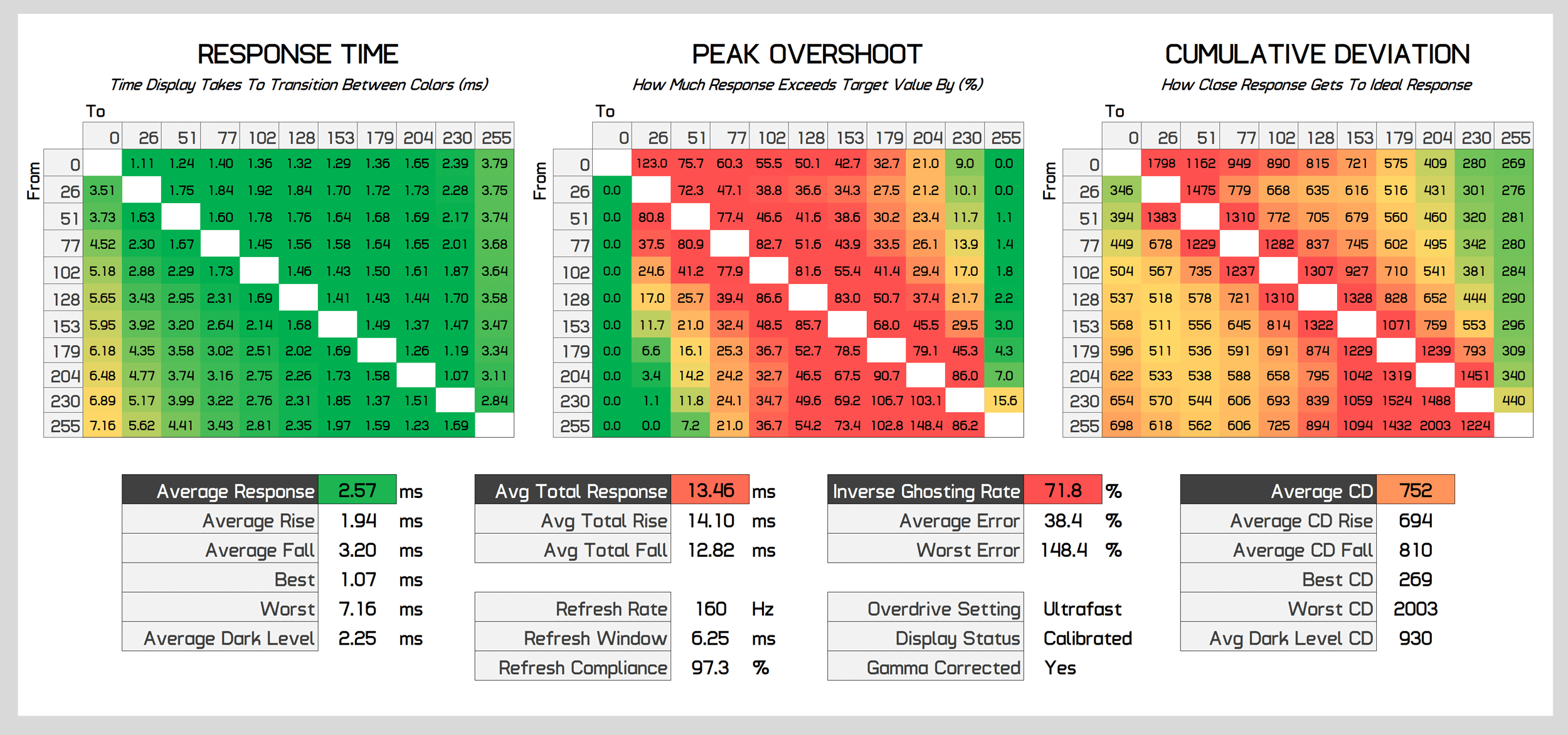
The Advanced mode bumps us up to a 4.45ms average with an increase to overshoot as well, but generally inverse ghosting is not visible with such a low amount of overshoot. Cumulative deviation has improved relative to the normal mode, so this is what I’d recommend for 160Hz gaming. However the ultrafast mode I can’t recommend, as it introduces significant and ugly overshoot, it’s not usable in this configuration.
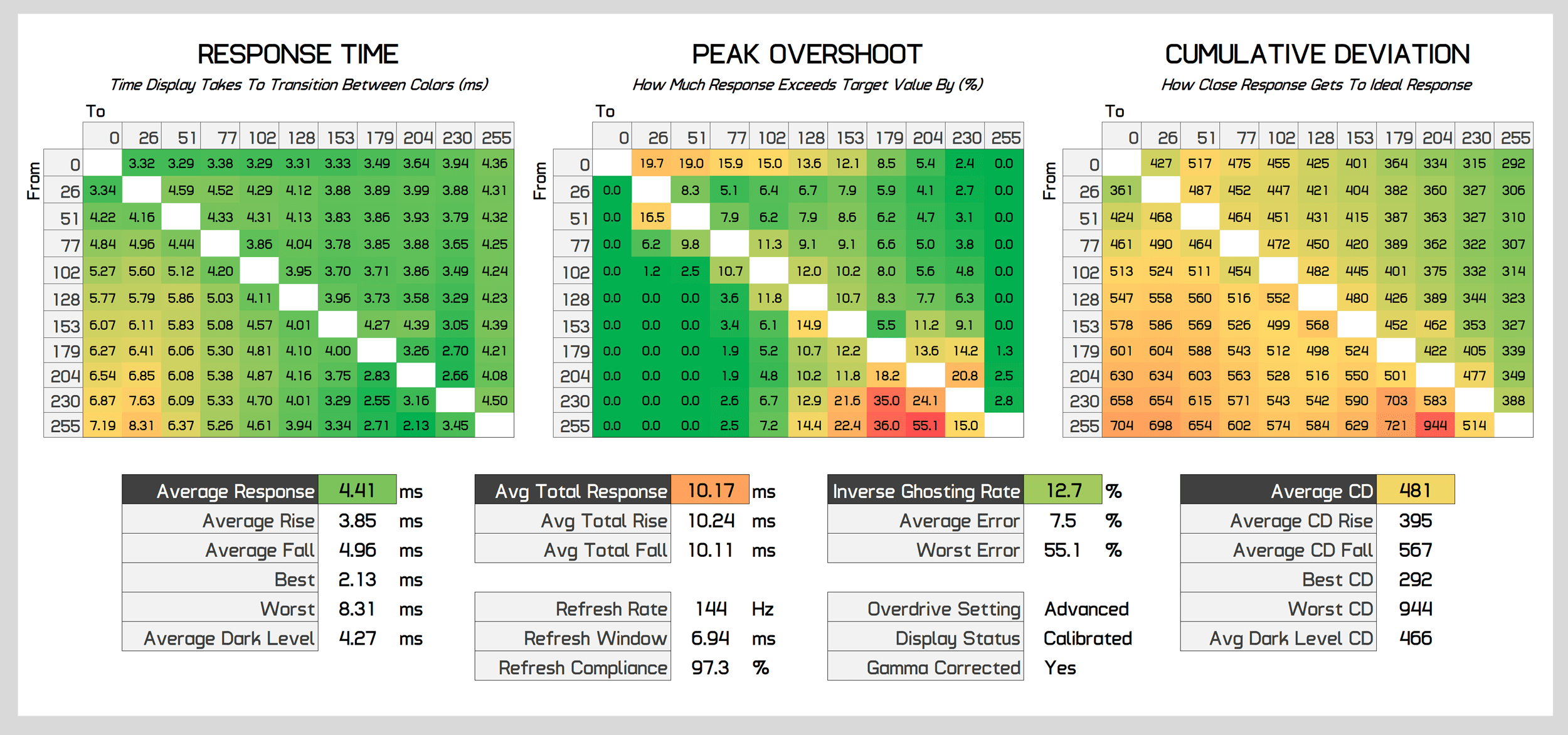
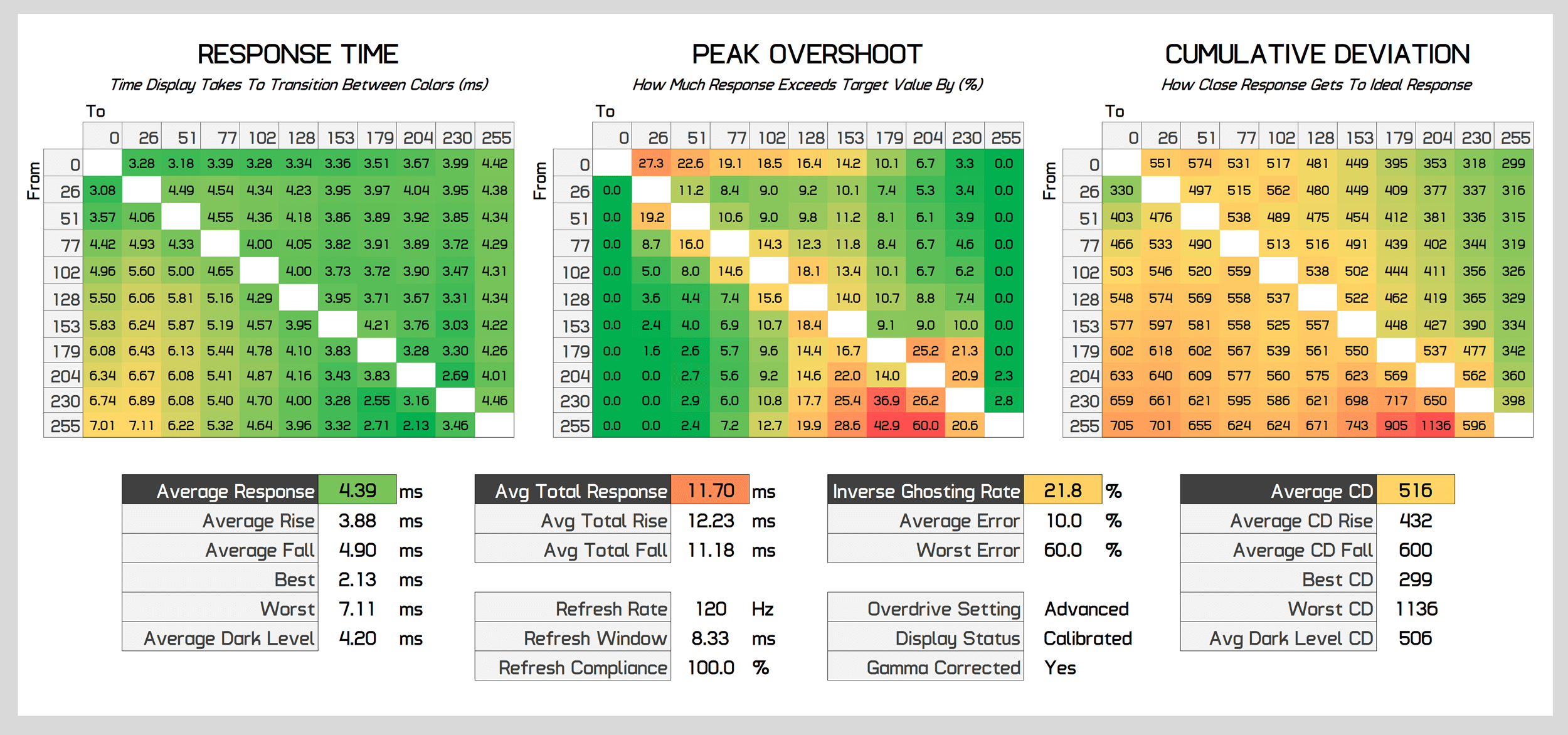
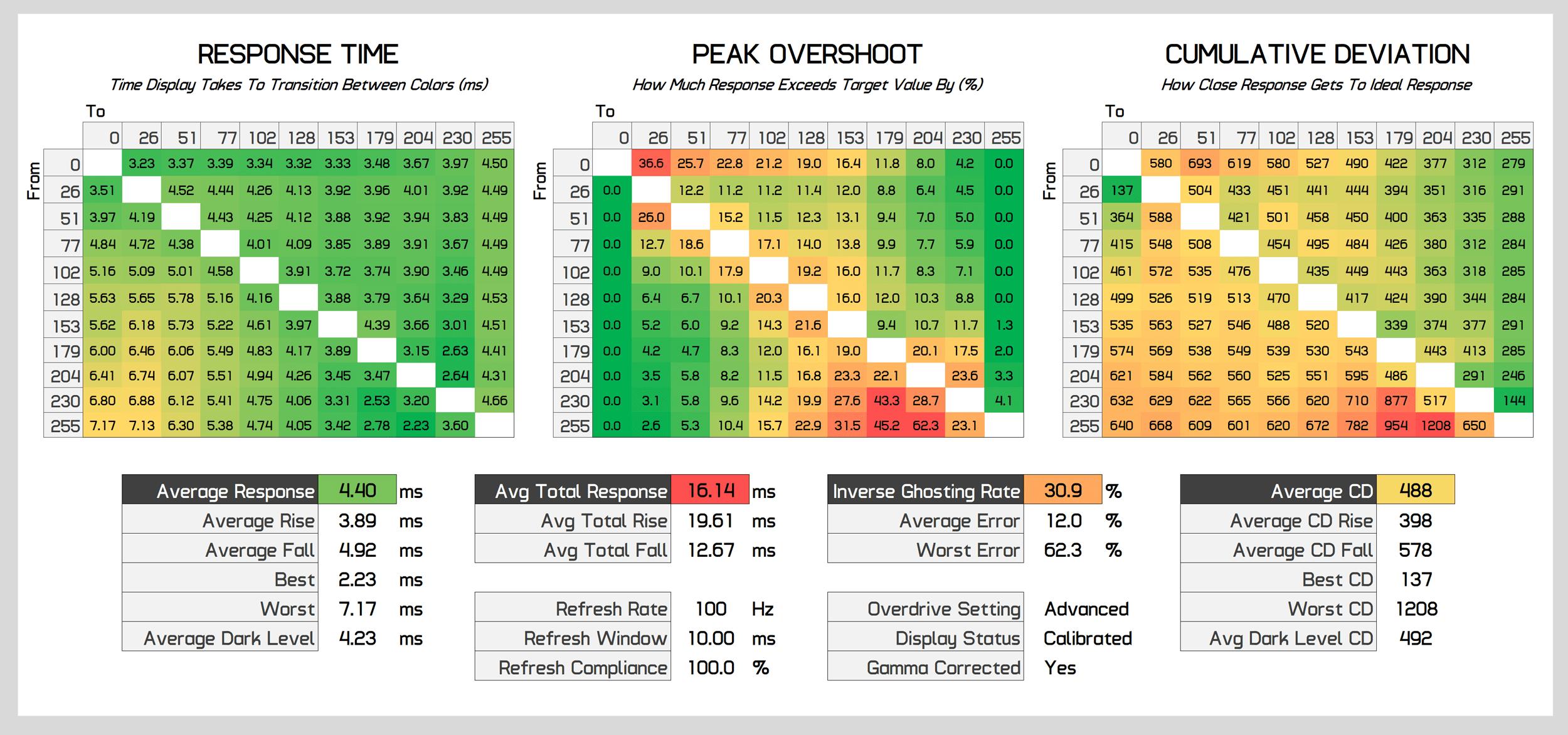
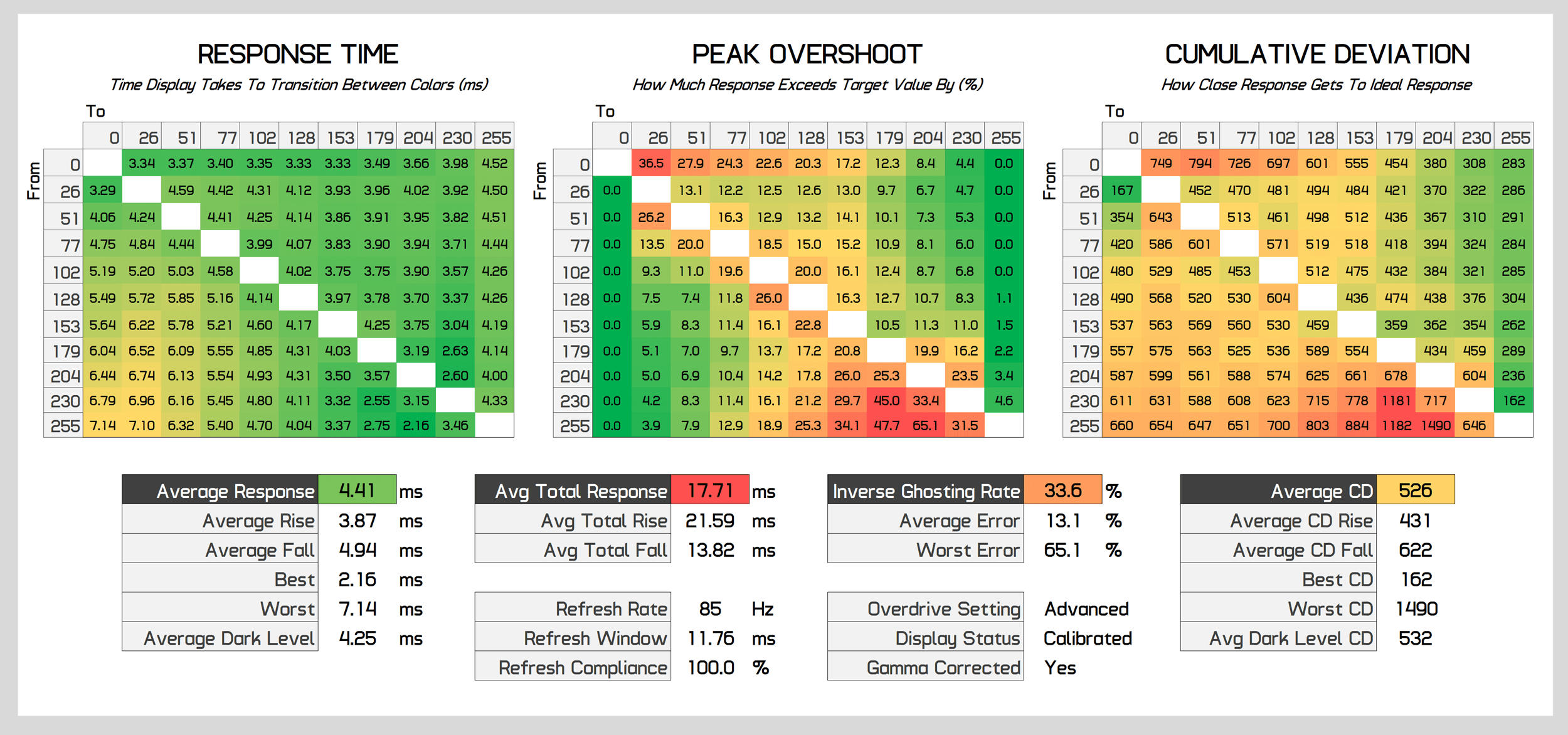
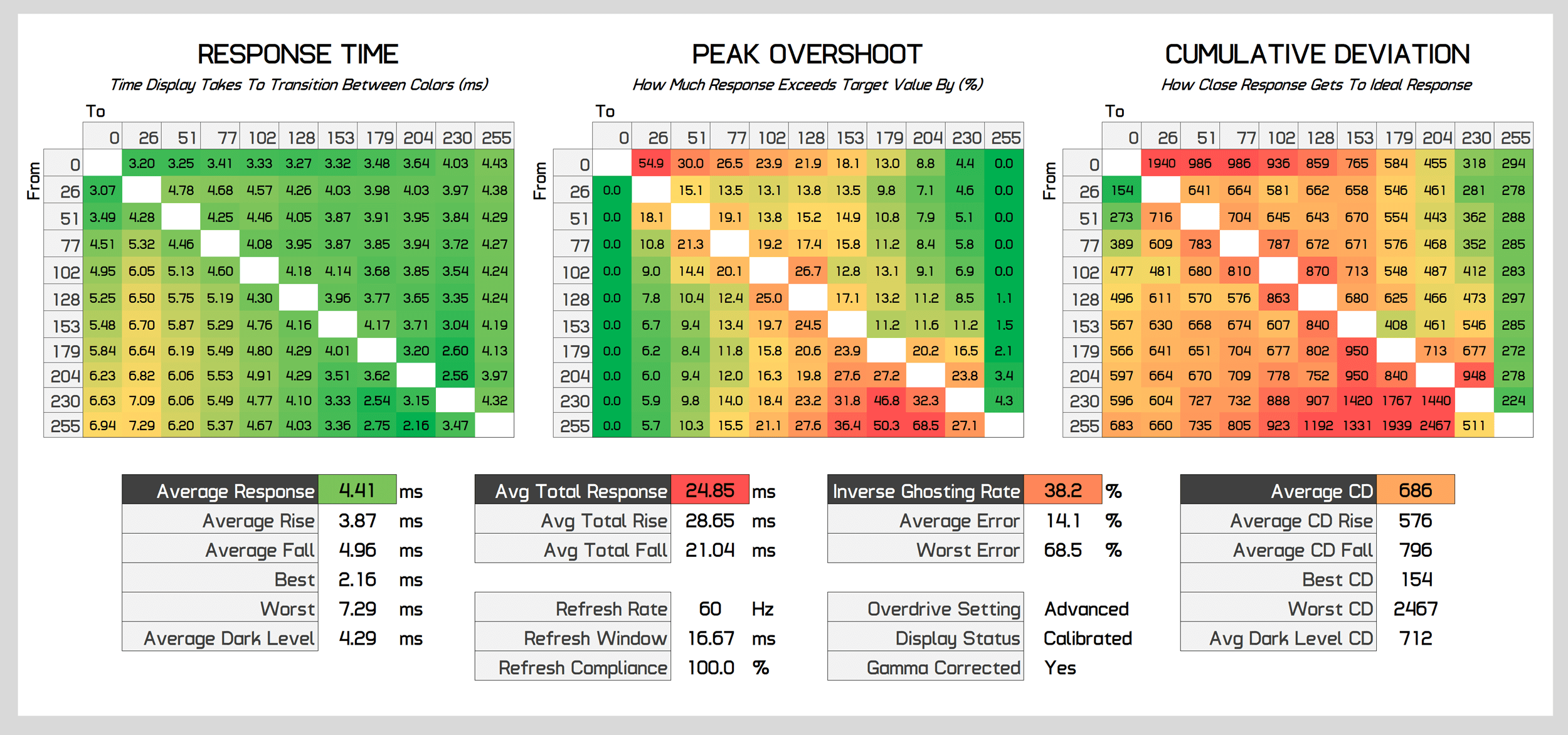
For variable refresh rate gaming the Advanced mode is good for high refresh rates, at or above 120Hz, but when we start getting to lower refresh rates, overshoot creeps in which can be noticeable as minor inverse ghosting artefacts. It’s not a big deal in this mode, but at 85 and 60 Hz we see inverse ghosting rates above 30% which is noticeable in practice. So while I would choose Advanced for high refresh rates, it’s not optimal for general adaptive sync users, especially if you have a mid-range GPU.
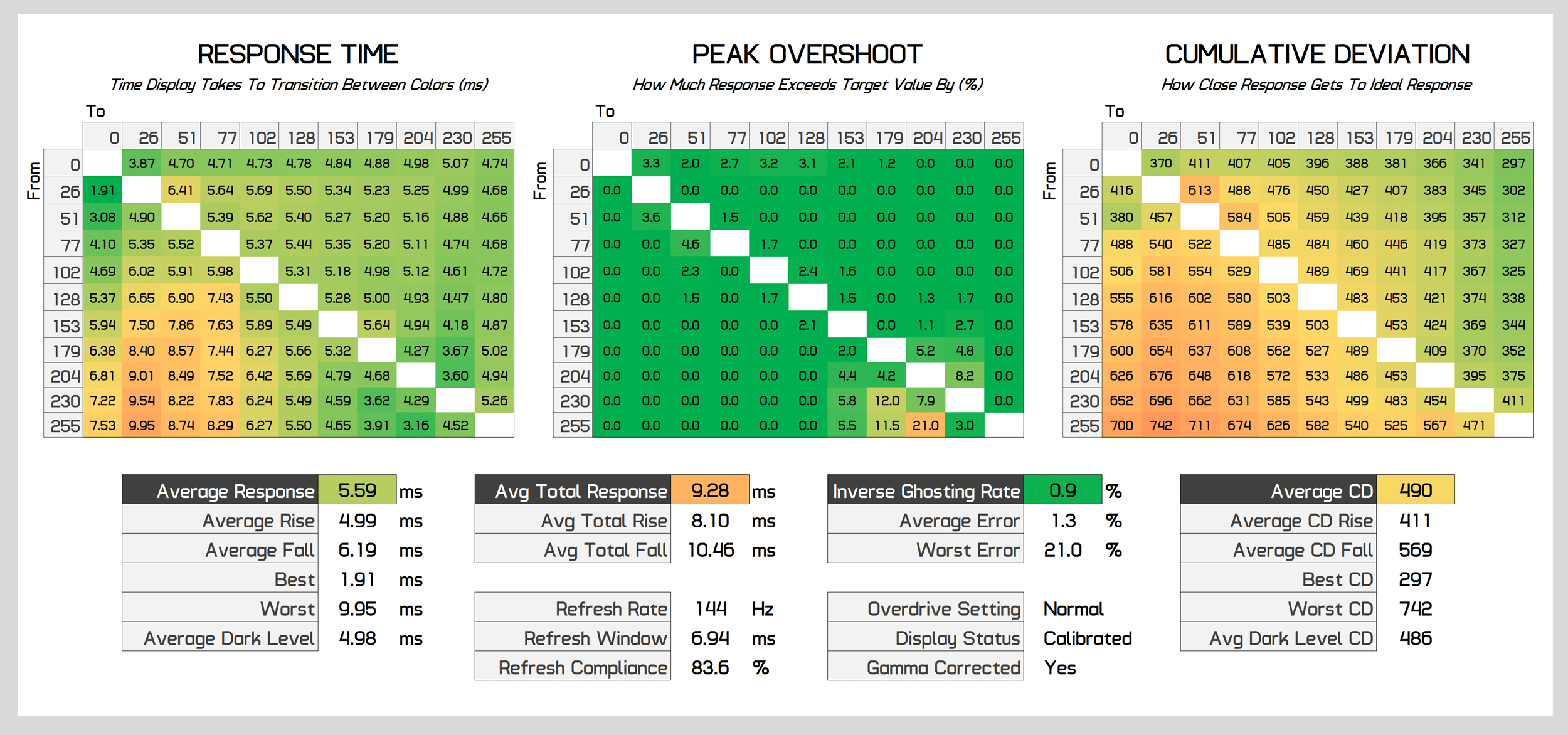
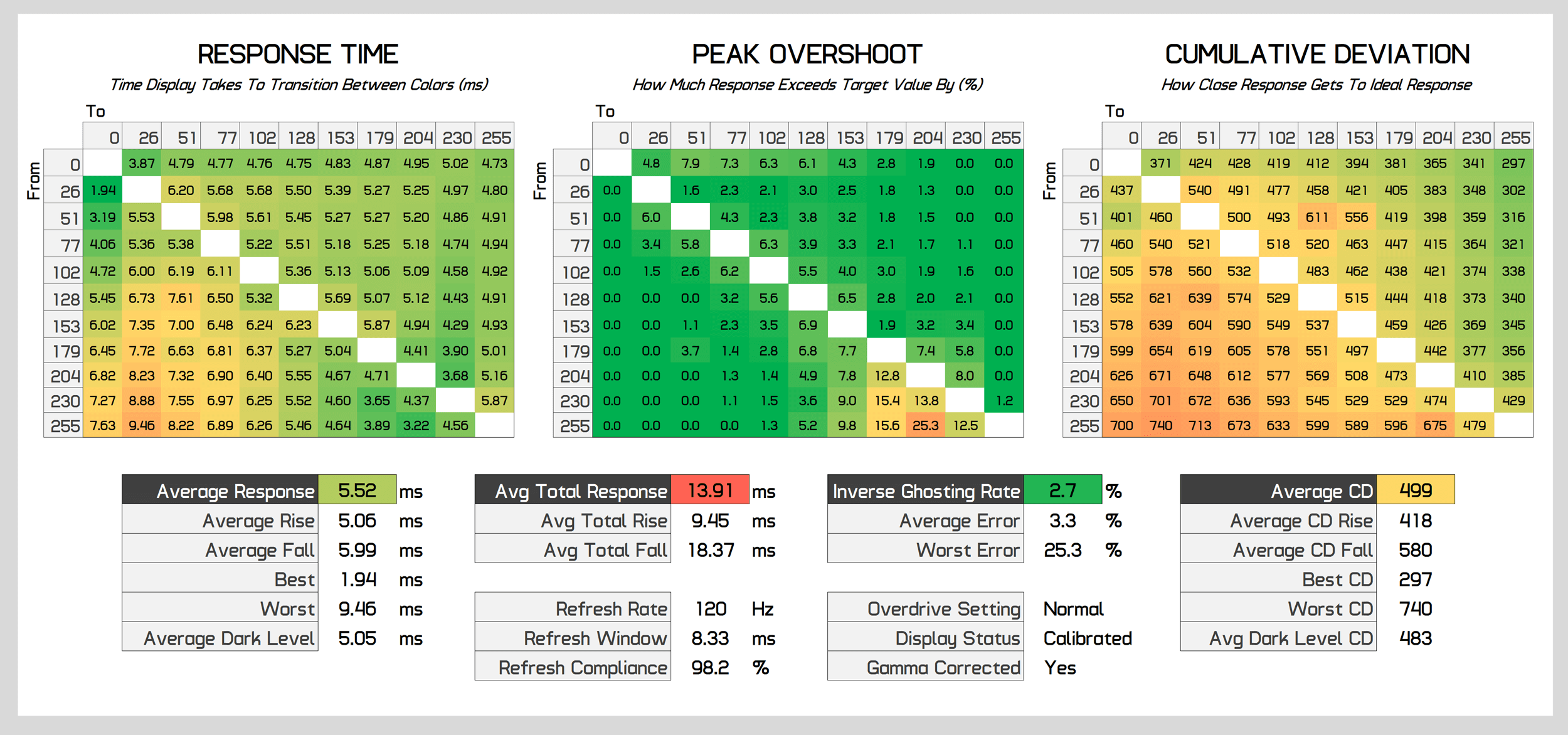
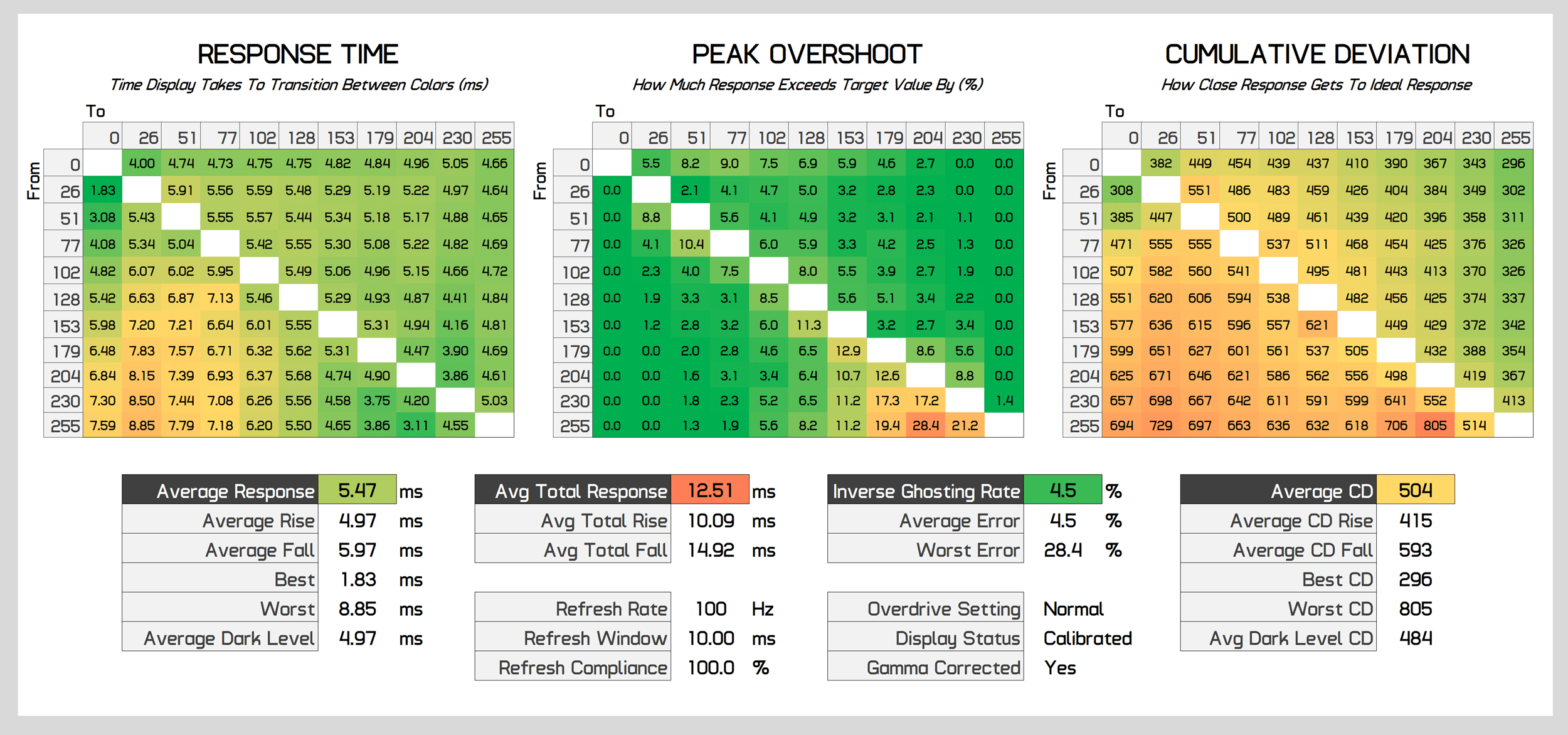
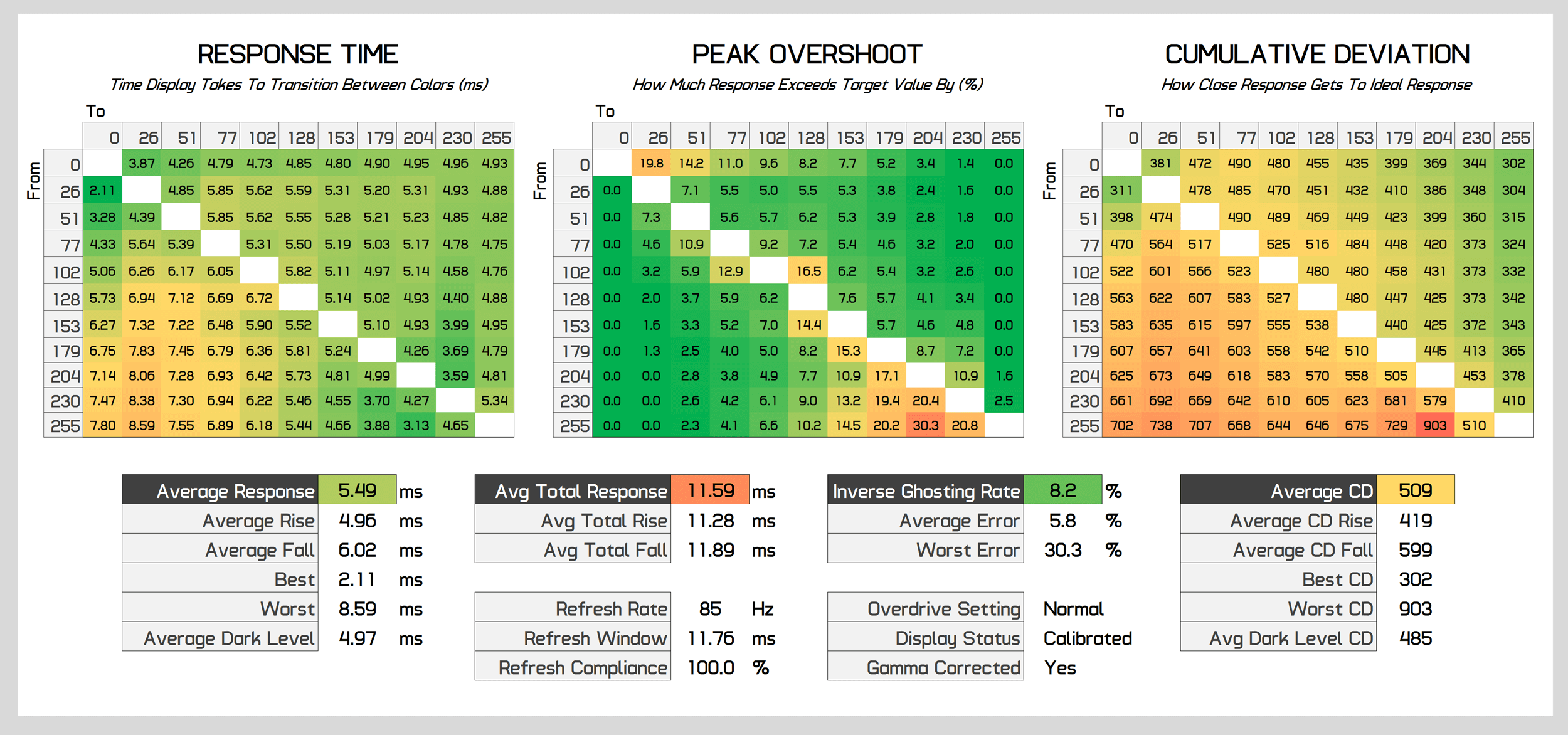
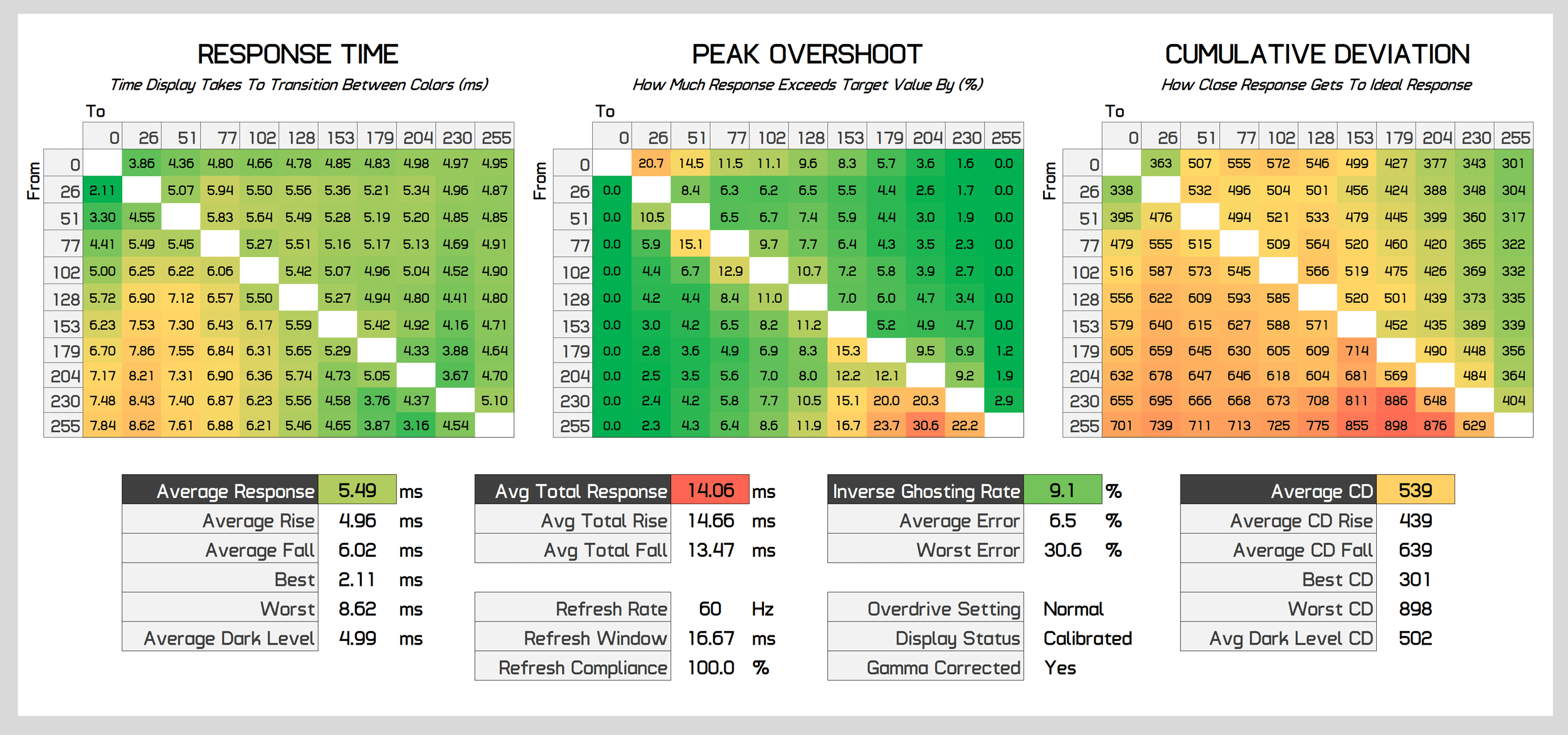
The Normal mode is great across the entire refresh rate range though. While not as fast as the Advanced mode for the top refreshes, we still get very good refresh compliance, and much lower overshoot than Advanced across the board. This makes lower refreshes like 85 and 60 Hz much more usable with minimal artefacts. This is the mode I’d choose for adaptive sync gamers, and I believe with this mode we do get a single overdrive mode experience even though variable overdrive is not used. Yes, variable overdrive likely would have improved performance, but I’m satisfied with these results.
Speaking of variable overdrive, Cooler Master do provide a “dynamic” mode, however during testing this just enabled the Advanced mode at all refresh rates. So I’m not sure what’s dynamic about it, it doesn’t appear to enable variable overdrive if that’s what you were thinking. There’s also a user configurable overdrive setting, which can deliver minor optimizations compared to the built in modes, but during my testing I wasn’t able to give a notable boost to performance relative to Normal or Advanced. This will be more useful for people in very hot or very cold operating environments where the built in modes won’t deliver optimal performance.
Also of interest are response times with the FALD backlight active. As with previous monitors, the results we’ve just been showing without dimming active are the most common to experience in both the SDR and HDR modes – typically in HDR content, the backlight only makes small adjustments that have a negligible impact on response times. But there will be some instances where the backlight and LCD layer make large adjustments, so let’s look at worst case behavior.
Cooler Master has done a pretty good job of syncing the backlight and LCD layer at most responses I examined, although at times when both have to make large jumps, this slows the transition speed of the display and there can be more overshoot too, depending on the transition measured. The FALD backlight also outputs a high frequency PWM signal, although I couldn’t notice this in practice. While you can notice zones switching on and off at times, in practice this doesn’t cause visible motion artefacts most of the time while gaming and I’d describe this FALD system as fast.
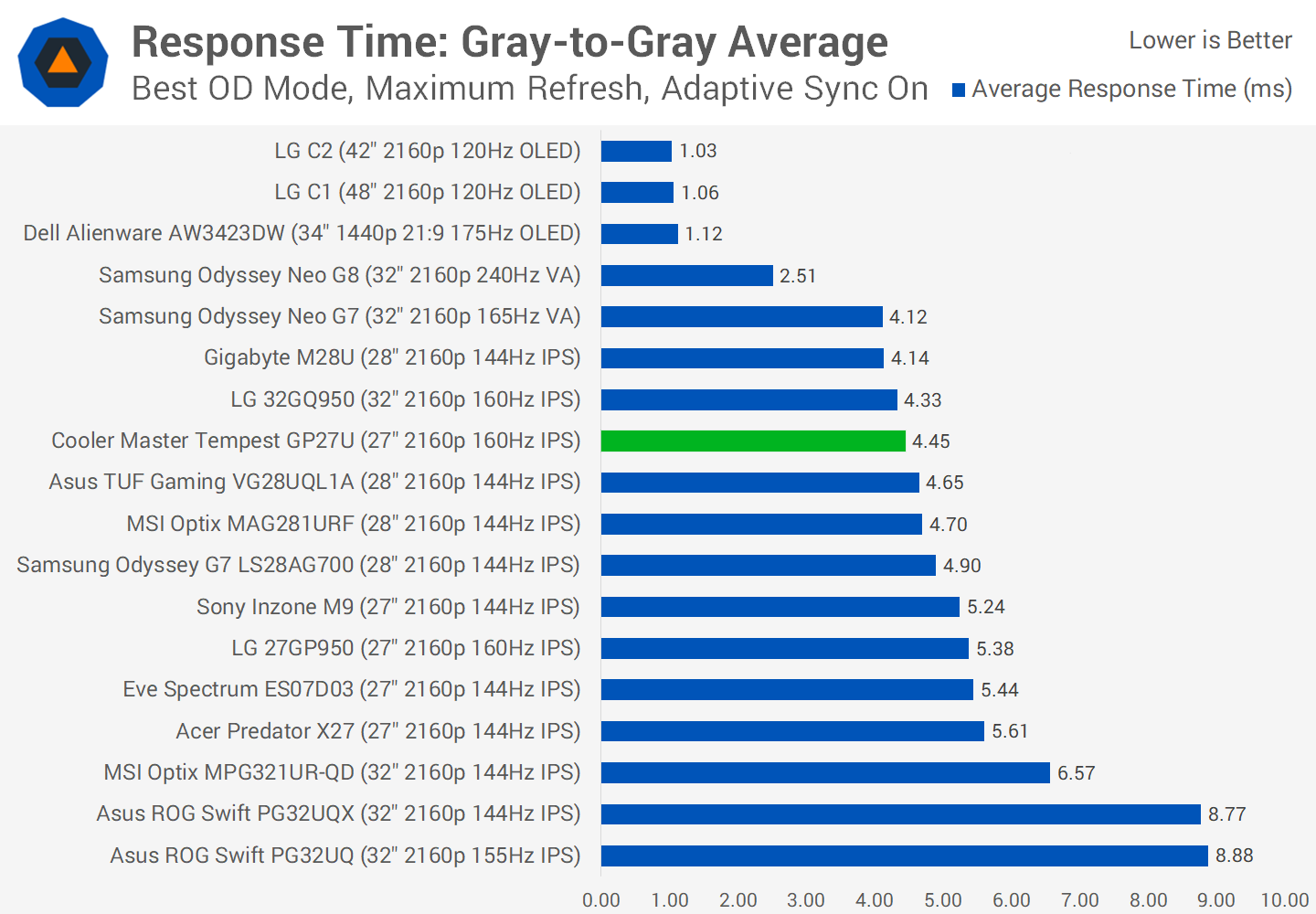
Compared to other monitors the GP27U delivers a very good response time experience, with speeds similar to other 4K monitors but with low amounts of overshoot, testing at 160Hz. The panel used is faster than some others such as those used in the LG 27GP950, and roughly similar to that of the 28-inch models used in the M28U for example.
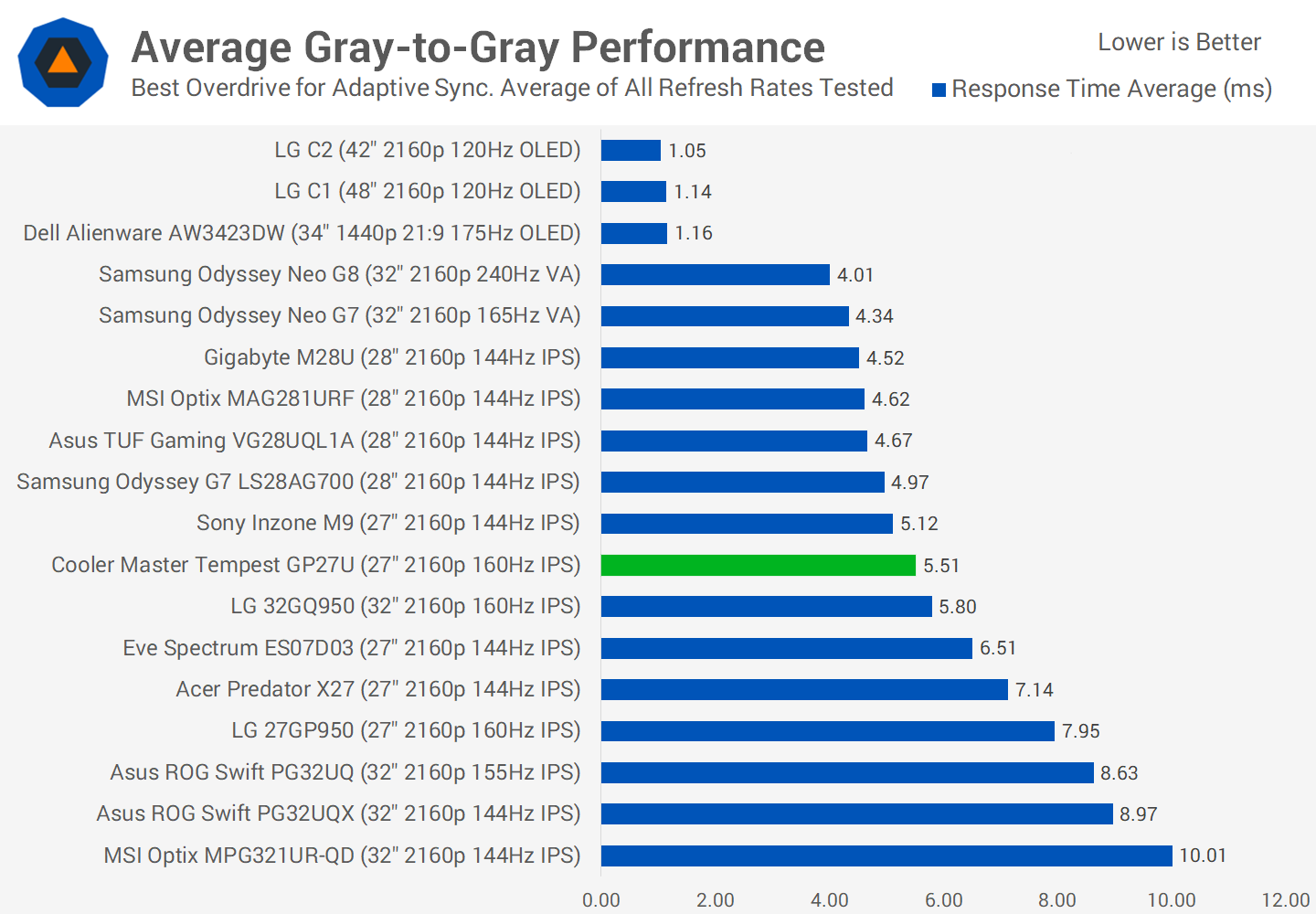
On average across the refresh range it’s very similar, with the GP27U offering a good experience that’s fast and with low overshoot. Other monitors such as the M28U are more limited in the overdrive options and do tend to push overshoot a bit higher, so it depends what balance you’re looking for.
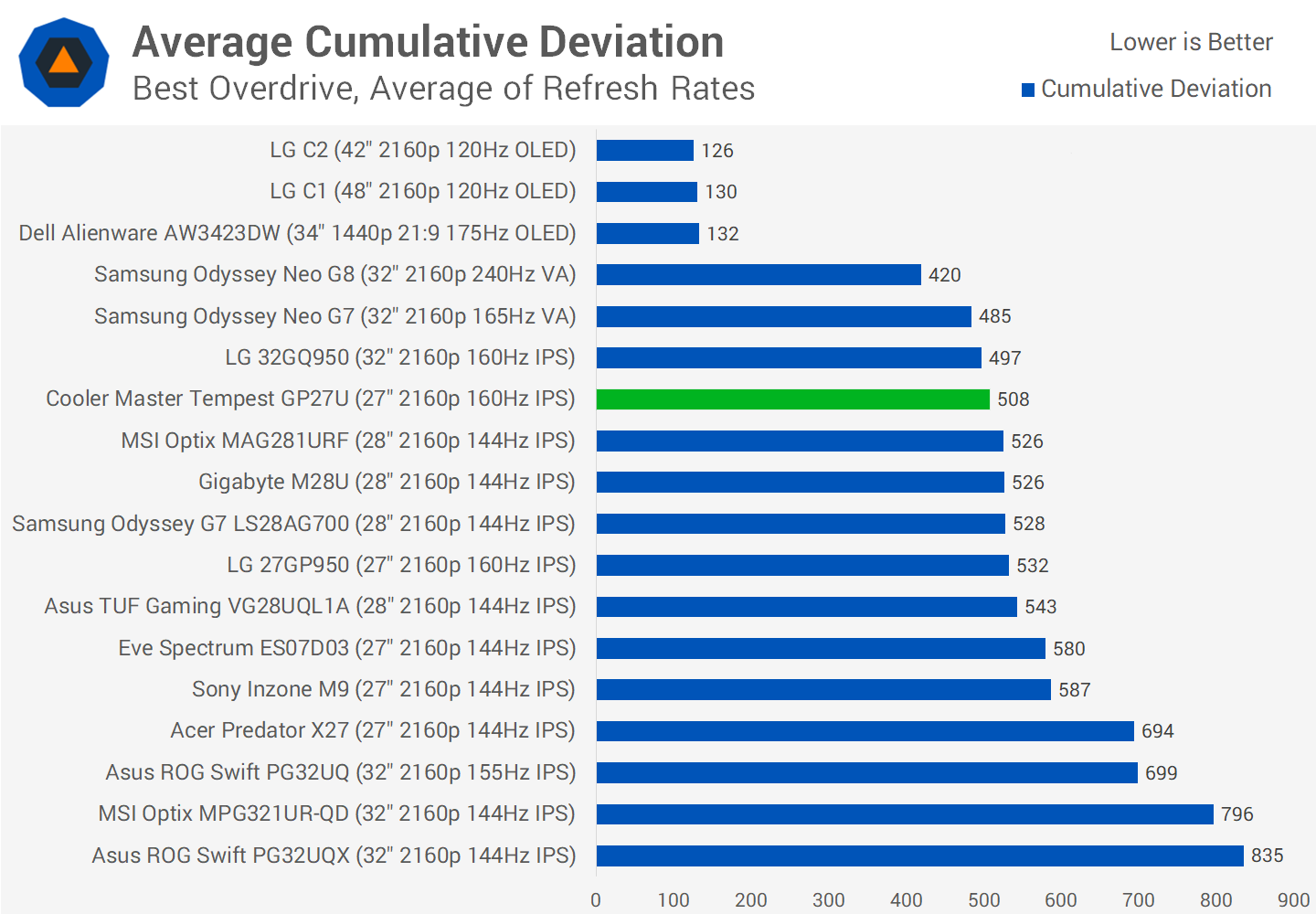
Speaking of balance, in cumulative deviation which measures this balance between response times and overshoot, the GP27U slightly edges out the group of 28-inch 4K displays, though the advantage the Cooler Master display has is minimal. Performance is impressively similar to the Neo G7 which suggests great levels of optimization even from the built in Normal mode we’re using here. It doesn’t give class above performance compared to other 27-inch 4K products, but it’s good to confirm similar speeds are on offer. Also of interest is the comparison to a previous 4K HDR monitor in the Acer Predator X27, the GP27U is a generation faster and offers an upgrade for those owners.
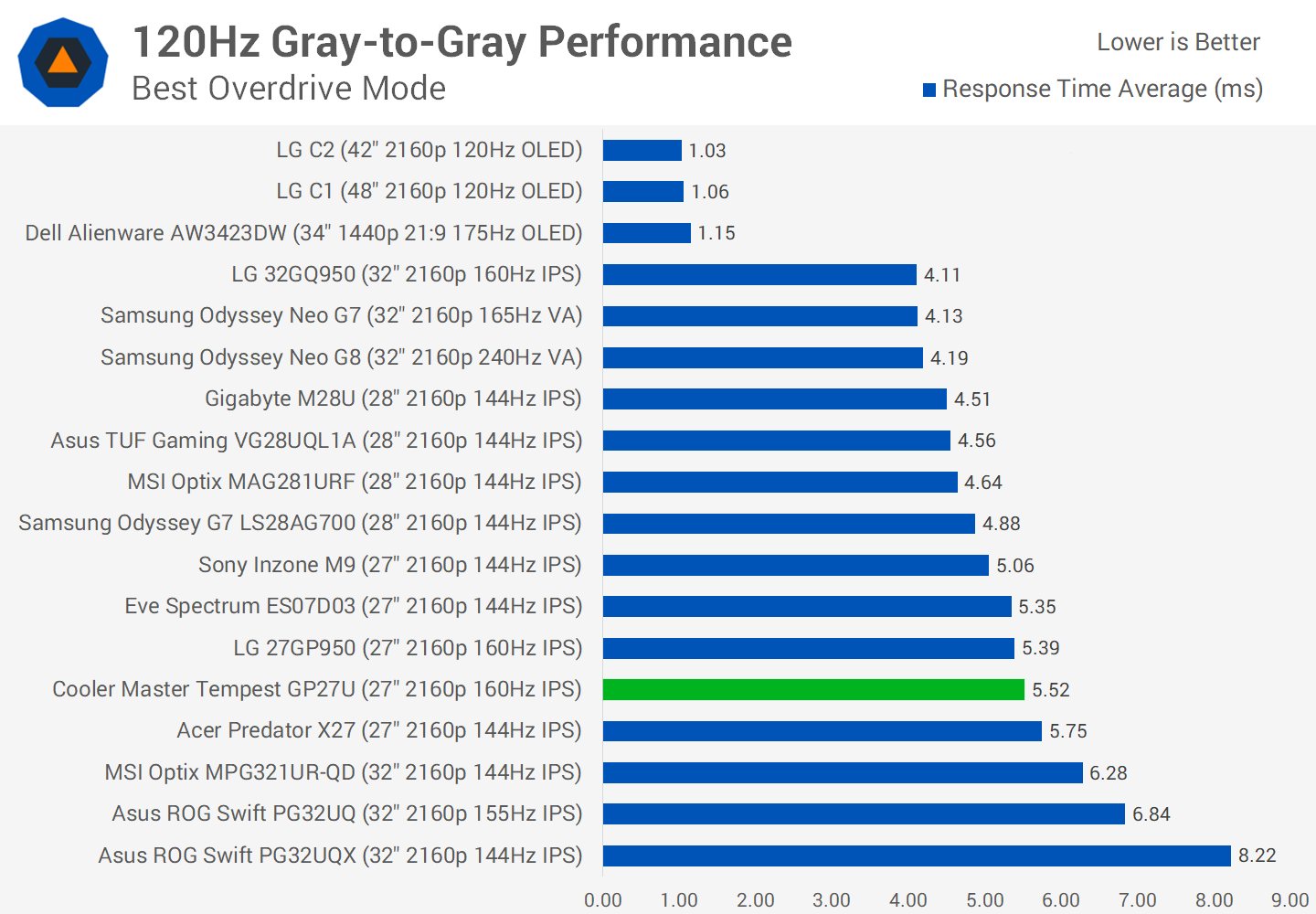

120Hz performance is important for console gamers and the GP27U offers a good experience, with decent response times and low overshoot, pretty similar to other offerings. It’s a similar story at 60Hz, nothing chart topping, just a really solid experience at this refresh rate.
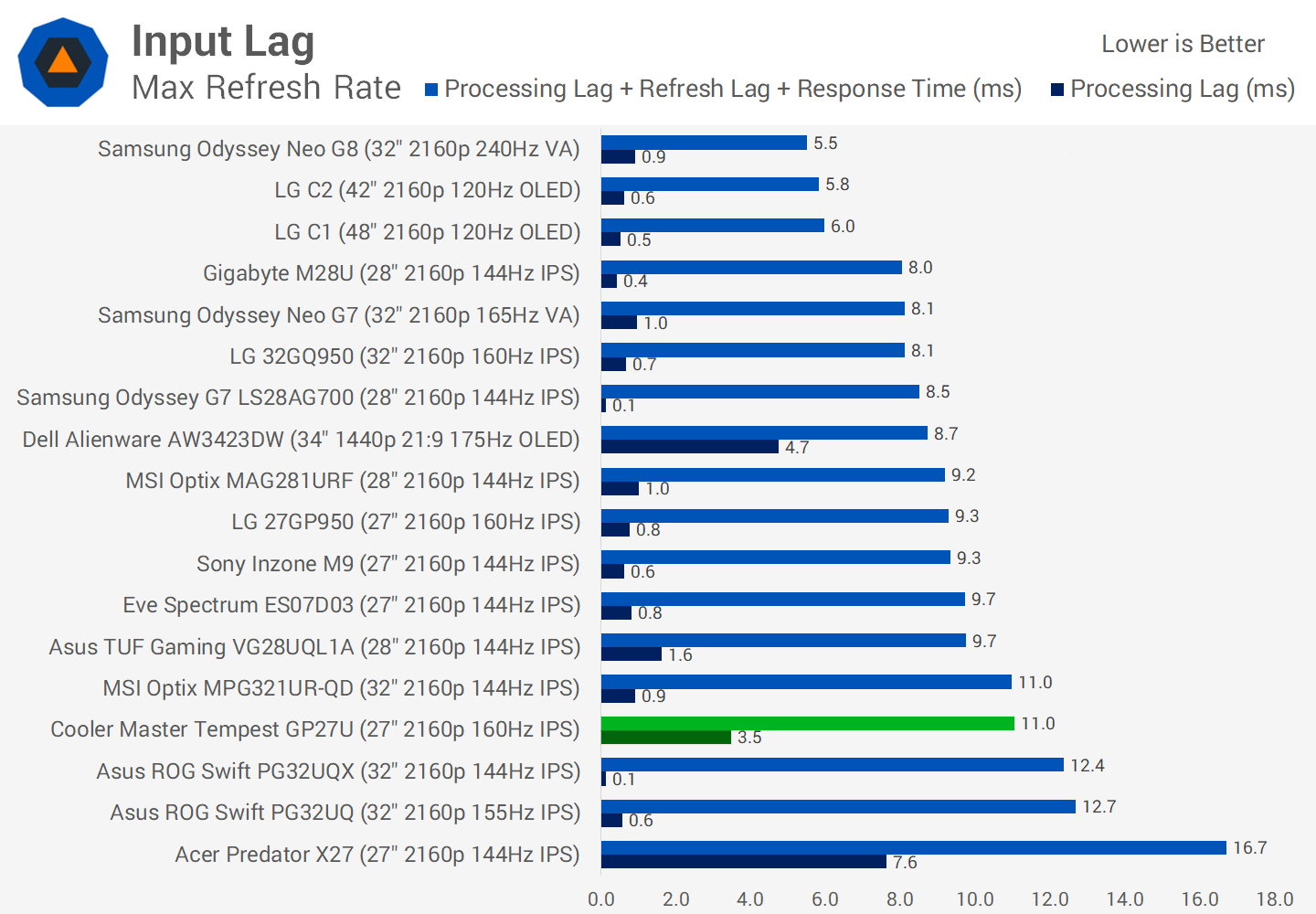
Input latency is unimpressive on the GP27U. Here I’m testing in the SDR mode with local dimming disabled, and even in this condition the GP27U has over 3ms of processing delay, which is higher than other products. It’s not a terrible result, but this probably isn’t a monitor you’d choose for competitive gaming as the refresh rate is too low.
What’s worse is HDR latency. When local dimming is active, the GP27U is much slower, with the processing delay increasing to 14ms. It isn’t unusual for LCDs to have more input lag in their HDR modes with dimming enabled – the Neo G7 increases to nearly 10ms of lag – but this isn’t a very good result. I’m not the most latency sensitive gamer so this isn’t a huge deal for me, but for those looking at this for some HDR competitive gameplay in triple-A titles, this latency might be an issue.
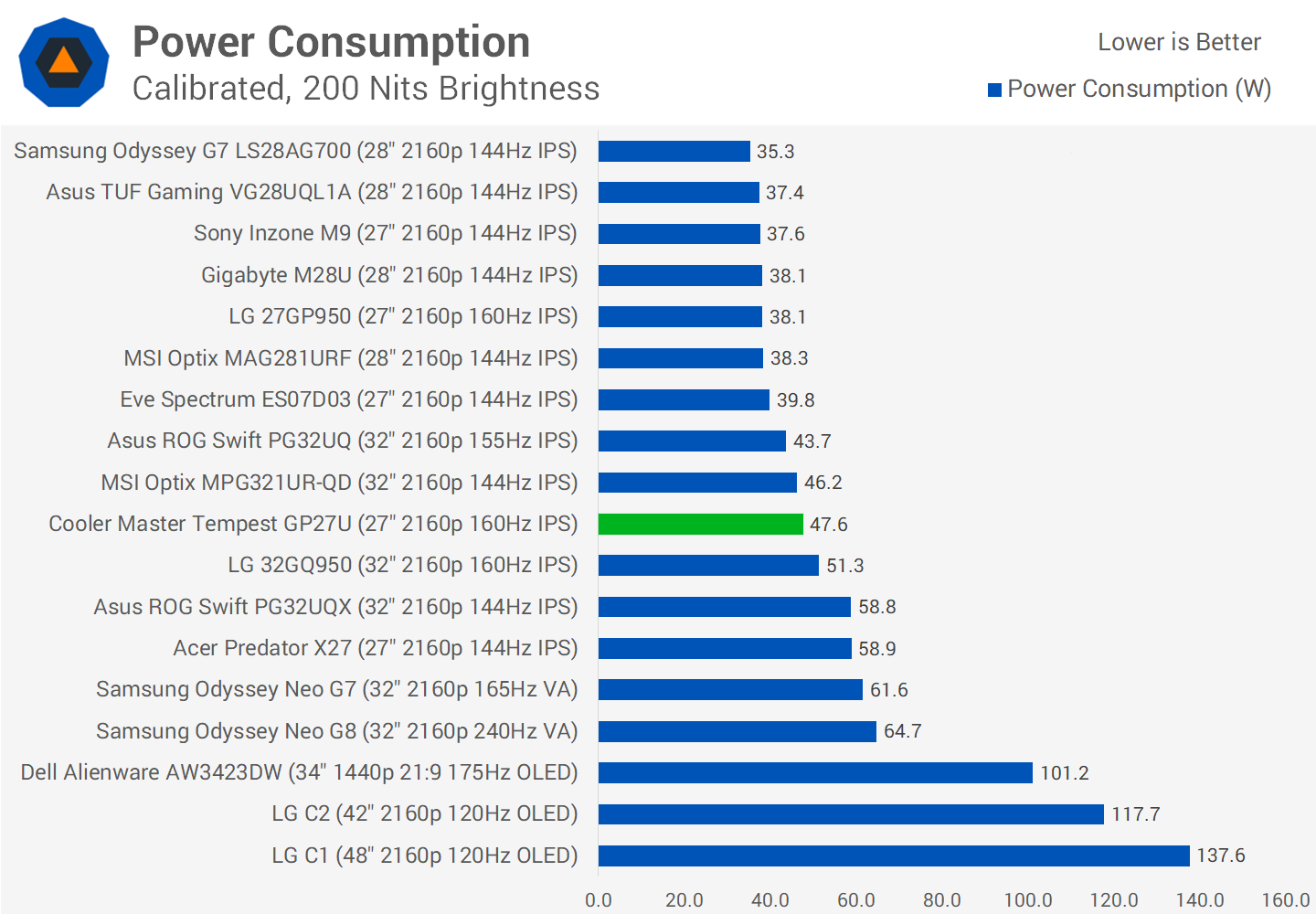
Power consumption is nothing crazy despite the use of a mini-LED backlight which typically increases power compared to traditional displays. The GP27U actually uses less power than the X27 as it omits the G-Sync module, though you are still looking at about a 10W increase over non-HDR options of the same panel size. This isn’t a huge deal as power consumption is manageable on this display, even in the HDR mode which doesn’t exceed 100W to show 1000 nits.
The GP27U does not support backlight strobing technology which is typical for an HDR-enabled FALD backlight LCD. This is a trade-off to achieve good HDR performance on modern displays, maybe we’ll see strobing reintroduced at some point but right now this isn’t a common feature on HDR monitors.
Color Performance
Color Space: Cooler Master Tempest GP27U – D65-P3
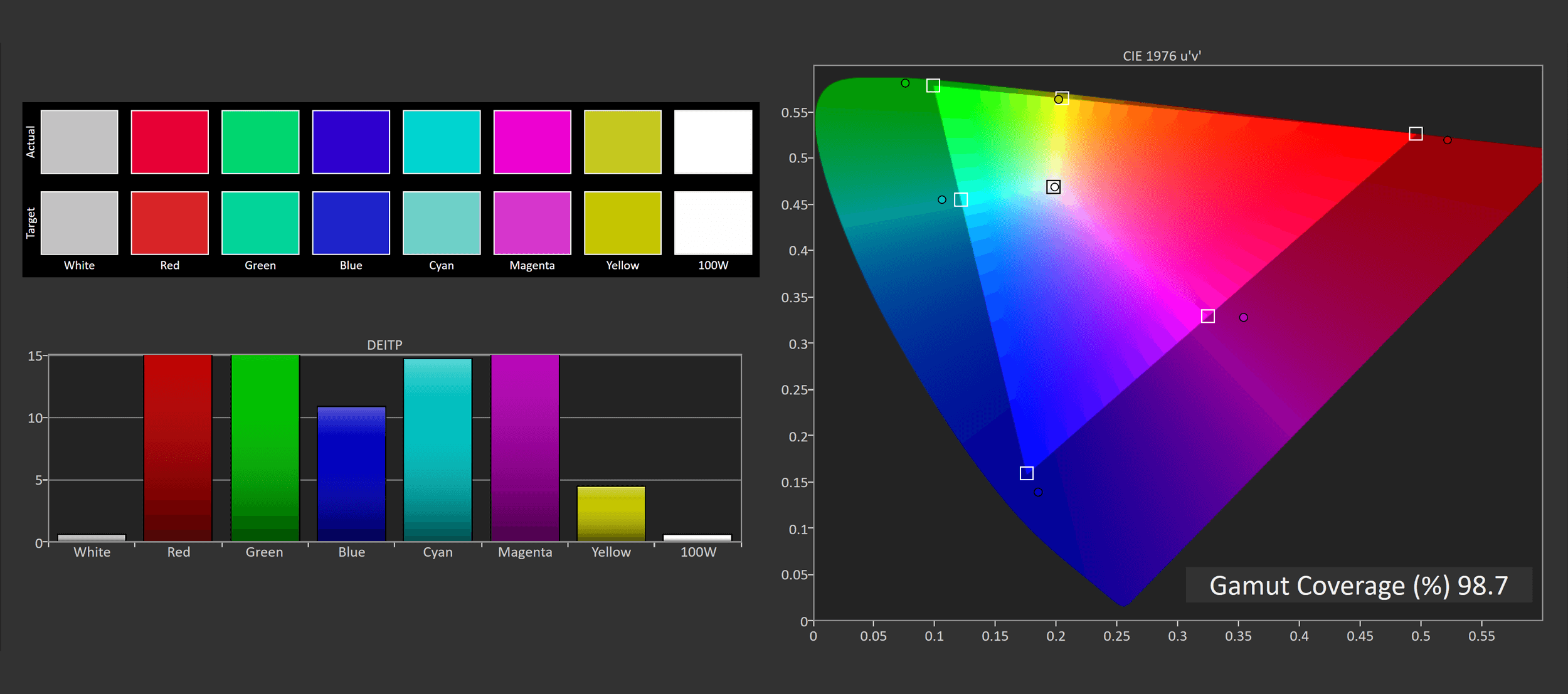
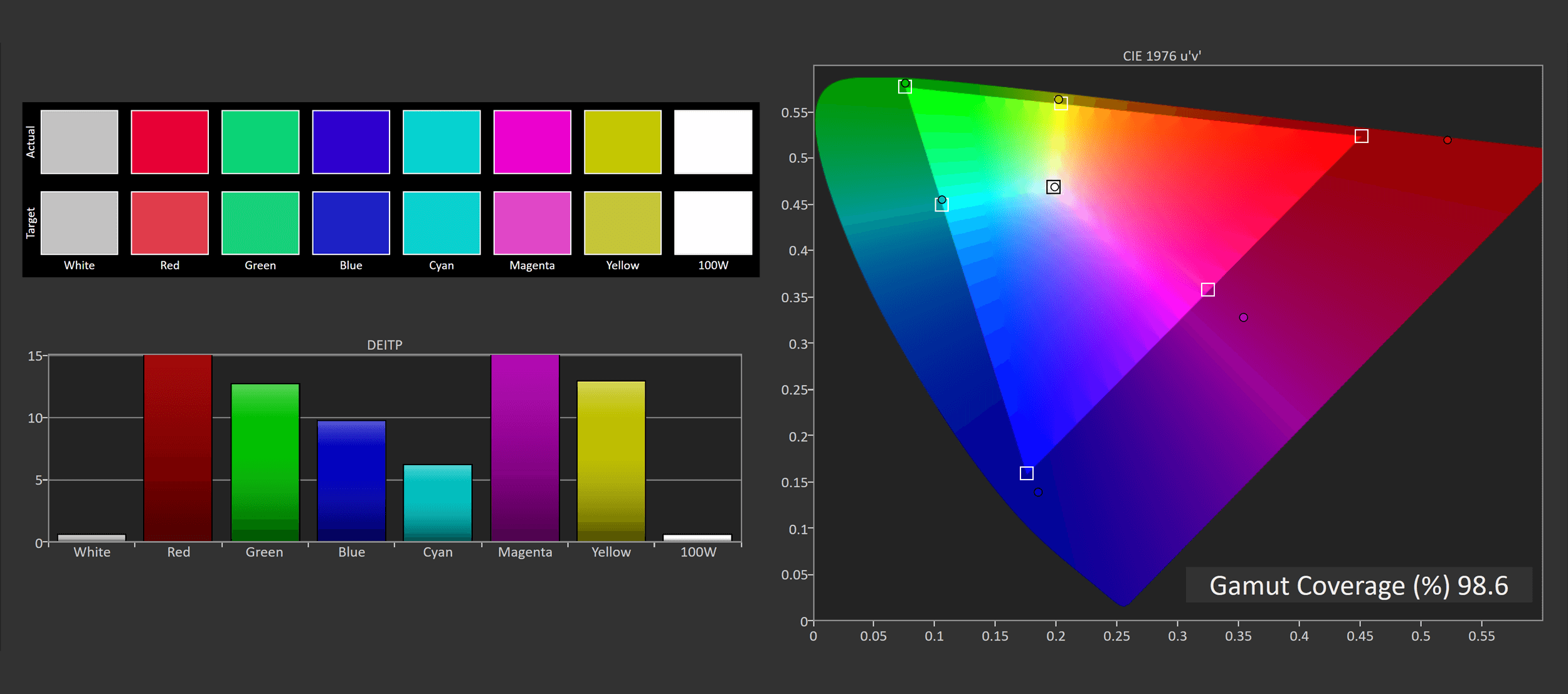
Color performance is up next and the GP27U happens to be an extremely wide gamut monitor. We’re not only getting 98.7% DCI-P3 coverage – one of the widest results I’ve recorded – but 99% Adobe RGB coverage as well, giving us great coverage of two popular wide color spaces. In total we get 85% Rec. 2020 coverage, which so far is the highest recorded coverage I’ve tested in a gaming monitor, the quantum dots here are doing great work to enhance the color space.
Default Color Performance
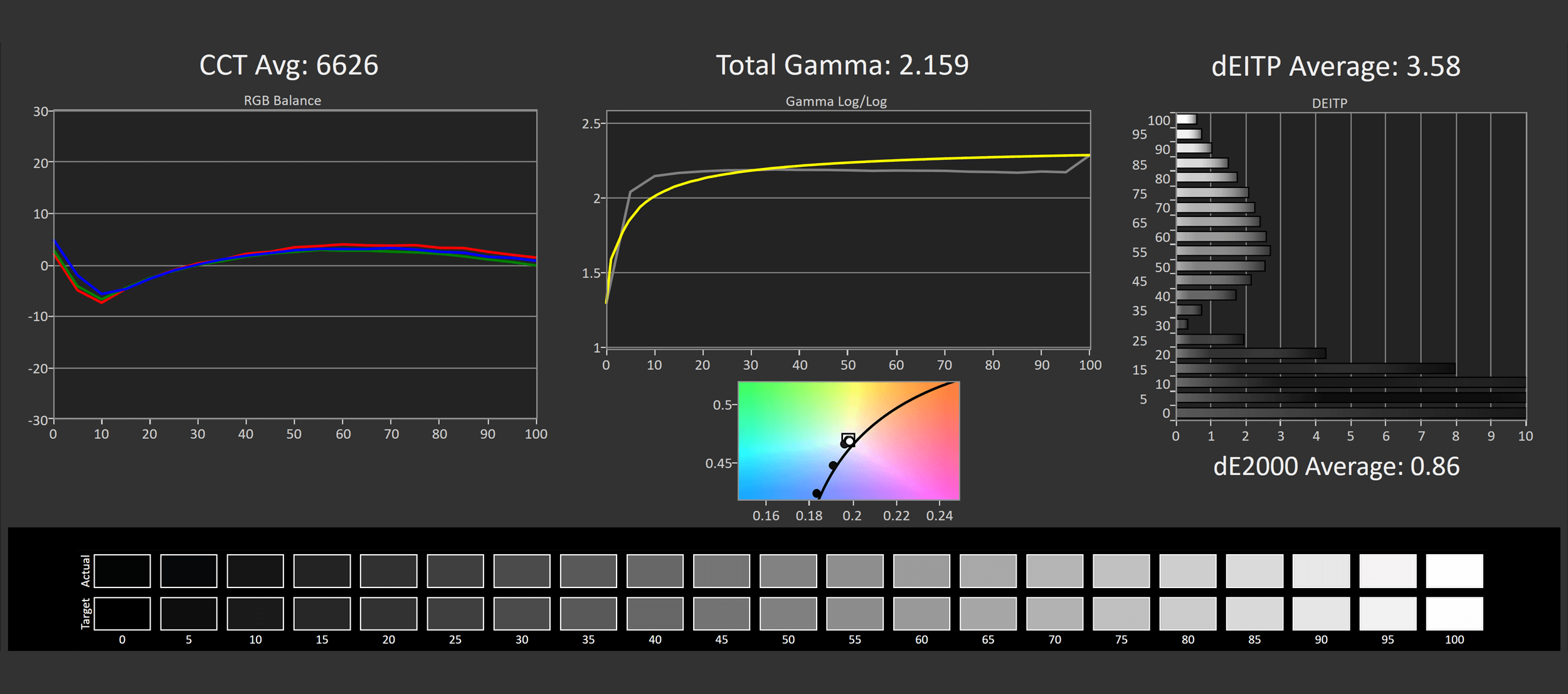
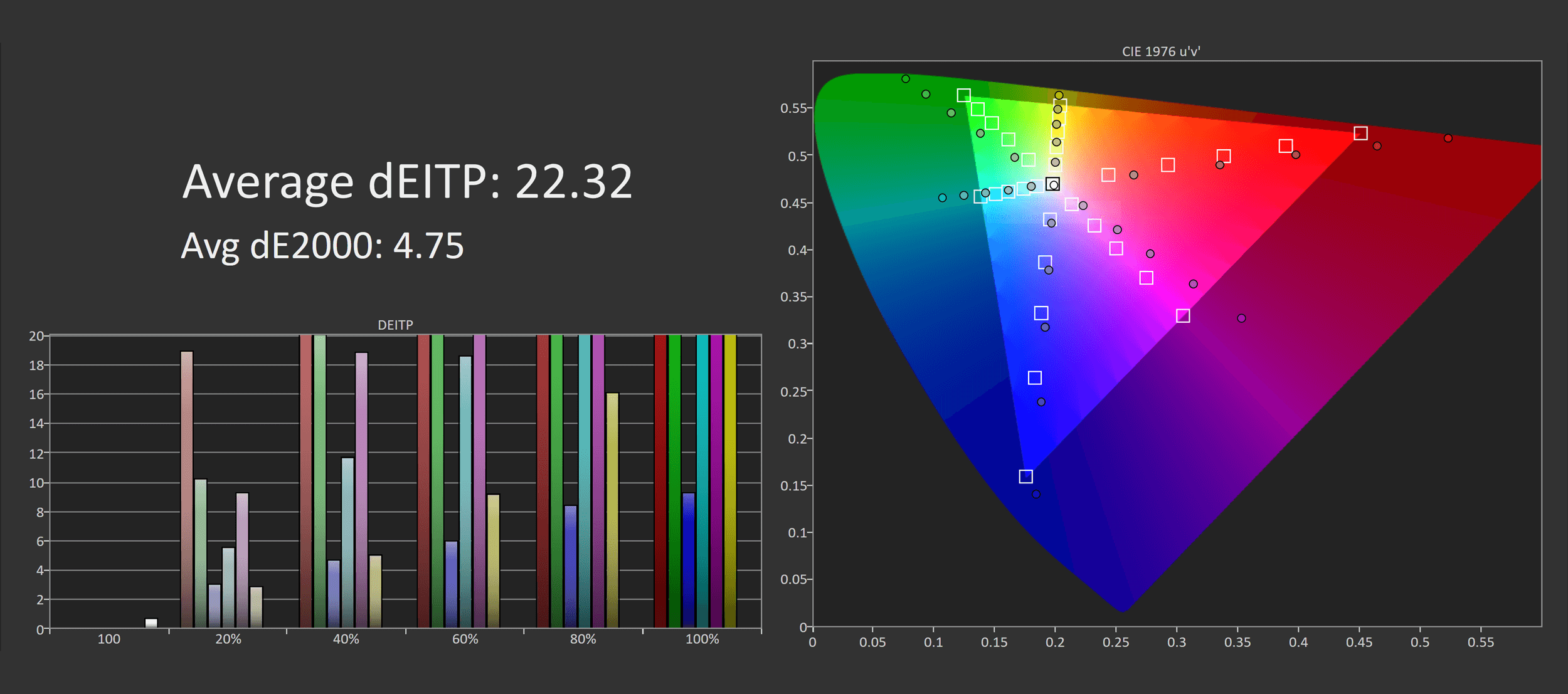
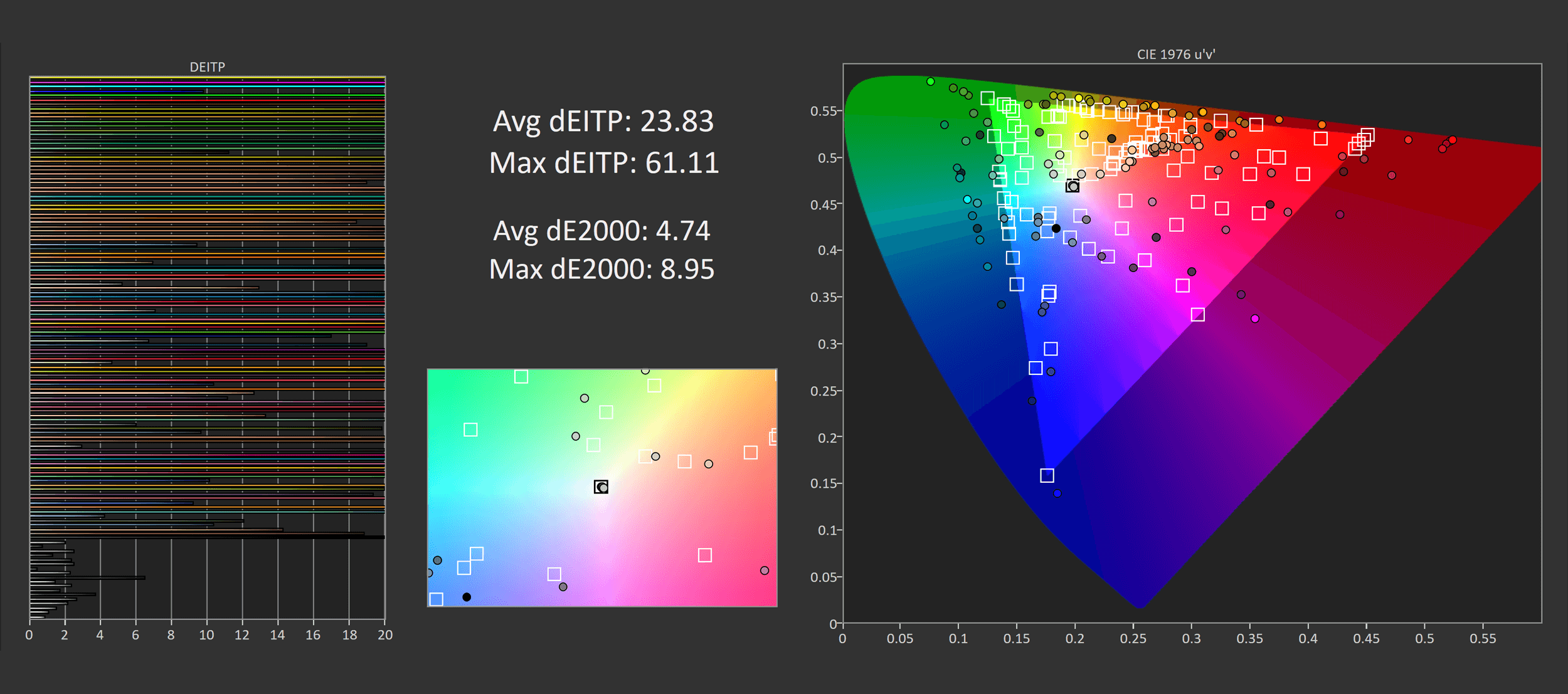
Out of the box accuracy is interesting. Greyscale performance is excellent, with the GP27U reporting a relatively flat CCT curve and decent adherence to the sRGB gamma curve. This leads to low deltaEs, an ITP average of just 3.58 is very strong for a gaming display. However this display does ship with its wide gamut fully unlocked by default, so there is significant oversaturation when viewing regular SDR content in the SDR mode. This display has such a wide color gamut that some areas are obviously oversaturated, such as common skin tones which typically appear redder than usual on this display. High deltaEs in the saturation and ColorChecker tests are not a surprise.
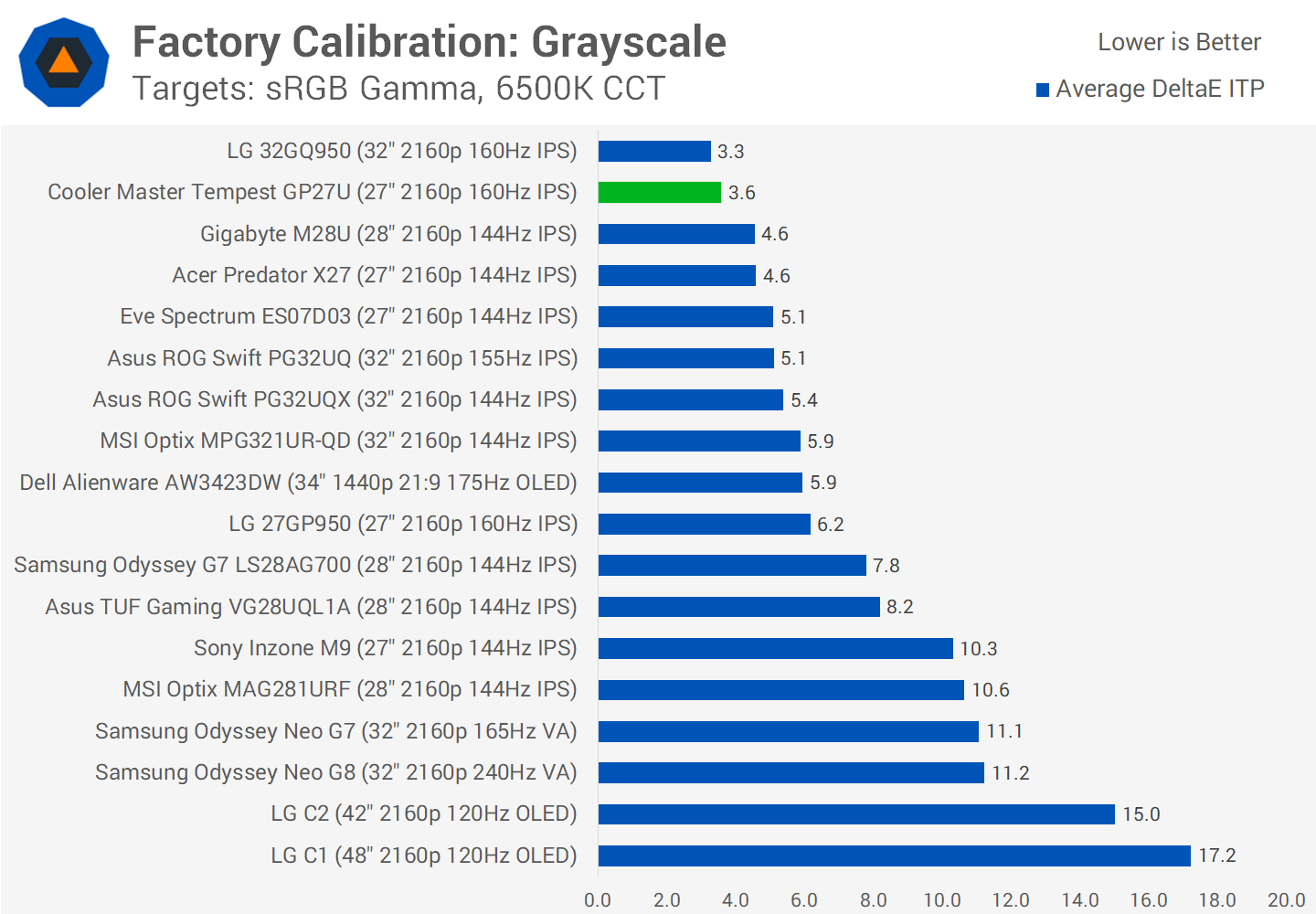
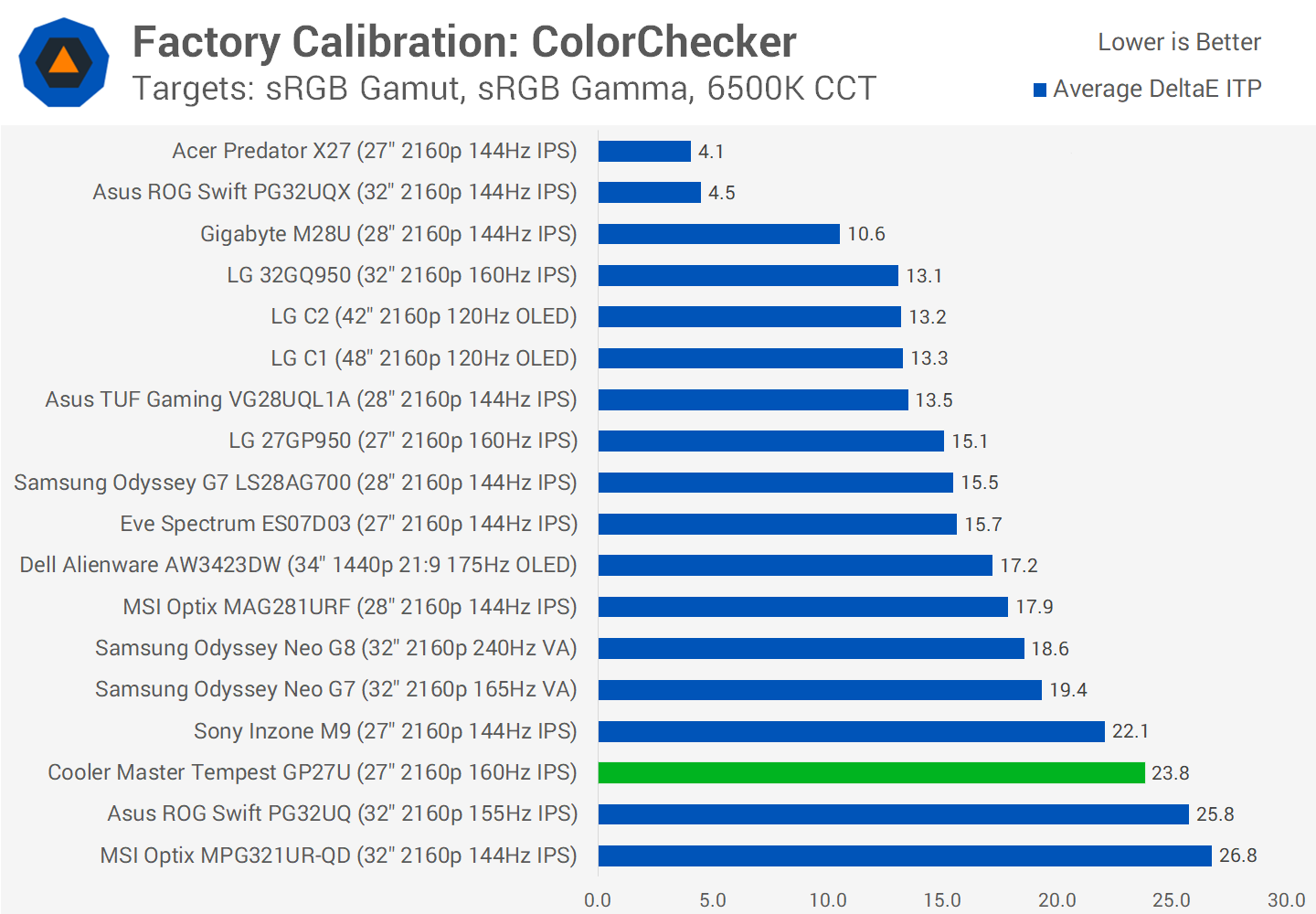
Compared to other displays, factory greyscale performance is excellent and I’m glad Cooler Master put in some work there. However ColorChecker performance is quite weak due to its wide gamut mode being used by default.
sRGB Mode Color Performance
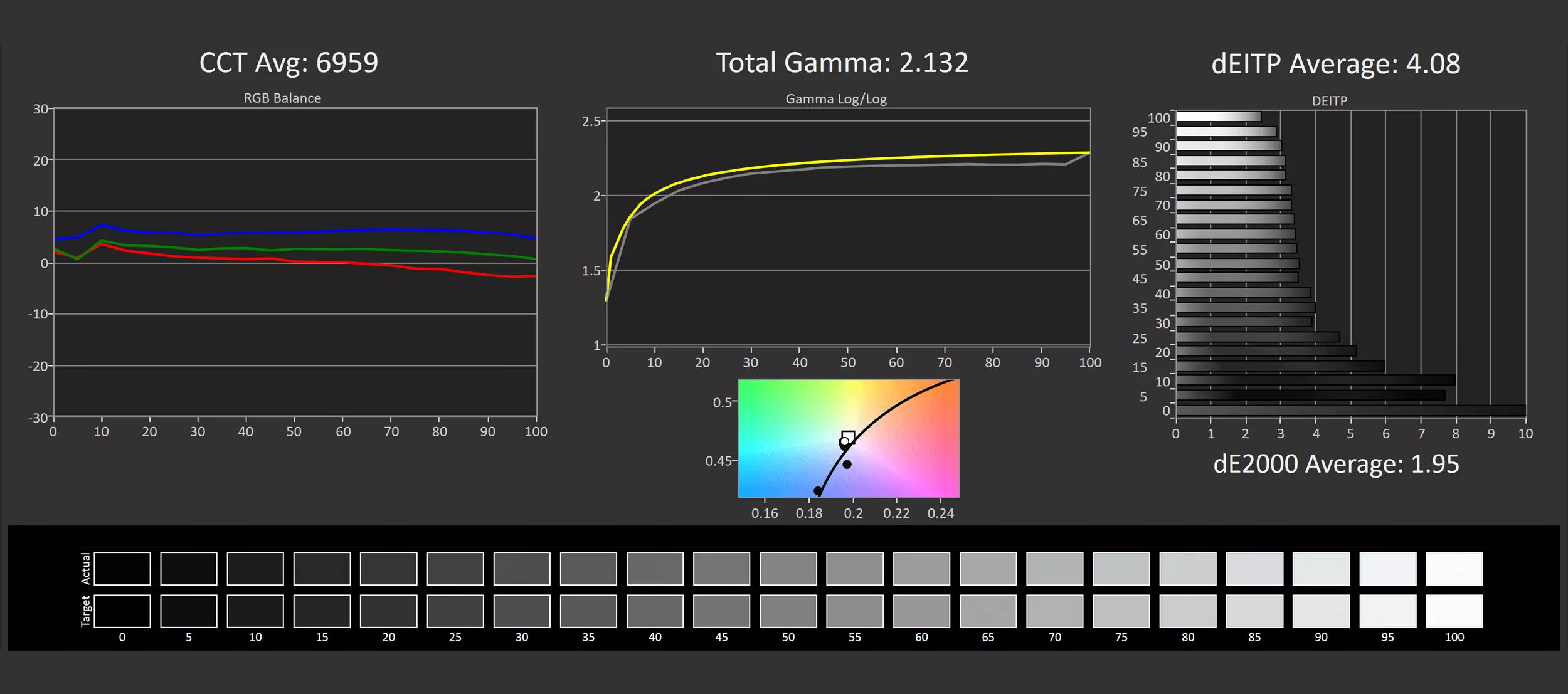
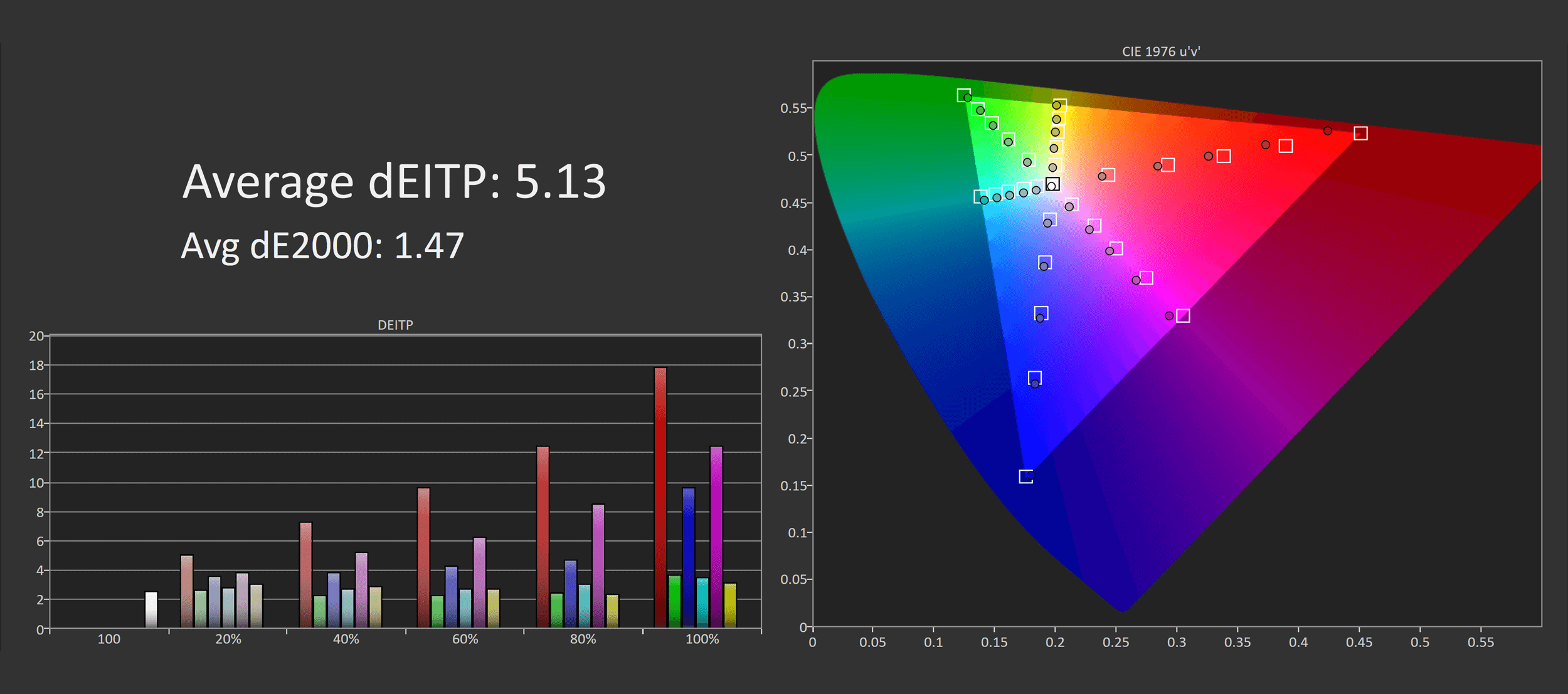
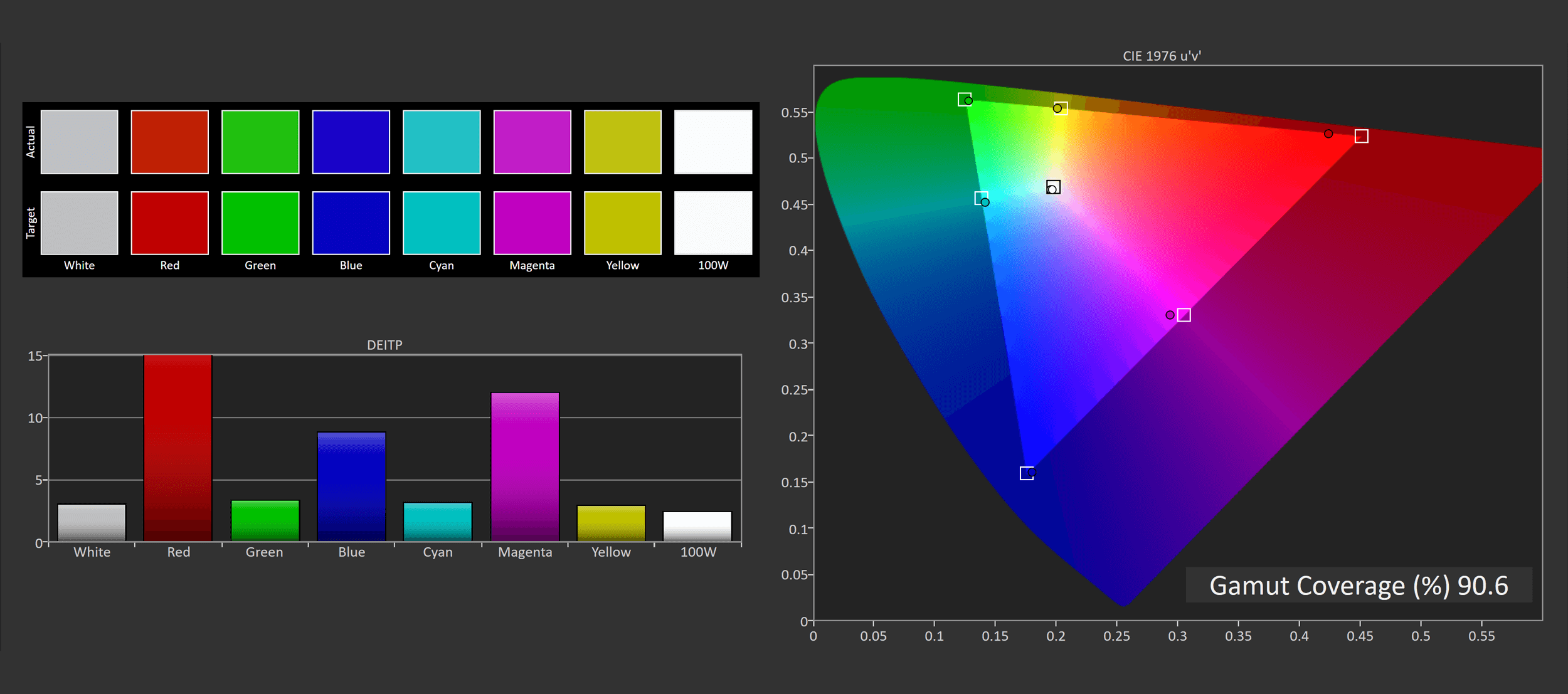
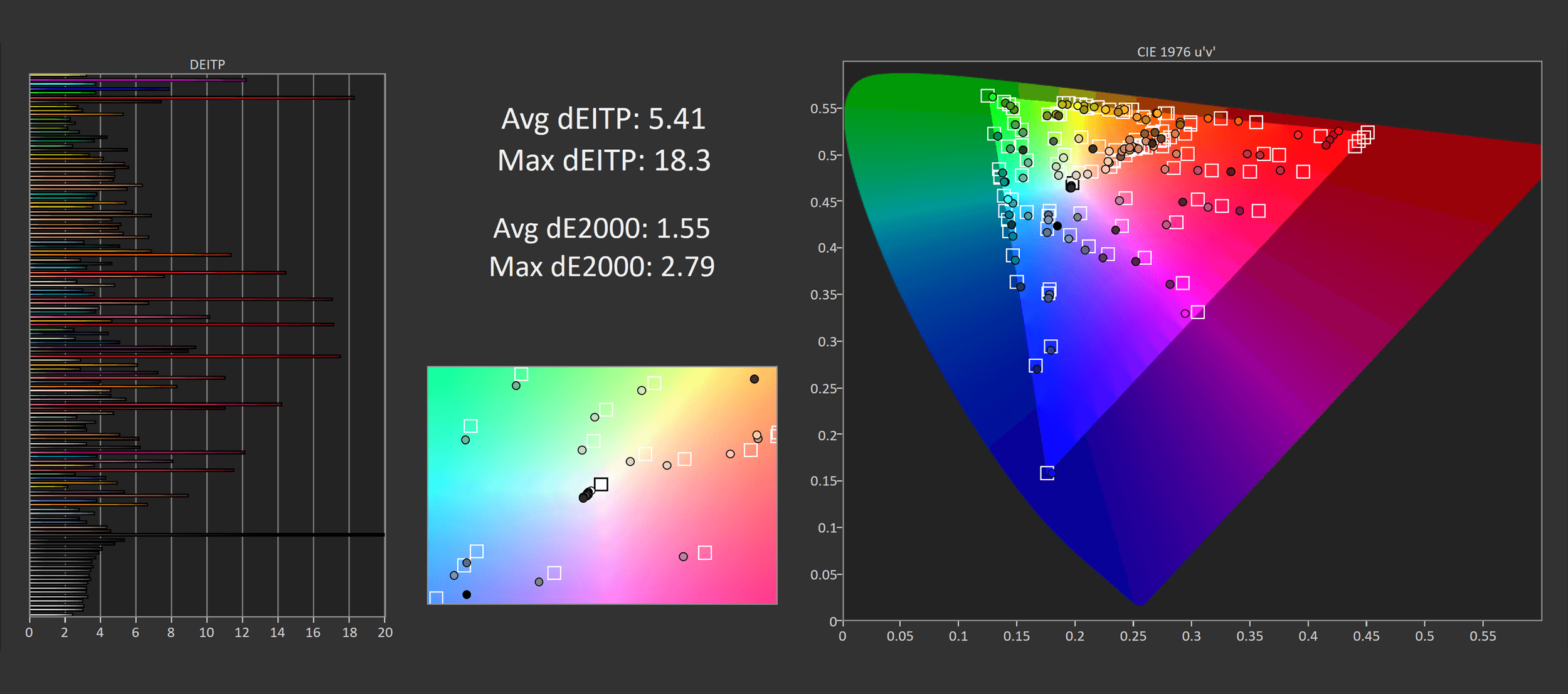
The GP27U includes several display modes for other color gamuts, including sRGB, DCI-P3 (actually D65-P3 based on my testing) and Adobe RGB. I’m going to focus on the sRGB mode, but the other modes have similar results relative to their color gamuts. In the sRGB mode there is a slight reduction to greyscale performance with higher deltaEs mostly coming from changes to white balance, it’s still decent overall though.
As for the gamut clamping ability, the sRGB mode is okay, but the clamp reduces gamut coverage in the reds too aggressively – which is also the case for the P3 and Adobe RGB modes. This limits total color space to 91% sRGB which is mediocre. The accuracy of this mode otherwise is acceptable, though again it’s disappointing some areas to color controls (such as white balance) are disabled when the sRGB mode is used.
Calibrated Color Performance
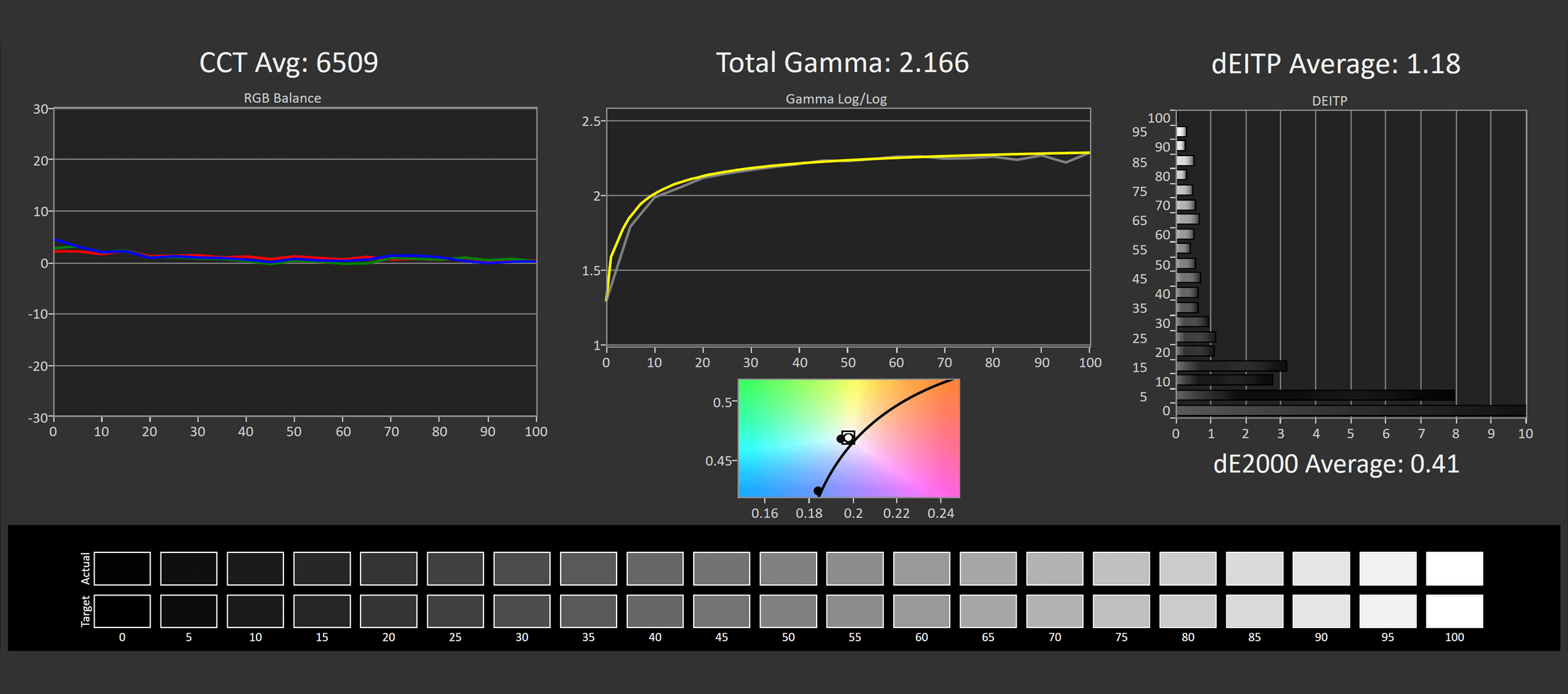
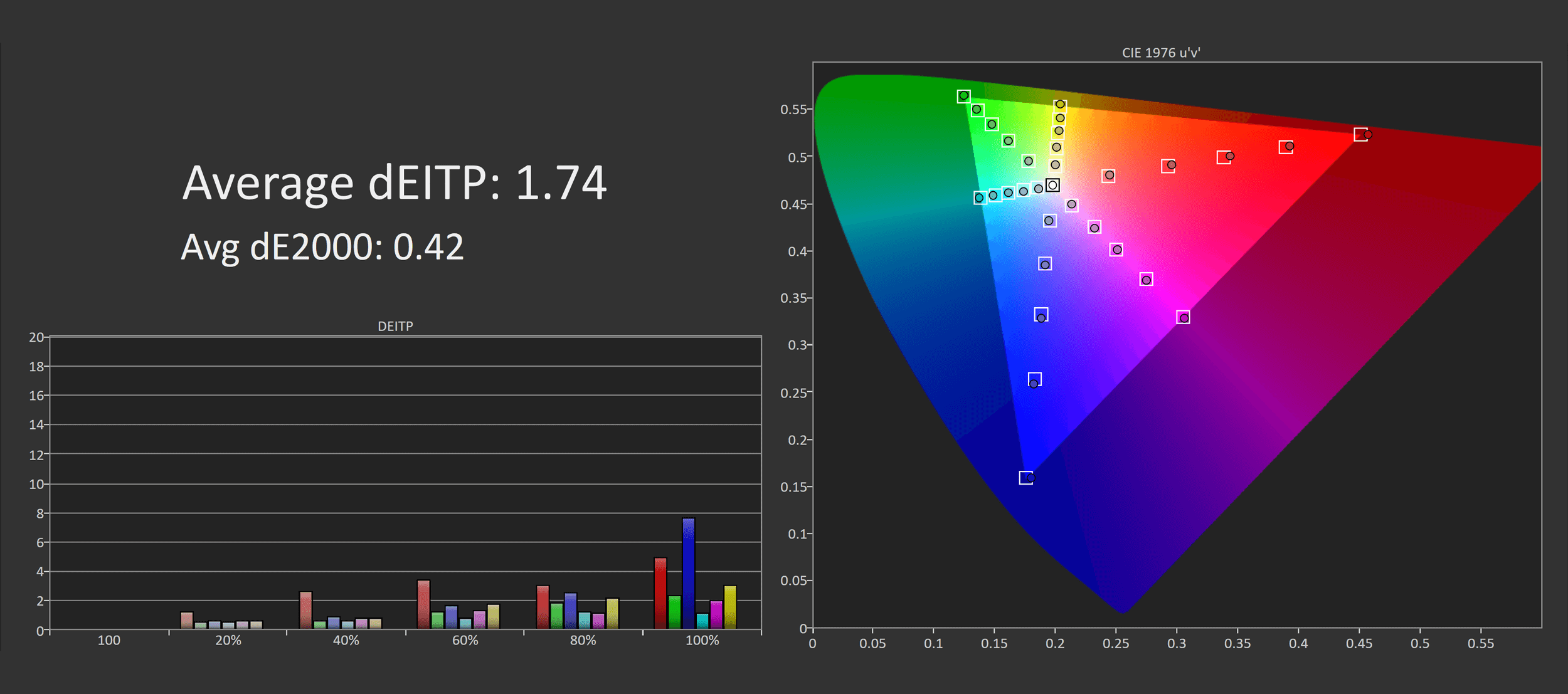
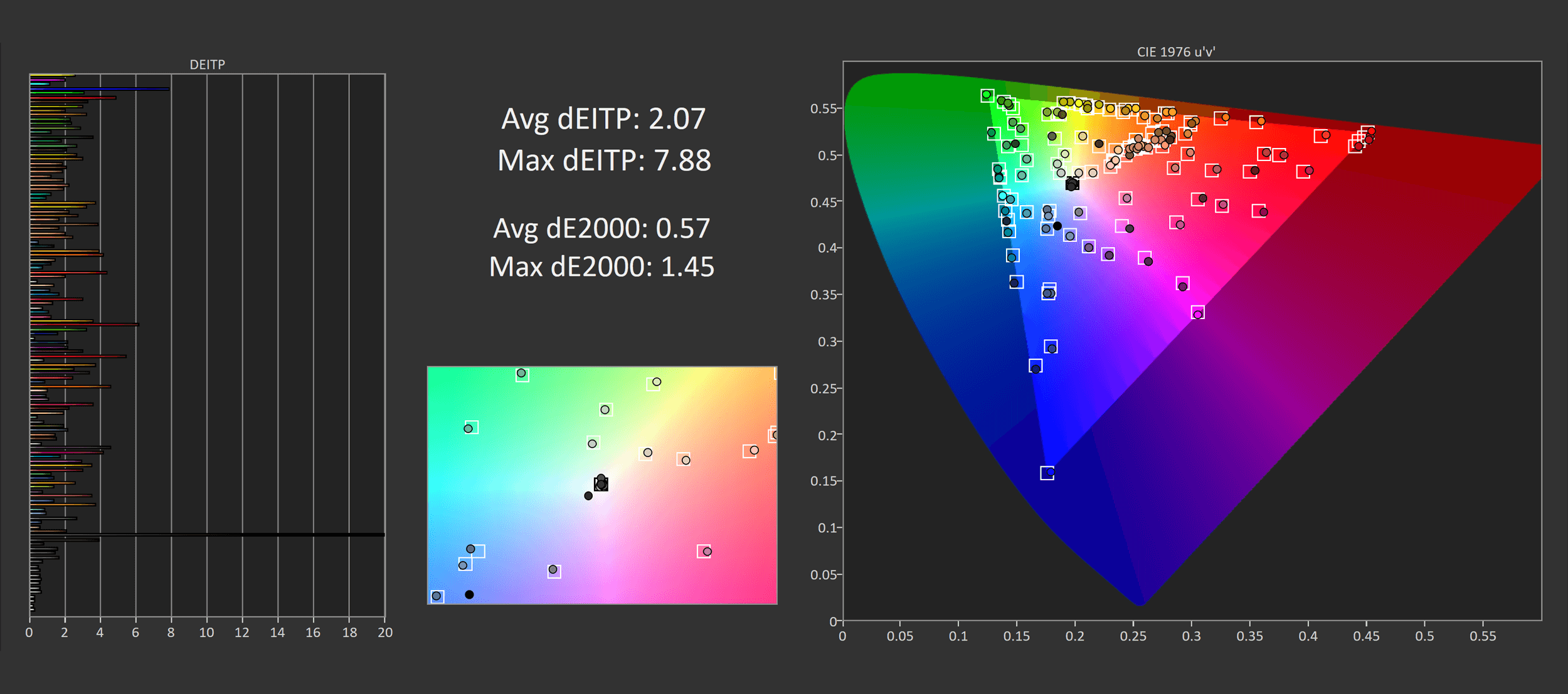
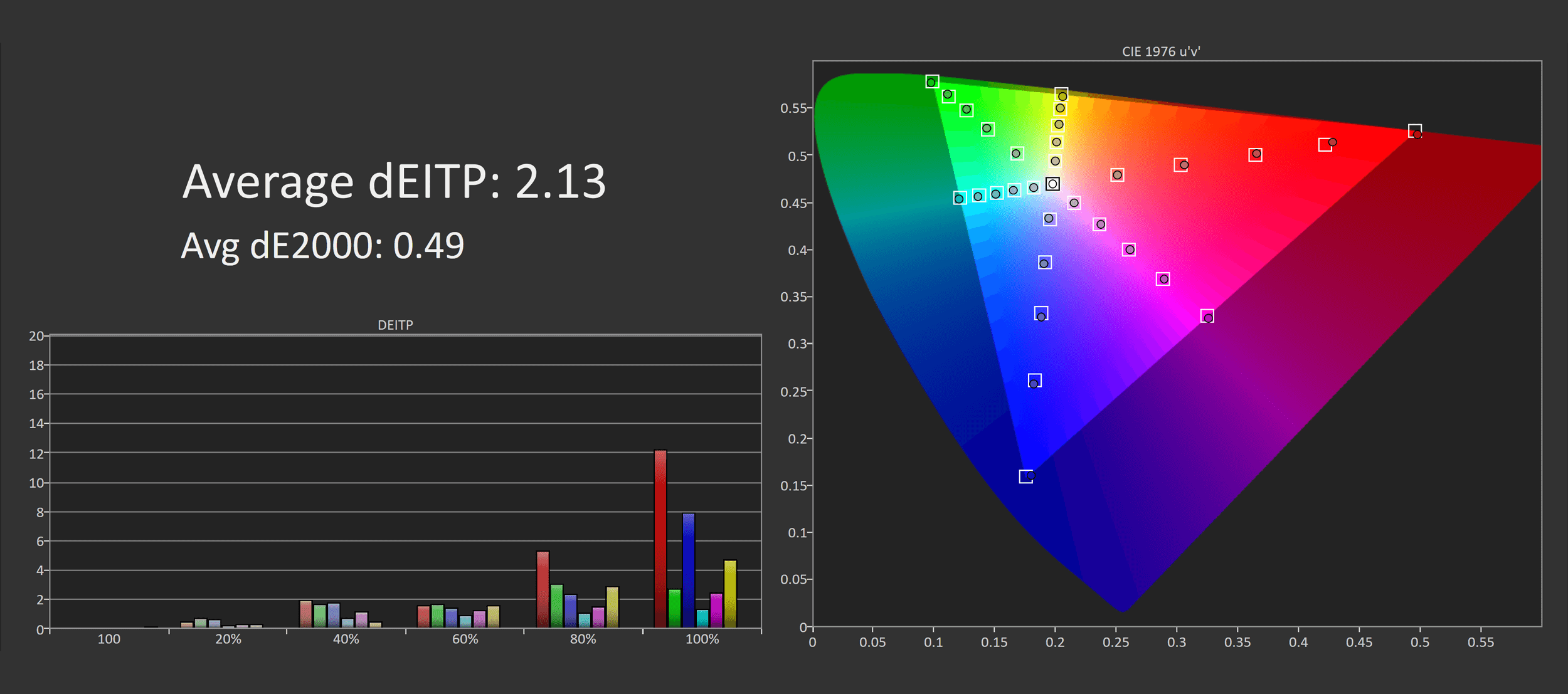
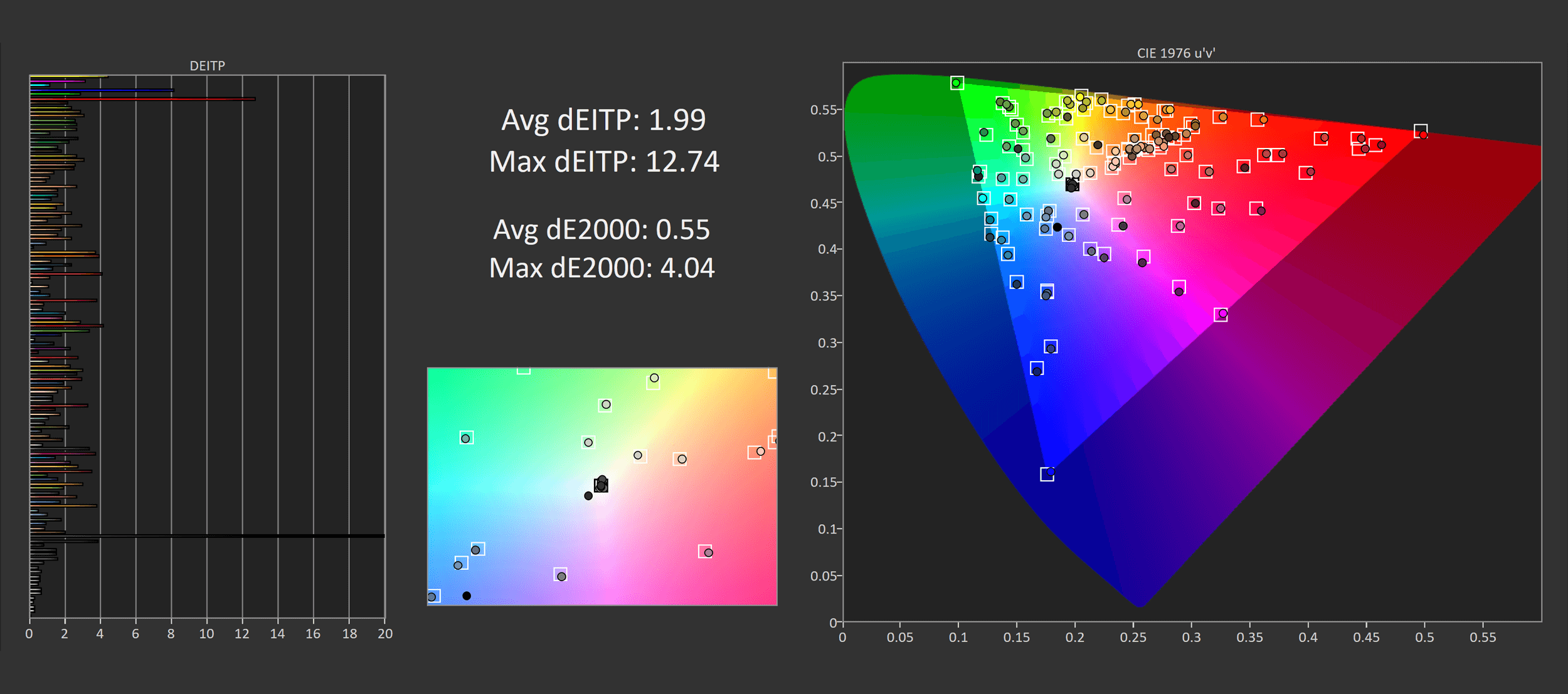
For a proper calibrated experience that delivers the full sRGB gamut, a software calibration is required and we used Calman for this. Doing this provided the best experience in color managed apps as a single profile can access all of the sRGB, P3 and Adobe RGB capabilities, plus the calibrated results are generally pretty good, especially for greyscale as not a huge amount of adjustment was required. You’re not going to be able to achieve excellent hardware calibrated results, but for color accurate work this monitor’s extremely wide gamut provides a lot of versatility for those that need multiple color gamuts.
I should also mention that using local dimming in the SDR mode leads to bad color performance, and I wouldn’t recommend doing this. Cooler Master does not enable dimming in the SDR mode by default, and we tested with dimming disabled. There are gamma issues when using this combination that appears to blow out the display. Generally I don’t recommend dimming for SDR anyway as flaws with local dimming are more noticeable in desktop apps with high contrast edges, than they are playing games or watching videos in the HDR mode.
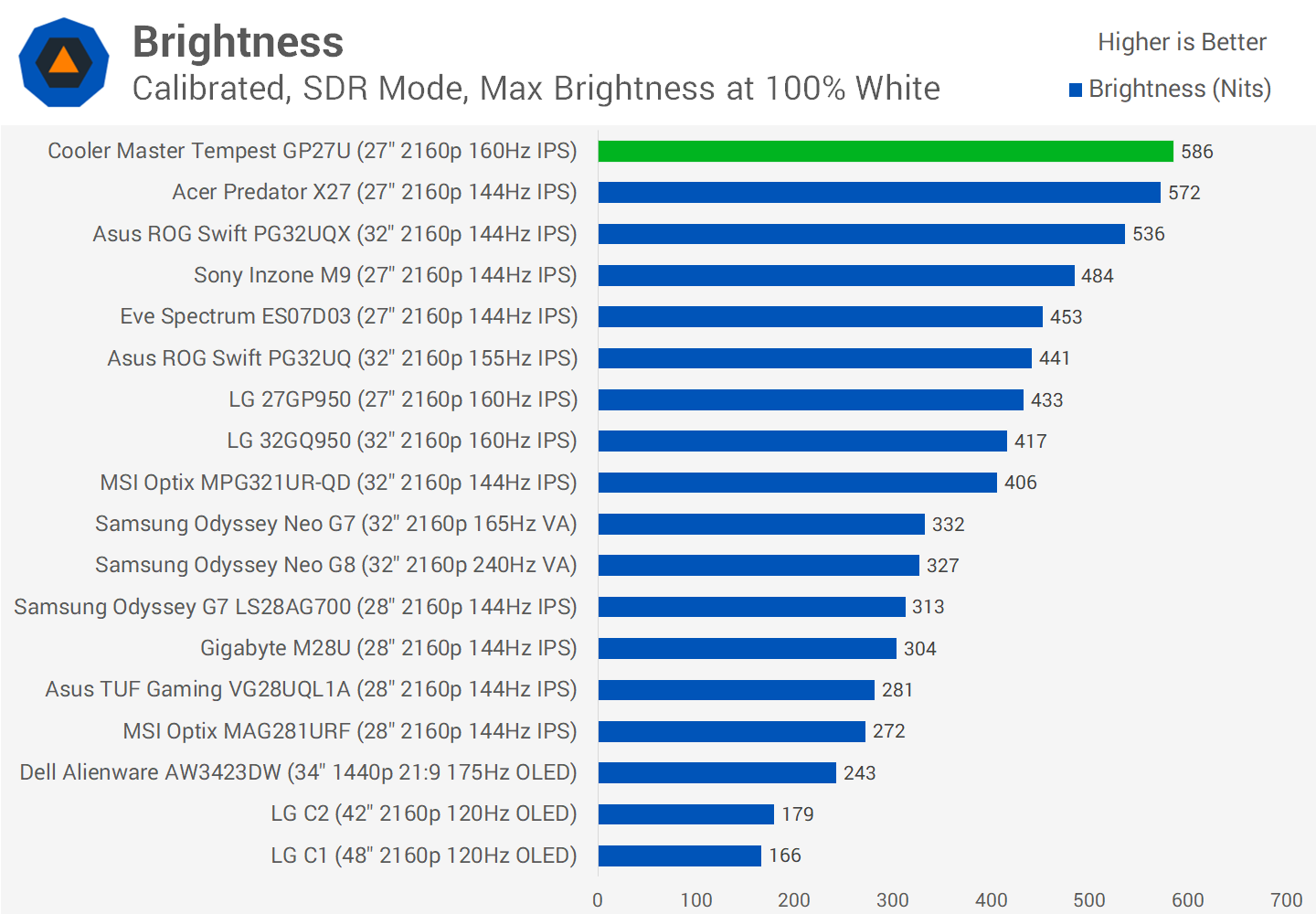
Maximum brightness was strong, coming in at 586 nits which is very high for an SDR monitor and well exceeds what most people would actually use under normal conditions. It’s not that much higher than some other HDR-capable monitors like the Acer Predator X27, but great nonetheless. Minimum brightness could be better though, it bottoms out at just 68 nits.
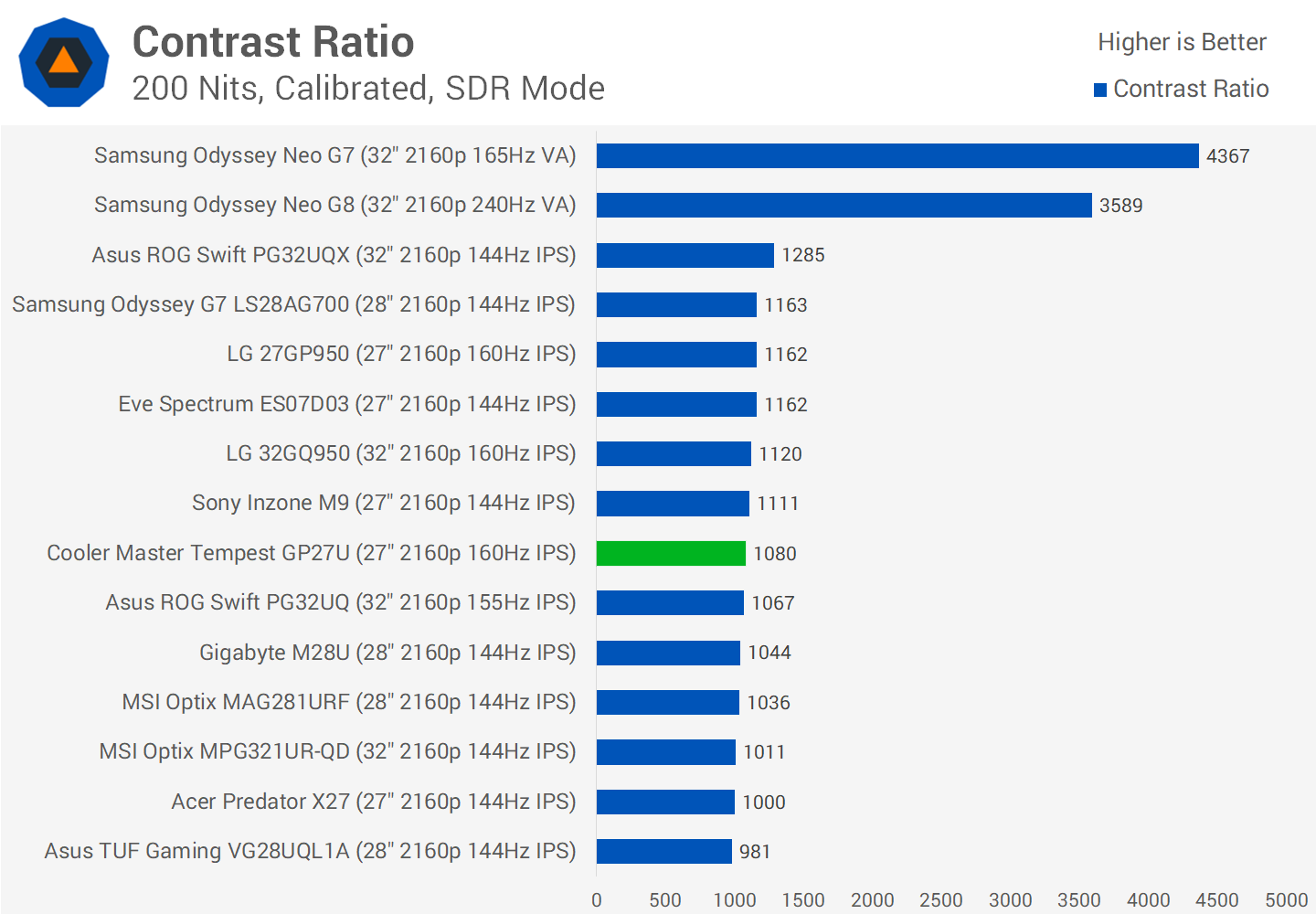
As for native contrast ratio from this panel, the GP27U provides 1080:1 after calibration which is standard from an IPS of today. So if you’re using the monitor with local dimming disabled or you’re viewing content where local dimming is ineffective, you can expect a fairly low contrast ratio, definitely much lower than a VA LCD or OLED. Having those mini-LEDs is essential for good HDR performance.
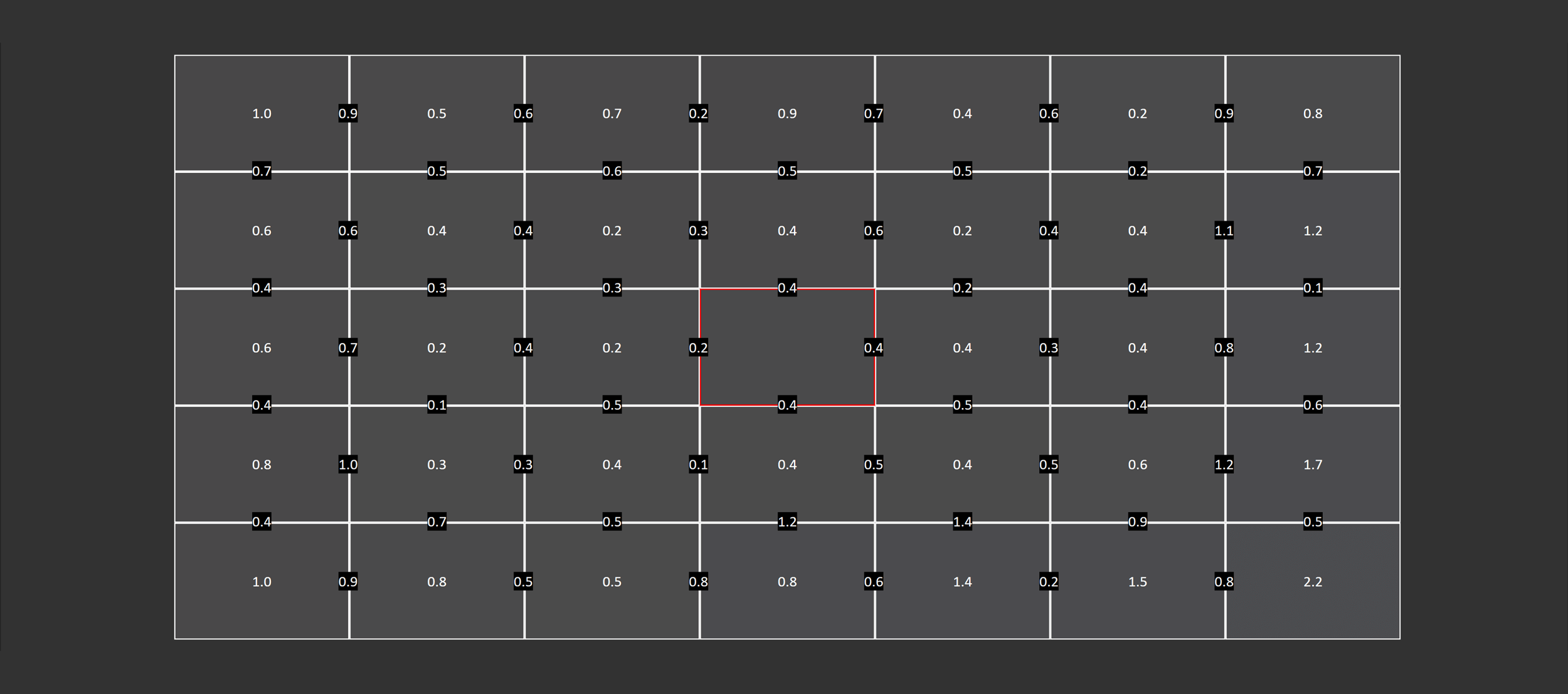
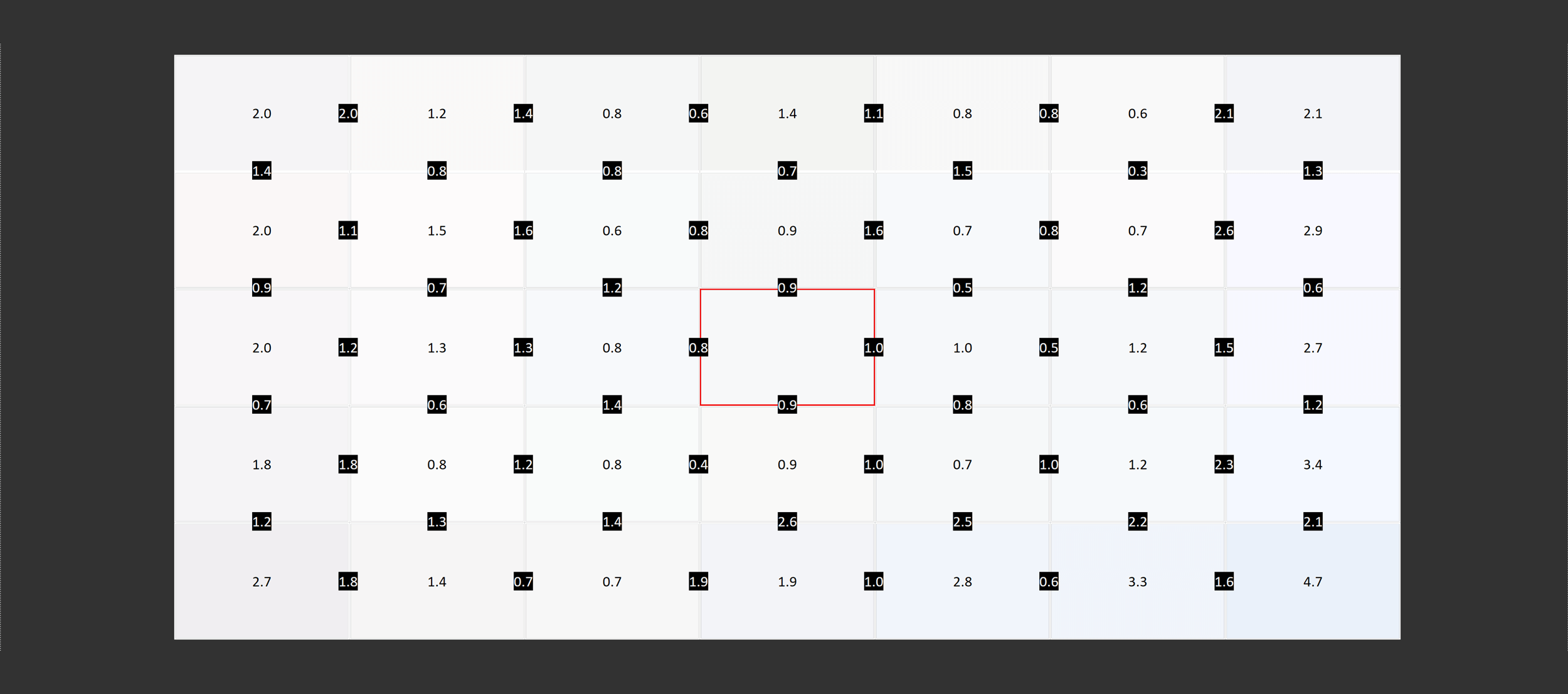
Viewing angles are good, but don’t expect anything outrageous, this is your typical IPS viewing experience which these days tends to provide great viewing angles. Uniformity was solid, the centre section didn’t deviate much from the middle on my unit with a small amount of fall off around the edges, particularly the bottom right edge, though this can vary from unit to unit.
HDR Performance
Moving now into HDR performance and this is obviously a huge selling point of the GP27U and probably the main reason you’d buy it. The good news is that the hardware provided is genuinely capable of true HDR and offers all three pillars of HDR to an acceptable level.
Brightness exceeds 1000 nits, color space is strong thanks to well over 80% Rec. 2020 coverage, and contrast is enhanced due to the 576-zone full array local dimming mini-LED backlight. The zones are arranged into a 32×18 grid with each zone responsible for roughly 15,000 pixels, a modest zone count but effective for HDR.

By far the biggest issue with the GP27U is the firmware problems using it in the HDR mode. Enabling HDR in the first place is quite janky, the monitor needs to be in the “Auto” mode for HDR to work properly, but leaving it in this mode for SDR causes issues. So it’s not so much an “Auto” mode but an “On” mode. This makes it difficult to easily switch between HDR and SDR modes while preserving great image quality.

Secondly, you cannot use HDR and adaptive sync at the same time. This is a dealbreaker for the monitor and it’s baffling how it was shipped in this condition, given how vital variable refresh rates are to the PC gaming experience. Any attempt to enable VRR and HDR at the same time will disable one or the other feature, so to use HDR you have to accept that VRR won’t work, at least in the current firmware. This is on top of the 160Hz mode also not being available with VRR.
Cooler Master told me that a firmware update enabling HDR and VRR at the same time will be provided this month, however as the monitor is currently available and shipping to users in this condition, we opted to review it using the current firmware. We prefer not to review products based on the promises of the manufacturer, rather what it can do right now, especially if the product is in the hands of buyers already.
The reasoning for preventing HDR and VRR at the same was also concerning to me. Cooler Master told me it was the team “being conservative” and that they wanted to “minimize any possible flickering that may come with activating local dimming (PWM) in combination with Adaptive Sync”. I hope this doesn’t mean the GP27U will flicker at times with HDR and local dimming enabled, but we’ll have to see what happens when the firmware ships – we’ll be sure to test it thoroughly.


Putting aside the firmware problems for now, how does the GP27U look in its HDR mode? Pretty good, thanks to its FALD backlight. We’re getting a strong combination of high peak brightness and dimming ability that makes most HDR content look great. This is a clear step up over fake HDR monitors and semi-HDR products with edge lit dimming, it’s really a night and day comparison: 576 zones is far superior for HDR than pathetic 16 or 32 zone configurations. It’s more than an order of magnitude tighter dimming than those products.


There are several key battles to explore though. The GP27U looks clearly better than the Sony Inzone M9 in challenging HDR conditions, with 576 zones providing a large improvement over 96 zones, so if you’re tossing up between these two at a similar price the GP27U is better for HDR. Less blooming and haloing and brighter content is possible on the Cooler Master option. I also believe the GP27U provides superior dimming to the Acer Predator X27 with its 384 zones from what feels like a century ago, so this could actually be an upgrade option for those owners.



As for the GP27U compared to higher end options like the Samsung Odyssey Neo G7 or OLED options, the GP27U has a more basic HDR experience, more entry-level even though entry-level doesn’t really apply when we’re talking about an $800 monitor. The Neo G7 has over 1000 dimming zones, and OLEDs have per pixel dimming; 576 zone monitors like this just can’t deliver the same level of dimming ability as those products, and the Neo G7 with its VA panel also helps increase contrast in difficult situations.
In a practical sense, the GP27U is pretty similar to these higher-end monitors when HDR content is brighter or doesn’t have especially small bright objects on screen. In many situations that I tested I’d say the GP27U has a really good HDR presentation with good contrast. It’s when scenes get more difficult that the GP27U’s more limited zone count can be exposed.
Large areas of dark shadow detail right next to bright objects can reveal some blooming into the dark areas, which is a lot less noticeable on the highest end HDR products. Subtitles and letterboxing can cause issues, too, depending on the content. Then we also see problems with star fields and Christmas lights, which look better on the Neo G7 but only really shine on OLEDs. Really any scenes that include small bright elements, smaller than the zone size, aren’t optimal on this sort of HDR monitor.

During my time using the GP27U I did notice blooming at times, so I’d expect similar if you end up buying one – but I don’t think that should take away from what is otherwise a good value HDR experience. This monitor gives a substantial upgrade over SDR and does give you the true benefit of HDR, just not all of the time like you might see from a higher-end product.
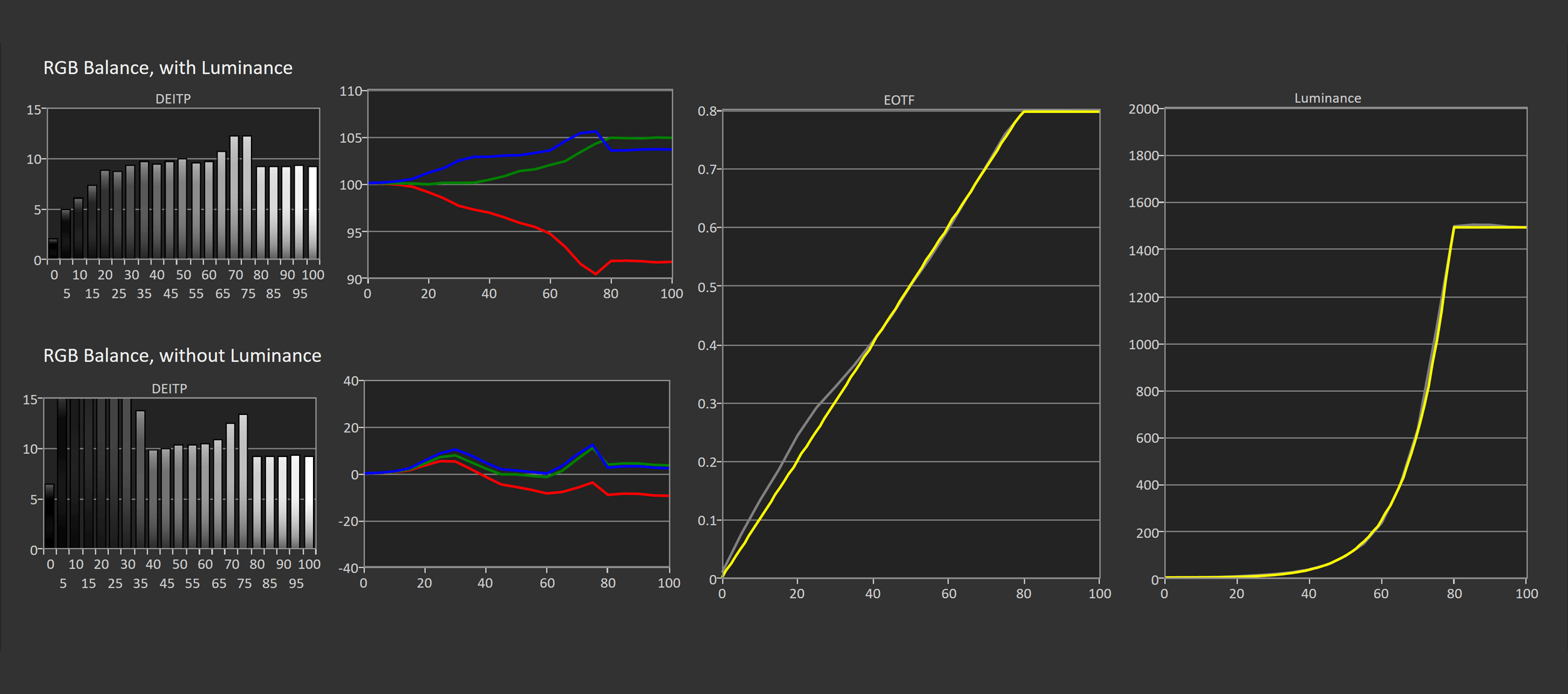
Let’s put some numbers to this discussion. Firstly we need to assess which HDR mode is the best, given there are three local dimming settings. These three settings adjust the peak brightness on offer and slightly tweak EOTF tracking, with the High setting offering the highest brightness. I found the medium setting to offer the best experience, it only drops peak brightness by a few hundred nits compared to high (still well over 1000 nits) but more closely follows the EOTF curve in the mid to upper range. The low local dimming mode is dimmer not just for peak brightness, but also most of the upper EOTF range.
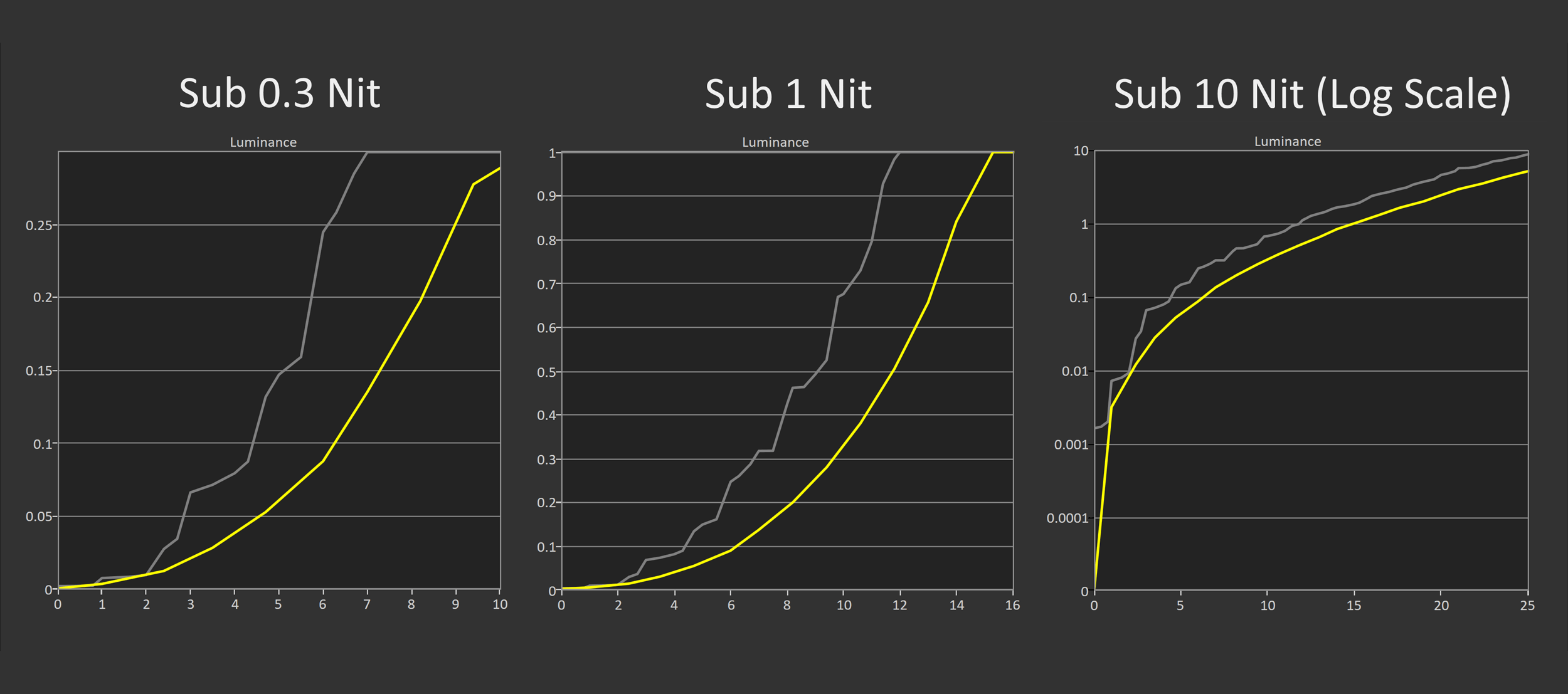
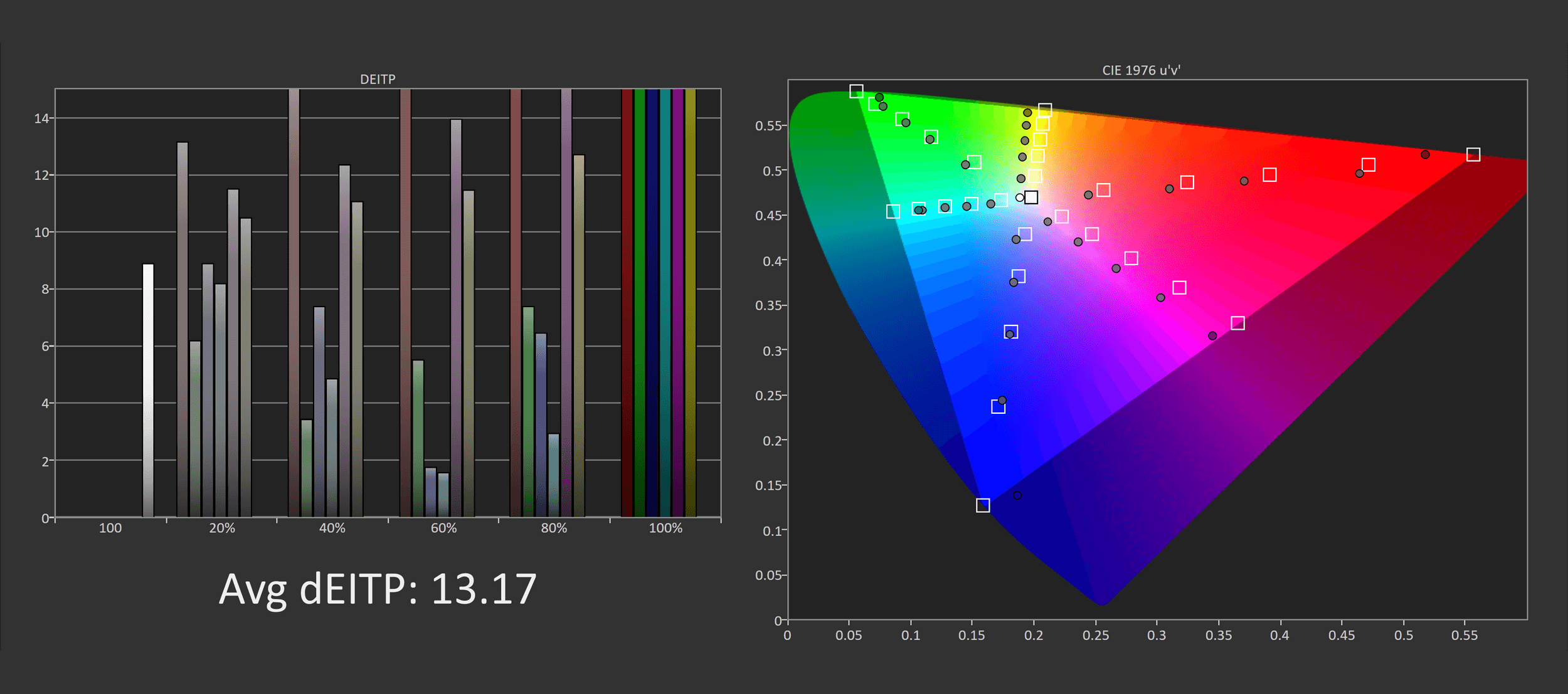
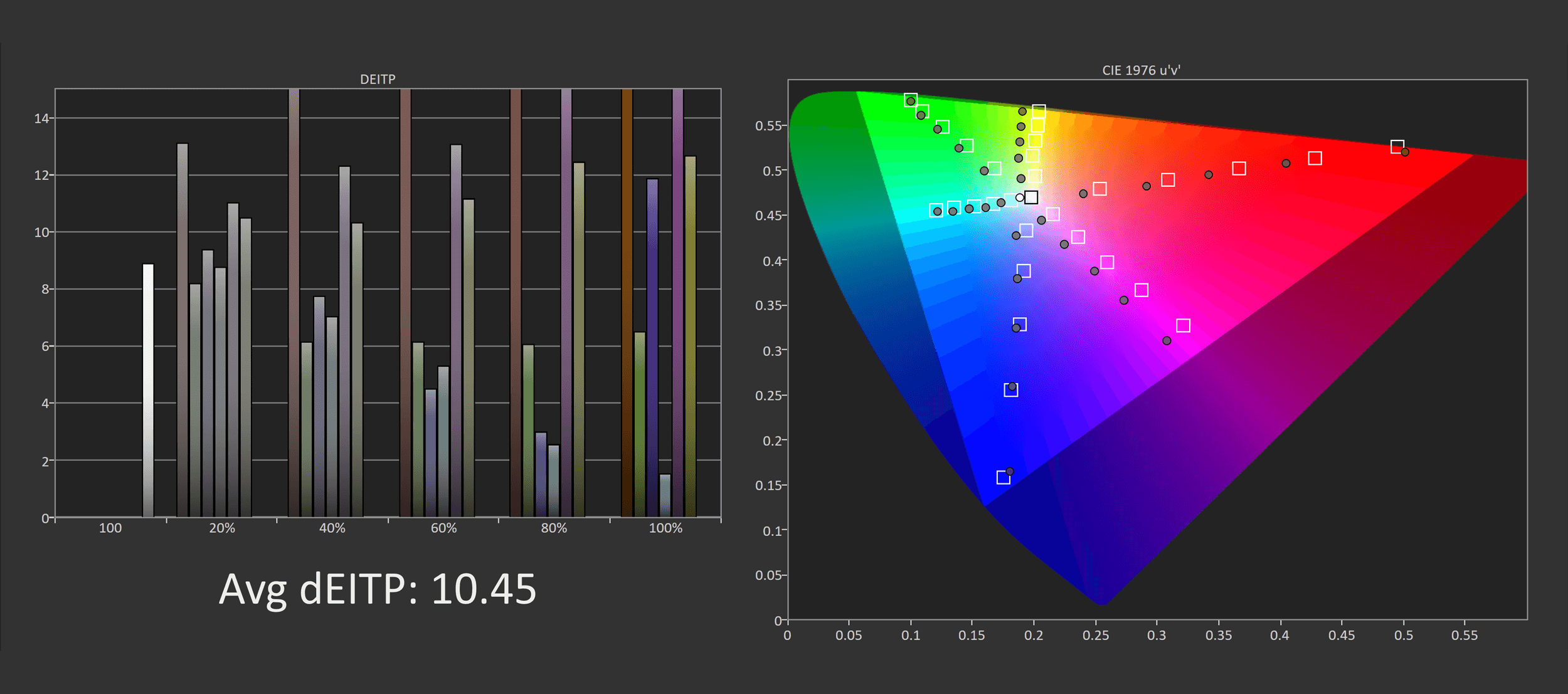
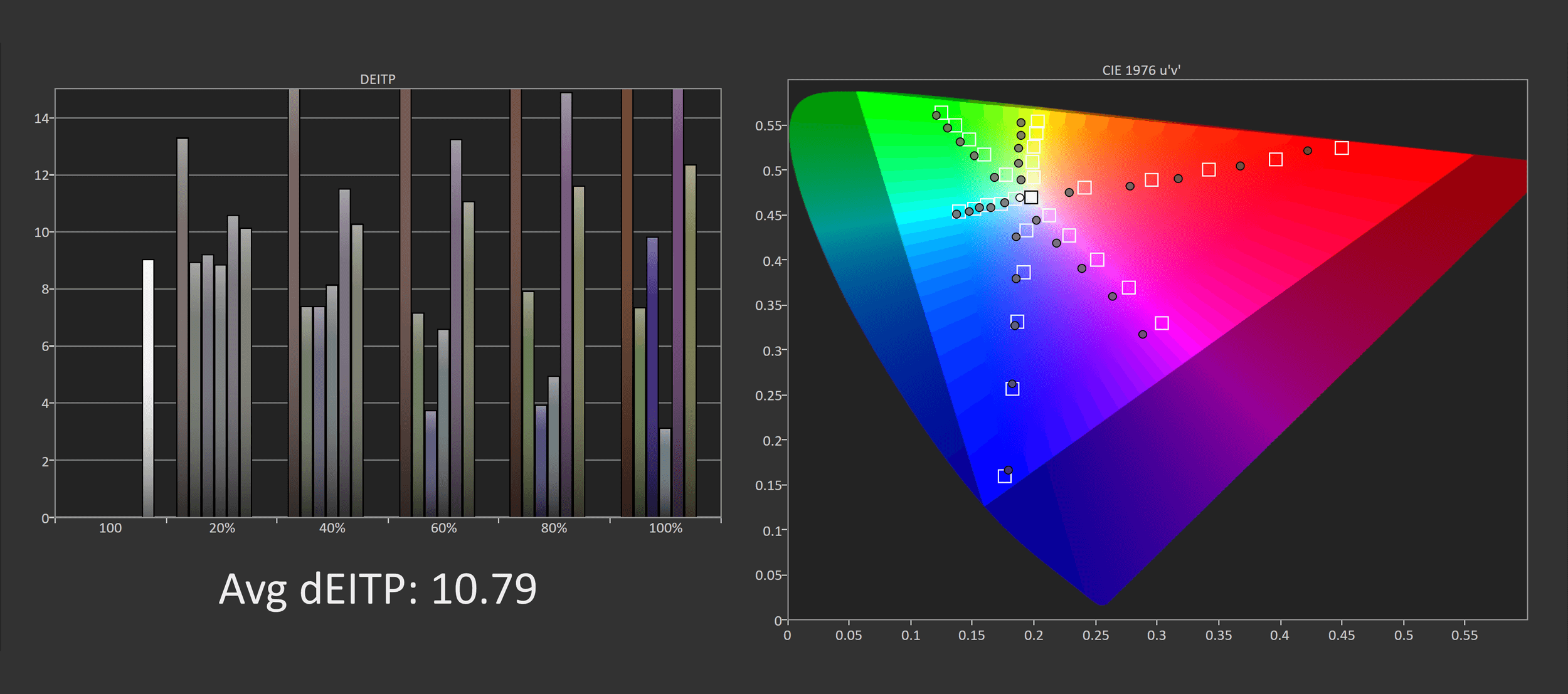
The medium mode is what we’ll be using for testing, and here’s a look at how the monitor fares for dark content, pretty similar to the high mode. Black levels are raised somewhat compared to where they should be, so shadow detail isn’t as rich as on some other HDR monitors that push low luminance content darker. Color accuracy is also average, it’s not terrible but fine for HDR gaming.
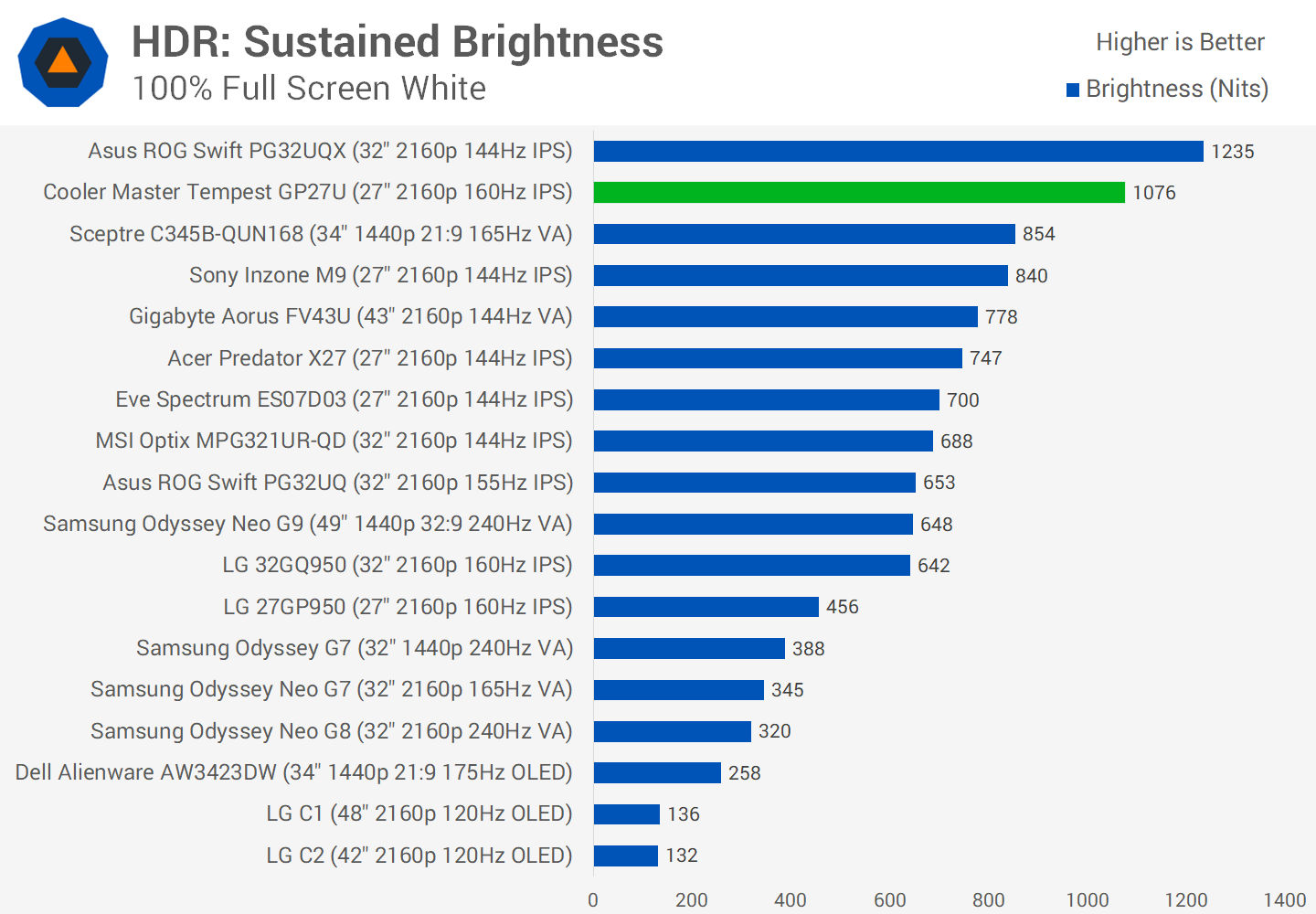
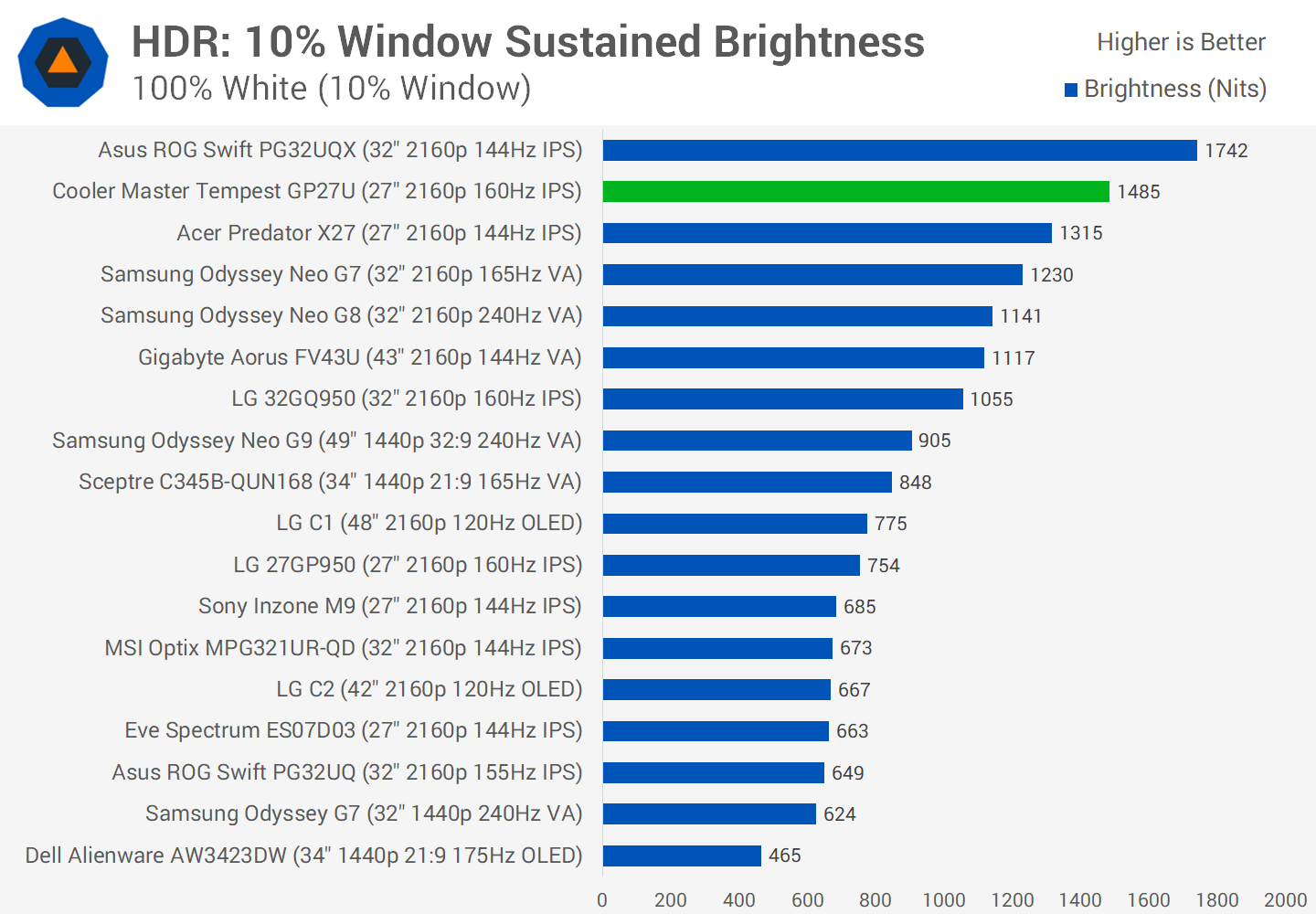
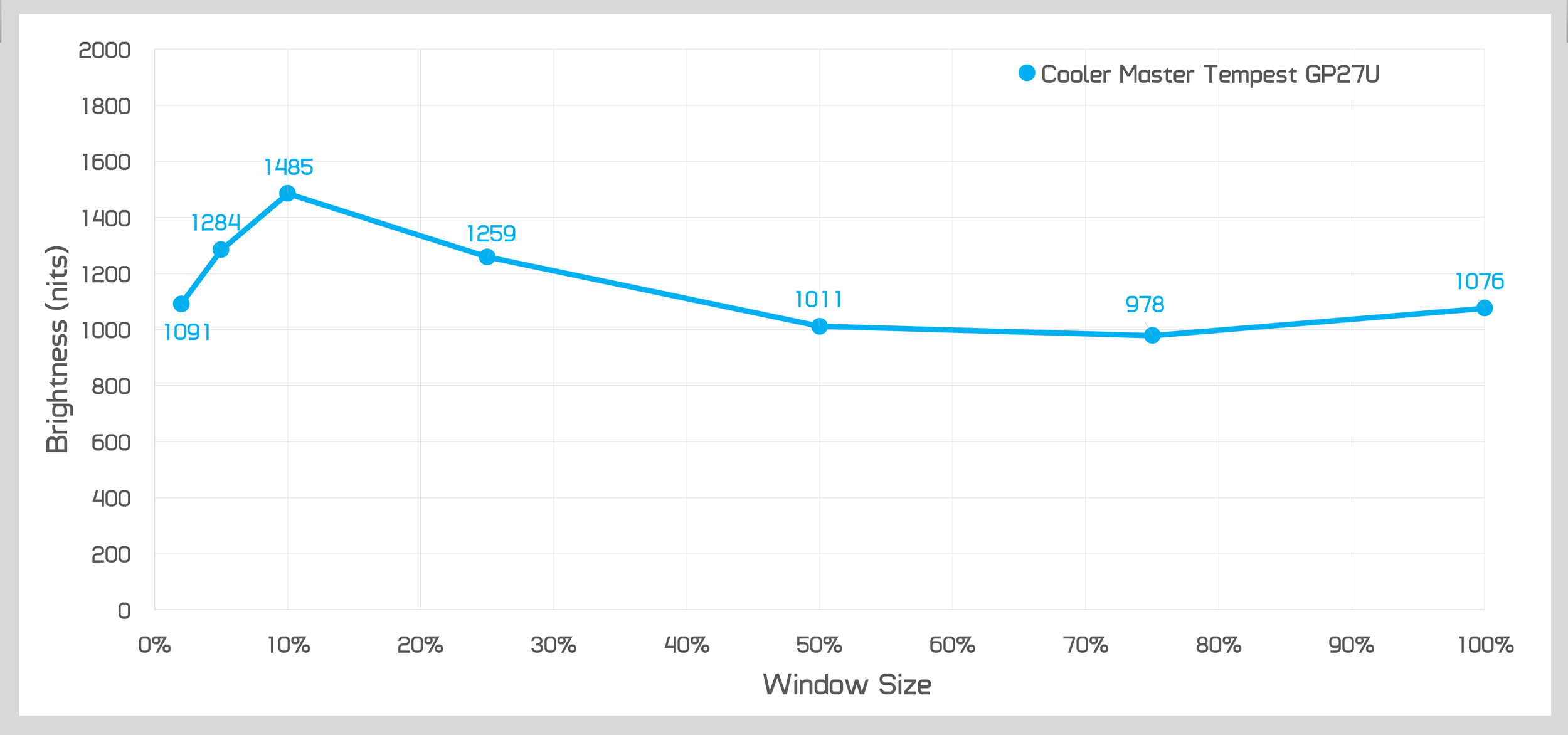
Full screen sustained brightness is excellent, with the GP27U capable of over 1000 nits which is better than most other HDR monitors I’ve tested and significantly superior to OLEDs. This level of brightness is held for peak flashes, in fact there is no difference between peak and sustained brightness for this display.
What’s impressive is that for 10% windows, brightness increases to nearly 1500 nits in the medium dimming mode, which is well above many other products except for the eye scorching PG32UQX. It’s actually higher than the Neo G7 by over 200 nits. For all window sizes we get over 900 nits from this monitor which is very strong levels of brightness, no issues here.

For best case single frame contrast, the GP27U provides a good result, though not as good as the best HDR monitors. With a result of about 150,000:1, this exceeds our minimum requirement for a true HDR product. When any part of the screen is illuminated all zones are active but at a very low luminance level to show black, so this prevents an essentially infinite contrast ratio in this test. But nevertheless it’s a good result.
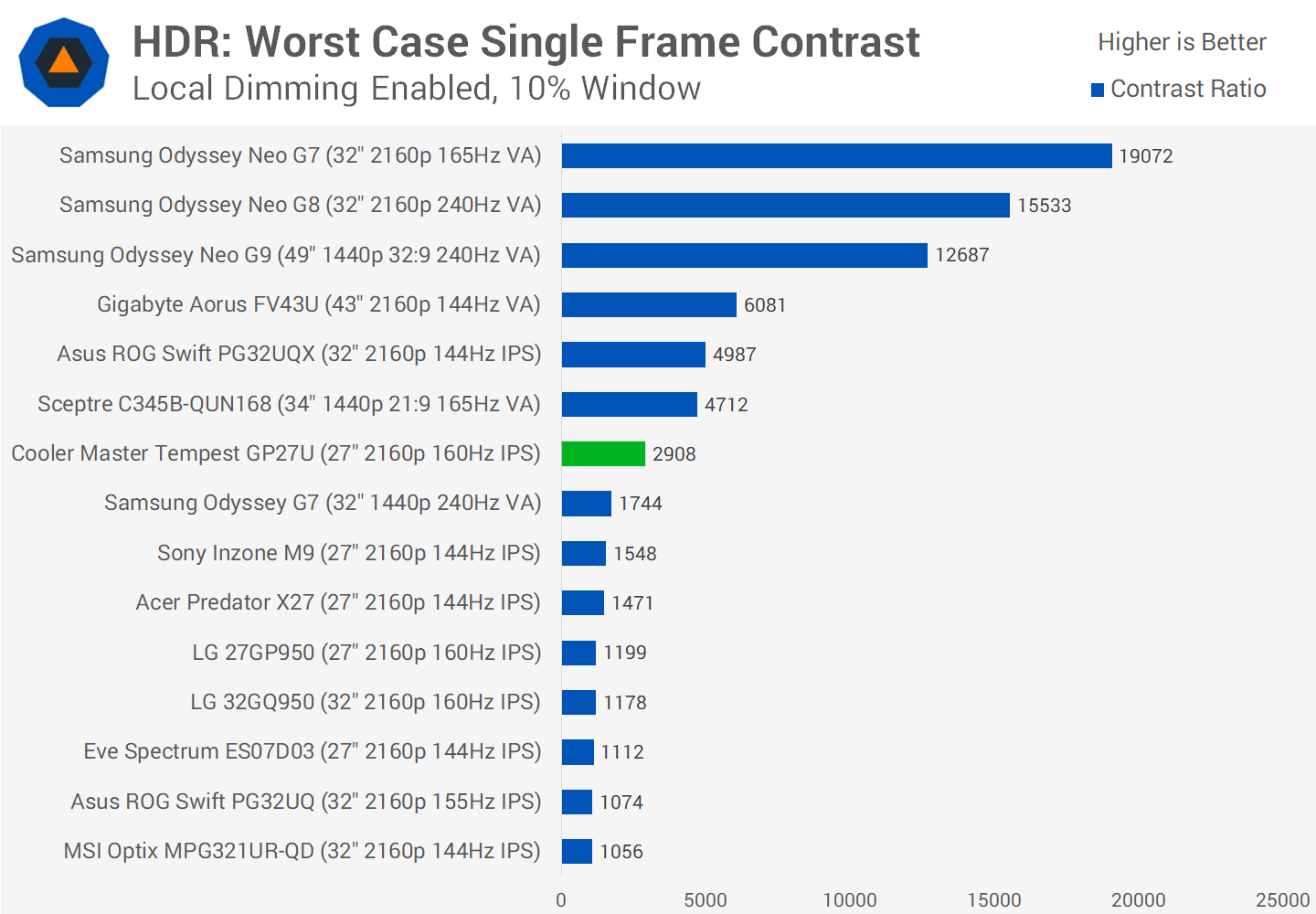
In worst case tests the GP27U doesn’t fare as well. When dark and bright objects are close together, the GP27U’s moderate zone size leads to only a 3x improvement in contrast compared to native. The PG32UQX with twice the number of zones gets about a 5x improvement, while the Neo G7 is a great monitor thanks to its combination of 1196 FALD zones and VA tech.
While this is only a mid-table result, the GP27U has clearly better dimming abilities than any of the fake HDR products that sit below it, and even beats some of the basic HDR monitors out there such as the Predator X27 and Inzone M9.
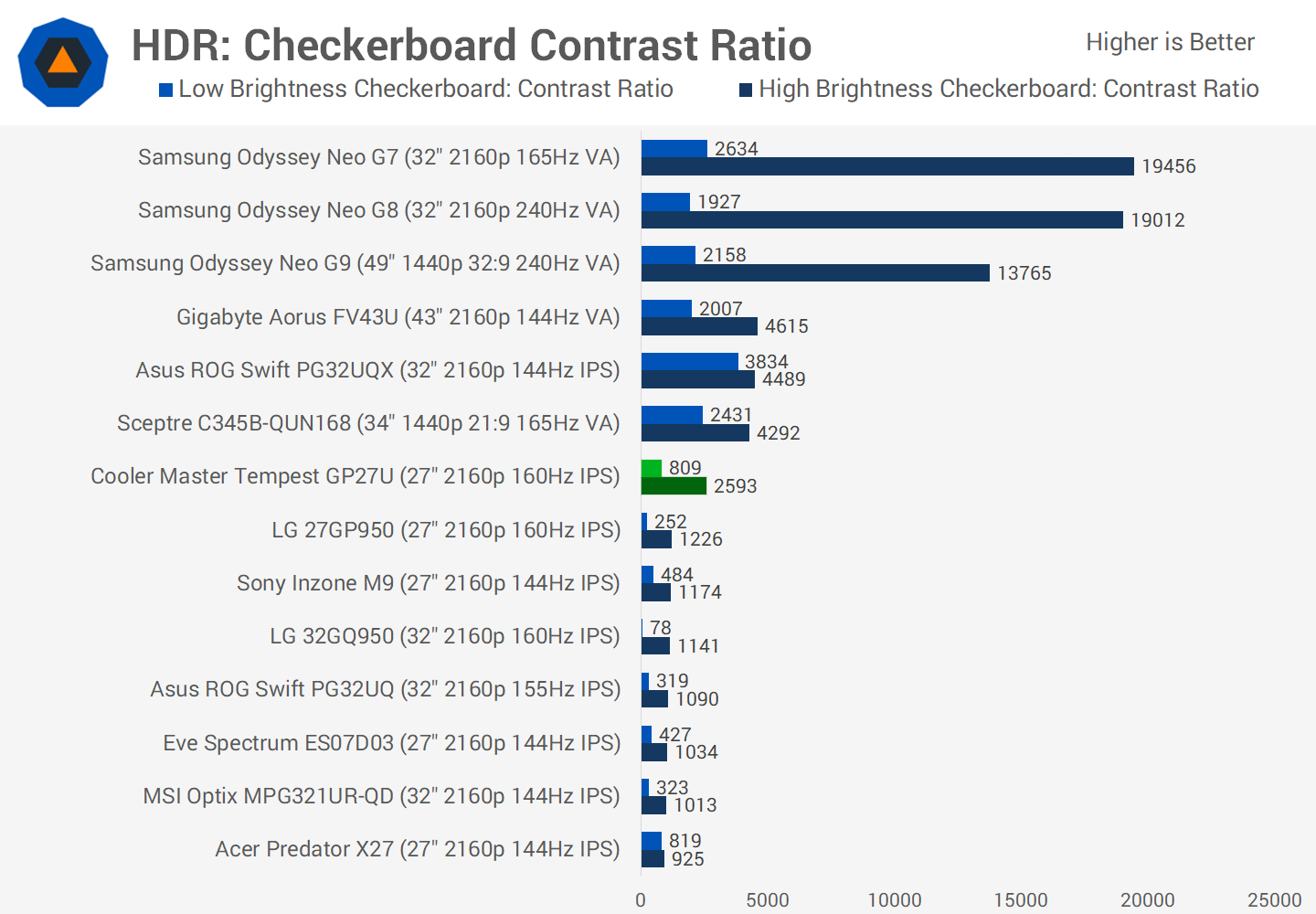
In the checkerboard test again the GP27U sits about in the middle of the table, providing around a 2.4x increase on native contrast. That’s a good result, but I think the low high brightness result compared to the best HDR monitors is indicative of how you’re more likely to see blooming on the GP27U than the best HDR products. Does the Neo G7 look 7.5x better for HDR content? That’s rarely the case, but in tricky scenarios that monitor does indeed produce better visuals.
Essentials Checklist
Final section of this review is the HUB Essentials Checklist which looks to see if Cooler Master are advertising this monitor correctly and whether they are meeting basic performance standards.
In the first two sections, they don’t run into many issues with largely accurate advertising. Factory calibration is a borderline result, Cooler Master advertise deltaE less than 2 which is possible using the deltaE 2000 standard, but less so using dEITP that we use.
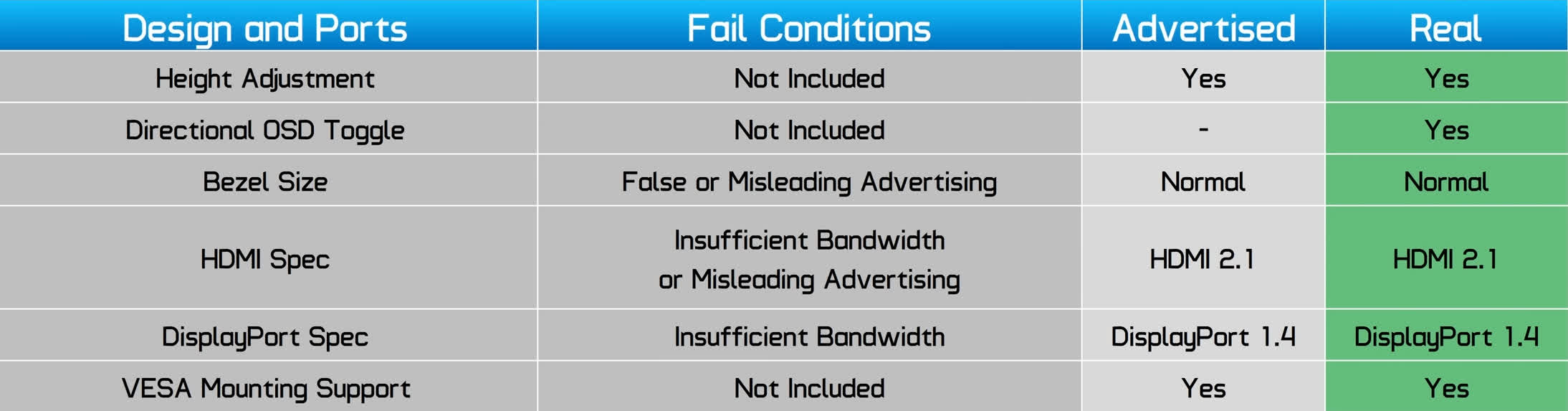
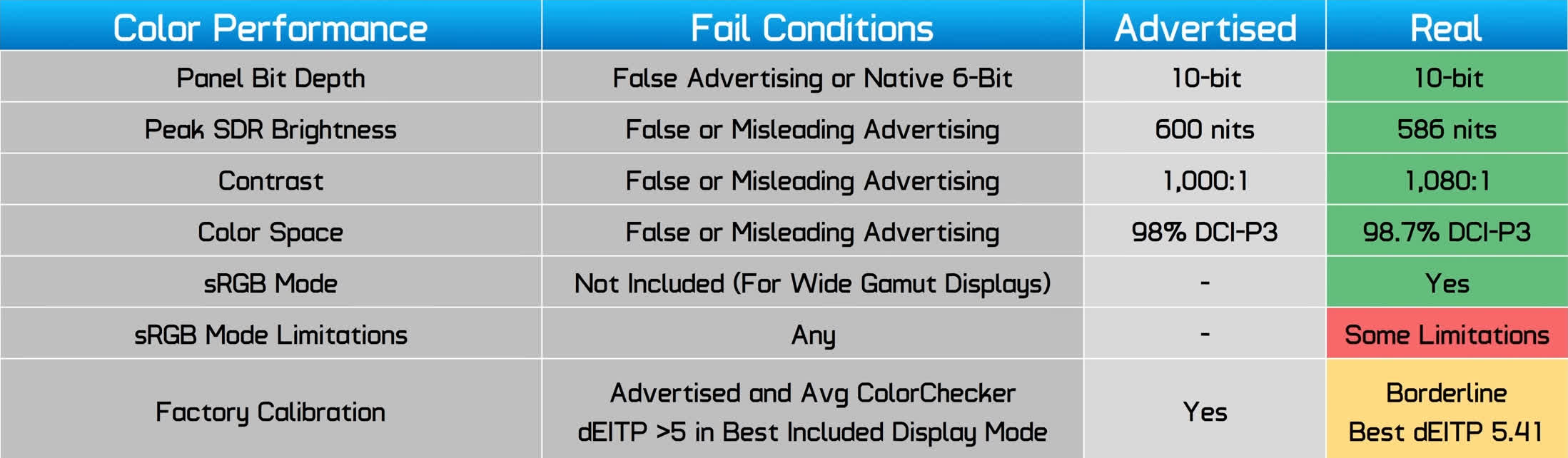
The motion performance section is problematic. The GP27U is advertised as a 1ms monitor and while it is fast, 1ms is not achievable using practical settings, at best this is a 2ms display. Input lag is less than ideal even without local dimming enabled, variable refresh is not supported in the HDR mode and there’s no backlight strobing.
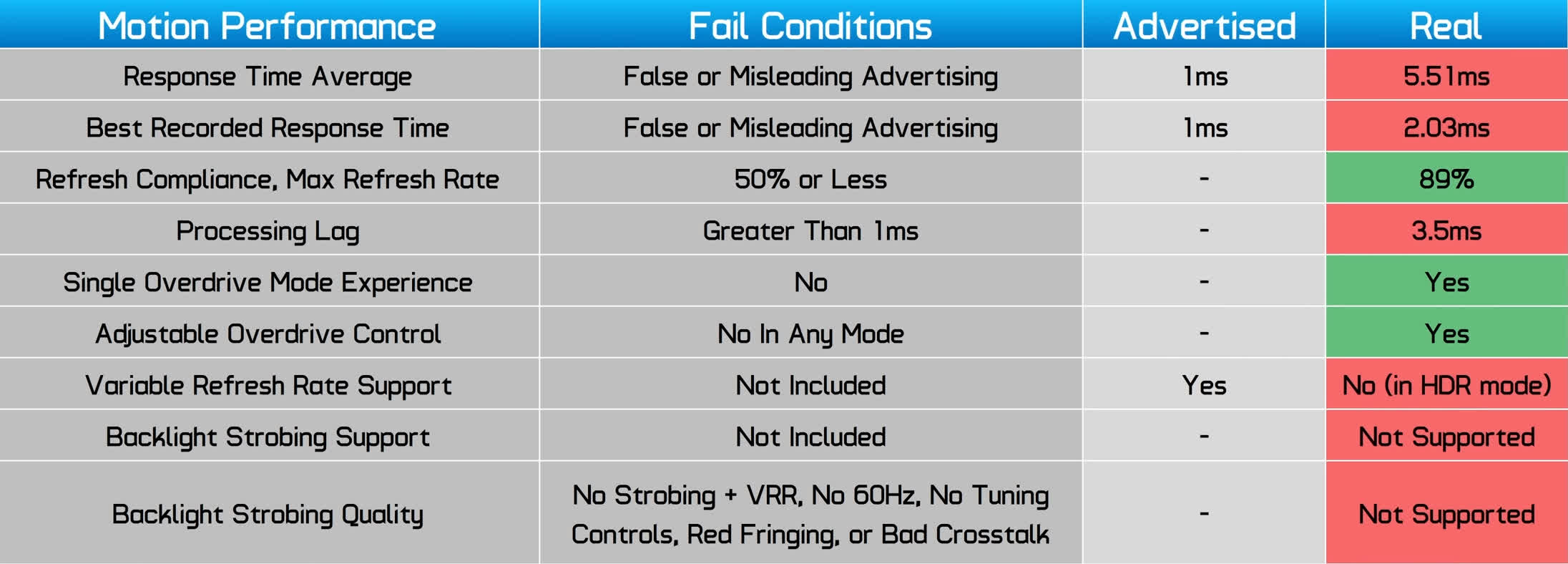
However the HDR section is great, as this is a true HDR product – Cooler Master are even a bit conservative with HDR brightness, I was easily able to exceed 1200 nits in testing.
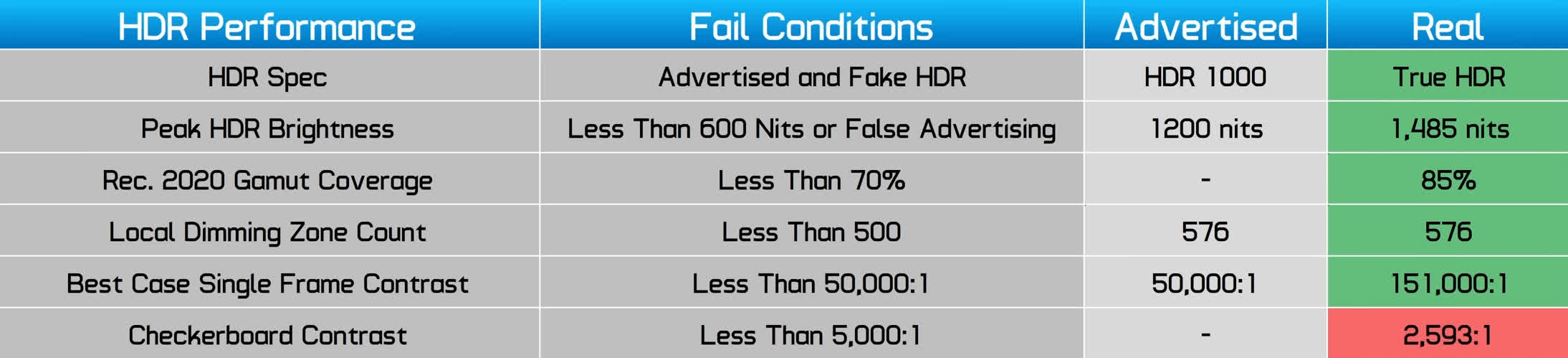
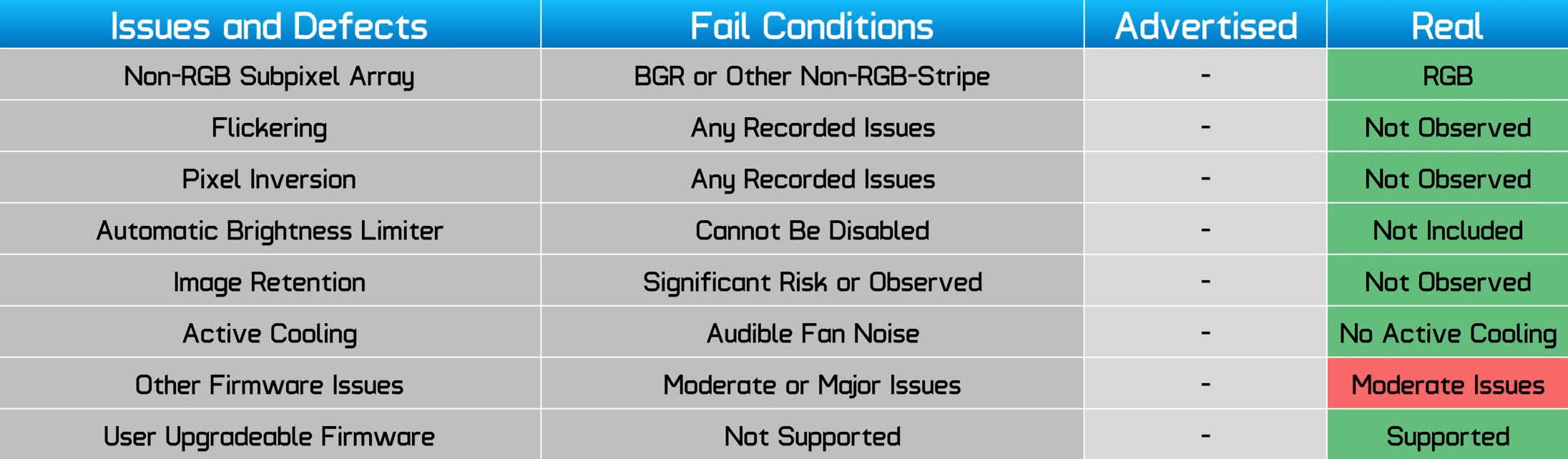
The final segment covers issues and defects. While there are no apparent hardware problems like weird subpixel arrays, flickering or pixel inversion, there were a few too many firmware bugs, issues and limitations for my liking, so I’ve labelled this monitor as having moderate firmware problems. It’s usable, but some of the things you’d expect to work together like HDR and VRR, or 160Hz and VRR, are not accessible.
What We Learned
The Cooler Master Tempest GP27U is a very interesting product and there’s good reason why this is a hotly discussed display in the monitor community at the moment. It has good hardware capabilities and strong specs at a really attractive price, but can we recommend you to actually buy it?
Right now, the answer to that is a comfortable “no.” The inability to run the HDR mode in conjunction with adaptive sync and the full 160Hz refresh rate is a dealbreaker, and is not what I’d expect from an $800 product. Variable refresh rate support is crucial for smooth gaming, especially at 4K where often you’ll be unable to run at the maximum refresh rate, so having to choose between that and HDR is an unacceptable compromise.

There’s also other firmware related jankiness that gives the impression this monitor – which is available to purchase right now and is shipping to customers – is more of a beta release than a finalized product.
Now, Cooler Master have said they are working on a firmware update to allow HDR and VRR to work together, but to be honest this firmware should have been available before the monitor shipped to customers. It’s a huge oversight, and we weren’t exactly relieved to hear that the HDR and VRR combination was disabled to be conservative and “minimize any possible flickering.”
There’s still a lot of questions marks there and we’d advise buyers not to purchase this monitor until we can confirm the firmware update works as intended.

With all of that said, if Cooler Master were able to address this issue without introducing other problems, the GP27U would be an excellent monitor that’s worth buying. The key selling point is the true HDR experience at a lower than typical price, and we were quite impressed with what it can do in that area.
576 zones of full array local dimming provides a significant step up over an SDR experience or horrible edge-lit dimming, and in conjunction with dazzling brightness, the GP27U is capable of both decent shadow detail and very bright highlights. It doesn’t have the same excellent, tight dimming as some premium HDR displays, but this HDR experience is definitely worth paying extra for compared to a basic 4K SDR gaming monitor.

Cooler Master have also been able to deliver solid performance in other areas. Response times are great for an LCD, and appear well optimized even in the included modes, let alone dabbling in the user customizable mode. It has a good refresh rate and the only lingering concern is input lag, though to many that will be a non-issue, especially for HDR gaming where added lag is common.
We were impressed with how wide the color gamut is, providing great coverage of sRGB, P3 and Adobe RGB plus a whopping 85% Rec. 2020 coverage. Factory greyscale calibration is really solid, brightness is excellent and viewing angles are good. Aside from a few issues with the built-in modes and using dimming with SDR content, the GP27U is a pretty versatile monitor for content consumption as well as productivity.

All of this for $800 is a great price, and ends the Sony Inzone M9’s short lived place as a good option for HDR gaming below $1,000. Right now there isn’t any competition to Cooler Master’s GP27U – if you want 4K true HDR around $800, this is the option.
But it’s also a fair price, because the monitors you can get for above $1,000, like the LG C2 OLED, Samsung Neo G7 and Alienware AW3423DW, are all a step up from the GP27U in performance, sometimes substantially. $800 feels right, you’re getting a good deal. It’s now over to Cooler Master to fix the issues with the GP27U’s firmware, so we can recommend you to buy it. We’ll keep you posted.
Shopping Shortcuts:
- Cooler Master Tempest GP27U on Amazon
- Sony Inzone M9 on Amazon
- Samsung Odyssey Neo G7 on Amazon
- Alienware AW3423DW 34″ QD-OLED on Amazon
- Asus ROG Swift PG32UQ on Amazon
- LG C2 42″ OLED TV on Amazon
- Asus ROG Swift PG32UQX on Amazon

