At a glance
Expert’s Rating
Pros
- Stylish, light, and water resistant
- Alexa at your beck and call
- Surprisingly effective (if not musical) “open-ear” speakers
- Impressive battery life
Cons
- Practically no low-frequency response
- Alexa announces iOS notifications even with Do Not Disturb enabled (although you can manually disable notifications alerts)
- You can wake Alexa by accident
- Retro frame style won’t be to everyone’s taste
Our Verdict
Amazon largely delivers on its promises with the sturdy, handsome, and cleverly designed Echo Frames, but having Alexa in your head won’t be for everyone.
Price When Reviewed
269.99
Best Prices Today
$164.99
Free
My initial reaction to Amazon’s Alexa-packing Echo Frames could be described as fascination mixed with bemusement. Alexa in your glasses? How–and why–would that work? Not just practically in terms of being able to hear Alexa without spooking everyone in earshot, but fundamentally, would you really want Alexa in your head all day?
Amazon offered me the chance to find out, but after three months with the Echo Frames perched on my nose, I’m still left with mixed feelings.
I can say the second-generation Echo Frames ($270 list, but steeply discounted at the time of this writing) are made about as well as one could hope, with a sturdy, water-resistant, and stylish if somewhat retro design that’s surprisingly light and inconspicuous. The “open-ear” speakers on the temples sound good (even if they won’t replace your AirPods) without drawing too much attention, while two built-in mics effectively convey your words to both Alexa and your callers. Just as important, solid battery life ensures that the Frames won’t conk out in the middle of the day, provided you haven’t been cranking Spotify non-stop.
My thoughts about having Alexa hovering around my head are more complicated. Yes, it can be convenient to have Alexa constantly at your beck and call, ready to answer questions and control smart devices when you’re not in proximity to an Echo speaker. I also liked Alexa reading out my iPhone notifications, as well as her ability to filter out alerts I didn’t want. But Alexa does occasionally wake by accident when she mishears the wake word, and I was frustrated when she wouldn’t silence her alerts when my phone was in Do Not Disturb mode. Finally, I never quite got over my self-consciousness at chatting with Alexa on the Frames in public.
Do I recommend the Amazon Echo Frames? Well, I did wind up buying my own pair, but my rationale for doing so is one that most people won’t share (or at least, not if you’re lucky). I do believe that Amazon has largely delivered on its promises with these revamped Frames (which boast improved audio compared to the originals, along with the ability to automatically go to sleep when placed upside down), and if you like the idea of Alexa riding around in your glasses, you won’t be disappointed. But if the thought makes you squeamish, I couldn’t fault you for taking a pass.
Amazon Echo Frames design
Weighing in at just 1.2 ounces, the Frames themselves are surprisingly light and, well, normal looking. The slightly chunky temples (or arms) offer the only clues that these might not be your ordinary glasses, but the clever design of the frames manages to hide the extra girth. Some might say the Echo Frames look a tad bookish and retro (not necessarily a bad thing!), but I doubt anyone who doesn’t already own a pair would ever suspect Alexa’s on board.
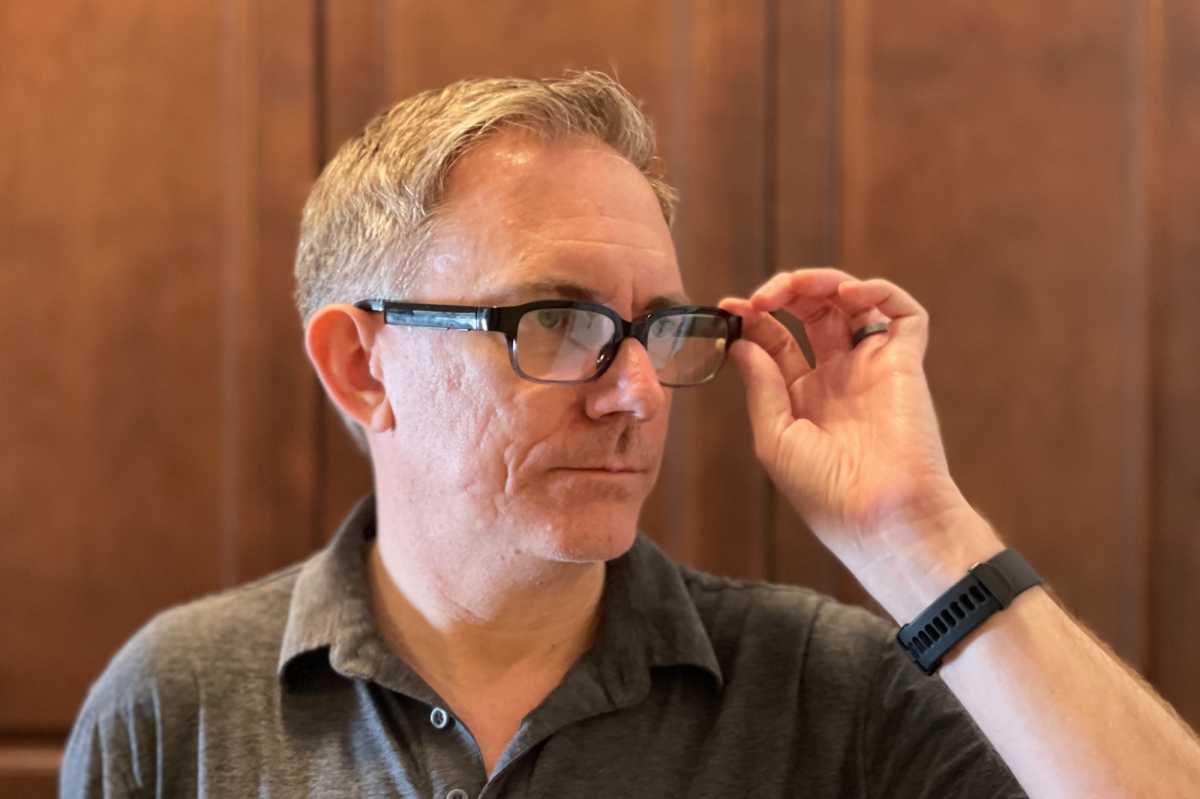
Can you tell that these are Alexa glasses?
Ben Patterson/Foundry
Taking a closer look at the frames, you’ll see a thin, ridged button on the bottom of the right temple, with a longer but also thin rocker just behind. The first button is an “Action” button that–depending on how you press it–wakes Alexa, mutes the mic and notifications, or resets the Frames, among other options. The rocker adjusts the volume of the speakers. The buttons are so low-profile that they’ll likely go unnoticed. Same goes for the invisible touchpad on the right temple, which you can either tap or swipe.

The nondescript buttons on the bottom side of the Echo Frames’ right temple let you adjust the volume, mute the microphone, and pause notifications, among other functions.
Ben Patterson/Foundry
The four “open-ear” speakers, meanwhile, consist of eight small slots, with a pair of slots on both the top and bottom of each temple and slightly forward of your ears. These tiny, nondescript “microspeakers” are designed to beam audio toward your ears, and the sound will remain private if you keep the audio at a relatively discrete level (more on sound quality later).

You can see two of the eight slots for the Echo Frames’ four “microspeakers” sitting on the top edge of the right temple.
Ben Patterson/Foundry
Finally, there’s a tiny LED on the inside of the frame, sitting just above the right lens; this light glows blue when Alexa is listening, or (briefly) red when the mic is muted. The LED is bright enough for the wearer to see (although I didn’t find it bothersome in anyway), while those nearby won’t be able to spot it.
The actual frames (which are available in Classic Black, Quartz Gray, Pacific Blue, and Modern Turquoise flavors) are made of TR90 (a sturdy yet lightweight thermoplastic material) along with carbon fiber and titanium, T-he acetate temple tips can be heated and adjusted by an optician. The glasses also come with an IPX4 rating for resistance to water splashes in any direction; in other words, you can wear them in the rain without worrying about shorting out their electronics.
You can order the Echo Frames with blue-filtering lenses, mirrored or polarized sunglass lenses, or clear prescription-ready lenses. In the latter case, you can get prescription lenses fitted online, or you can simply take the Frames and a set of printable instructions to LensCrafters or any local eyewear professional. Having purchased my own pair of Echo Frames, I plan on eventually getting prescription lenses installed, and I’ll report back once I do.

The little LED above the right lens is only visible to you.
Ben Patterson/Foundry
Setting up Amazon Echo Frames
Amazon has done a great job of streamlining the setup process for its various Echo devices, and the Echo Frames are no exception. All I had to do was power them on and open the Alexa app; immediately, a pop-up reading “Echo Frames found” appeared, and after a few button pushes, the Frames were paired with Alexa.
The app then gives you a few quick tutorials on how to accept or reject calls (swipe the right touchpad to take a call, or tap the touchpad to ignore) and how to mute the mic (press the Action button twice). You’ll also get the option to enable a fantastic feature: the ability to put the glasses to sleep simply by taking them off and turning them upside down.
Two more setup matters involve allowing the Frames to receive notifications from your phone; you can later decide which notifications the Frames will convey using a “VIP Filter” (which I’ll discuss in a moment). A final step is to pick a “top contact” that you can speed-dial by pressing and holding the right touchpad; if you prefer, you can set that gesture to summon your phone’s voice assistant.
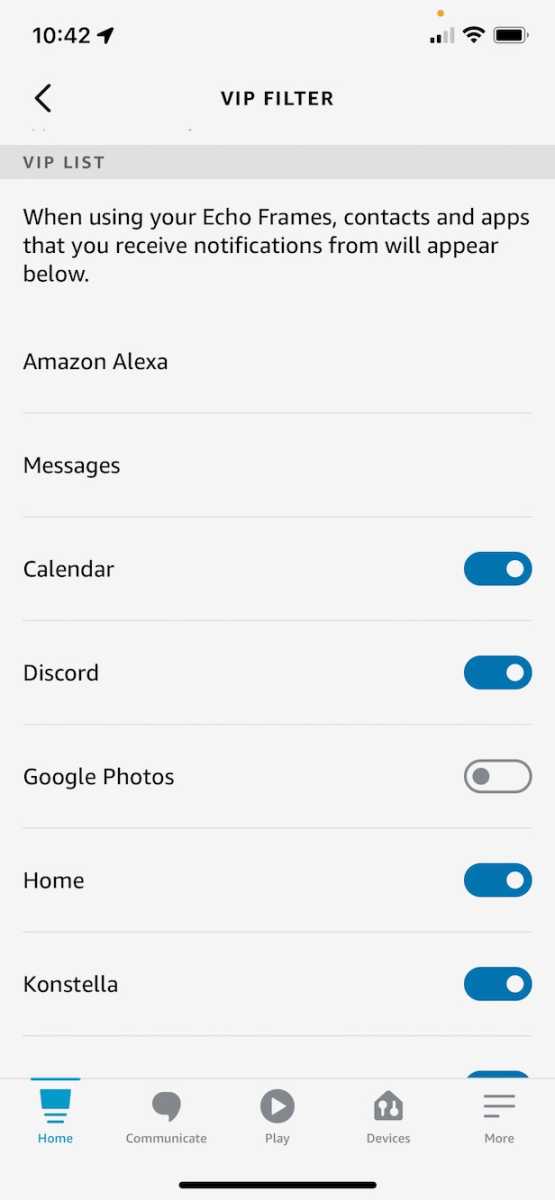
The VIP Filter lets you determine which phone notifications Alexa will convey.
Ben Patterson/Foundry
It’s worth noting that your phone (with the Alexa app installed) will need to be in Bluetooth range of the Frames for Alexa to work properly; if the Frames can’t reach your phone for some reason, Alexa will tell you that she can’t make a connection.
Chatting with Alexa on Echo Frames
When I first put the Frames on, I was struck by the warm, pleasant tone that emanated from the open-ear speakers, followed by a short beep (the LED flashes blue as well) as the glasses established a Bluetooth connection with my iPhone. You’ll also hear a brief report from Alexa on battery life (“Battery is full”).
You summon Alexa on the Echo Frames by pressing the Action button or using a wake word, just as you would on an Echo speaker. Unlike a standard Echo device, you only get two wake word choices: “Alexa” and “Echo.” I opted to use “Echo” as the Frames’ wake word, because if you say “Alexa” in my apartment, there are at least five Alexa-enabled devices that might answer, and I didn’t want them butting in while testing the Frames.
How well you can hear Alexa depends on the glasses’ volume, of course. Luckily, there’s an “Auto Volume” setting that automatically adjusts the volume level depending on the background noise; you can pick a customized “listening profile” after running through a brief calibration process. In practice, the feature handily boosted the volume as I was strolling down a busy Brooklyn street, while dialing it back down once I returned to my quiet apartment.
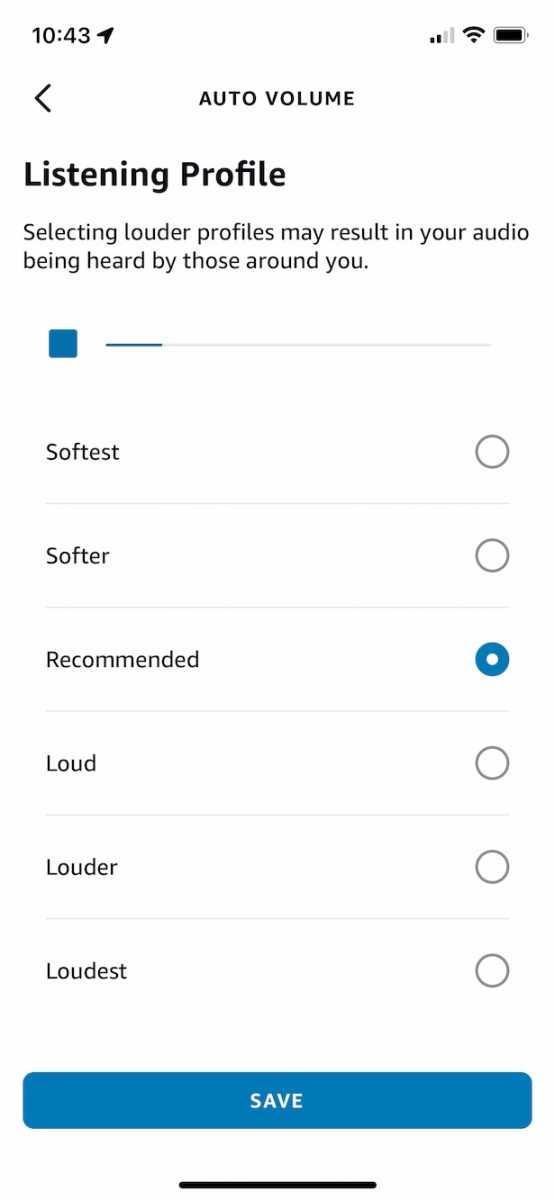
You can pick a customized “listening profile” after running through a brief calibration process.
Ben Patterson/Foundry
While I generally could hear Alexa pretty well, Alexa sometimes had trouble hearing me in noisy situations, forcing me to raise my voice (“Echo!”) while drawing quizzical looks from passers-by. And since wearing the Frames means having Alexa hovering around your head during waking hours, there are more opportunities for her to mistakenly think she’s heard the wake word. This happened to me on practically a daily basis, and often when I was conversing with someone else. On repeated occasions (while using “Echo” as the wake word), Alexa would even wake up when I was addressing one of my Google speakers (“Hey Google”). To be clear, Alexa wasn’t constantly waking up when she shouldn’t have, and as a seasoned Echo user, I found the accidental wake-ups more annoying than alarming.
If you need a break from Alexa, you can always double-click the Action button; when you do, Alexa will announce that the microphone is muted, and the little LED inside the frames will briefly flash red. At the same time, Alexa will pause any phone notifications, which I’ll be discussing in a moment.
So, with Alexa sitting in your glasses, what exactly can–and should–you say to her? Well, there’s always the old standbys, like asking for the time or a weather report. You can also ask her to control smart devices, handy for turning on the lights when you’re not within earshot of an Echo speaker or when you’re returning home from a stroll. There are also alarms, timers, and reminders, as well as the ability to put items on a shopping list. In short, Alexa on the Echo Frames can do pretty much anything that she could on an Echo speaker, although you’ll need to change a setting to allow Alexa to access certain items (such as your Amazon account or your smart home skills) when your phone is locked.
Then there’s another issue: your degree of comfort with talking to Alexa on your Frames when you’re in public. I never got used to it, and if I felt I’d be overheard when saying the wake word while I was out and about, I’d either skitter away to a more private space or shut up until I could find one. But that’s me; if you’re comfortable with risking strange looks by chatting up Alexa on the Echo Frames while you’re out on the town, more power to you. Personally, I preferred a more passive approach to Alexa on the Frames, particularly when it came to notifications.
Phone notifications on the Echo Frames
As I mentioned earlier, you can opt to allow the Echo Frames to access your phone notifications. Once you do, Alexa will begin announcing the notifications with a soothing two-tone beep, followed by (optionally) “Mail,” “Messages,” or whatever name of the app that’s trying to get your attention. You can then swipe the Frame’s right-temple touchpad to hear details about the notification, or tap to dismiss it.
You can screen the notifications you hear on the Frames by enabling Alexa’s VIP Filter. Once you do, you’ll only hear alerts from apps that you’ve put on the list. You can check or change which apps are on the filter in the Alexa app, as well as see a list of recently used apps that you can add to the list. There’s also an option to reset the VIP Filter and start over, or you can turn off the filter altogether.
I grew to enjoy having Alexa read phone notifications over the Frames, which frequently saved me the trouble of pulling my iPhone out of my pocket to see what all the buzzing was about. If I ever grew annoyed by (for example) a string of e-mail notifications, I could simply tap the touchpad to silence them, or I could double-press the Action button to temporarily silence all notifications (while also muting the mic).
On the minus side, I was very disappointed that the Frames wouldn’t obey the “Focus” modes on my iPhone. For instance, when my phone was set to “Do Not Disturb,” I’d still get notifications from Alexa on the Frames; the same thing happened on one of my custom Focus modes that suppresses alerts from Outlook and Slack on the weekends (sorry, boss). I didn’t test notifications on an Android device, but Amazon tells me that the Frames do respect Android’s Do Not Disturb mode.
You can temporarily turn off notifications on the Frames by manually double-clicking the Action button, or permanently by changing a setting in the Alexa app, but it’s too bad that Alexa can’t play nice with iOS’s Focus modes. Or, here’s another idea: How about the ability to schedule Do Not Disturb times on the Frames themselves?
Echo Frames audio quality
I’ve already touched on the Echo Frames’s Adaptive Volume feature, but how do its tiny speakers actually sound? The short answer: They’re great for everyday use, but not so much for music.
Listening to Taylor Swift’s “…Ready for it?” from my personal Plex media library, the track sounded impressively crisp on the Frames’s open-ear speakers, but low-frequency response was almost nil, and the soundstage was relatively narrow. You can certainly hear music on the Frames, but if you truly want to enjoy your tunes, you’re better off slipping on a pair of real headphones.
On the flip side, the Frames were great for listening to podcasts, whether I was taking a neighborhood stroll or doing the laundry. You can ask Alexa to tee up a podcast on a supported music service, or simply use a podcast app on your phone; after all, when Alexa isn’t talking, the Frames behave pretty much like a standard Bluetooth headset.
And as I’ve previously written, I had a special use case for the Echo Frames: as a masking device for my tinnitus. With help from the Frames’s open-ear speakers, I can have crickets chirping in my ears all day (cricket sounds are a popular way to keep tinnitus at bay) while still being able to hear the world around me. Of course, constant audio playback takes a toll on the Frames’ battery life, as I’ll discuss shortly.
So that’s how the Frames’ speakers sounded to me, but can other people hear them? Naturally, that depends on how loud you’ve set the volume and how quiet of an environment you’re in. Sitting in a quiet room with the Frames volume set to roughly 50 percent and Adaptive Volume enabled, my daughter (who was sitting right next to me) said she could hear Alexa speaking, although she couldn’t quite make out the words. In our bustling neighborhood park, however, overhearing Alexa was difficult bordering on impossible, especially for those more than five or six feet away.
Echo Frames battery life
The Frames’ charging contact sits on the bottom rear of the right temple, and as with the buttons and speakers, it’s practically invisible. The included USB-A charging cable (a power adapter is also in the box) has a small magnetic plug on the business end that snaps onto the charging contact–neat, until you realize that you can’t charge the Frames with any old charging cable. A replacement charging cable from Amazon will set you back $15.
Amazon claims the Echo Frames’ battery will last 14 hours, including two hours of some combination of talk time, Alexa interactions, and media playback. That estimate checked out during my testing, with the Frames’ battery lasting more or less all day when I chatted with Alexa or listened to tunes only intermittently.
If you want to listen to solid music playback on the Frames, the battery life estimate goes way down to about 4 hours, and that also sounds about right. On days when my tinnitus was really flaring up, I’d be listening to chirps on the Frames speakers almost non-stop, with breaks every four hours or so after getting low-battery warnings from Alexa. The good news is that the Frames’ battery charges pretty quickly; about 30-40 minutes of charging time would generally get the battery back to 80-90 percent or so.
Privacy concerns with the Echo Frames
One of the biggest worries I hear about Amazon’s Echo Frames revolves around privacy. Won’t Alexa be listening to everything you do and say all day? I get that, and indeed, on those occasions when Alexa would wake accidentally, you can’t help but wonder what she might have heard.
But speaking as someone who has multiple Echo speakers sprinkled around his home, I’ve grown accustomed to having Alexa hanging around (and occasionally waking by accident), and if anything, an always-on Echo Dot might be more of a privacy concern than the Echo Frames, which go to sleep when they’re upside down or mute their mics when you double-click the Action button.
As with any Echo speaker, you can review your interactions with Alexa on the Frames in the Alexa app and delete what you don’t want saved, or set your Alexa chats to auto-delete after a certain period of time. You can also opt-out of so-called “human review” of your Alexa recordings to prevent third parties from listening in.
Our bottom-line opinion of the Amazon Echo Frames
So, where does that leave us? As I stated at the top, I’m mixed. The Echo Frames are sturdy, handsome, cleverly designed, sound good (although not as good as dedicated Bluetooth headphones), and deliver on all the tricks that Amazon promises. But Alexa in your head takes getting used to, and at least on the iOS side, there are some kinks in Alexa’s functionality (namely her inability to respect Focus modes) that rankle. If you’re open to the Echo Frames concept, they’re certainly worth a try. But if you’re skeptical, I doubt shelling out for a pair will magically convince you.

